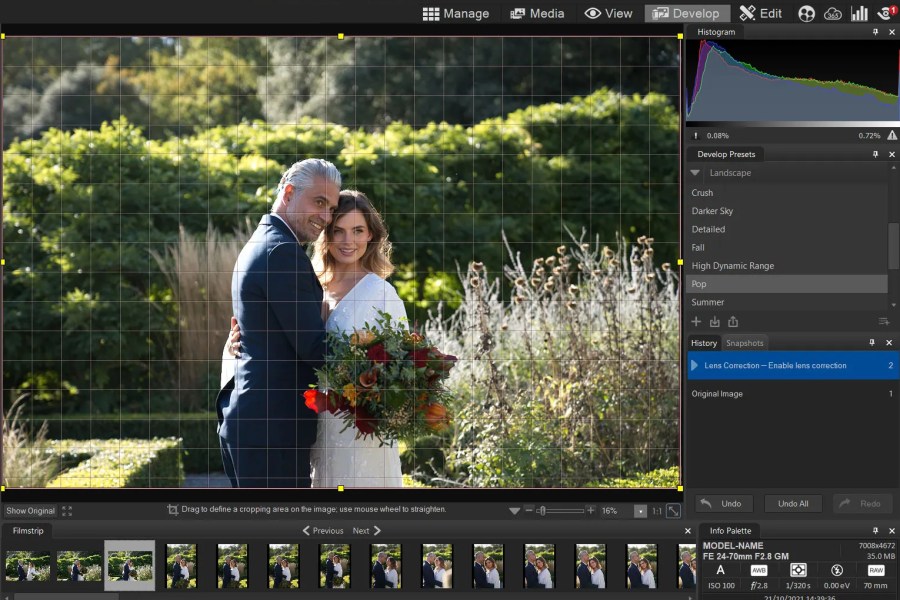Learning how to use the best photo editing software is an essential part of becoming a better photographer. Post-processing is an essential part of all serious photographers’ workflows, just as the darkroom was back in the days of film. With the right tools, you can breathe life into a shot, unlocking the potential that was already there to create an image with real impact. And there are a lot of programs that will help you do it.
You might have assumed that Adobe Photoshop would be your only option, but this isn’t the case. While it is currently the top pick for this guide, we’ve reviewed tons of other editing programs, many of which have their own distinct advantages over Adobe’s suite (not least the lack of a monthly subscription payment until the end of time). I’ve pulled together the AP team’s experience to assemble this guide, and you can click through the entries to read our full reviews.
So, if you’re looking to get serious about editing your images to make your shots look as good as they possible can, you’re in the right place. There are some tips on how to choose the best software for you at the end of the article, and there are also more options in our guides dedicated to the best subscription-free photo editing software and the best free photo editing software.
The best photo editing software: our quick list
Here’s a quick reference list of the image editing programs we’ve picked for our list, along with links to get the best prices…
Best subscription-based photo editing software:
- Best image editing software overall: Adobe Photoshop – Buy now
- Best photo editing software for beginners: Adobe Lightroom – Buy now
- Best photo editing software for Windows: Zoner Photo Studio X – Buy now
- Best editing software for studio photography: CaptureOne Pro – Buy now
Best subscription-free photo editing software:
- Best Photoshop alternative: Affinity Photo 2 – Buy now
- Best budget option: ACDSee Photo Studio Ultimate 2025 – Buy now
- Best RAW processor: DxO PhotoLab 7 – Buy now
- Best AI image editor: Skylum Luminar NEO – Buy now
- Best Adobe subscription-free: Adobe Photoshop Elements – Buy now
Best free photo editing software:
- Best free Photoshop alternative: GIMP – visit site
- Best free RAW processor: RawTherapee – visit site
Best mobile image editing software:
- Best image editing app: Snapseed – Google Play / App Store
Why you can trust Amateur Photographer
We spend many hours testing every product we recommend, in detail, in a variety of situations and shooting scenarios, and only use experts for our reviews; so you can be sure that you’re getting the best products. Find out more about our expert writers.
Read on to learn more about why we rate each of these image editing programs, with links to full reviews by our team of writers and photographers…
Best subscription-based photo editing software
Opinions are divided on the subscription model for software, but as more and more companies move in this direction, it’s something we can’t ignore. Many of the top-tier, professional standard programs are subscription or nothing. There are some pretty good deals for photographers which can soften the blow of monthly payments a little. Here are our picks of the best subscription services for photo editing.
Best overall
Best image editing software overall: Adobe Photoshop
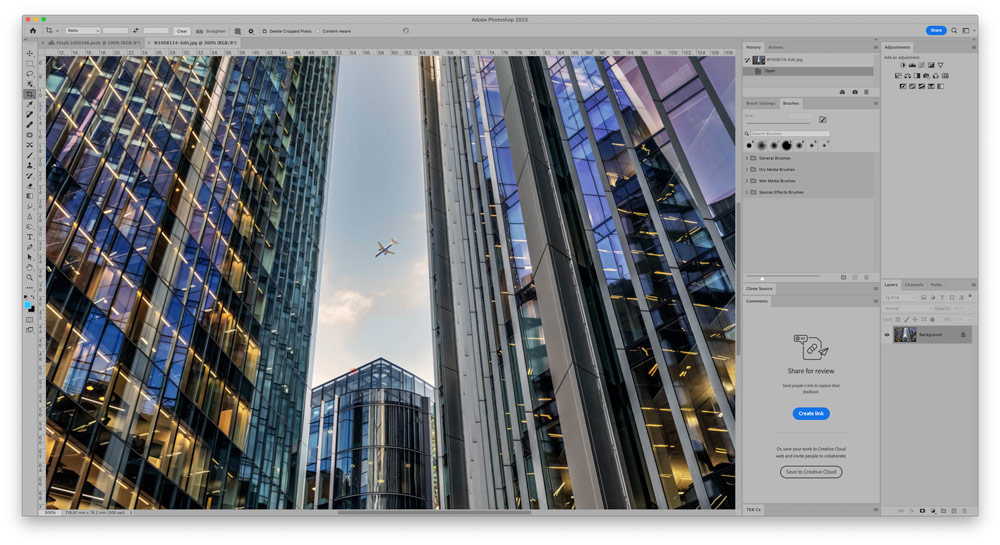
Amateur Photographer verdict
Sure, you have to be financially in hock to Adobe indefinitely. That’s not ideal. But Photoshop really is the most capable image-editing program around – and its latest edition is better than ever.- Powerful image editor for any task
- Smart AI-powered selection tools
- Neural filters can restore old photos
- AI emphasis won’t appeal to everyone
- Subscription only
- Cancellation fees
| Type | Photo editing and graphics program |
| Pricing | $22.99/£21.98 monthly (100GB storage), or with Lightroom £19.97 monthly (1TB storage) |
| Platforms | Windows and Mac |
| User level | Intermediate / Professional |
| Website | adobe.com |
Adobe Photoshop has been practically synonymous with photo editing for decades now, to the point where many people casually use ‘photoshopped’ as a generic term for an edited or retouched image. Amusingly, Adobe has a page on its website that instructs us to say ‘The image was enhanced using Adobe® Photoshop® software’ instead of ‘The image was photoshopped’. This seems unlikely to catch on. That to be “photoshopped” is a part of the common language is a sign of its pre-eminence and success.
Photoshop is indeed a superb piece of photo editing software. Whether you need to clone out distractions, rescue blown-out highlights, convert an image to monochrome, process RAW files (via the Camera Raw plugin) or perform any of the other myriad tasks that might befall a photo editor, Photoshop will be well equipped. We reviewed the most recent version of Adobe Photoshop, and its ability to clean up and declutter images has been made faster than ever thanks to new AI-powered object selection tools.
These days it is impossible to talk about Adobe software without talking about AI, as the firm is going all-in on it. Newer versions of Photoshop have come loaded with powerful generative AI tools such as Generative Fill and Generative Expand, which allow you to radically transform images with generative content. Those who just want to edit photos without all that may be dismayed that Adobe has, in fact, embraced it fully.
The full version of Photoshop is subscription-only, as it has been for a long time. The popular $9.99 / £9.99 Photography bundle has been discontinued by Adobe and replaced by a Photoshop-Lightroom combo with 1TB storage for $19.99 / £19.97 per month – though be warned that cancellation is a more complex affair than you might think. Adobe is infamous for its sneaky ‘cancellation fees’ that hit users who have the temerity to not want to give them money anymore.
Read our full Adobe Photoshop review
Best for beginners
Best photo editing software for beginners: Adobe Lightroom
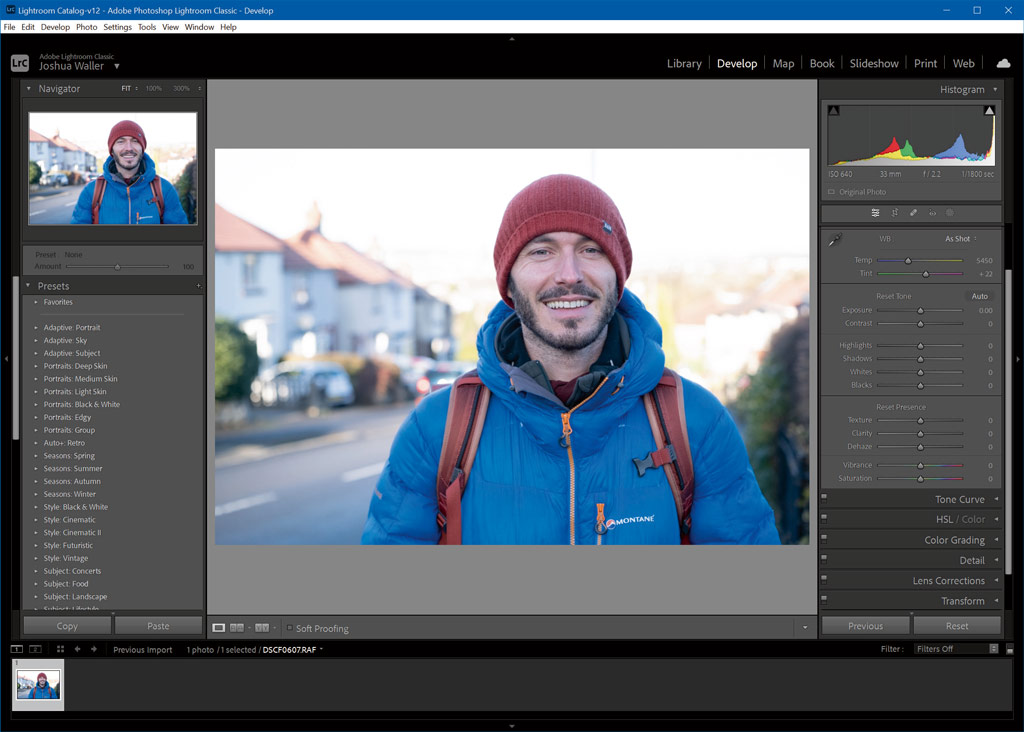
Amateur Photographer verdict
A lighter editing program than Photoshop, with unmatched cataloguing features, Lightroom is ideal for those who like their editing to be smooth and efficient.- Unmatched image-organisation features
- Powerful, efficient editing tools
- Excellent noise reduction with Denoise AI
- Subscription only
- No layers functionality
| Type | Workflow, image management and editing program |
| Pricing | $11.99/£11.99 monthly (1TB storage), or with Photoshop $19.99/£19.97 monthly (1TB storage) |
| Platforms | Windows and Mac |
| User level | Beginner / Intermediate |
| Website | adobe.com |
If you’re subscribed to Photoshop, chances are good that you’ve got Lightroom too, as the most cost-efficient subscription gives access to both. While Adobe’s Photoshop and Lightroom programs share many features, the key appeal of Lightroom lies in its extensive cataloguing and image-management features. These allow you to use keywording and rating to organise your images and single out the keepers. If you’re regularly sifting through large numbers of files, it is an enormous timesaver.
Lightroom is also no slouch when it comes to photo editing. While Photoshop is the more powerful program with a more comprehensive suite of options, Lightroom is still excellent, and many photographers use Lightroom exclusively. Its image-repair and enhancement tools are precise and intuitive, and the highly fine-tunable masking function can be immensely useful. You can also easily copy your changes to multiple images for speedy batch editing.
Read our guide to Lightroom vs Photoshop: which is right for you? And for more advice, check out our guide to the pros and cons of RAW vs JPEG.
Best for Windows
Best photo editing software for Windows: Zoner Photo Studio X
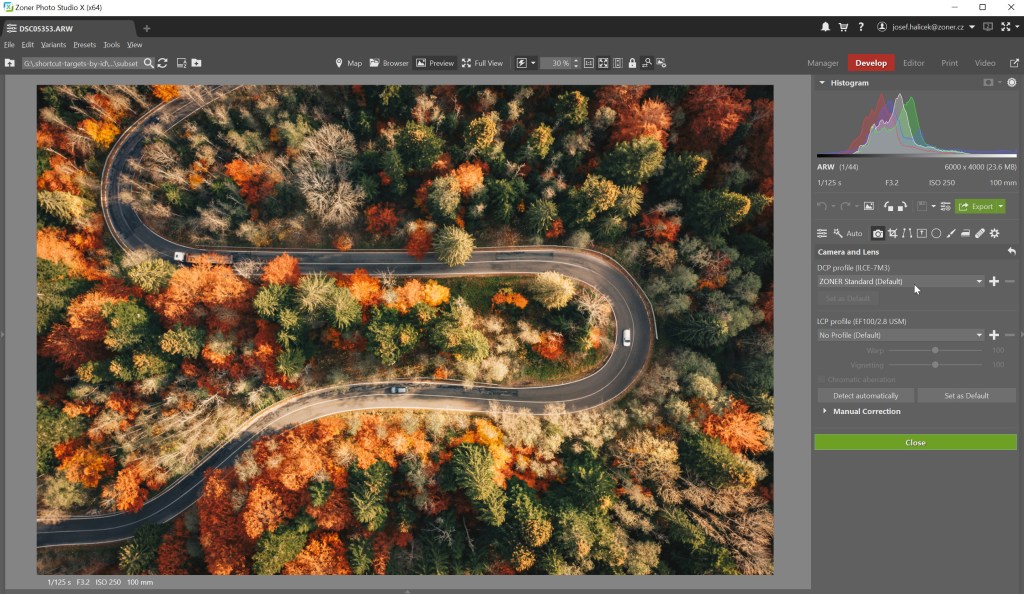
Amateur Photographer verdict
If you’re on a PC and want an alternative to Adobe, consider Zoner Photo Studio X. It packs a number of useful tools and features, particularly for those who want to design their own photobooks.- All-in-one software
- Handy modes for making photobooks and calendars
- Lacks some high-end modern features
- Windows only
| Type | Raw converter, image editor and organiser |
| Pricing | $59/ £63 per year or $5.99/ per month |
| Platforms | Windows |
| User level | Beginner / Intermediate |
| Website | zoner.com |
This Windows-only software is designed to be the complete package when it comes to photo editing – so it’s also a raw processor, an image organiser and even a photobook designer. It offers plenty of Photoshop-like tools, including Layer adjustments, and the interface is well designed. The program includes plenty of camera and lens correction profiles too, with the option to upload more if needed. This latest version also runs much better than previous iterations of the software, with plenty of bug fixes and performance enhancements having been introduced.
ZPS X doesn’t have Adobe’s ultra-advanced features like Neural Filters, and its corrections aren’t as good as those you’d find in the likes of Photoshop or DxO PhotoLab. However, as a start-to-finish photo editing program, it does a very good job indeed, and is definitely a credible option for those looking for a solid Photoshop alternative.
Read our interview with photographer Kevin Bruseby on getting more from Zoner Photo Studio X.
Best for studios
Best editing software for studio photography: CaptureOne Pro
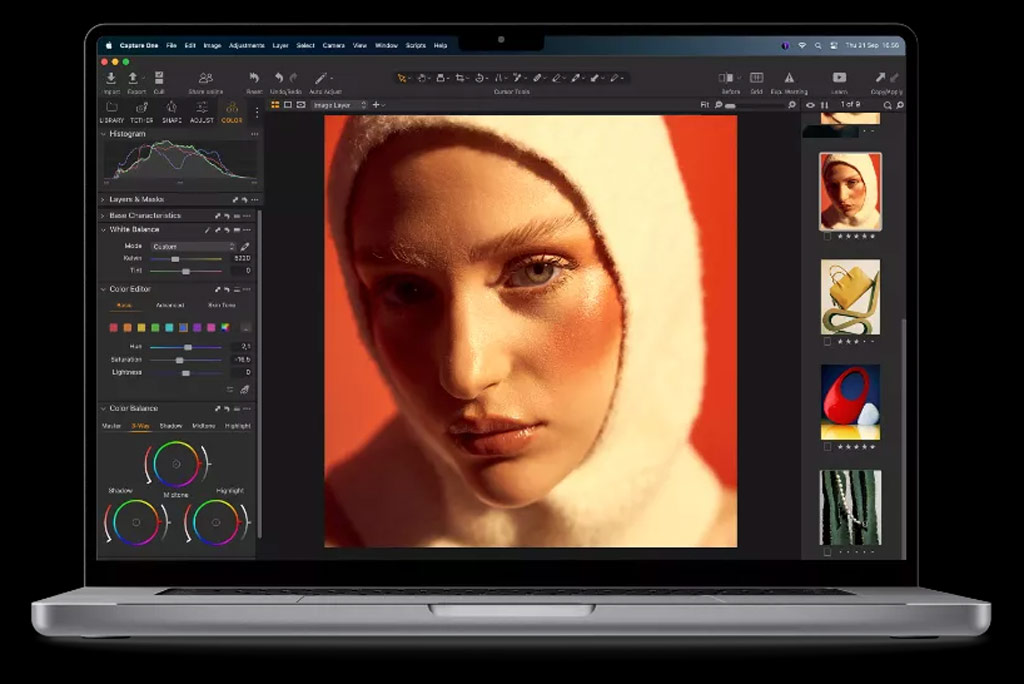
Amateur Photographer verdict
This software combines everything you need in one place, and delivers a streamlined professional workflow with excellent editing tools- Excellent RAW processing
- Fast tethering
- Professional workflow
- Expensive
| Type | Workflow, image management and editing program |
| Pricing | £299 one-off or £14.92/month with subscription |
| Platforms | Windows/Mac |
| User level | Intermediate / Professional |
| Website | www.captureone.com |
CaptureOne Pro’s interface combines features similar to Lightroom catalogues for image storage, management and editing, but also offers the best features of Photoshop, like adjustment layers, masks, and advanced colour grading tools. You can also create so-called ‘Sessions’: standalone projects that are streamlined to include only the current photos you are working on, making it free of distractions. However, after finishing with a session, there is an option to import it into your CaptureOne catalogue and apply further editing, too.
Providing an excellent RAW processing performance and comprehensive support for USB and wireless tethering (your shots are transported to your computer in real time, where you can apply edits while you shoot), it became a must-have for many professional studio photographers. Even though it’s compatible with over 450 camera models, it only supports tethered capture for Canon, Sony, Nikon, Fuji, Leica, Sigma and Phase One/Mamiya.
There is an option to purchase the software with a one-off payment (£299), but with this, you won’t get any regular software updates. Alternatively, you can pay a monthly subscription fee, starting from £14.99 and have the benefit of regular bug fixes and updates.
Best subscription-free photo editing software
We get it – not everyone wants to be on the hook to a digital landlord for the rest of their photo-taking life. Less than $10/£10 a month for Photoshop and Lightroom may feel like a really good deal, but if you’re planning on using the software for years on end, those monthly fees mount up. You may be better off paying full-price up front for software that’s yours to own and keep.
For a more detailed round-up, check out our full guide to the best subscription-free photo editing software. Or read on to discover some of the best photo-editing software that’s available as a one-time purchase with no subscription required.
Best PS alternative
Best Photoshop alternative: Affinity Photo 2
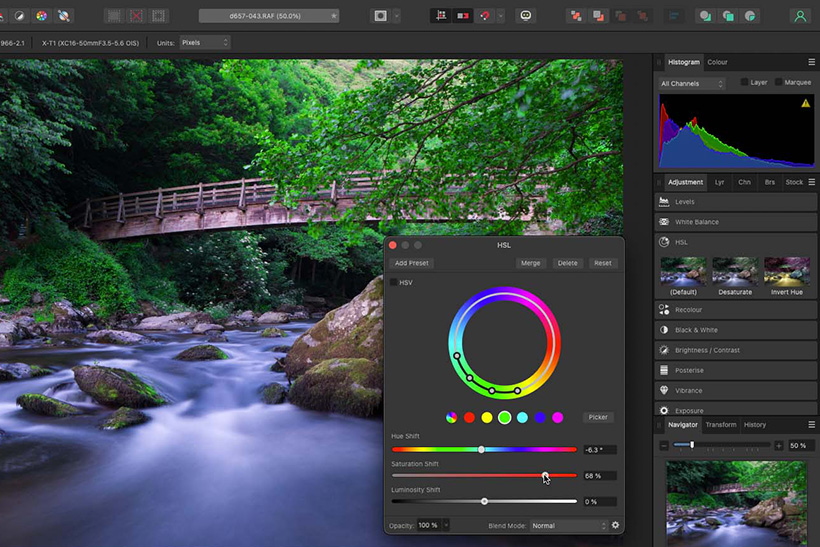
Amateur Photographer verdict
A truly excellent image editor – and one you can buy and keep in perpetuity! We’ve been really impressed by Affinity Photo 2, even if it is tricky to get to grips with at first.- Brilliant value for money
- Photoshop-like interface/tools
- No Lightroom-like cataloguing tools
- Can be a steep learning curve
| Type | Photo editor and illustration program |
| Pricing | $69.99 / £67.99. £159.99 one-off payment for all apps. |
| Platforms | Windows, Mac and iPad |
| User level | Intermediate / Professional |
| Website | affinity.serif.com |
Affinity Photo 2 is probably the best Photoshop alternative for those who want a one-time purchase program for photo editing and other image work. Acquiring it forever is the same price as seven months of Photoshop and Lightroom on the Photography Bundle, and for that you get a sophisticated editor with non-destructive workflow, layer editing, masking controls, and plenty more of the kinds of features photographers expect.
The program isn’t the most immediately user-friendly for beginners; those new to image editing will undergo a bit of a learning curve at first. However, once used to the way the program wants you to think, and swapping between its different ‘Personas’ depending on the task you’re performing, it does get much easier. One thing we particularly appreciated in our review was getting our heads around the adjustment presets, which let you save and re-use your favourite adjustments – a real time-saver for batch-editing.
Read our full Affinity Photo 2 review.
Best budget
Best budget photo editing software: ACDSee Photo Studio 2025
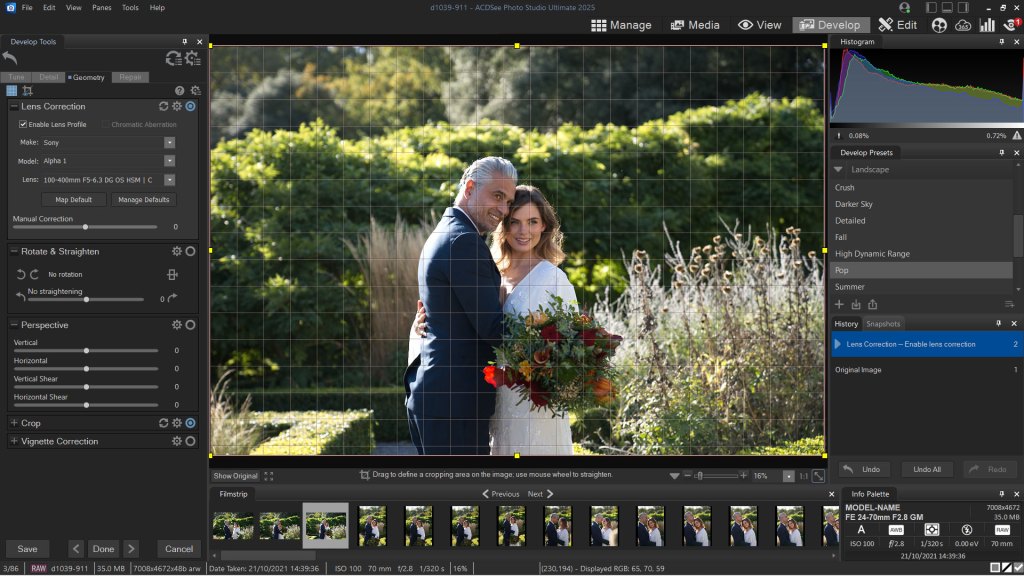
Amateur Photographer verdict
A solid all-rounder that can be bought outright for the same cost as a few months of Adobe, ACDSee Photo Studio is a budget-friendly alternative with useful organizing and editing tools.- Effective folder-based organizing and filtering tools
- Decent AI masking tools and clever (but slow) AI keyboarding
- Subscription free with three product tiers
- Unreliable lens correction profile matching
- Potentially confusing mix of non-destructive and destructive editing
| Type | Workflow, image management and editing program |
| Pricing | From $59.99/£49.99 (Home edition) to $209/£172.99 (Ultimate Pack) |
| Platforms | Windows/Mac |
| User level | Beginner / Intermediate |
| Website | www.acdsee.com |
While an upfront payment can seem painful on first sight, if you use software for more than a few months to a year, you’re going to make a saving compared to an ongoing subscription (a saving that will only continue to grow as time goes on). The basic version of ACDSee Photo Studio 2025 can be picked up for as little as $59.99, with the superior Ultimate version we tested going for $149.99. In either case, you’re ultimately coming out ahead compared to an Adobe subscription if you use the software long enough.
The program is designed to be a kind of one-stop shop for photographers, covering the workflow from organisation and cataloguing right the way through to the final edit. There’s no import process, with images from your folders being simply visible in the interface, and there’s also a new AI keywording tool.
As far as editing goes, ACDSee Photo Studio offers both destructive and non-destructive editing, giving you plenty of options for fine-tuning your images. In our review, we also found that AI tools like AI Masking and AI Sky Replacement work reasonably well, and in general you can rely on the Develop module to do everything you’d expect a photo editing program to do. It’s not an exceptional program, and doesn’t really have a solid USP compared to rivals. But ACDSee Photo Studio could well be a cost-effective option.
Read our full ACDSee Photo Studio Ultimate 2025 review
Best for RAW
Best RAW processor: DxO PhotoLab 8
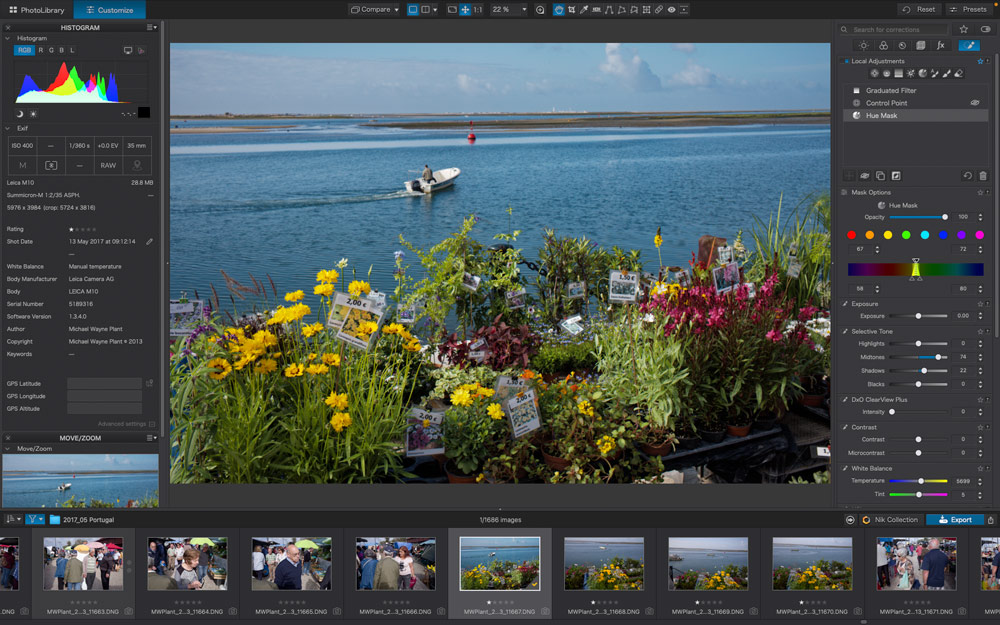
Amateur Photographer verdict
For rescuing detail in raw files, DxO’s de-noising technologies are unmatched. DxO PhotoLab 8 also offers an ever growing list of lens correction profiles- Extremely powerful noise reduction
- Lots of correction profiles
- One-time purchase
- Tricky interface
| Type | Raw workflow software |
| Pricing | -Fully-featured Elite edition: $180/£209 ($109/£99 if upgrading) -Pared-down Essential edition: $139/£129 but doesn’t have DeepPrime, LUTs, colour calibration or HSL |
| Platforms | Mac and Windows |
| User level | Intermediate / Professional |
| Website | dxo.com |
This powerful software from DxO is especially potent for processing raw files. DxO’s de-noising technologies, DeepPRIME and DeepPRIME XD2S, provide huge benefits in terms of rescuing detail in shots that are suffering from a significant amount of digital noise due to being shot at high ISOs. The process is fast and highly effective, able to turn shots you might have written off as irredeemable into something you can make prints from.
If you’re using an older camera that gets noisy very quickly when the ISO is turned up, PhotoLab could help extend its lease of life. When we reviewed PhotoLab 8 we were hugely impressed – the newly added hue mask and improved lens softness compensation, along with a new version of DeepPRIME XD2S niose reduction feature, work better than ever. The long-awaited luminosity mask and also a compare tool similar to the one seen in Lightroom have been added too.
LUTs (Colour Lookup tables) are colour filters invaluable for video editors. DxO Photolab 8 includes 17 initial choices, but it also supports third-party LUTs as well. This tool is used increasingly among photographers, as it helps speed up their workflow through automatic colour correction and colour grading.
Read more about the DxO PhotoLab 8
Best AI editor
Best AI image editor: Skylum Luminar NEO
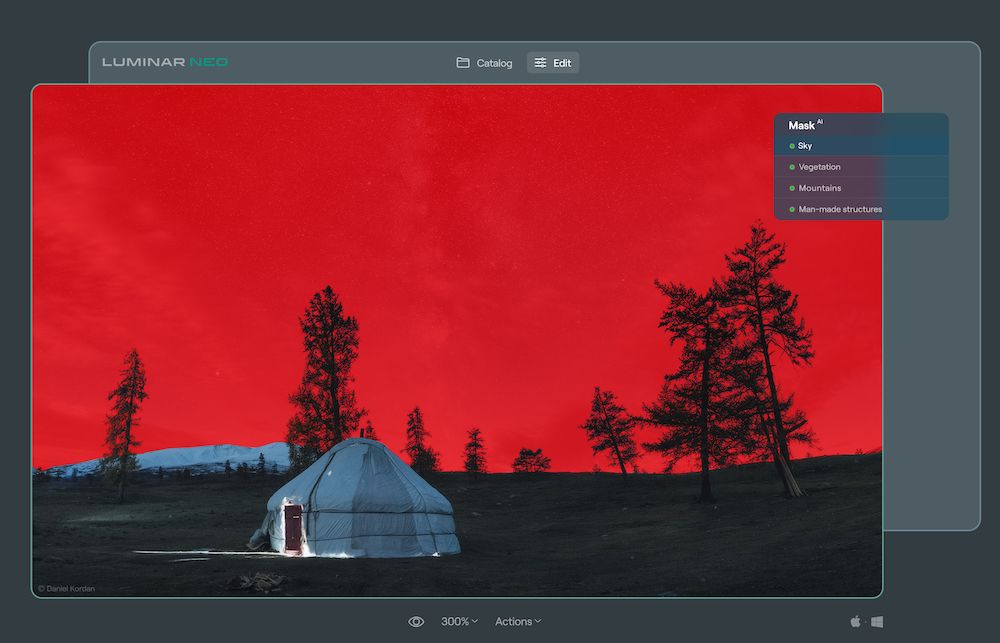
Amateur Photographer verdict
With clever AI-powered tools, Skylum Luminar NEO is capable of making complex adjustments with just a single click. One for editors who prefer speed and efficiency.- Fast AI-powered sky replacement
- Smart one-click adjustments
- Both subscription and one-time purchase options
- AI tools can be unpredictable
- Limited image-management functionality
| Type | Photo editing software with AI tools |
| Pricing | Currently £59 one year, £99 one-off perpetual license |
| Platforms | Mac and Windows (can also be used as a Photoshop/Lightroom plugin) |
| User level | Beginner / Intermediate |
| Website | skylum.com |
While Skylum Luminar does have a subscription model, it also offers the option of a one-time-only lifetime purchase of the software. This will ultimately save you money in the long-run, and there is a 30-day trial period in which you can get a refund if the software is not to your taste.
Skylum Luminar NEO is the latest iteration of a piece of software that’s been around for some time – originally, the developer was named Macphun, and made products exclusively for Apple operating systems. These days, Skylum Luminar NEO is a program aiming to fulfil the roles of both Photoshop and Lightroom, with a full suite of photo editing and photo organising tools. It’s stuffed with AI-powered tools like background removal and noise reduction and also offers tons of presets for those who don’t mind letting the program make a few editing decisions for them.
Read our full Skylum Luminar NEO review.
Best Adobe
Best subscription-free Adobe software: Photoshop Elements 2025
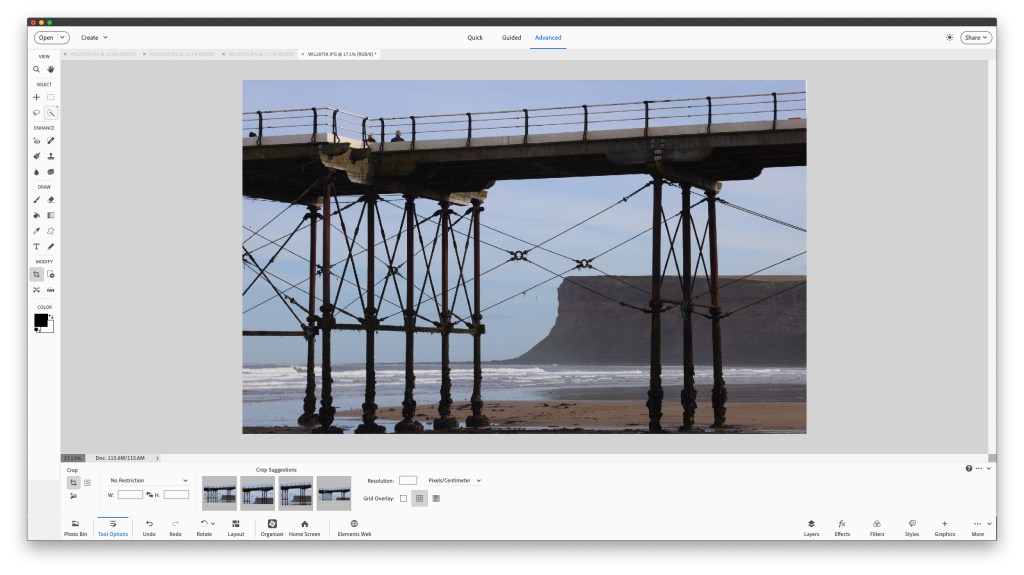
Amateur Photographer verdict
An easy-to-use version of Photoshop that guides you through the process of editing – however, Adobe has swapped the permanent licence to a three-year one, making it less enticing.- Guided edits make things easier
- Some AI features
- Three-year licence
- Clunky separate Organizer module
| Type | Photo editing and graphics program |
| Pricing | $99.99 / £86.99 |
| Platforms | Windows, Mac |
| User level | Beginner to intermediate |
| Website | adobe.com |
Believe it or not, if you want to use Adobe software but don’t want to subscribe to Creative Cloud, you do have options – up to a point. The ‘Elements’ programs (there’s one for Premiere, too) have always been the lightweight alternatives to the big dogs for those who don’t want or need an advanced level of complex functionality. And until recently, they’ve always been available as one-time purchase, rather than in the subscription model.
However, while the former is still true for Photoshop Elements, the latter is not. Adobe now only sells this version as a three-year licence. It’s a disappointingly greedy move that’s clearly designed to shunt you over to the full-fat version, and while it was probably inevitable, I reserve my right to complain about it.
But enough on the price – how does the software perform? Very well! It takes many of Photoshop’s high-level functions and presents them in a way that’s much more immediately comprehensible to the average user. It’s big on ‘Guided Edits’, which help you make sense of what you’re doing – you can switch at any time between ‘Quick’, ‘Guided’ and ‘Expert’ modes, depending on how confident you’re feeling.
You get AI-powered object removal to play with, as well as the AI-powered Depth of Field effect from Lightroom. You can edit raw files as long as you download Adobe Camera Raw, and there’s a separate Organizer module for cataloguing and sorting through your images – a bit fiddly perhaps, but it’s fairly painless.
If you want to do quick touch-ups of images and would appreciate a helping hand, Photoshop Elements is a decent bet. However, the replacement of the permanent licence with a three-year one really does sting, and makes the software look like much worse value than it used to.
Read our full guide to Adobe Photoshop Elements
Best free photo-editing software
If the monthly subscriptions and one-time costs are beyond your budget, fear not – there’s lots of excellent free software out there for editing photos. We have an entire guide dedicated to the best free photo editing software right now – but here are two of the applications we feel are the best.
Best free software
Best free Photoshop alternative: GIMP
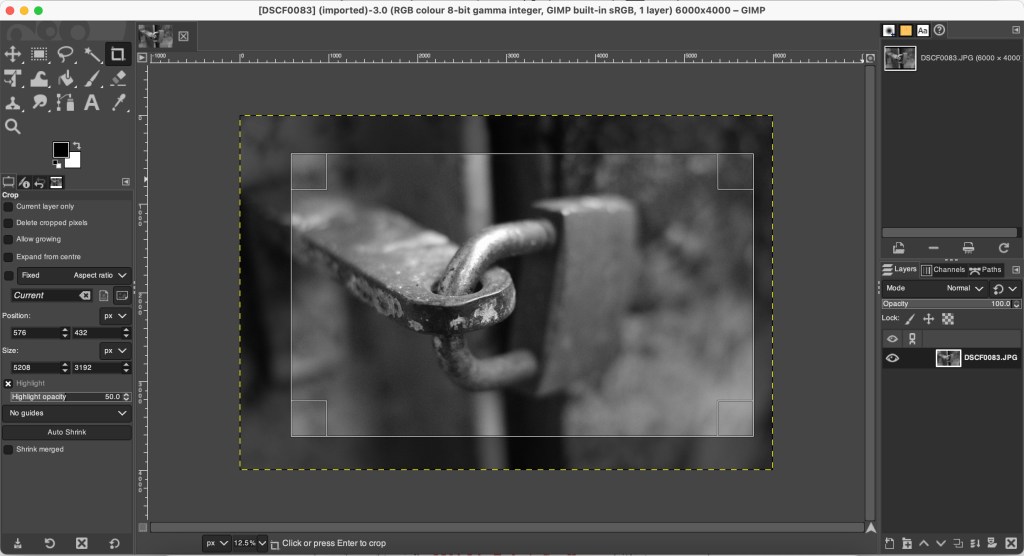
Amateur Photographer verdict
More user-friendly than it used to be, GIMP still has a learning curve to be sure, but it’s a terrifically powerful image editor that is completely free to download.- Powerful, completely free image editor
- Highly customisable (if you know what you’re doing)
- Regular updates
- Tricky to use at first
- Not many tutorials
| Type | Photo editing and graphics software |
| Pricing | Free and open-source |
| Platforms | Windows / Mac / Linux |
| User level | Beginner |
| Website | gimp.org |
The GNU Image Manipulation Program, or GIMP as it apparently must be known, is a free and open-source image editor that you can download, install and run in barely the time it would take to read this paragraph – no credit card required. GIMP has always been free, and is maintained by a devoted team of enthusiasts. It offers a powerful photo editing suite to rival Photoshop or Affinity Photo, and there are tons of community-developed plugins that allow you to make it your own. It’s infamously tricky to get to grips with – though recent updates have made it a lot more user-friendly than it once was.
GIMP 3.0 was released at the end of March 2025, eagerly awaited by large segments of the photo community. A sensible update, it doesn’t radically overhaul the interface, but provides general workflow improvements and operability tweaks that make the program more user-friendly than it’s ever been. GIMP is definitely worth a try if you’re looking for a free editor – it’ll literally cost you nothing to give it a go!
Best free RAW editor
Best free RAW processor: RawTherapee
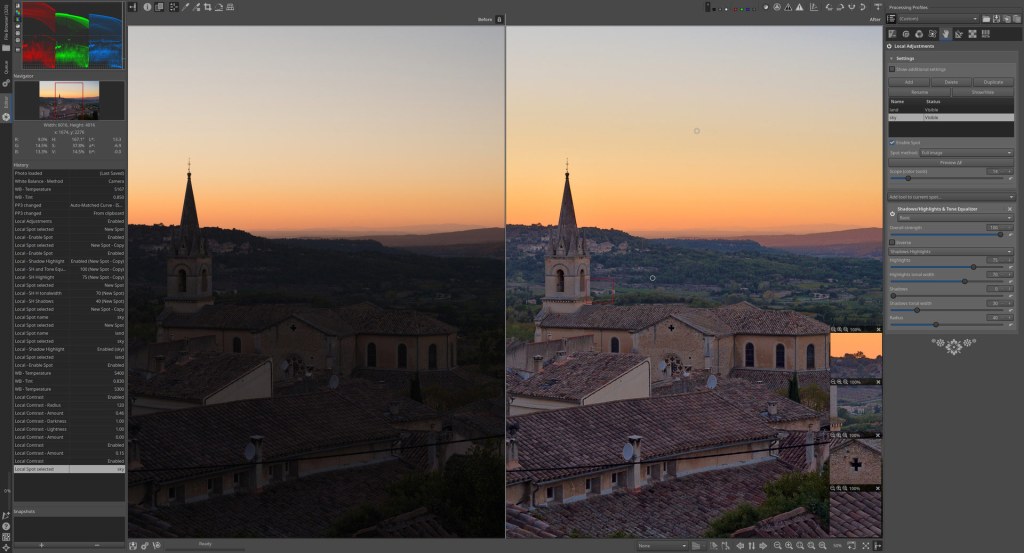
Amateur Photographer verdict
The kind of software for people who love geeking out over the technical nuances of raw processing – RawTherapee can be intimidating to novices, but it’s a powerful tool that’s 100% free.- Completely free
- Tons of options for processing raws
- Overwhelming interface
- Slow pace of updates
| Type | Raw conversion software |
| Pricing | Free |
| Platforms | Windows, Mac and Linux |
| User level | Intermediate / Professional |
| Website | rawtherapee.com |
When you first boot up RawTherapee, you might be a little overwhelmed at the complexity of what you’re looking at. We’ve found that this free raw conversion software is not blessed with the most intuitive of interfaces, with tons of tool panels and a huge array of features. Geeks will be in heaven; normies might feel a little overwhelmed. However, if you do want to wade into the ins and outs of raw processing and don’t have cash to spend, the amount of power you get for free here is absolutely incredible.
Though RawTherapee wasn’t updated for a while, it eventually did see a welcome new version in May 2025. This update added support for various cameras and lenses, as well as a new Dehaze option, additional Distortion Correction tools and other fixes and improvements (see here for the full patch notes).
Best free software for Mac
Best free photo editing software for Mac: Apple Photos

Amateur Photographer verdict
Serious editors will find it too simple, but Apple Photos offers more depth of control than you might expect for a pre-installed program. Of course, it’s Mac only.- Pre-installed on your Mac
- Syncs across iPhone and iPad
- Intuitive slider-based interface
- Apple devices only
- Lacks granular editing tools
| Type | Photo editing software |
| Pricing | Free |
| Platforms | Mac (pre-installed), iPhone and iPad |
| User level | Beginner / intermediate |
| Website | apple.com |
Despite being pre-installed, the Apple Photos editing software can be a little bit hidden away, and many Mac users might not be aware that they actually have a perfectly capable photo editor already on their machine. While it doesn’t offer advanced features like Layers, the Apple Photos interface offers a number of options for adjusting your images, including standard sliders for Brightness, Contrast, etc, as well as a Curves panel and Sharpening tools.
It also offers a number of automated modes that will enhance your photos for you, showing you what settings have been changed on the sliders so you can further adjust to taste. It’s a nice balance between automation and user-input. The straightening tool is also really good – a fast, intuitive radial wheel that automatically crops your image as you turn it.
While GIMP is inarguably the more powerful editor, Apple Photos is a simple and capable option for Mac users, one that you don’t even need to download – it’s already there! There’s also an app available for iPhone and iPad, allowing you to easily sync your library and editing across multiple devices.
Best mobile image editing software
Finally, we’re taking a quick look at the best apps for editing photos on the go. Most photographers likely snap plenty of pics on their phone as well as their camera, and there are plenty of apps out there to help you kick your smartphone photography game up a notch. We have a whole dedicated guide to the best photo apps for phones, including editing apps – but read on for our top recommendation.
Best for mobile
Best image editing app: Snapseed
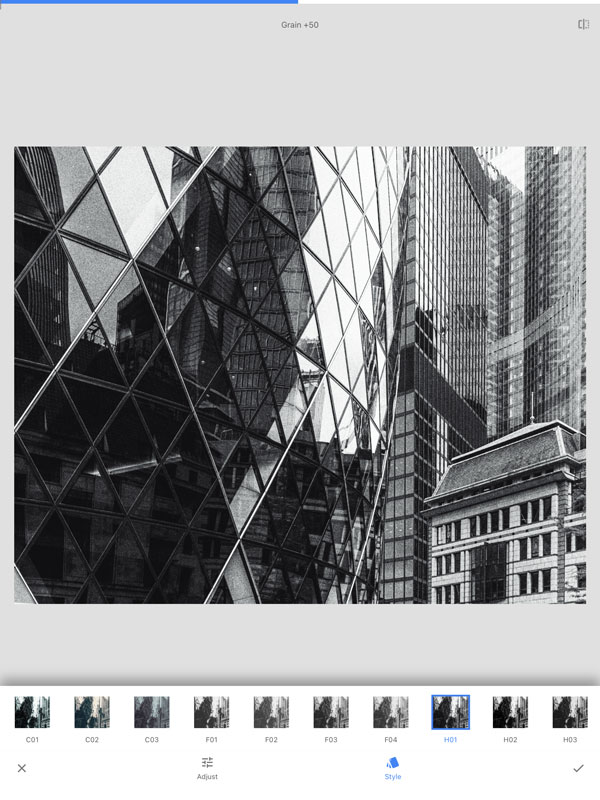
Amateur Photographer verdict
An app favoured by photographers around the world, Snapseed is definitely the best choice for mobile editors – and, somehow, it’s completely free to use!- Free to use, no strings
- Advanced adjustment options
- Useful presets
- Slightly complex interface (but you’ll get used to it)
| Pricing | Free |
| Platforms | iOS and Android |
| User level | Beginner |
| Website | Google Play / App Store |
We regard Snapseed as one of the top choices for photo editors on mobile – while there are plenty of competitors out there, truthfully you’re unlikely to go wrong with Snapseed. It’s great. A completely free, Google-made app, available for both iPhones and Android devices, Snapseed puts a powerful and intuitive editor in the palm of your hand.
As well as standard tools like cropping and rotating images, Snapseed also enables Curves adjustments, with a range of presets available to make things easier. It’s perfect both for those who want a streamlined, automated process, and for those who like to dive in deep and get granular with their adjustments. And – need we remind you – it’s free!
Read our guide to how to edit your photos in Snapseed.
How to choose the right photo editing software?
First of all, consider your needs and make a list of what are the most essential features you want to get from your editing software, this will help you narrow down your options. The most suitable photo editing software for you depends on what kind of photography you are doing and whether you are a beginner enthusiast or a pro in editing.
Subscription or one-time purchase
Most of the providers offer either a one-time purchase or a monthly or yearly subscription. With purchasing a one-off license, you own the program forever, and will pay less if you break down your cost per month, as the longer you use it essentially the cheaper it gets. Their downside however, is that they usually don’t provide software updates, and you can miss out on important bug fixes and new plug-ins. The subscription-based options, on the other hand, benefit from regular software updates, but you pay a monthly or yearly fee, and your access to the software stops when you stop paying the subscription.
System requirements
You will need sufficient horsepower to run the latest editing software, so if your computer is somewhat outdated, this can be an issue. Check on the manufacturer’s website for the recommended RAM, graphics card size and type, operating system and monitor resolution recommendations. For example, Photoshop’s system requirements state 16 GB as recommended; however, you can get away with the minimum 8GB, but speed and performance may be curbed.

Consider whether you have enough hard disk space to run it. I am not talking about space to install the software, but having enough free hard disk space to run it.
Another important aspect is how often the provider releases software updates. These often include shiny new features like Photoshops’ Generative AI but can be other useful things like support for newly released cameras and lens profile corrections.
Cross-Platform Licensing
If you use a MacBook or laptop on the go as well as a PC or iMac at home, you want to check if your chosen software offers what’s called cross-platform licensing. This allows you to use the same software on your Mac and PC without purchasing a new license. Some subscriptions also let you download the same software to more than one device, so you can pick up where you left off on another device.
Workflow and organisation
Would you like to edit as well as catalogue your images? Most software offers comprehensive cataloguing and rating features to help manage your image files. It is easy to shoot in burst and fill up your hard drives, so it is more and more important to be able to easily locate your files.
Features
All of the editors listed here will include the essential editing tools, but depending on the style and genre you are shooting and editing, your ideal editor will differ greatly. You might want built-in filters or presets that can be easily applied for a quick fix, AI editing features, or generative fill.
Or maybe you want to work on different layers to composite multiple images together. If you edit your images one by one, practically any of the editors will suit you; however, if your work requires editing multiple images with similar changes, like in event or wedding photography, then you want to make sure batch editing is included in the features.
For macro or product photography, software that’s capable of compiling focus-stacked photos will be essential, but for someone who shoots wildlife, effective noise reduction will be a lifesaver. It all depends on your own unique wants and needs.
Final take away
When you have one or more potential software on your list, make sure to download their trial versions. It is a lot easier to make up your mind after you actually worked with them in real life. Choose three images and edit them in each program; this way you can compare the ease of use and features and get a good idea if you will be comfortable using it on the long run.
How we test photo-editing software
We test photo-editing software by using it in our own editing workflow. All of our team are photographers, and regularly use different photo editing programs as part of our day-to-day workflow. When we test new editing software, we assess how easy it is to use compared to rivals on the market, from how easy it is to find and catalogue images to how easy it is to make simple and complex adjustments.
We use editing programs to edit both JPEG and RAW files, if such functionality is offered. We look at how effectively a piece of editing software can be used to reduce image noise, remove blemishes, recover detail in highlights/shadows and more. If a piece of software offers image cataloguing features for organising and sorting through image libraries, we’ll test those out too, and we’ll also put any advertised AI features like automated background removal through their paces.
Related reading:
- Get the vintage film look with digital photos
- How to edit photos – guide to Adobe Photoshop Elements
- Best software for black & white editing
- Best video editing software for beginners and pros