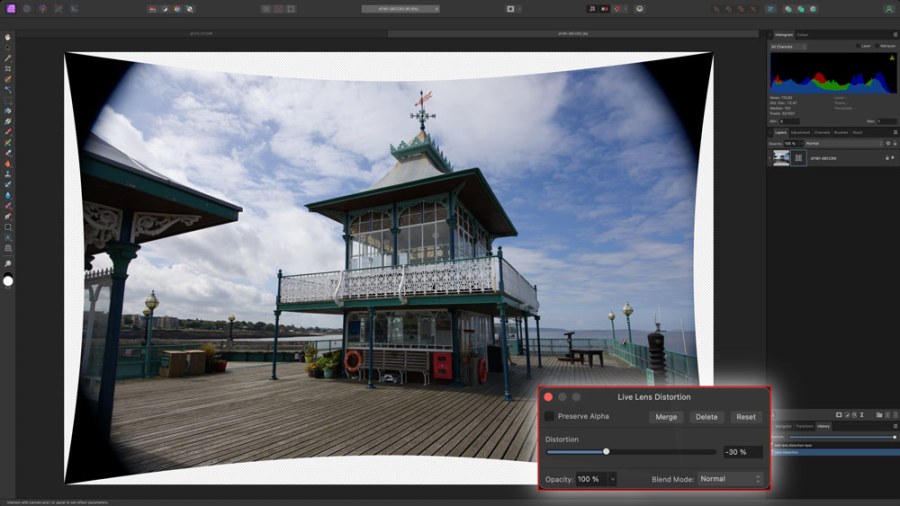Advertising feature
Your photos can suffer from both lens distortion and perspective distortion. Rod Lawton explains the difference and how to fix them in Affinity Photo 2, one of the best image-editing packages out there.
However good your photos, they will sometimes suffer from distortion and perspective issues. You can get barrel distortion from wide-angle lenses and perspective distortion from converging verticals.
These are actually two separate things, and while Affinity Photo has lens correction profiles which can fix lens distortion, any kind of perspective distortion is something you have to fix yourself.

Affinity Photo fixed any distortion in this image with an automatic lens correction profile, but it still had perspective issues which we fixed with the Perspective Live Filter (below)
Understanding perspective distortion
Perspective distortion is caused when you tilt the camera upwards to capture the full height of a tall building, for example, and is more prominent with wide-angle lenses because these let you shoot from closer but you have to tilt the camera more.
The reason these two things are connected is that you need to fix any lens distortion before you can properly judge any perspective corrections.
If you shoot JPEG images, these typically have lens corrections applied in-camera, but if you shoot raw files it’s different, because not every camera maker embeds a correction profile in its raw files, and it’s up to the software to provide one of its own. That need not be a problem. When you open a raw file in Affinity Photo’s Develop mode, check the Lens tab. You should see that Affinity Photo has found a matching lens profile that fixes any lens distortion automatically.
Other solutions in Affinity Photo 2
Sometimes, though, it won’t find one – but there’s another answer. Develop mode isn’t the only place to fix distortion and perspective issues, and not necessarily the best, either. You can also fix distortion and perspective issues with Live Filters in the Photo Persona. You get more control, it’s a little more intuitive and it may fit in easier with your editing workflow.

Affinity Photo 2 did not have a correction profile for this lens, but we fixed both the lens distortion and the perspective issues with Live Filters (below).

The Live Filters approach can fix rogue uncorrected lens distortion too, which is especially useful if there is no correction profile for your lens.
See the full video guide to fixing lens and perspective distortion below
Further reading
Creative depth of field effects with Affinity Photo 2
Create stunning art – layer images with blend modes in Affinity Photo 2
Combine and mask image layers in Affinity Photo 2
Master adjustments and masks in Serif Affinity Photo 2
Master RAW editing with Affinity Photo 2
How to master Affinity Photo 2 for iPad
Create perfect panoramas with Serif Affinity Photo 2
Use Serif Affinity Photo 2 to remove distractions
Why Serif Affinity Photo’s 2 HDR Merge is a winner
How to master Serif Affinity Photo 2