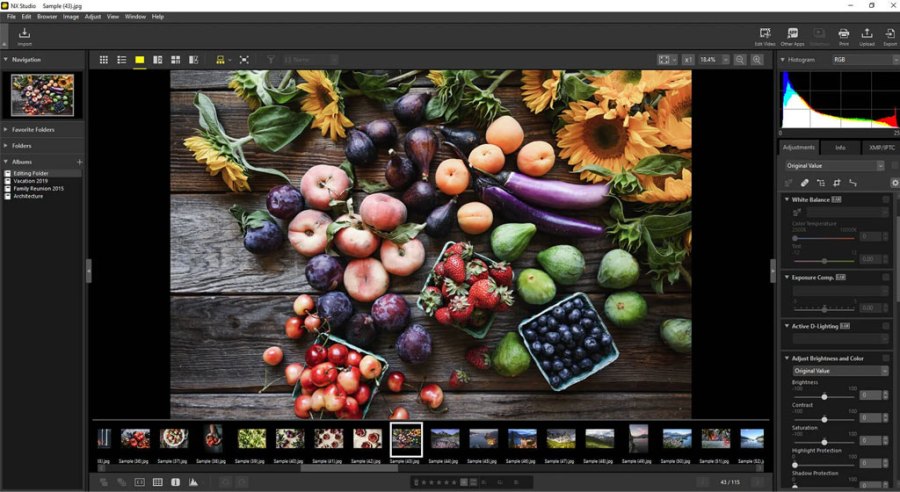With many photo editing software makers moving to a subscription-based model, many photographers are looking for an alternative. $9.98/£9.98 may sound reasonable for both Photoshop and Lightroom, but as the months and years rack up, so does the cost. It can be much more cost-effective to find the best photo editing software you can buy in just one hit – and thankfully, there are plenty of options available.
Indeed, you may not even need to pay anything at all. There are some great photo editing programs out there that are absolutely free to download and keep. We’ve picked out a mix of the two in this guide, aiming to provide as many options as possible, based on the software our team has used, tested and enjoyed. We’ve included programs that offer a great deal of control, as well as some that are great for quick, simple edits. Scroll to the bottom of this guide for a quick explainer of how to choose photo editing software.
We also have a useful guide to the best software for black & white editing for the monochrome lovers among you. For now though, let’s take a look at how to pick the best photo-editing software – subscription-free!
So, let’s take a look at some of the best photo-editing software out there – with no subscription required. Here’s our quick list of the best photo editing programs available:
- Best Photoshop alternative: Affinity Photo 2 – buy now
- Best raw processor: DxO PhotoLab 8 Elite – buy now
- Best raw processor for noise reduction: DxO PureRAW 4 – buy now
- Best Lightroom alternative: Capture One 23 – buy now
- Best AI photo editor: Skylum Luminar Neo – check price
- Best browser-based photo editor: Photoshop on the web – use here
- Best smartphone photo editor: Pixlr Desktop app – download
- Best quick photo editor: Fotor – use here
- Most powerful free photo editor: GIMP – download
Read on for more details on each entry, including the opinions of our review team…
Best Photoshop alternative: Affinity Photo 2
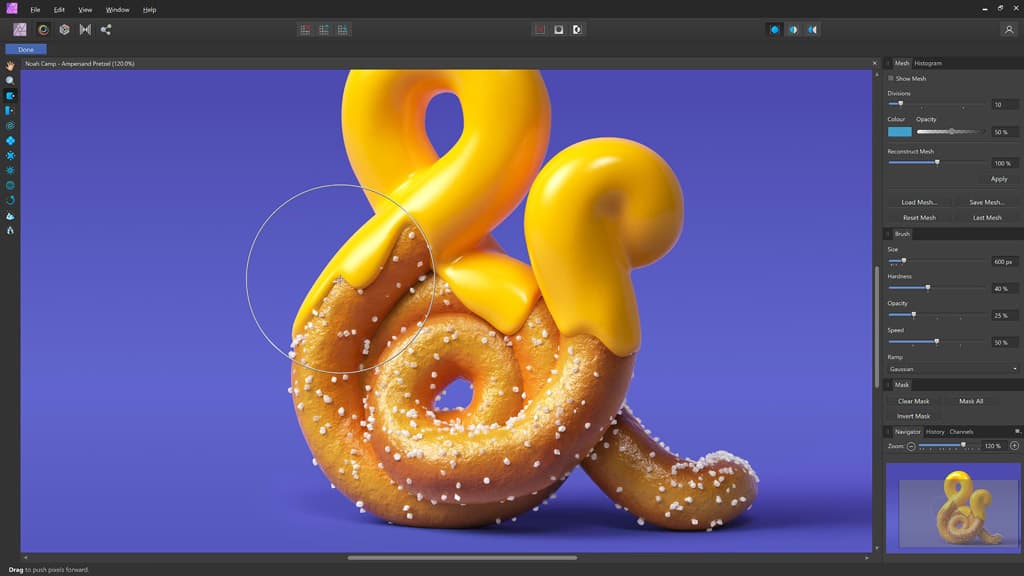
Amateur Photographer verdict
An exceptionally powerful photo editor that matches, and often exceeds the capabilities of Photoshop. Terrific value and viable for everybody from beginners to professionals.- Photoshop-level power without subscription
- Extensive retouching tools
- Excellent Tone Mapping tool
- No browsing or cataloguing tools
- Tricky to learn at first
affinity.serif.com, $69.99 / £67.99
Affinity Photo is the best Photoshop alternative. It’s based strongly on the Photoshop mould, which is no bad thing considering that Photoshop is still the gold standard in image-editing. Anybody who is familiar with Photoshop will feel at home in moments, so those ex-Adobe Creative Cloud subscribers who are looking for a subscription-free alternative can jump straight in. Also, if you prefer editing on a tablet, the iPad version of this software works really well – see how to master Affinity Photo 2 for iPad.
Features such as Layers, Adjustment Layers, Masks and Filters are all here. What’s more, some features arguably surpass their Photoshop forebears, such as the powerful Brush tool that gives you a preview of your strokes, or the dedicated Frequency Separation tool for retouching portraits, the HDR tone-mapping tools and the extensive array of non-destructive Live Filter effects.
Affinity Photo’s real strength is in more involved photo edits, like compositing, making cut-outs, adding effects or exposure blending – the sort of things that a while back could only have been done in Photoshop. It’s a professional-level all-in-one photo editor and design tool, just like Photoshop.
Read our Affinity Photo 2 review.
Best raw processor: DxO PhotoLab 8 Elite
Amateur Photographer verdict
One of the best RAW processing software on the market. The price may seem exuberant but, if you shoot in RAW, its worth considering for its impressive feature packed toolkit.- FilmPacks let you simulate old film stocks
- Powerful noise reduction
- Maximum quality from Raw files
- Quite expensive upfront price
dxo.com, $229 (Elite) / from £209 – upgrade from versions 6 & 7: $109 / £99. Free trial available
The latest version of one of the best Raw processors in the biz, DxO PhotoLab 8 is a one-time purchase that gives you a huge amount of control over your Raw files. Using DxO’s AI DeepPrime and DeepPrime XD tools, it offers a level of noise reduction and detail recovery that’s significantly ahead of its rivals. Drawing on DxO’s well-established expertise in the field, the neural network can deliver as much as a 2.5-stop advantage compared to conventional Raw converters.
DxO PhotoLab 8 Elite launched in 2024. It features DeepPRIME XD2s; the new version of the company’s acclaimed raw-processing technology, and DxO claims it gives ‘unprecedented levels of noise reduction and detail extraction… photographers can use higher ISO settings with confidence, breathe new life into old shots, and enjoy previously unseen image quality from even the latest cameras.’
With the intuitive selective adjustment tools of PhotoLab 7, its generous range of LUTs for creating specific looks, advanced colour management and, of course, DxO’s enormous database of optical corrections for a huge range of lenses, this has a generous toolkit.
Also available (for extra cost) are the FilmPacks, which allow you to download profiles to emulate old film stocks and give your images an irresistibly retro look. The up-front cost is fairly significant, and probably only worth it if you habitually shoot in Raw, but DxO PhotoLab 8 Elite is impressive.
Best raw processor for noise reduction: DxO PureRAW 4

Amateur Photographer verdict
You’ll get strikingly better high-ISO image quality from from your camera, and sharper images out of your lenses.- Exceptional high-ISO detail recovery
- Excellent lens correction options
- Works well with other programs
- Long processing times
dxo.com, $119 / £109, $79 / £69 to upgrade from DxO PureRAW 3. 30-day free trial available
If you don’t need something as complex as DxO PhotoLab 8 Elite, then the cheaper DxO PureRAW 4 may be a better fit. A dedicated raw processor, DxO PureRAW 3 converts camera raw files into DNG raw files, while simultaneously applying DxO’s dedicated lens correction and noise reduction algorithms. The resulting 16-bit DNG raw files can be adjusted in all the exact same way the original files can, meaning that DxO PureRAW 3 can slot easily into any pre-existing workflow you may have established.
PureRAW 3 gains the same DeepPRIME XD processing algorithm that is otherwise reserved for the Elite edition of PhotoLab 7, at an upfront cost of almost $100/£100 less. This algorithm comes into its own when processing images shot at high ISOs, recovering unprecedented levels of detail – we tested it with an image shot at ISO 25,600, and DeepPRIME XD far outstripped the level of detail recovered by Adobe’s processing algorithm. In layman’s terms, our testing indicated that you could probably get away with using ISO settings two stops higher than you otherwise would if you commit to processing with PureRAW 4.
There is a trade-off, naturally – processing times are significantly longer than other software, to the point where you’ll certainly want to cue up some batch-processing and then leave the program to its own devices (there is a new file queueing system to make this all a bit smoother). If you want a way to better process raw files but don’t want to have to learn a whole new system, PureRAW 3 is definitely worth adding to your workflow.
Best Lightroom alternative: Capture One Pro
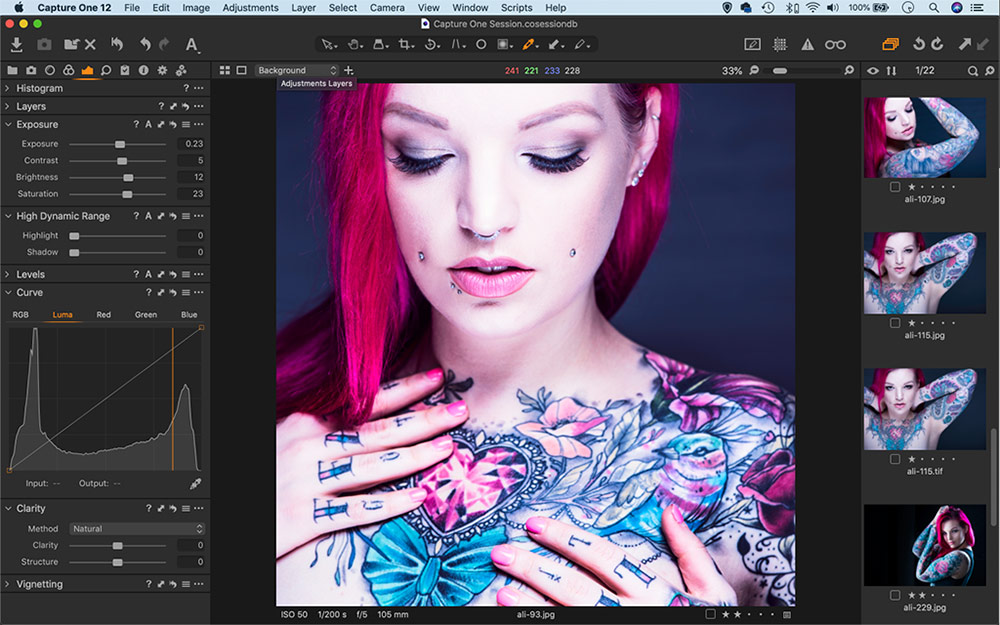
Amateur Photographer verdict
It is like a blend between PS and LR with superb RAW processing and tethering capabilities. Not surprisingly, this software is a go-to for studios and professionals worldwide.- Superb workflow features
- Exceptional Raw processing
- Great for tonal fine-tuning
- Significant price up front
- Hard to get to grips with
captureone.com, $299 / £299
At £299 / $299 for a standalone licence this is the priciest option, but it’s also the closest to Lightroom that you’ll get without signing up for the monthly subscription. Firstly, and perhaps most importantly, it produces wonderful raw files.
You might think that a raw file would look the same no matter which editor it’s viewed in, but there can be marked changes in quality depending on the way the raw data is processed. Capture One gives you a level of detail and quality that often can’t be matched.
The workflow and tethering features are unsurpassed and it also offers advanced tonal tools that let you finesse your photos to a fine degree, with specialised tools for contrast and colour control, and layers-based local adjustments.
While the interface has recently been updated to make it more beginner-friendly, Capture One can still seem daunting. The learning curve and cost are steeper than most (for the cost of a licence you could get a Photoshop/Lightroom subscription for two and a half years).
But there’s a reason why many pros prefer Capture One. It’s a slick, high-end package that many consider the best you can buy both for its raw editing and workflow tools. The only cloud on the horizon for subscription-haters is that Capture One is pushing towards a subscription model. You can still get a ‘perpetual’ version, but this won’t get the regular free updates that the subscription version brings.
Best AI photo editor: Skylum Luminar Neo
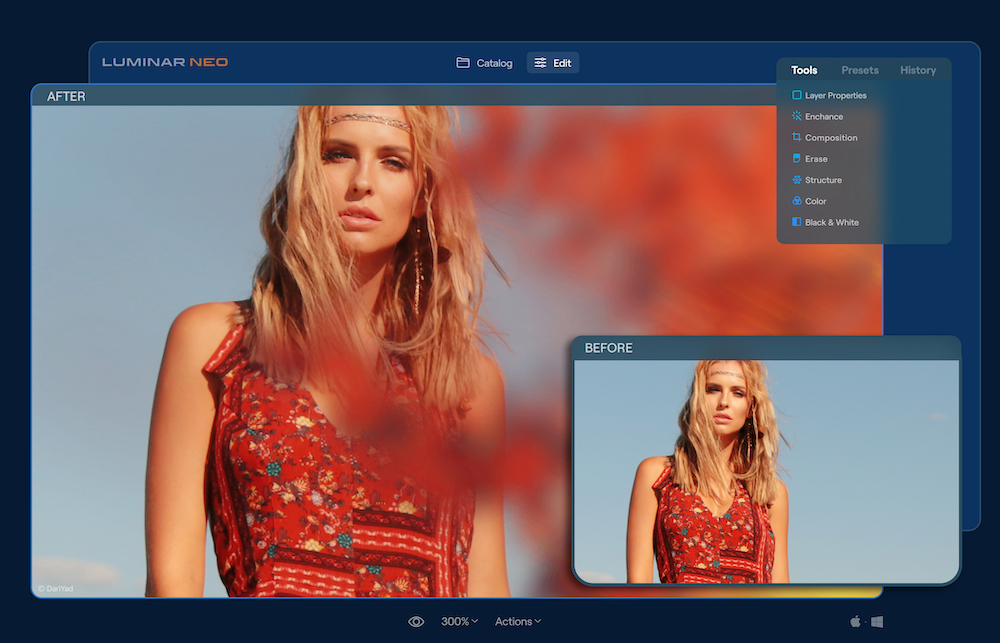
Amateur Photographer verdict
Intuitive and friendly to use, this is worth getting to know properly as it can produce fantastic results with the right application of tools- Simple and enjoyable to use
- Lifetime licence option
- Very impressive AI tools
- AI tools can sometimes be unpredictable in effect
- Preset editing is clunky
- Heavy push towards subscriptions
skylum.com/luminar, $79 / £99
Originally one of the simplest photo editors, Luminar Neo has evolved into a much more sophisticated package. There’s still an emphasis on presets and beginner-friendly, one-click ‘looks’ that take seconds to apply. But with customisable panels, tons of tonal tools, selective edits and layer functionality, there’s still a good level of depth for those who want a finer degree of control over their images.
The reality-bending AI of Luminar has become the stuff of legend, starting with Skylum’s AI sky replacement (still arguably the best) and progressing to portrait enhancement, portrait bokeh, AI subject masking, sun rays, power line removal and more. The presets are useful too, though getting used to how they work can be a bit of an uphill climb and not as smooth as using one of the best Adobe Lightroom presets.
It’s all presented in a slick package with a gradual learning curve. If you want an editor that you can be up-and-running with in no time, but still has plenty of scope for those who want to explore further, then Luminar Neo is an excellent choice. Be aware, though, that Skylum is now pushing its subscription plans very hard, and while you can still get a ‘lifetime license’, it will not necessarily be the cheapest option. Luminar Neo is now part of an ecosystem of extensions and premium content, and unravelling the best deals from one week to the next can be a challenge.
Read our full Skylum Luminar NEO review
Best browser-based photo editor: Photoshop on the web (beta)
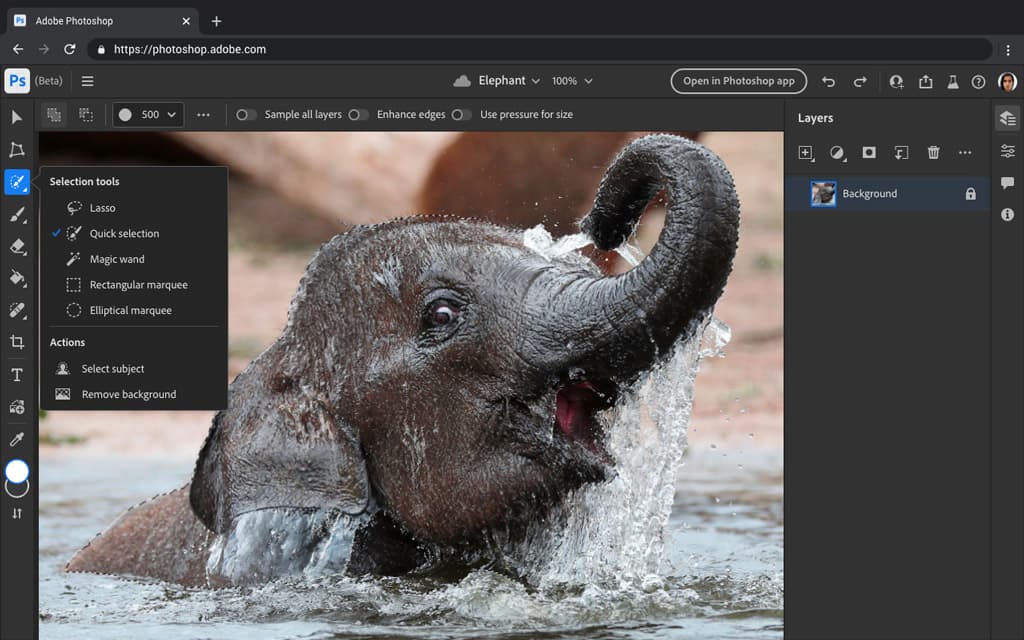
Amateur Photographer verdict
Ideal for for making edits on the go, removing or expanding backgrounds and cleaning up imperfections.- Easy to make quick edits
- Quick to start up
- Lacks automated enhancement tools
- Only works in certain browsers
photoshop.adobe.com, free (requires Adobe account)
Photoshop on the web was introduced in Adobe’s October 2021 update, and has a number of editing options, replacing Photoshop Express (web). While it doesn’t include anywhere near the same number of tools as full-fat Photoshop, it packs in enough to get quick jobs done, and is pitched toward the kinds of tasks you might expect someone to want on a web-based editor, such as background removal.
We’d recommend having a look at the Photoshop on the web FAQ to find out more. After a two year period spent in beta, it is now launched and ready to use. You might be surprised by how easy it is to use to get simple (and not so simple) edits done. You will need to be using Google Chrome or the Microsoft Edge browser, though. Also, if you’re looking for more free resources from Adobe, check out our guide to the best free Adobe Lightroom presets.
Best smartphone photo editor: Pixlr Desktop app
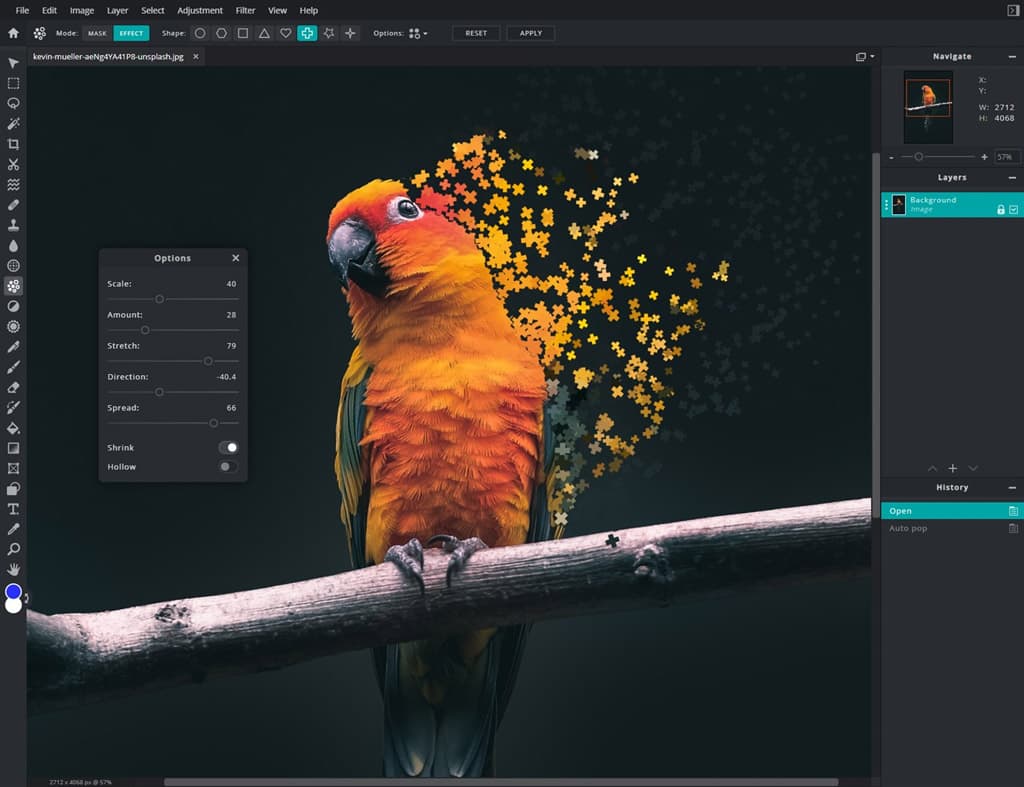
Amateur Photographer verdict
An easy-to-use, free editing software with lots of appealing image effects and quick image adjustment options.- Options for beginners and experts
- Free to use
- One-click background removal
- Ads can be intrusive in free version
- Could use more resources for beginners
pixlr.com/desktop, free
The impressive Pixlr app comes in two versions. There’s the beginner-friendly Pixlr X and the more advanced Pixlr E. Both apps are free, and the advanced version has support for layers. There are a range of good-looking effects available, though a few features are restricted to the paid-for premium edition, such as one-click background removal and a larger font library for adding text. Pixlr is essentially a somewhat limited free app with paid-for plans to extend its capabilities.
The interface is pretty easy to use, with clear icons and a generally sensible layout. It’s a particularly good option if you want to integrate your photos into designs, such as leaflets or brochures. This is helped by the selection of cutting tools in Pixlr X, which allow you to easily cut different parts of images together.
If you’re wondering, how can I edit photos on my phone like a professional, Pixlr is one of several photo editing software also available to download on your smartphone. For more, check out our picks of the best photo editing apps for phones.
Best quick photo editor: Fotor
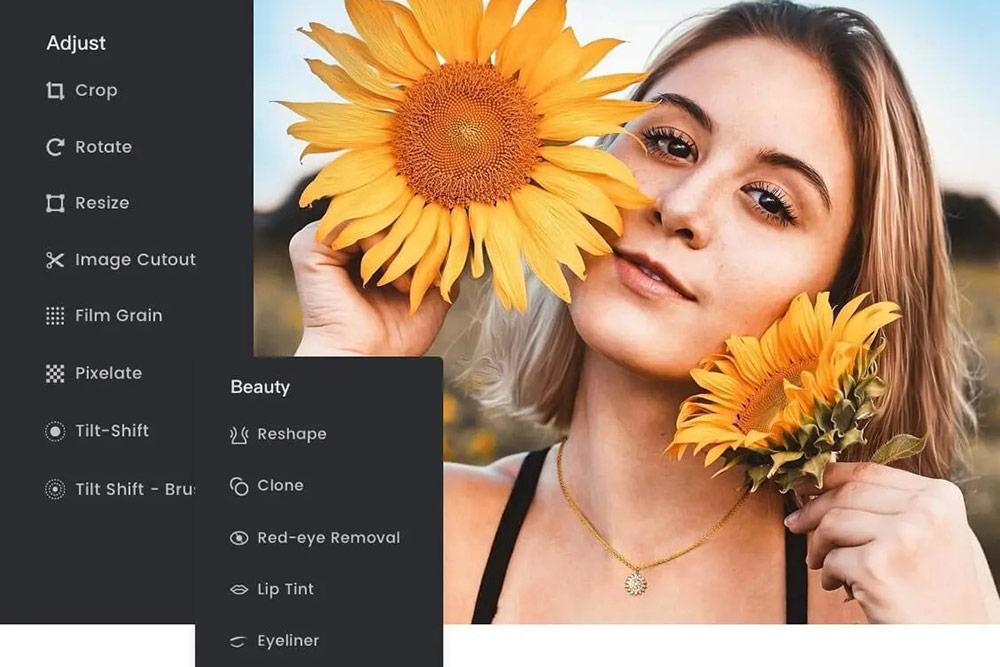
Amateur Photographer verdict
Great for beginners who just want to quickly edit and enhance smaller files on the go.- No download required
- Useful one-click adjustments
- Good app integration
- Several features require premium subscription
- Too-big files will likely crash your browser
fotor.com, free
Another good option is Fotor, a beginner-friendly online photo editor that offers a useful array of tonal sliders, and even an HDR merge feature. It’s actually an online browser-based package, so while it may not be suitable for advanced users or those working with large, high-resolution files, it’s ideal for quick, fuss-free adjustments.
Fotor offers a few one-click adjustments that are designed to take the fuss out of portrait editing in particular. There’s a background remover, a skin-blemish tool, red-eye remover and more. The fact that it’s online and browser-based also makes it easy to access from anywhere, and any device. If you like, there are also Fotor apps for Android and iPhone, allowing you to continue your imaging edits on the go.
While the editor is free to use, something worth bearing in mind is that quite a few of the smart features are locked behind the premium edition. If all you want is to make simple adjustments to JPG files then the Basic version will be fine; otherwise, you’ll need to upgrade to Pro. The cheapest price you can get this version for is $39.99/£34.99 billed annually
Most powerful free photo editor: GIMP
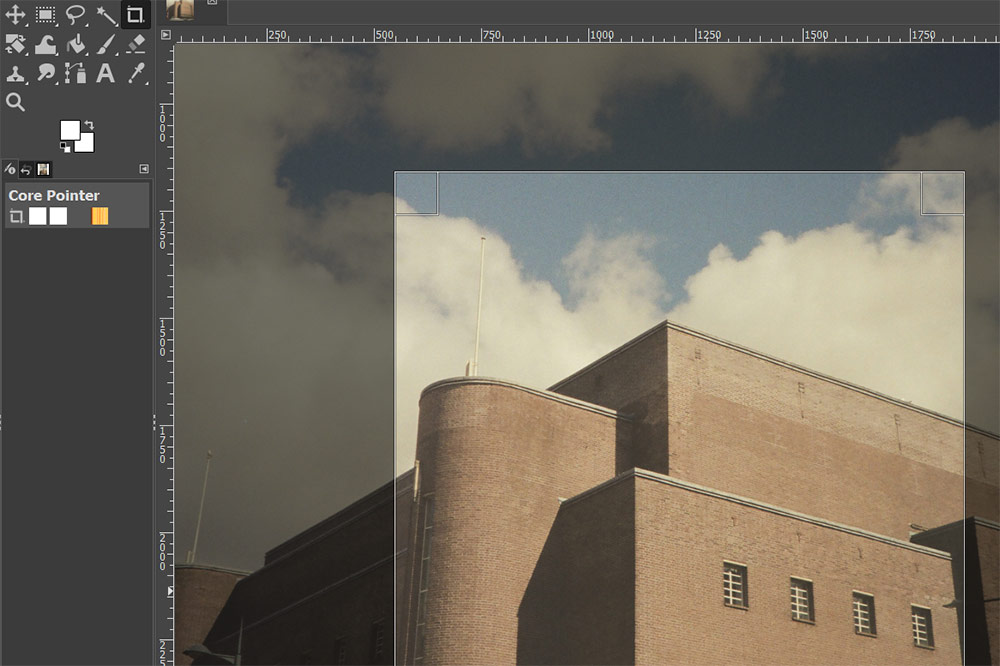
Amateur Photographer verdict
A feature-packed free editing software, with layers, masks and advanced features and a wide selection of presets.- Completely free
- Powerful, always-improving editing tool
- Can be quite difficult to learn
- No built-in tutorials
gimp.org, free
With features such as Layers, Masks, retouching tools and advanced brushes, the ‘GNU Image Manipulation Program’ can be used for all kinds of amazing edits and effects, and all for nothing. But GIMP is not just a free Photoshop alternative; it also represents the work of a wide community of generous coders and developers, who have honed it over the years from its beginnings as a simplistic image editor into the slick package available today; one that holds its own against any of the other choices listed here.
It’s not the easiest image editor to grasp, but the same could be said of Photoshop and Affinity Photo. What’s more, there’s a vast array of presets, helpful tutorials and plug-ins out there to help get you up and running. This is due to the fact that GIMP is open-source. This means that anyone with enough programming knowledge can customise the software and make their own add-ons. As such, there is a rich community of enthusiasts who are dedicated to making the program better. Feature-rich, customisable and completely free, GIMP is unique, and could be worth the time needed to learn how to use it.
Manufacturers’ Free Software
If you’ve recently bought a new camera, then have a look in the box to see whether software is included. In most cases, you’ll find the camera comes with free photo editing software, or at least some raw conversion software, in the box, or available for download. In fact, most new cameras will come without the software on a CD, as many computers don’t have a CD drive anymore, so here you’ll find links where you can download the software, as well as what each manufacturer recommends.
Why would I use the manufacturer’s software?
The manufacturer’s software is a good choice if you’ve got a brand-new camera, as other raw software may not support raw conversion for the latest models straight away, (or without an update), and some software will never be updated to include raw support for new models, for example if you’ve got an older (non-cloud) version of Adobe Photoshop.
You’ll also find support for camera specific colour profiles, or film simulations with Fujifilm cameras. For Canon users, it’s possible to add new lens profiles to your DSLR, to add-in optical corrections when needed, but for this you’ll needs Canon’s photo editing software.
Canon – DPP – Digital Photo Professional
Available from Canon’s website, Digital Photo Professional can be downloaded once you enter your Canon camera’s serial number. It works with all of Canon’s digital cameras, from the old Canon EOS 300D, right up to the latest models. The app supports remote shooting with a wide range of Canon’s DSLRs and mirrorless cameras.
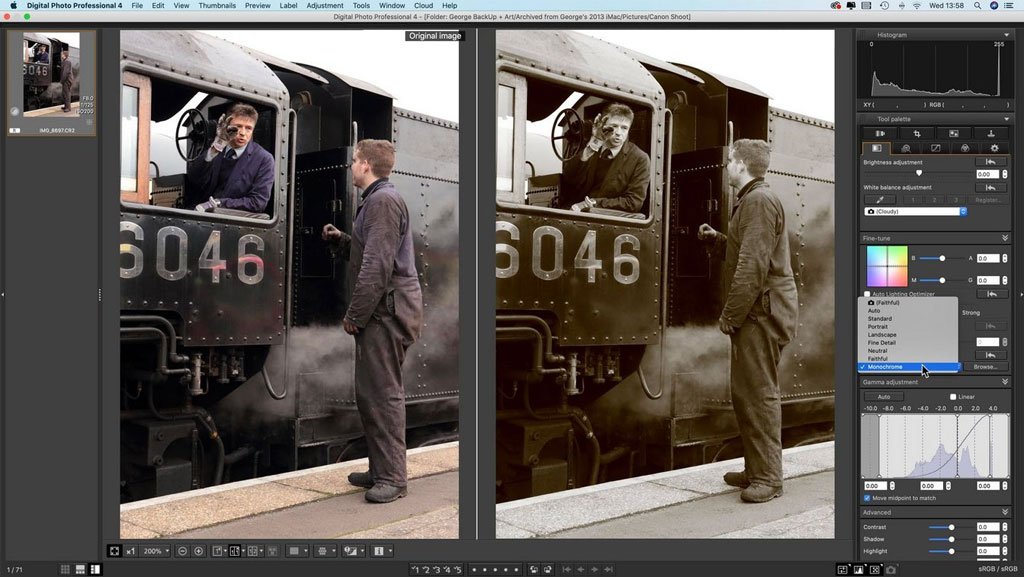
- To use your Canon camera as a webcam, you’ll need Canon’s webcam software, called “EOS webcam utility” and a supported Canon EOS camera – you’ll find a list of supported cameras on Canon’s site.
Nikon – NX Studio
Nikon has updated all of it’s different photo editing packages into one neat program, called NX Studio, and best of all, it’s completely free. You don’t need to enter any camera information, and it supports all Nikon cameras, from the Nikon D1 released in 1999, all the way up to the latest Nikon mirrorless cameras.
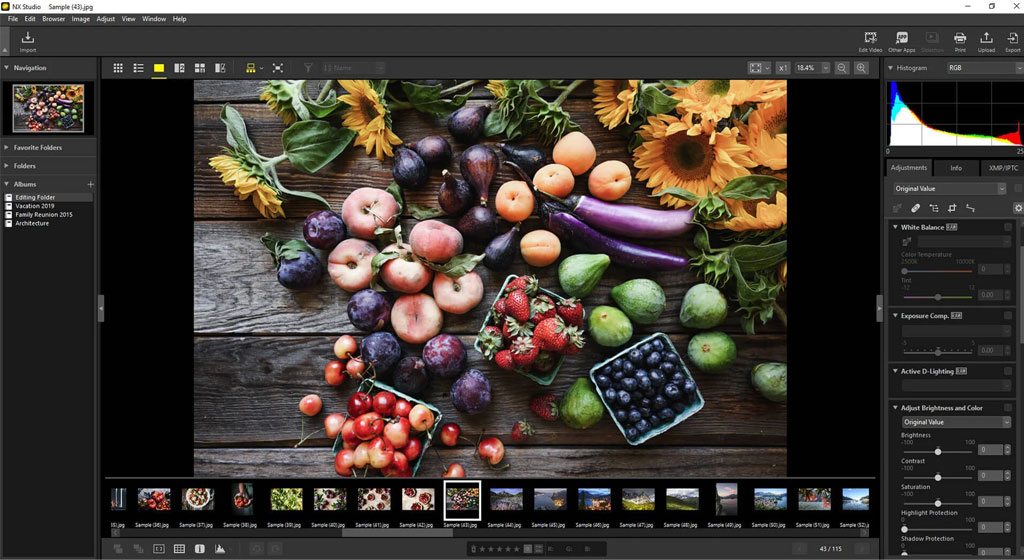
- To use your Nikon camera as a webcam, you’ll need the Nikon Webcam Utility, and there is a list of supported cameras on the download page.
Nikon users can also use Capture One Express (for Nikon).
Sony – Sony Imaging Edge
Sony has a range of software for it’s cameras, meaning you end up with a range of different programs on your computer, starting with Imaging Edge Desktop, which then lets you launch Remote (for remote tether shooting using live view, and webcam use), Viewer (for rating raw images and applying batch edits made with the Edit part), and Edit (for raw development of images). It’s also needed to merge multi-shot images taken on Sony cameras that support high-res multi-shot shooting.
- You can download it for free from Sony’s website.
Sony users can also use Capture One Express (for Sony).
Fujifilm – Pick your poison
Fujifilm users have the choice of several different programs, and we’d recommend trying the “Fujifilm X” software packages first.
- Capture One Express (for Fujifilm).
- Raw File Converter EX 3.0 (powered by SilkyPix)
- Fujifilm X Raw studio
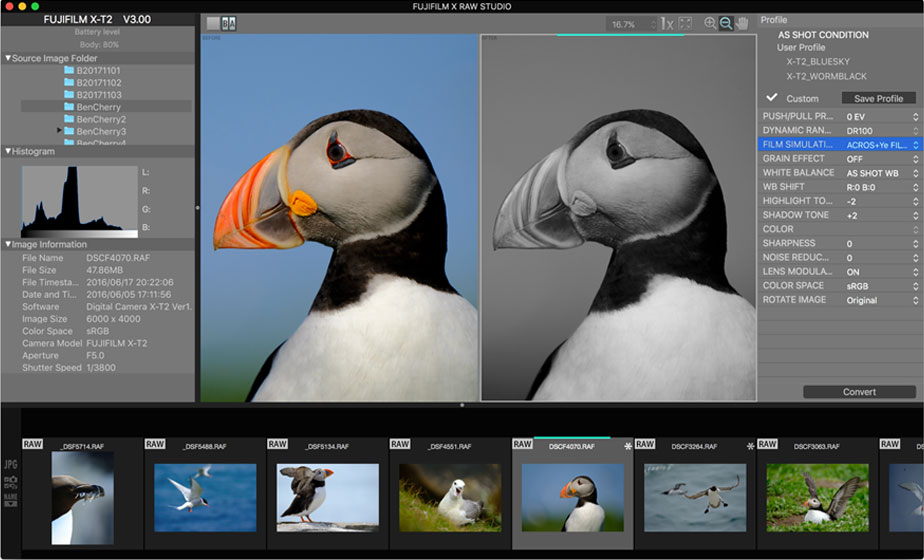
There’s also Fujifilm X Acquire software to let you get images processed by your camera’s own raw processing engine, and there’s X Webcam to use your camera as a webcam, plus Pixel Shift Combiner for GFX cameras with high-res multi-shot mode.
All of these are available for download from Fujifilm’s website.
Olympus / OM System – OM Workspace
Olympus, now OM Digital Solutions, offers free image editing software, called OM Workspace (previously Olympus Workspace), available for Mac and Windows machines, you’ll need to enter the serial number from your camera before you can download it.
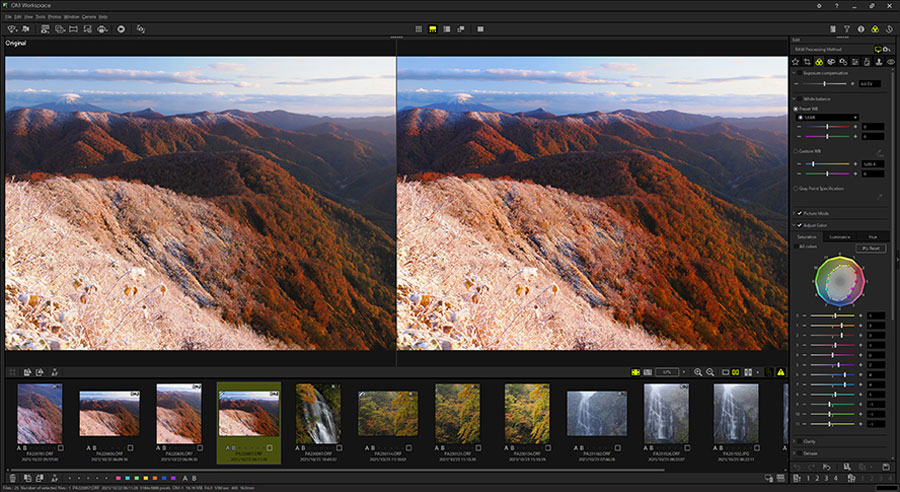
It also gives access to Olympus’ Art Filters, in-camera raw processing (with supported models), and advanced raw editing, with options to adjust Clarity and more. You can also update your camera and lens firmware using this program.
- Olympus offers webcam software, “OM-D Webcam” letting you use supported cameras as a webcam, the software is currently in beta status, and available here.
Olympus Workspare is available for download from the Olympus website.
Panasonic – Photo Editing Software
Panasonic offers PhotofunStudio, a raw editing package, there’s also a separate tether package called “Lumix Tether” available here.
- Panasonic’s webcam software, Lumix Webcam Software is currently in (Beta) status, and lets you use supported cameras as a webcam. It can be downloaded here.
Panasonic PhotofunStudio is available for download from Panasonic’s website.
Pentax / Ricoh Raw Software
Pentax and Ricoh cameras can capture AdobeDNG raw files, so you can use any raw editing software, and it will be able to open the DNG raw files. However, if you shoot .PEF raw files with Pentax DSLRs, then you might want to use the manufacturer’s software. Pentax provides “Digital Camera Utility” in the box, or on the camera’s memory on the K-3 III. You can also download the update from the Ricoh website.
How to choose the best photo-editing software
Before you make your choice, it’s worth considering what you really need out of your photo editor.
If your priority is for raw processing and basic tonal enhancements, then you may not necessarily need an editor with more advanced functions such as layers and selections. In fact, you might be able to get by with the free software bundled with your camera, and we’ve included a run-down of these programs at the bottom of this guide to give you an idea of what your options are. This software is typically tuned to match your camera’s characteristics and lenses, and can offer surprising depth and control. If you are relatively inexperienced with photo editing, you may want to look at some of the tips in our beginner’s guide to Photoshop Elements, as these will likely also help you get to grips with these manufacturer-made programs.
However, to add custom effects, blend exposures, or create HDRs and panoramas, you’ll need a more sophisticated photo editor. This might be a paid-for option like Skylum’s Luminar or Affinity Photo, a free browser-based app like Fotor, or an open-source package like GIMP. We’ve included all these in our guide, along with plenty more.
It might also be that you have specific image-editing goals in mind, such as monochrome conversion. We have a dedicated guide to how to convert images to black and white in Lightroom, and many of the same principles can be applied to other programs.
Article by: Rod Lawton and AP Staff.
Related reading:
- How to use Photoshop Actions for a faster workflow
- DxO vs Lightroom – which is best for noise reduction?
- Lightroom Classic vs Lightroom CC – which is best?
- 12 best photo apps and photography apps for phones