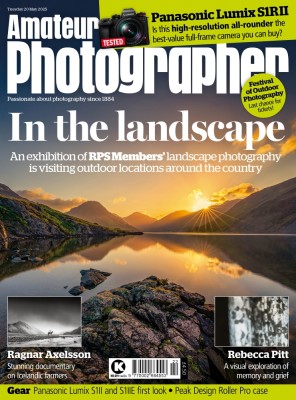You don’t always need specialist equipment for close-ups; the best camera phones are very capable when it comes to macro photography, says Amy Davies.
For those who would like to give it a go but prefer not to buy new kit, this guide lists our top rated phones for photographing small things. A phone has obvious advantages of convenience and cost over cameras, which generally require a lens with macro capability, either for magnification, close-focusing, or both.
Not long ago, clip-on macro lenses and loupes for smartphones were available to buy. These tended to be fairly low in quality, fiddly to use and, since they were usually specific to a phone model, were obsolete as soon as you upgraded your device. In recent years, flagships and even mid-range phones have come equipped with macro functionality directly in camera. It’s even become a key selling point for many.
If macro photography is of interest to you, and you’re thinking of upgrading your smartphone, consider some of those listed here. These are all high-end smartphones with a price-tag to match, but cheaper phone deals can be found by skipping back a generation or more, [check that the older versions offer macro first].
How does phone macro work?
Generally speaking, most smartphones utilise the ultra-wide-angle camera for macro work. The phone will detect when you’re attempting to take a close-up picture and automatically switch to macro mode, in most cases.
With the iPhone 14/15 Pro, for example, this gives you the ability to focus as close as 2cm from the subject. The phone will then crop in to give the same angle of view as if shooting with the standard 1x lens, for a more natural appearance. Since you’re switching to a different sensor and lens, there are some situations where image quality may suffer – such as in low light.
Most phones have the option to switch off the macro focusing for each shot if you prefer to use the standard lens – but you will probably need to move further from the subject to achieve focus.
There are exceptions to using the ultra-wide lens, such as the Xiaomi 13 Pro, Xiaomi 14 / 14 Ultra, Vivo X200 Pro, iQOO 12, OnePlus Open, and others, that use the telephoto lens for macro. Some smartphones have dedicated macro camera units, but in practice, we’ve usually found these to be fairly poor performers, particularly when they’re low resolution – some are just 2 megapixels.
Best smartphones for macro at a glance:
- iPhone 16 Pro – Buy now
- Vivo X200 Pro – Buy now
- iPhone 15 Pro – buy now
- Samsung Galaxy S25 Ultra – Buy now
- Google Pixel 8 Pro – Buy now
- OnePlus 12 – Buy now
- Xiaomi 14 Pro – Buy now
Continue reading to find out how we tested the smartphones and why we chose these models…
Why you can trust Amateur Photographer
We spend many hours testing every product we recommend, in detail, in a variety of situations and shooting scenarios, and only use experts for our reviews, so you can be sure that you’re getting the best products. Find out more about our expert writers.
Best overall for macro
iPhone 16 Pro
Amateur Photographer verdict
Great advantages for macro photography in particular, in handling , operation and that impressive new 5x zoom.- 5x zoom
- Convenient camera control button
- Currently well priced
- Good overall image quality
- Low resolution telephoto camera
- Low resolution selfie camera
iPhone 16 Pro at a glance:
- 48MP wide camera, f/1.78 aperture, 24mm equivalent
- 48MP ultrawide camera, f/2.2 aperture, 13mm equivalent
- 12MP 5x telephoto, f/2.8 aperture, 120mm equivalent
- 6.3” Super Retina XDR OLED screen
- Titanium chassis
- iOS 18
- Processor: A18 Pro Chip
- Price: from $999 (128GB) – $1,499 (1TB) / from £899 (128GB) – £1,399 (1TB)
The iPhone 16 Pro has a triple-lens camera setup, comprising a 1x, 0.5x ultrawide and a 5x telephoto lens. This makes it superior for macro in particular to the iPhone 15 Pro (next up) with its shorter (3x) telephoto lens. This is exactly the same camera set up as we see in the iPhone 16 Pro Max.
Another difference from the iPhone 15 Pro is that the ultrawide sensor has been upgraded to 48MP, compared to 12MP of its predecessor. The lens is 13mm f/2.2 equivalent. The main sensor is also 48MP, and with its 24mm f/1.78 lens appears to be the same as last year’s iPhone 15 Pro. The 5x telephoto is 120mm f/2.8 equivalent, and appears to be the same as that in last year’s iPhone 15 Pro Max.
Really useful for macro is the new “camera control” button which aims to make using the phone a little more like using a “real camera”. This is in addition to the “Action Button” debuted on the 15 Pro, and is great for close-up photography. All in all, this makes it the optimum camera phone for macro.
Read our full review of the iPhone 16 Pro
Best Vivo for macro
Vivo X200 Pro
Amateur Photographer verdict
With excellent overall photographic ability, and top notch macro results this is a smartphone that I’d love to recommend more widely – but a limited global availability makes it difficult to do so.- Larger than average main sensor
- 200MP telephoto camera
- Very impressive battery life
- Telephoto macro
- Limited availability
- A bit cumbersome
Vivo X200 Pro at a glance:
- 50MP main camera, 23mm equiv, f/1.6, PDAF, OIS (1/1.28” sensor)
- 50MP ultra-wide, 15mm equiv, f/2.0, AF (1/2.76” sensor)
- 200MP periscope 3.7x zoom, 85mm equiv, f/2.7, PDAF, OIS, macro (1/1.4” sensor)
- 32MP f/2.0 20mm equiv selfie camera
- 8K 30fps / 4K 120fps video recording
- 6.78-inch, 120Hz, 4500 nits peak brightness, Armor Glass LTPO AMOLED screen
- 6000mAh battery, 90W fast charging, wireless charging
- Mediatek Dimensity 9400 processor
- 12/16GB RAM
- Android 15
We found the Vivo X200 Pro to be an excellent overall performer that delivers fantastic results across the board. The only downside is its limited availability in certain territories, but if you can find it in your area, it comes highly recommended for macro. Elsewhere, its zoom lens is one of the best on the market, and the camera app is so well featured it borders on being overwhelming.
It features three Zeiss lenses with a 50MP main camera that is backed by a larger than average 1/1.28-inch type sensor. There is also a 50 MP ultrawide and a 200MP telephoto camera, which has six special “telephoto capabilities” such as Telephoto HyperZoom, Telephoto Macro, Telephoto Portrait, Telephoto Nightscapes and Telephoto Sunset.

Now to the macro mode, there are two options for close-ups, you can either move really close to your subject and wait for the automatic macro mode to kick in, which uses the ultra-wide camera cropped in by default or switch on the Super Macro mode manually. The latter produces the best results as it utilises the 3.7x 200MP telephoto camera; this 85mm equivalent camera has an ideal focal length for macro and product photography. Also, by moving further away, you avoid casting shadows on or disturbing skittish subjects like butterflies or bugs. This mode delivers sharper and more detailed macro shots than some dedicated macro lenses on other phones.
Read our full Vivo X200 Pro review
Best older iPhone for macro
iPhone 15 Pro
Amateur Photographer verdict
The iPhone 15 Pro’s macro mode produces good results that are finely detailed.- Can shoot in RAW format while in Macro mode
- 3x lens system and zooming options
- High price
iPhone 16 Pro at a glance:
- 48MP wide camera, f/1.78 aperture, 24mm equivalent
- 12MP ultrawide camera, f/2.2 aperture, 13mm equivalent
- 12MP 3x telephoto camera, f/2.8 aperture, 77mm equivalent
- 6.1” Super Retina XDR OLED screen
- iOS 17
- Price: from $999 / from £899
The iPhone 15 Pro, much like the iPhone 14 Pro, features a triple-lens array, comprising standard, ultra-wide and telephoto (3x) lenses. The main lens has 48 megapixels (standard output thanks to pixel binning is 24 megapixels), while the two additional lenses have 12MP sensors. If you prefer a larger phone, the iPhone 15 Pro Max also has a triple lens setup, but it has a 5x lens instead of a 3x, but for macro work the specifications are mostly the same across both. A non-Pro version of the iPhone 15 (and previous generation) is available, but they do not have macro functionality.
Apple is now in its third generation of smartphones with macro capability. The mode enables you to get super-close to the subject by automatically switching to the ultra-wide-angle camera. You can record both video and still images with the iPhone’s macro mode, and you can also shoot in Apple’s ProRAW format when it is engaged, too.
If you’re finding image quality to be low – such as if light levels are poor – you can switch off the macro focusing and switch back to using the standard camera. You can still get fairly close with the standard camera; provided the subject isn’t too small it can work well enough.

Another method with the iPhone is to switch to Portrait mode to create a shallow-depth-of-field effect. Again, this will work best with subjects which aren’t super-small, but perhaps are still typical macro-type subjects, such as larger flowers. Note there’s no macro focusing capability in this mode, nor can you shoot in RAW format.
If you fancy the idea of an iPhone with macro focusing but want to save a bit of cash, skipping back two generations to the iPhone 13 Pro/Max is an idea. You might also want to look into the second-hand market as there are some great deals to be had.
Read our full iPhone 15 Pro review
Samsung for macro
Samsung Galaxy S25 Ultra
Amateur Photographer verdict
The Samsung Galaxy S25 Ultra remains an excellent flagship smartphone for photographers, but there’s little to compel S24 Ultra owners to upgrade already.- 3x high resolution sensors
- 4x lenses
- Advanced AI functionality
- Excellent screen
- Fairly minor camera upgrade from last model
- Very high price
- Screen only available in one size
- Macro mode still not the best
Samsung Galaxy S25 Ultra at a glance:
- 200MP wide camera, 24mm, f/1.7, 1/1.3” sensor, PDAF, OIS
- 50MP ultrawide camera, 13mm, f/1.9, PDAF
- 10MP telephoto camera, 67mm, f/2.4, 1/3.52” sensor, PDAF, OIS, 3x optical zoom
- 50MP periscope telephoto camera, 111mm, f/3.4, 1/2.52” sensor, PDAF, OIS, 5x optical zoom
- 12MP f/2.2, 26mm selfie camera with AF
- 6.9-inch 3120×1440 pixel AMOLED, 2600 nits peak brightness, Corning Gorilla Armor 2
- 8K 24/30fps, 4K 30/60/120fps
- Android 15
- Processor: Qualcomm Snapdragon 8 Elite
- 162.8 x 77.6 x 8.2mm / 218g
Following the S24 Ultra, the Samsung Galaxy S25 Ultra is the flagship camera phone from Samsung, with a vast array of AI photography features inherited from the S24 Ultra, and from the four cameras at the rear, three are now high resolution, as the ultrawide camera received a generous 50 MP upgrade from 12MP before.
The AI technology is utilised during image capture and is said to improve night photography, noise performance, zoom quality, and HDR imaging, among others. AI is also relevant in the on-device and cloud-based editing features, like the Reflection removal tool. Speaking of reflection removal, which is really useful, the S25 Ultra also has one of the best screens on any phone, thanks to the anti-reflective coating.

By default, if you point the camera at a close-up object you want to photograph, the phone will switch from the main camera to the ultra-wide-angle camera and give you a cropped (and distorted looking) photo, as well as lower quality results in low-light. Switch to the 3x camera, and the phone will crop from the 1x camera – giving a pixelated, but relatively pleasing-looking, image.
Switch to the 5x or 10x cameras, and the phone will again crop, this time from the 3x camera, giving a pixelated image. It’s quite frustrating, and it doesn’t advise you what’s going on until you look at the EXIF data after you’ve taken the shot. However, for the best results, the 5x option (which crops from the 3x camera) looks to give the best results. Other smartphones, though, have really impressive telephoto macro capabilities that use the periscope camera, rather than just cropping from the ultra-wide-angle camera as this does.
Read our full Samsung Galaxy S25 Ultra review
Google Pixel for macro
Google Pixel 9 Pro

Amateur Photographer verdict
A small flagship phone with great build quality and fair macro performance.- Great image quality
- No camera punishment for choosing smaller screen
- Can shoot in raw when shooting macro
- Uses wide-angle camera for macro
- Expensive for additional storage options
- No true 8K video recording
Google Pixel 9Pro at a glance:
- 50MP main camera, f/1.68, OIS (1/1.31inch)
- 48MP ultra-wide, f/1.7, with macro AF (1/2.55inch)
- 48MP telephoto, f/2.8, 5x zoom, OIS (1/2.55inch)
- 42MP f/2.2 selfie camera with AF
- 4K 60fps video recording
- 8K video via cloud-based “Video Boost” (upscaling)
- 6.3-inch, 1-120Hz, 2000 nits peak brightness, Gorilla Glass Victus 2
- 4700mAh battery, 45W fast charging, wireless charging
Macro functionality was new for the Google Pixel range, introduced for the first time with the 7 Pro. The Pixel 9 Pro maintains its triple-lens array, with a standard, ultra-wide and telephoto (5x) option. The main sensor is 50 megapixels (output at 12.5MP). The significant improvement for our purposes is that the ultra-wide for the Pixel 9 Pro is f/1.7 with 48MP sensor, with macro autofocus.
As with most macro-capable smartphones, the Pixel 9 Pro will automatically detect when attempting to focus close to a subject and switch to macro mode. With it enabled, you can focus as close as 3cm. This can be overridden when not wanted for certain conditions, but again, you won’t be able to focus as closely.

You can shoot both video and stills when close-focusing, and as a bonus, you can record in RAW format when using macro mode since this is accessible in the standard Photo setting. There is a Pro mode to control exposure, shutter speed, and white balance.
Portrait mode is available and, again, can be useful for creating shallow-depth-of-field images of macro-type subjects in certain conditions. As before, this will work best with subjects that aren’t particularly small.
Read our full Google Pixel 9 Pro review
OnePlus phone for macro
OnePlus 12
Amateur Photographer verdict
The OnePlus 12 is a well-performing model with improvements in cameras, giving excellent image quality across various conditions.- Good price for a flagship
- Hasselblad portrait modes
- Pro mode
- Fairly short telephoto lens
- Raw shooting only in Pro mode, can’t shoot JPEGs simultaneously
- Selfie camera fixed focus only
OnePlus12 at a glance:
- 50MP f/1.6 23mm equivalent 1/1.4” Sony LYT-808 camera
- 48MP f/2.2 14mm equivalent 1/2” Sony IMX518 camera
- 64MP f/2.6 70mm equivalent 1/2” OmniVision OV64B camera
- 32MP f/2.74 1/1.274” Sony IMX615 selfie camera, fixed focus
- 8K video up to 24fps
- 4K video up to 60fps
- 6.2-inch, 3168 x 1440 (QHD+), 4500 nits peak brightness, 120Hz screen
- Operating system – Android 14
- Processor -Snapdragon 8 Gen 3 Mobile Platform
- from $620 / £769
Its latest flagship gives further credibility to OnePlus’s claim to offer high-end specs for less than high-end prices. As such, we get a superb triple array for the camera, industry leading screen technology and 8K video in something which is significantly lower in price than equivalent models from the likes of big names such as Apple and Samsung, and it’s even better priced than the latest Google phones, who have often also traded on their lower price points.
The macro mode allows you to get nice and close to a subject and produces some good detailed shots. It’s good to have this option on a mid-range priced phone as sometimes this is one of the functions that is missed at this price point. It works well for things like flowers and other small subjects.
Read our full OnePlus 12 review
Xiaomi phone for macro
Xiaomi 14 Pro
Amateur Photographer verdict
One of the best performing smartphones around with an impressive array of cameras that deliver excellent image quality – at a price, however.- One-inch main sensor
- Leica SUMMILUX lenses with variable aperture for main camera
- Four 50MP sensors
- Photography kit available
- High price
- No AF on selfie camera
- Not available everywhere
Xiaomi 14 Ultra at a glance:
- 50MP f/1.6-4.0 23mm equivalent camera with one-inch sensor
- 50MP f/1.8 12mm equivalent ultrawide camera
- 50MP f/1.8 75mm equivalent 3x telephoto camera
- 50MP f/2.5 120mm equivalent 5x telephoto camera (periscope lens)
- 8K video at up to 30fps
- 4K video at up to 120fps
- 6.73-inch, 3200 x 1440 pixels, 3000 nits peak brightness, 120Hz LTPO AMOLED screen
- Operating system – HyperOS based on Android14
- Processor – Qualcomm Snapdragon 8 Gen 3
- from $750 / £570
Xiaomi’s latest flagship, the 14 Ultra, it has four cameras, all of which have high-resolution 50MP sensors, and all of which are fronted by Leica Summilux branded lenses, a fine marker of quality. Not only that but the main sensor is a large one-inch type, which is much larger than sensors found in almost every other smartphone out there – and certainly bigger than from the mainstream brands of Samsung, Apple and Google.
There are other enticing features or any photographer – including special coatings to prevent typical lens problems such as glare. And plenty for those who shoot macro. Three of the four lenses can shoot macro photography, so you can really get creative with your close-ups. Six focal lengths are available losslessly, with 2x and 10x using the central portion of a sensor to create images (known as in-sensor zoom). You can also extend digitally up to 120x – beating even the 100x of the Samsung S24 Ultra.
Leica has been working with Xiaomi for a while now, having previously partnered with another Chinese manufacturer, Huawei. For this model, we see high-end Summilux lenses used by Xiaomi for the first time – though this branding has been used on previous smartphones such as the Huawei P40 Pro.
This and other high-level specifications (more on that shortly) don’t come cheap though. The Xiaomi 14 Ultra will set you back £1,299, putting it in the same realm as the likes of the Samsung S24 Ultra and the iPhone 15 Pro Max.
Read our full Xiaomi 14 Pro review
8 Tips for shooting macro with your smartphone
To get the most from your smartphone when shooting macro, give these tips a try to boost your shots.
1. Know when to switch it off
Sometimes, the dedicated macro mode can do a worse job than leaving the standard lens to it. If you don’t need to get super-close, switch it off and see how the main sensor copes first.
2. Shoot RAW if you can
For maximum flexibility, shooting in RAW (+JPEG/HEIF simultaneously, usually) gives you scope to edit your smartphone macro shots after the fact, or by using apps such as Snapseed. Not all smartphones offer the ability to shoot raw and macro at the same time.
3. Experiment with digital filters
Most smartphones include some inbuilt digital filters. Try experimenting with black & white and macro, for example.
4. Adjust exposure
Even smartphones without full manual control give you some degree of tweaking. Using the onscreen slider to add some positive exposure compensation can brighten up close-up subjects to good effect.
5. Turn your phone upside down
To get super-close to some subjects, a rotation of the smartphone – so the screen is upside down – can provide a better angle. It’s a simple tip, but it’s easy to fail to realise the difference it makes.
6. Use a smartphone tripod
To remove the risk of shake, you could use a phone tripod, or a smartphone adapter for your existing tripod. You could also utilise the smartphone’s self-timer (usually 3 seconds or 10 seconds) so that you’re not touching the phone at the point of capture.
7. Portable LED lights
Another potential accessory you might to use is portable LED lights to illuminate the scene, especially for very close-up scenes. This will help to produce clearer, sharper details, especially in situations where light is low in the first place.
See the best camera phone accessories.
8. Use the telephoto lens
If your smartphone doesn’t have a dedicated macro lens/capability, but it does have a zoom lens, try using that to recreate the appearance of close-ups.
See more tips for shooting macro on smartphones.
See our smartphone reviews and find more tips for smartphone photography below:
- Best photo apps and photography apps for phones
- The best budget camera phones
- Black and white smartphone photography guide
- How to take portraits on a smartphone