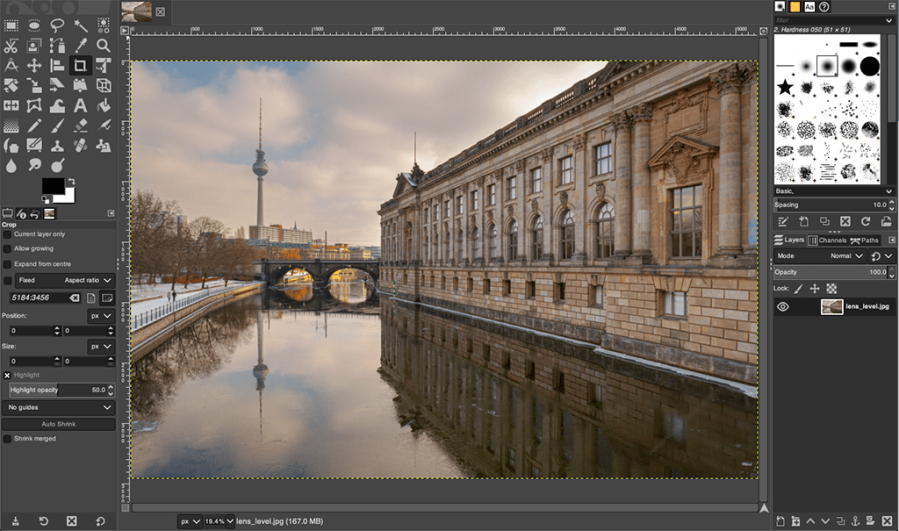With the best free photo editing software, you can make your photos look their very best without spending a dime! Photo editing is an essential part of the serious photographer’s workflow, and the need for the best photo editing software means that many have simply resigned themselves to paying monthly tithes to Adobe, or shelling out a big up-front fee for standalone software. But there are many excellent free photo-editing options out there – and we’ve tested out the best ones.
Since everyone on the AP team is a photographer, we’re all photo editors too, and I’ve pulled together this list based on the best free editing programs for photos we’ve used. There’s a real mix of browser-based options, open-source programs, freemium versions of premium software, free apps and more – but all of them, I can attest, will allow you to edit a photo with sufficient granularity to make it look its very best.
Read on for our pick of some of the best free photo editing software programs available.
Why you can trust Amateur Photographer
We spend many hours testing every product we recommend, in detail, in a variety of situations and shooting scenarios, and only use experts for our reviews, so you can be sure that you’re getting the best products. Find out more about our expert writers.
Manufacturers’ free raw photo editing software

The most obvious starting point is the free software provided by your camera manufacturer. In general, this will allow you to browse through your images and process raw files, usually with fairly comprehensive options for adjusting colour, white balance, brightness and tonality. You can also expect tools for correcting lens aberrations and fixing perspective issues such as converging verticals. As a first step into working with raw files, these programs are well worth trying, although they’re rarely as slick or capable as specialist paid-for software. Naturally, some are better than others, and are worth a try.
Long gone are the days when you’d get an installation disc in the box with a camera. Now we have to download the software ourselves. The easiest approach to installing the correct software for your camera is to search for it by name. With some brands, you’ll need to enter a valid camera serial number in order to start the download. Here are the various camera makers’ programs:
- Canon: Digital Photo Professional
- Fujifilm: Fujifilm Raw File Converter EX 3.0 powered by Silkypix
- Nikon: NX Studio
- Olympus / OM System: OM Workspace
- Panasonic: Silkypix Developer Studio SE
- Pentax / Ricoh: Digital Camera Utility 5
- Sony: Imaging Edge Desktop
If you have a new camera and want to start processing raw files, then the applicable one of these will be the best place to start for free photo editing software.
Best Windows viewer
Best free photo viewer for Windows: Irfanview
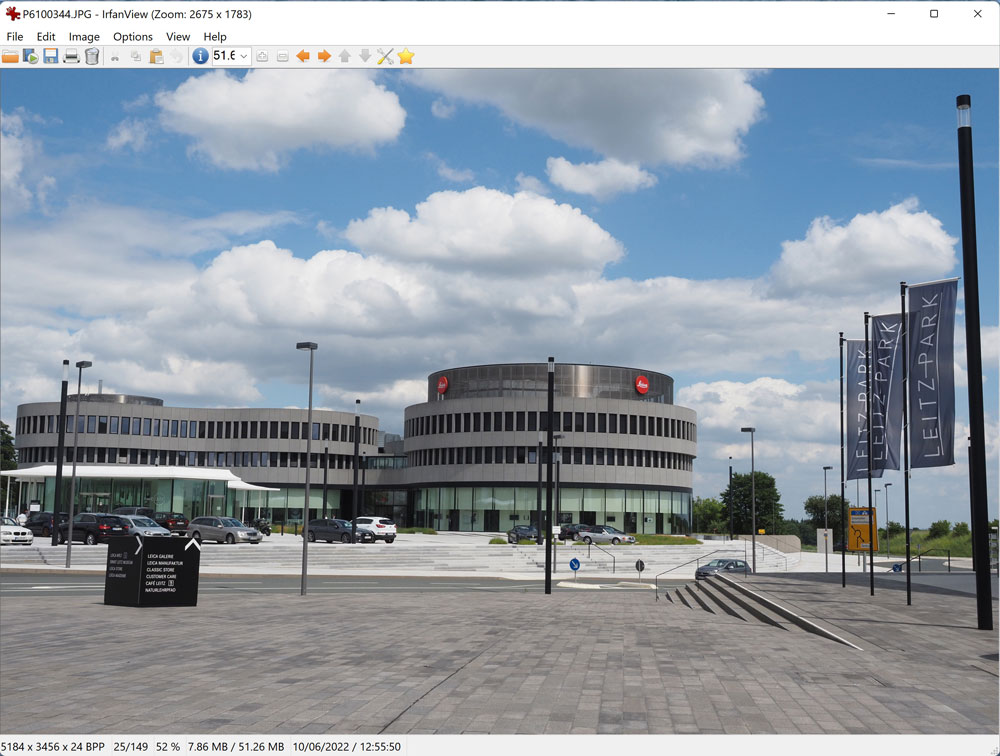
Amateur Photographer verdict
If you’re on a PC, Irfanview is a fuss-free image viewer that also allows for basic batch-editing. It can be customised with plug-ins, too – though it lacks cataloguing features like star ratings.- Simple-to-use image viewer
- Plug-ins available for raw compatibility
- Handy keyboard shortcuts
- Windows only
- Minimal editing tools
- www.irfanview.com
- For Windows
Irfanview is only available for Windows computers, and is more of an image viewer than an editor. But it’s still an extremely useful tool for browsing through your photos, and then sending favourites to your editor of choice for further work. Install the associated plug-ins and you’ll find it understands both JPEG and camera raw files; in the latter case displaying the embedded preview.
Among the tools on offer are batch resize and rename options, an RGB histogram display, and the ability to set up slideshows using selected images. There’s also a handy thumbnail viewer for visualising all the images in a folder. Learn the extensive keyboard shortcuts, and you’ll find it’s extremely quick to use.
It’s not quite a substitute for a true Digital Asset Management program like Lightroom, as there’s no support for such things as keywords and star ratings. Even so, it’s a fine complement to the other free software covered in this article.
Best for Mac
Best free photo editor for Mac: Apple Photos
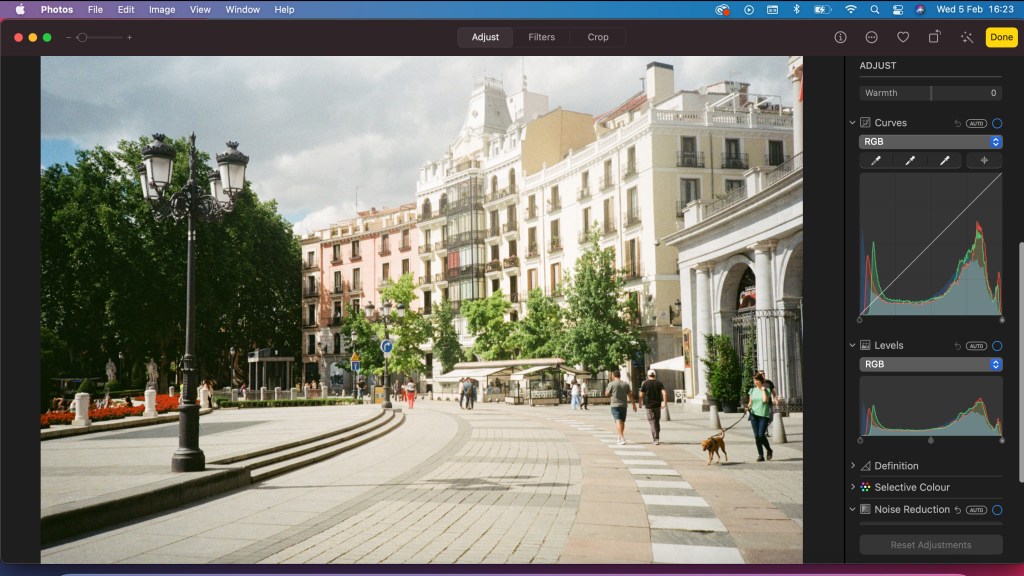
Amateur Photographer verdict
A decent photo editor that comes pre-installed on Apple devices, Apple Photos may well be the best choice for the majority of Mac-using photo editors.- Installed by default
- Well laid-out interface
- Impressive auto-enhance options
- RAW support
- Only really plays with the Apple ecosystem
- Pre-installed on Apple devices
- For MacOS
You know the old saying about how the best camera is the one you have on you? Well, the best photo editing software might just be the one that came already installed on your device – at least, if you’re a Mac user.
You might have dismissed Apple Photos as little more than a gallery viewer when you first got your Mac, but open it up and you will find a surprisingly competent photo editing software, with ease of use rivalling that of Lightroom.
Its user-friendly interface puts all the controls at your fingertips with a sensible layout that’s easy to understand. The crop tool has a handy built-in protractor that allows you to simultaneously make straightening adjustments. If you’re fully bought into the Apple ecosystem with iCloud, an iPhone and everything else, you’ll find everything to be as slick as you’d expect, with easy access to your images from all devices.
While you can make precise adjustments using curves and other Photoshop-like tools, the software tends to steer you towards using the auto-enhance options – and these are very good, allowing you to add a specific effect to an image, or just give it a bit of punch, with a single click.
Best for hobbyists
Best free photo editor for hobbyists: NCH Photopad

Amateur Photographer verdict
While it does lock a fair few features behind the premium version, NCH Photopad offers plenty of free editing tools, and its clear interface makes them easy to get to grips with.- Lots of editing features
- Clearly labelled and intuitive
- Several paywalled features
- Limited ability to work with raws
- www.nchsoftware.com/photoeditor
- For Windows, MacOS and Android
NCH Photopad is an extremely capable photo editor that’s absolutely packed full of features, yet organises them within a relatively easy-to-use interface. On Android, a basic version of the app is available free, with more advanced features unlocked via in-app purchases.
On Windows or Mac, the software is touted as free to download for non-commercial home use, but you need to buy a license to gain full access to all the available features. The software will also repeatedly nudge you to pay for a license whenever you open it or save your work.
A series of tabs along the top of the screen calls up toolbars with large, clearly labelled buttons. There’s a good range of options for adjusting brightness and colour, cropping and rotating images, and even correcting perspective. An array of creative filters is also available.
The software can import raw files, but only using fixed ‘as shot’ settings. All the edits you make stack up in a column on the right-hand side, and you can re-order them or tweak any of the individual adjustments at any time. Projects can be saved in a native file format, or output to common formats such as JPEG and TIFF. Recent updates have also added features like AI-powered upscaling, allowing you to resize your images to a higher resolution.
Best in-browser
Best browser photo editing software: Canva
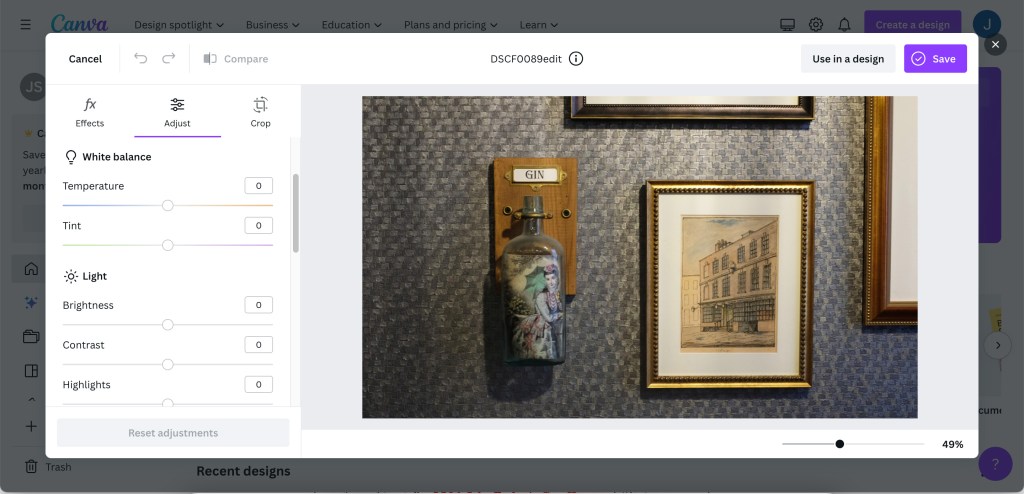
Amateur Photographer verdict
Working entirely in your browser, Canva is a design program with a decent-enough photo editor lurking within it. For basic touch-ups, or incorporating your photos into designs, it does the job well.- No download required
- User-friendly interface
- Basic editing tools
- Several features paywalled
- www.canva.com
- Works in-browser: Chrome, Firefox, Safari, Edge, Opera
- iOS and Android apps also available
If you’ve ever needed to put together a quick design for social media or some similar use, you might have already encountered Canva. A popular designing program that works entirely in your internet browser – no downloading required – Canva is a quick-and-easy option for making graphics in a hurry. And, as it turns out, Canva also offers a basic but decent photo editor in its suite of tools.
This isn’t a program for processing raw files or granular, high-level editing. However, Canva’s photo-editing panel offers basic options like cropping, lightening, tint and white balance adjustment, as well as several quick-apply filters for giving images a specific look. Behind the paywall of the premium version (subscription-based), you get access to smarter AI-powered features like one-click background removal.
If you’re looking to edit photos to use in social media graphics or other promotional materials, Canva is resource-light and cost-effective. One of the secrets to its success has been its incredibly intuitive and beginner-friendly interface – it’s a much easier program to feel your way around than objectively more powerful but abstruse editing programs like GIMP (featured below).
Canva is a good option to consider if you’re working on a Chromebook or similar type of computer with limited memory.
Best online
Best online free photo editor: Google Photos

Amateur Photographer verdict
If you’re already using Google for photo storage, it could make sense to use Google Photos for editing. The AI features are rubbish, but there’s a decent suite of editing tools.- Works in browser and app
- Synergises well with Google’s storage
- Slider-based interface is easy to use
- AI ‘suggestions’ are pretty poor
- Not as granular as full-on software
- Works in-browser: Chrome, Firefox, Safari, Edge, Opera
- iOS and Android apps also available
Like Apple Photos, Google Photos is an editor that you may well already have access to without even realising. If you’re got a Google account, you’ve got the Google Photos gallery and storage service, and if you use an Android phone your images may well already be in there. Select an image, click the edit button, and you’ll be taken to Google Photos’ editing interface.
You will, of course, first be presented with Google’s AI-powered ‘suggestions’ for editing your image, with various keywords like ‘Dynamic’ and ‘Vivid’, as well as as a straightforward ‘Enhance’. In all honesty I wouldn’t bother with these – they tend to just end up looking like Instagram filters, and sometimes the finished image doesn’t even particularly resemble the keyword that supposedly inspired it.
Switch to the editing tab, however, and things get more interesting – you can adjust values like Brightness, Contrast, Warmth, Tint and more using the sliders. There isn’t the option for localised edits, but for general touching up, it does a decent job, and it all interfaces very smoothly with an existing Google-based photo library.
Best with layers
Best free photo editor with layers: Photo Pos Pro

Amateur Photographer verdict
While the free version comes with its share of annoyances, Photo Pos Pro delivers a Photoshop-like editing suite, with layer mask support. It’s for Windows only, though.- Layer support
- Auto correction options
- Lots of editing tools
- Saving is a pain in free version
- Full software Windows only
- www.photopos.com
- For Windows
Photo Pos Pro describes itself as a free photo and image editor; but in a recurring theme of this article, it is not available to all. Windows users can indeed download, install and run the program for free; Mac users are out of luck. (The company also offers a much more basic free image editor, Photo Pos Snap, as either a browser-based tool or an Android app.)
The software boasts a choice of Novice and Expert interfaces, with the latter offering a sizeable range of tools and adjustments in a somewhat Photoshop-esque layout. There’s a choice of auto or manual corrections for such things as brightness, contrast and white balance, and you can add test, shapes, or stickers onto photos. It even supports layers, complete with masks and the ability to arrange them as groups, allowing you to make composite images.
There’s a lot to get to grips with here in editing and adjusting your images. The main catch with the free version comes when you want to save your work. You need to request a free ‘Save key’ daily to save files larger than 1024px square, or pay for a full license key to make this inconvenience go away.
Best Windows editor
Best free photo editing software for Windows: Paint.net
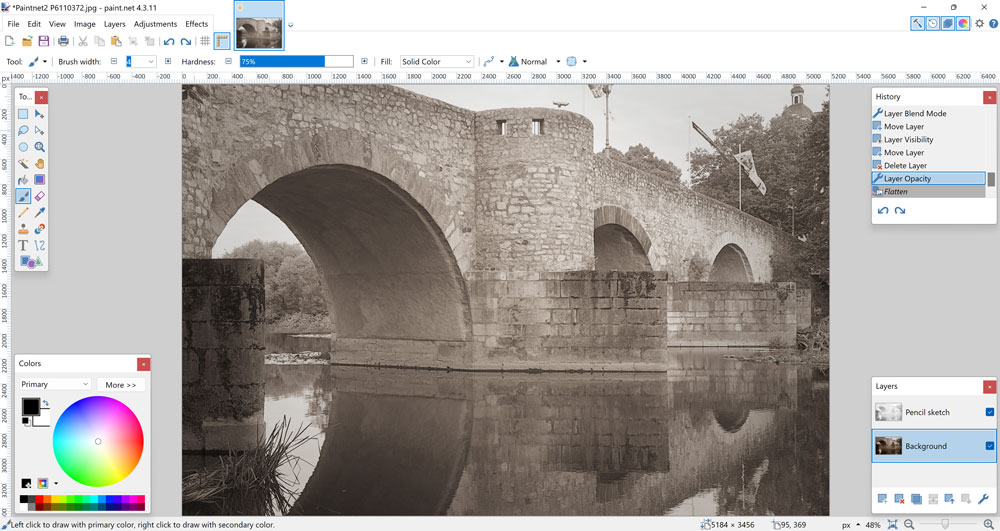
Amateur Photographer verdict
One of our favourite pieces of free editing software for Windows, Paint.net is an elegant ‘Photoshop-lite’ that puts practically all of the essential editing tools at your fingertips.- Photoshop-like tools (e.g. clone stamp)
- Easy interface
- Range of file output options
- No direct raw support
- Windows only
- www.getpaint.net
- For Windows
Probably the most elegant of the free Windows software covered here, Paint.net is available from the official Windows store for a very reasonable $9.99 / £8.39, while the Classic release can be downloaded directly from the developer’s website for free (or a courtesy payment as requested). While it originated as a more sophisticated alternative to Microsoft Paint, it’s developed into something that’s now a simpler, easier-to-use alternative to Photoshop.
It has a relatively straightforward, intuitive interface that includes all the most important tools for tweaking the colour and tonality of your image files and creating layered composites. There’s even a clone stamp for removing unwanted blemishes from your images.
A wide range of creative effects is also available, and a simple History Palette allows you to easily undo any changes if you decide you don’t like them. Layered projects can be saved using the program’s native file format, and finished images output in all the most widely-supported file types, including JPEG, TIFF and PNG. About the only minor drawback is that it can’t handle camera raw files directly.
Best raw processor
Best free raw processor: Raw Therapee
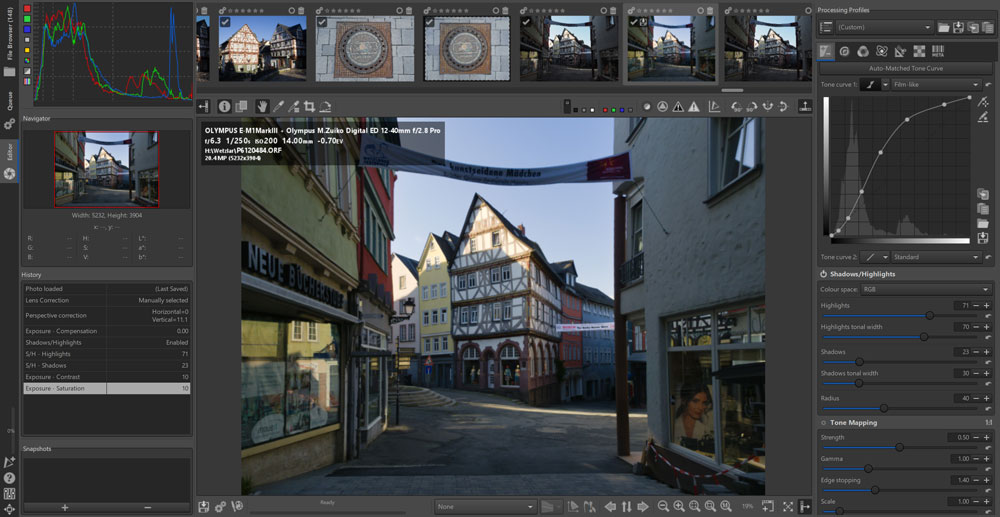
Amateur Photographer verdict
It’s not for the faint-hearted, but RawTherapee offers processing options surpassing Lightroom and other paid-for programs. Pixel-peeping geeks will be in heaven.- Huge suite of raw conversion features
- Tons of powerful, sophisticated tools
- Recently updated
- Complex and intimidating
- www.rawtherapee.com
- For Windows, MacOS and Linux
Fancy a fully-featured raw conversion program absolutely free? This is what you get with Raw Therapee. In fact, it’s an incredibly sophisticated piece of software that doesn’t just match the options you get with programs such as Lightroom, but goes a long way beyond.
Indeed, its main weakness arguably lies with the overwhelming complexity of its interface, and its mind-boggling array of features. There are entire tool panels here with options you won’t find anywhere else; for example covering the process of demosaicing. Imaging geeks will love having so much to tinker with, but mere mortals could find its scope overwhelming.
You’ll find this an impressive raw converter that’s capable of producing fine results. It was last updated to version 5.11 in August 2024, with a few functionality tweaks and support added for a few more RAW formats and cameras.
Alternate raw processor
Best alternative raw processor: Darktable
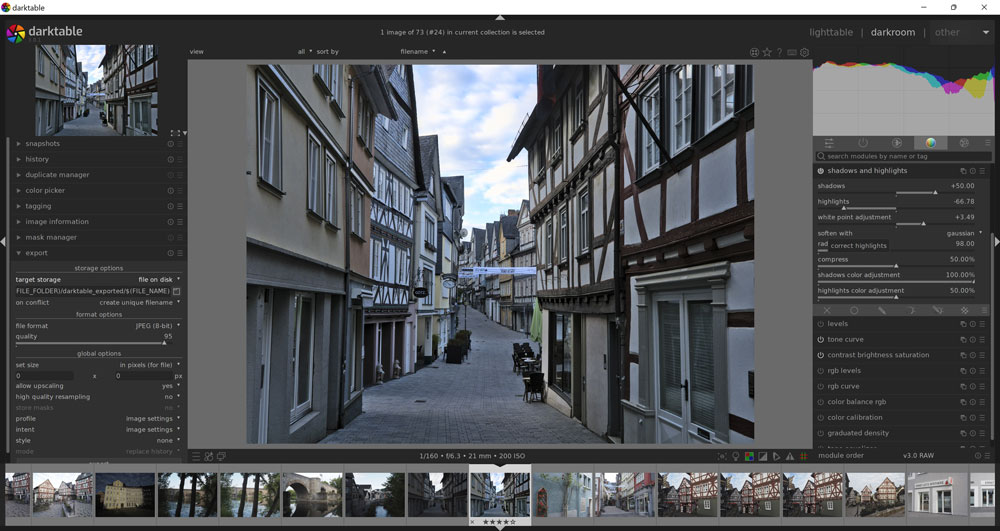
Amateur Photographer verdict
An interesting alternative to RawTherapee, Darktable blends a Lightroom-style layout with a range of raw processing modules. It’s a little esoteric in its design, but works well enough.- Lots of raw processing options
- Handy colour modules
- High-quality TIFF output
- Somewhat confusing layout
- www.darktable.org
- For Windows and MacOS
Like Raw Therapee, Darktable is a free raw developer that aims to provide more options than the software provided by your camera manufacturer. While its layout and user interface are clearly inspired by Adobe Lightroom, it brings its own unique way of working.
On the left side of the window, there’s a set of file-handling and management options. Meanwhile, raw image adjustments are handled by an array of ‘modules’ that are stacked up on the right-hand side. However, these are arranged and work in a distinctly unusual way, for example the tonality controls for shadows and highlights are entirely separated from exposure.
It takes a fair bit of practice to get used to how the program works. However, once you’ve deciphered where to find the important settings , it works well enough. The most recent version is Darktable 5.0, released in December 2024, which added camera-specific styles for more than 500 different models.
By default, the program gives rather muted colour, but there’s a unique ‘Velvia’ module that does a decent job of pepping things up. Files can also be output in 16-bit TIFF format for further editing, as well as in JPEG format for sharing. Overall, it’s an interesting option that’s well worth a try if you’ve outgrown your camera makers’ raw software.
Most advanced
Best free photo editing software for advanced users: GIMP
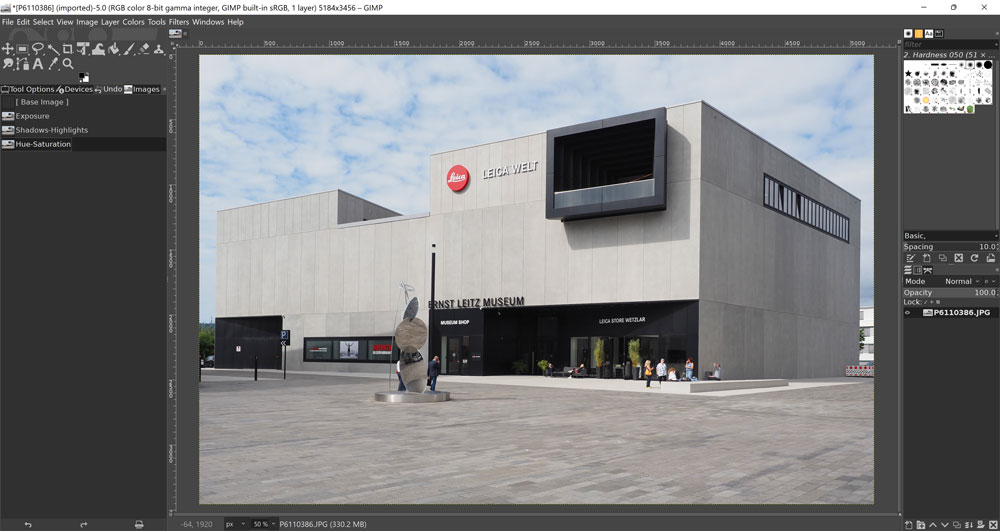
Amateur Photographer verdict
The most powerful free image editor out there? Absolutely! The easiest and most user-friendly? Not on your life. GIMP is a bit of a mountain to climb, but if you’re committed, it’s worth it.- Full set of adjustment tools
- Can work with RawTherapee / Darktable
- Windows and Mac versions
- Famously tricky interface
- www.gimp.org
- For Windows, MacOS and Linux
The GNU Image Manipulation Program is one of the longest-running freeware programs around. Available for Mac and Windows computers, it’s a Photoshop-like image editor which provides a huge range of features. This includes a full set of adjustments for colour and tonality, layered editing, and a wide range of painting tools. It won’t open camera raw files directly, but can import them via either RawTherapee or Darktable. It even provides full colour management. In theory, it can do almost anything most users might need.
It is, however, impossible to gloss over GIMP’s decidedly quirky and inelegant interface that’s not easy to use. It employs unconventionally designed dialogue boxes which take some learning. This is exacerbated on Windows by a lack of proper support for high-resolution displays. However, for those patient enough to learn how to use it, there’s no denying that that GIMP has a lot to offer. The community is currently hard at work on the next generation of the software, GIMP 3.0, with the latest release candidate having been published in late December 2024.
Best app
Best free photo editing software for mobile users: Snapseed
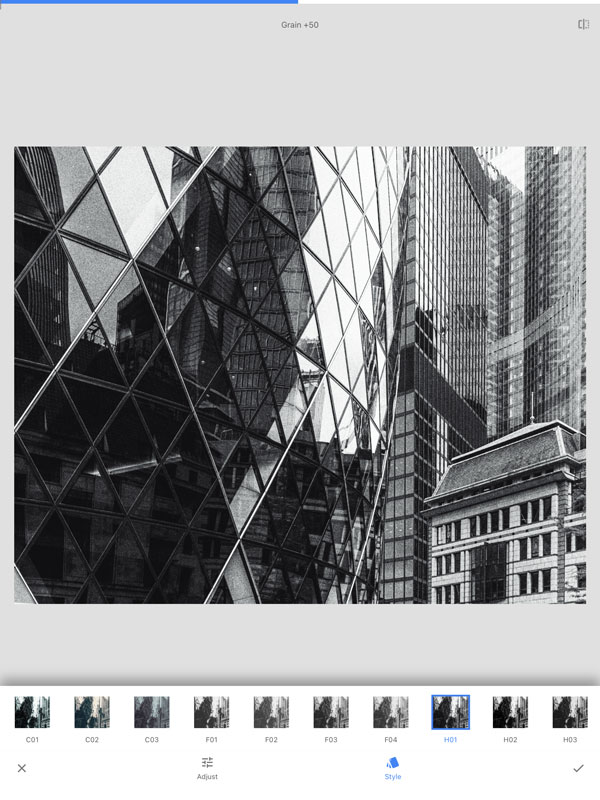
Amateur Photographer verdict
The premier editing app of choice for photographers, Snapseed still outshines the competition even though it’s been an age since it was updated.- JPEG and DNG raw support
- Range of handy presets
- Lots of colour/tonality adjustments
- Hasn’t been updated for a while
- For iOS and Android
There’s nothing better than Snapseed for editing files on a smartphone or tablet before sharing them on social media. It provides an excellent set of tools in a simple, uncluttered interface that’s optimised for touchscreen use. Its enduring pre-eminence is remarkable, which is testament to its design. It received a rare update in May 2024.
Snapseed works with both JPEG and DNG raw files, with a neatly designed development module for importing the latter. Alongside an array of preset styles, it offers a comprehensive set of adjustments for colour and tonality. In addition, there’s a fine set of film emulation looks, both black & white and colour, along with an almost infinitely variable array of filters for giving your photos a vintage feel.
Other highlights include a highly intuitive perspective correction tool, and a tonal contrast control that helps make images look sharper and more detailed on small screens. Once you’ve finished tinkering with your photos, you can either save a copy to your camera roll, or share directly to social media. In short, if you don’t have Snapseed on your phone already, install it now.
Best Adobe
Best free Adobe photo editing software: Adobe Lightroom Mobile
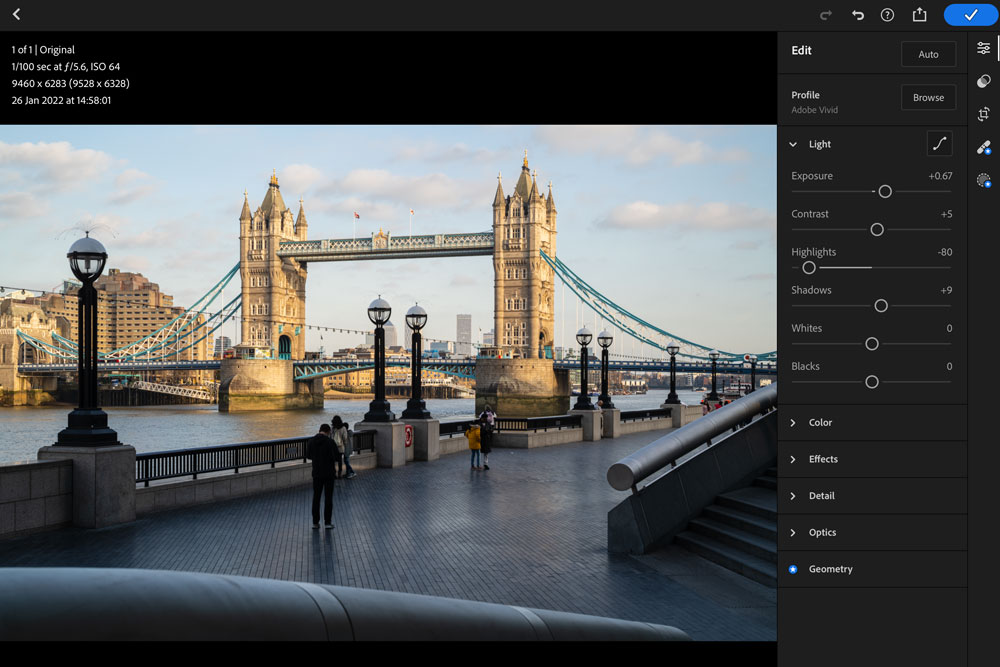
Amateur Photographer verdict
While it locks its best features behind the dreaded Adobe subscription, Lightroom Mobile still offers a fair suite of tools for free users. It’s nicely optimised for mobile and tablet, too.- Works great on all devices
- Extensive colour and tonal adjustments
- Lots of features require subscription
- For iOS and Android
- www.adobe.com
If there’s another mobile editor serious photographers should consider beyond Snapseed, it’s Lightroom. This is true even if you’re not prepared to pay for a Creative Cloud Photography or Lightroom subscription ($9.99/£9.98 a month), as you can still create an Adobe ID for free and use the extensive colour and tonal adjustment controls on offer. Some of the more specialist options still require a subscription: including perspective correction, the healing brush, AI masks, and file syncing across all your devices. You also can’t edit RAW files.
Lightroom is an extremely powerful image editor with its free features alone. The interface is well optimised for both phones and tablets, with decently large, responsive sliders. It’s perhaps the closest you’ll get on a mobile device to the look and feel of a ‘proper’ desktop raw processing app. It almost goes without saying that it gives excellent results. It’s a fine alternative for tweaking files copied across from your camera for sharing on social media.
For phone photographers
Best free photo editing software for creative mobile photographers: Pixlr
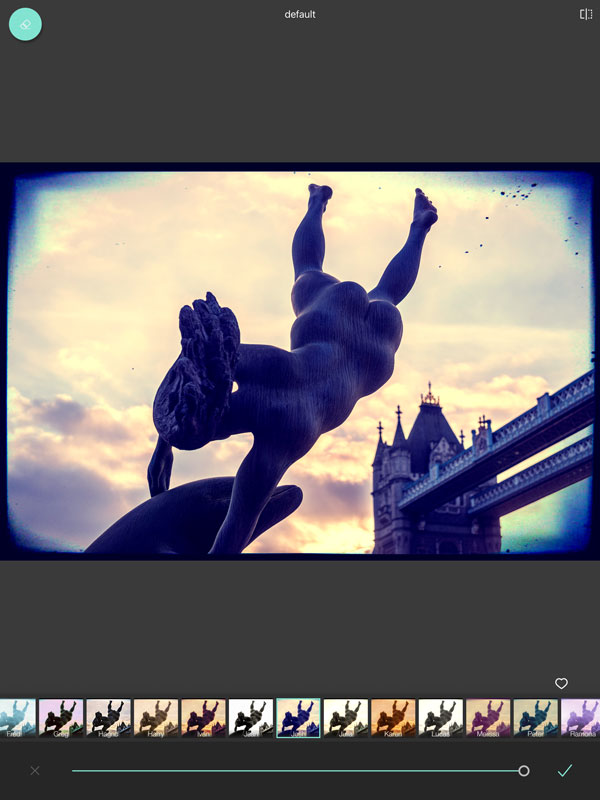
Amateur Photographer verdict
If you like to play around with stylish effects for your images, it’s definitely worth considering Pixlr, which offers an interesting range of filters. As well as the app, there’s a browser version.- Wide array of creative filters
- Intuitive colour and tonality tools
- Filters won’t be to all tastes
- Adverts in free version
- For iOS and Android
- pixlr.com
Pixlr is a name that covers a wide range of image manipulation software. One of its offerings is a free online image editor of a somewhat Photoshop-esque ilk, which can be accessed through any web browser. We’re looking at the mobile app here, which is available for both Android and iOS. The free version is supported by adverts, but you can pay to make them go away.
Pixlr has a slick, easy to use interface and offers a conventional set of controls for adjusting colour, tonality and so on. Perhaps its biggest attraction for some photographers will lie with the vast array of creative filters and effects that it allows you to apply to your images. There’s any variety of colour effects and frames to play with, for those who enjoy that sort of thing. This won’t be to everybody’s taste, but makes Pixlr an interesting choice for those who like to take their images well beyond a literal interpretation of the original scene.
Some paid-for options
Currently, using Lightroom or Photoshop requires a subscription, and the most cost-effective way to get them is to grab the Photography Plan, with both programs and 20GB of cloud storage for $9.99 / £9.98 (or 1TB of storage for $19.99/ £19.97). A lower-cost subscription software is the Windows only Zoner Photo Studio which is $5.99 a month or $59 a year.
There are also some excellent cheaper subscription-free alternatives, like Affinity Photo 2 ($69.99 / £67.99), Skylum Luminar Neo (£6 a month or £59 yearly, $149 / £99 lifetime price), and Corel AfterShot Pro 3 ($79.99 / £69.99). Most of these offer 30-day free trials, to help find out whether they suit your needs.
How to choose the best free photo editing software?
First of all consider your needs and make a list of what are the most essential features you want get from your editing software, this will help you narrow down your options. Obviously, the most suitable photo editing software for you depends on what kind of photography you are doing and whether you are a beginner enthusiast or a pro in editing.
System requirements
You will need sufficient horsepower to run the latest editing software, so if your computer is somewhat outdated this can be an issue. Check on the manufacturers website for the recommended RAM, Graphics card size and type, and operating system and monitor resolution. For example Photoshops’ system requirements state 16 GB as recommended however you can get away with the minimum 8GB, but speed and performance may be curbed.
Consider if you have enough hard disk space to run it. I am not talking about space to install the software, but having enough free space on your computer that it will be able to run smoothly.
Another important aspect is how often does the provider release software updates? These often include, shiny new features like Photoshops’ Generative AI, but can be other useful things like support for newly released cameras and lenses and lens profile corrections.
Cross Platform Licensing
If you use a Macbook or laptop on the go as well as a PC or iMac at home, you want to check if your chosen software offers what’s called cross platform licensing. This allows you to use the same software on your mac and pc without purchasing a new licence. Some subscriptions also let you download the same software to more than one device so you can pick up where you left off on another device.
Workflow and organisation
Would you like to edit as well as catalogue your images? Most software offer comprehensive cataloguing and rating features to help manage your image files. It is easy to shoot burst and fill up your hard drives so it is more and more important to be able to easily locate your files.
Features
All of the editors listed here will include the essential editing tools but depending on the style and genre you are shooting and editing your ideal editor will differ greatly. You might want built in filters or presets that can be easily applied for a quick fix, AI editing features, or generative fill.
Or maybe you want to work on different layers to composite multiple images together. If you edit your images one by one, practically any of the editors will suit you, however if your work require editing multiple images with similar changes like in event or wedding photography then you want to make sure batch editing is included in the features.
For macro or product photography a software thats capable of compiling focus stacked photos will be essential, however for someone who shoots wildlife effective noise reduction will be a life saver. It all depends on your own unique wants and needs.
Final take away
When you have one or more potential software on your list make sure to download their trial versions. It is a lot easier to make up your mind after you actually worked with them in real life. Choose three images and edit them in each program, this way you can compare the ease of use and features and get a good idea if you will be comfortable to use it on the long run.
How we test software
We review software from the perspective of choosing a program for its photo editing abilities and results produced. We look at ease of use, system requirements, and what it offers. Does it work well, and is it reliable, without crashing? Does it offer good value for money, or give unique features that no-one else offers, or does it do something better than everyone else?
Wondering whether you should be shooting raw or JPEG? Have a look at our guide to raw vs JPEG. For more options have a look at our guide to the best photo editing software, as well as our latest reviews.
Related reading:
- Free and paid for photo editing software
- Get the vintage film look with digital photos
- How to edit photos – guide to Adobe Photoshop Elements
- Best software for black & white editing
Follow AP on Facebook, Twitter, Instagram, YouTube and TikTok.