Not everyone wants to pay for an Adobe Creative cloud subscription, but a great Lightroom Preset can give an image a new lease of life and enhance its quality. It can also speed up your photo editing. Emma Davenport is your guide.
Lightroom is one of the most popular programs for editing images and processing your raw files. Presets are a great way to add a particular look to images, and save a lot of time.
Best Adobe Lightroom presets for photographers
Technically, your photo is sound, the exposure spot on, the composition is solid and you’ve worked hard to get the lighting just right. But something is amiss; it somehow lacks the punch you pictured when shooting it. Sounds familiar?
Working as a professional wedding photographer, the “wediting” churn throughout mid to late summer can be really overwhelming. The season always starts with the intention to keep on top of the workload, but before very long my left eye develops the over-tired floating blur and RSI sets in. No matter how many shortcuts are memorised, or workflow systems tweaked, the image-editing process never seems fast enough.
Plenty of places offer post-production services, and there’s no shame in enlisting these when your time needs to be spent in the field, shooting with clients. For me, it’s never felt appropriate. As well as eating into precious profits, it feels uncomfortable as a professional to relinquish control of the final appearance of my images, and how they’re presented to my clients.
It’s not unusual to have to edit 1,000+ images over the course of a week, maybe more when shooting back-to-back sessions. It’s do-able once you get into a rhythm and have your workflow perfected (I find setting myself much smaller chunks and scheduling mini breaks makes things feel more achievable).
But with such a high volume of edits to get through week-by-week, the idea of working individually through each image from scratch, perfecting the white balance and exposure, and fine-tuning curves and levels, is unrealistic. After all, clients are waiting patiently and are often excited to see the results. That ‘Auto Sync’ button will only get you so far…
Here’s where having some really great Lightroom presets in your armoury can really help to achieve punchier shots and save significant time.
Lightroom presets – what are they good for?
Now, let me reiterate that a good Lightroom preset is not a one-click solution to achieving a perfect image. You will always need to do SOME work to make images sing.
I like to think of them more as a ‘primer’ – a quick way to check out variations on your image you might not have thought of yourself (or simply don’t have time to do). With a lot of the groundwork done for you, a few quick adjustments can be made to suit your image and the overall look you’re going for. Most of the time, this means only have to concentrate on basic tweaks such as white balance or exposure and any spot adjustments, of course.
In Lightroom, you can fly through some options and check out the preset effects by glancing at the ‘Navigator’ preview, and there’s very little lag.
Some will radically change the overall appearance of a shot; maybe give an image a vintage effect, apply a radical colour cast or quickly transform your monochrome shots in black and white. Or they could be really subtle; a quick way to tweak image curves or contrast.
Free Lightroom presets – why pay more?
Lightroom comes with a few presets as standard. A quick Google of ‘free lightroom presets’ will also throw up a load more. So why on earth would you ever consider paying out $100s for a set?
Freebies are great for getting your head around how Lightroom presets work, but the outcomes aren’t very exciting, and are often quite heavy-handed. You get what you pay for with presets. As well as technical support for photographers, many of these have been tried and tested with a particular genre of photography in mind. The more expensive presets also bundle in Lightroom profiles and make use of Adobe Look up Tables (LUTs) for more finely-tuned colour correction and grading.
Not only that, but some of the more expensive preset companies have a great community surrounding their products. You can share and get support from other photographers, learning all the while. When working on your own, feedback from others who use exactly the same product can be invaluable and inspiring. If you can get more commissions because your work stands out, it’s not long before these presets pay for themselves.
It might take a while to find some presets that really click with you and how you want to showcase your work. Here are some recommendations for places to look.
Once you get the hang of what they do and how they enhance your work, you can set about making your own versions and tweaks for future use!
Top Adobe Lightroom preset developers
Archipelago Lightroom Presets & Profiles
Price | $98* (£78) per bundle

Archipelago often refresh their presets to keep on top of the latest editing trends . Its selection is clearly split into four different looks; ‘Earthy’, ‘Modern’, ‘Moody’ and ‘Filmic’. Photographers are given extra control over the final look of their images with the addition of Creative Profiles that are offered which each bundle. * there are some great discounts at the time of publishing this article.
The Archipelago creative profiles allows image-editors to apply effects that are added on top of a profile. These can then be controlled with an “Amount” or intensity slider, in a similar way that you would be able to tweak an Adjustment Layer in Photoshop.
Support and guidance from Archipelago is excellent with plenty of tutorials and helpful articles to sink your teeth into. Choosing a preset is a bit like being in a sweet shop, but the handy before and after sliders make it quick to browse. The clear descriptions as to how each preset affects tone, shadows and highlights helps with the decision making too.
Works for:
- Lightroom Classic CC (v11+)
- Lightroom CC (V5+)
- Adobe Photoshop ACR (v14+)
Mastin Labs
Price | $69 (£54) per bundle
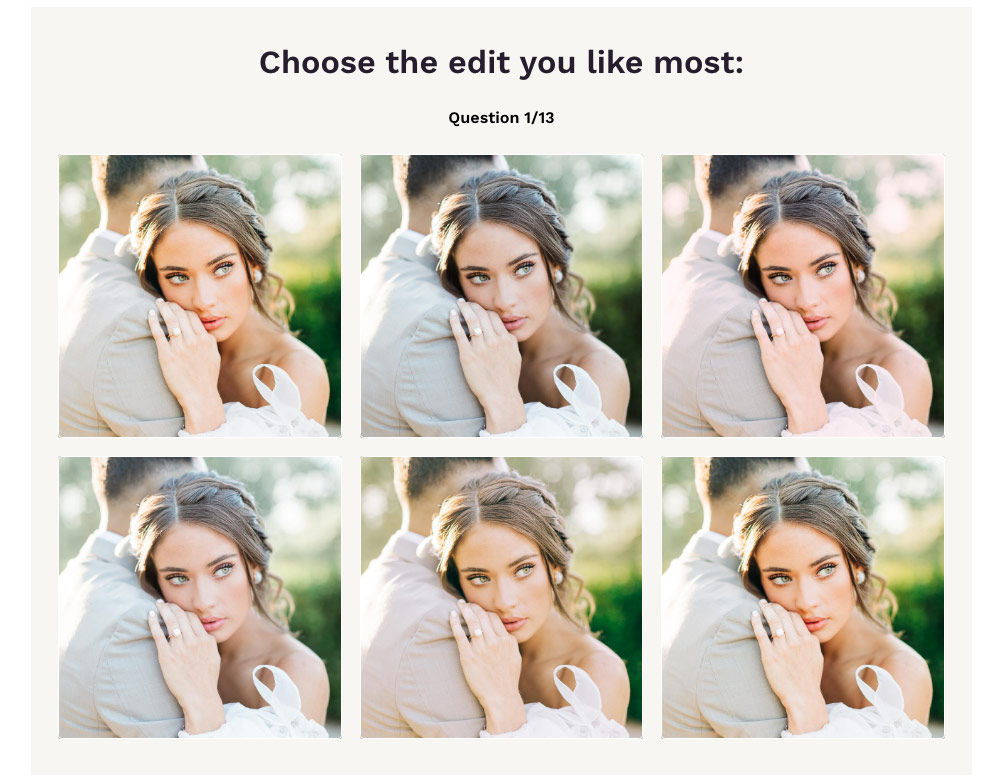
These presets are very popular with wedding photographers, particularly the Portra film emulations. As well as Desktop Lightroom, you can also purchase presets for Lightroom for Mobile, Capture One and Adobe Premiere for video editing through Mastin Labs.
Sometimes it can be difficult to see the wood for the trees when it comes to choose the most appropriate preset. Use your gut instinct to select images on its ‘preset quiz’ and it will present an option that best suits your needs without the need for much research.
All preset packs come with the Mastin Magic Toolkit available. These custom tools give you more control over common problems such as improved Auto White Balance, lens correction and orange reduction (good for skin tone issues shot in warm light). Tone profiles are also supplied, inspired by the original tones of the Fuji Frontier film scanner these promise to correct contrast while preserving the look of film.
Works for:
- Lightroom Classic 8.0
- Lightroom CC 3.0
- Adobe Camera RAW 10.3
Noble Presets
Price | $129-$248 (£103-£198) per bundle
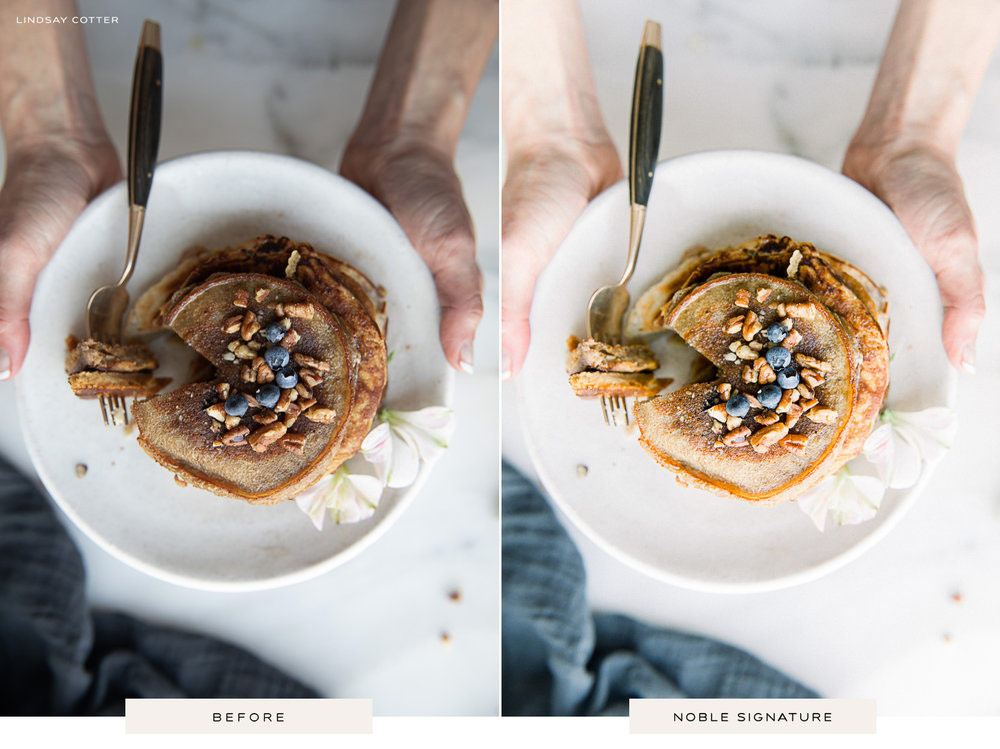
Specifically designed with wedding and portrait photographers in mind, Noble Presets are designed to give your images a clean, bright and airy finish.
The current offering consists of three desktop sets. ‘Noble Signature’ is designed to apply balanced to images with luminous skin tones. Images emulate the look of film with cool green and subtle contrast. ‘Noble X CHARD’ offers more warmer tones to echo the golden light of the Californian landscape. Meanwhile, ‘Noble Blk’ offers a dedicated black and white set of presets. Added grain effects can be added to give images a ‘shot on Medium format’ feel.
Photographers are invited to send in their own images to the Noble team before committing to purchasing a preset with a complimentary test edit.
Works for:
- Adobe Lightroom 4 or later
- Adobe Camera Raw CS6 or later
- Adobe Lightroom Classic & CC 1.4 or later
dvlop
Price | $125-$180 (£99-£145) per bundle
An exhaustive selection of Adobe Lightroom presets are offered through the dvlop with creations from some of the most respected photographers in the wedding industry, including Jose Villa, Jonas Peterson, Sam Hurd and The Kitcheners.
You could get lost for hours looking through all the presets here. But click on a photographer’s style that catches your eye and you can clearly see some before and after previews with good technical explanations as to how the preset will modify your image. You can even find some bundled video tutorials from the likes of Nirav Patel’s ‘Lotus’ collection.
Check out the ‘Tweaks and Leaks’ set for something a little bit different. Here, dvlop has made use of Adobe’s profile browser to apply non-destructive effects over raw files. These leaks are hand painted additions using the radial gradient tool. A leak’s opacity can be adjusted and its colour modified for a completely custom look.

Works for:
- Adobe Lightroom 4 or later (Classic)
- Adobe Camera Raw 10.3 or later
- Adobe Lightroom CC Desktop 11.4 or later and Mobile (Non-Classic)
Loox
Price | $9-29 (£7-£23) per package

At $29 per set (currently on sale for an even more affordable £8/$9), you can afford to get experimental with the selections from Loox. Styles are easy to view and range from the great, simple ‘WHT PRODUCT’ designed to create clean looks for e-commerce through to the cold, enchanced blue tones of ‘NORDIC’, with the travel and landscape photographer in mind.
Do you have a designated Instagram account for your pooch? The ‘PUPPY’ presets have been especially created to edit dog photos. We’ve only just scraped the service. With so many styles on offer here, there’s bound to be something to suit most photography styles.
Individual packages through Loox normally contain 8 presets, although there are also bundles available at discounted prices. As well as working for Adobe Lightroom, the Loox presets can also be used with Photoshop Camera Raw for Mac (.xmp).

Works for:
- iOs, Mac & Windows
- Lightroom Classic / Lightroom CC (.xmp).
- Older versions of Lightroom Class (from LR6)
- Camera Raw on Mac and Desktop (.xmp)
- JPEG/RAW
Further reading:
- Lightroom’s new Denoise AI tool – how does it compare?
- How to organise your photos with Lightroom
- Best free photo editing software for computers and mobile
- Best Free Adobe Lightroom Presets
- How to convert images to black and white in Lightroom
- Best software for black and white editing
Follow AP on Facebook, Twitter, Instagram, YouTube and TikTok.






