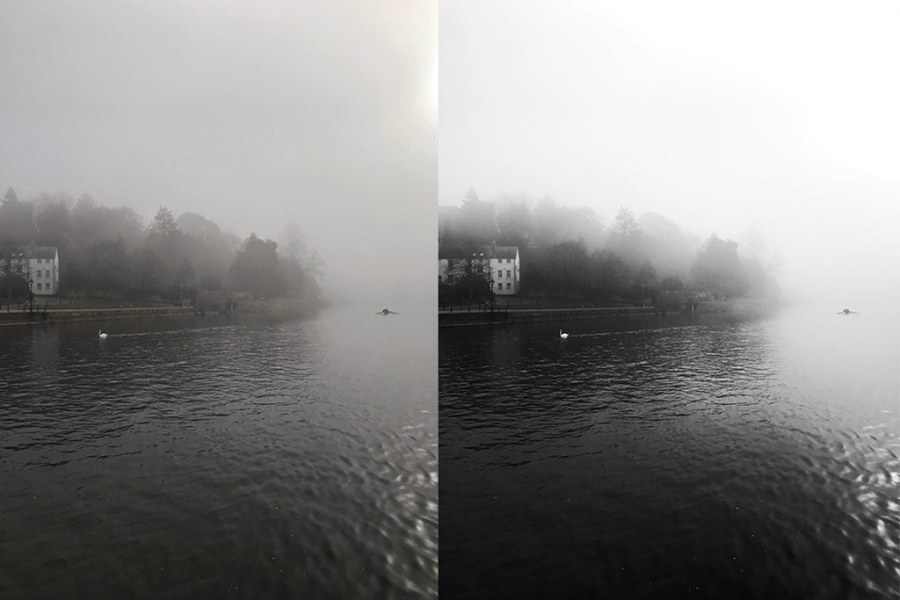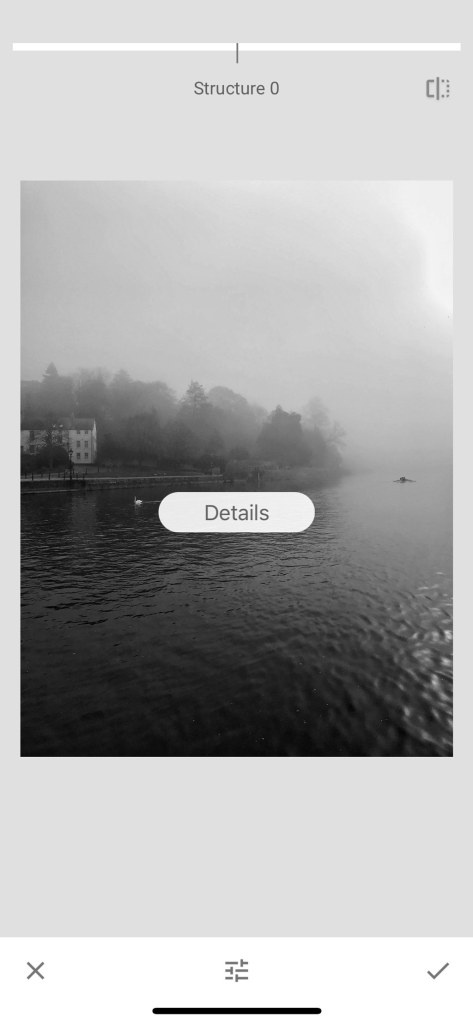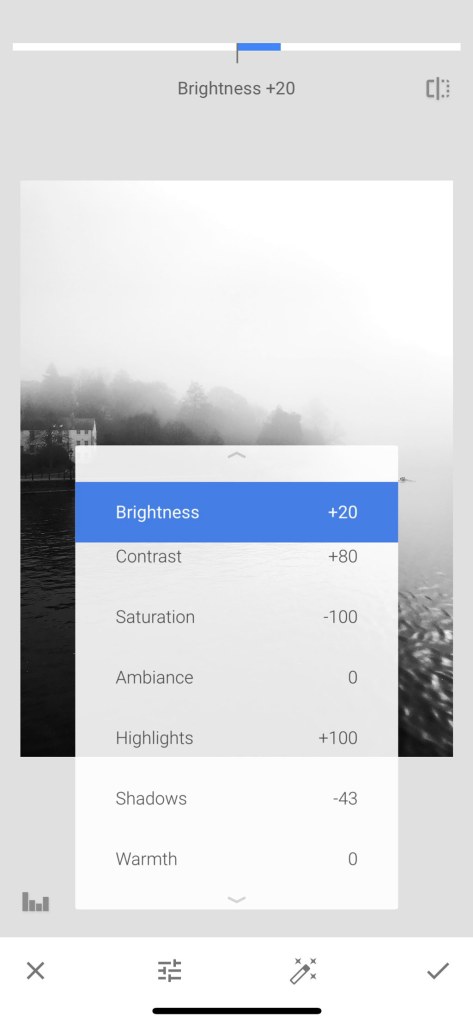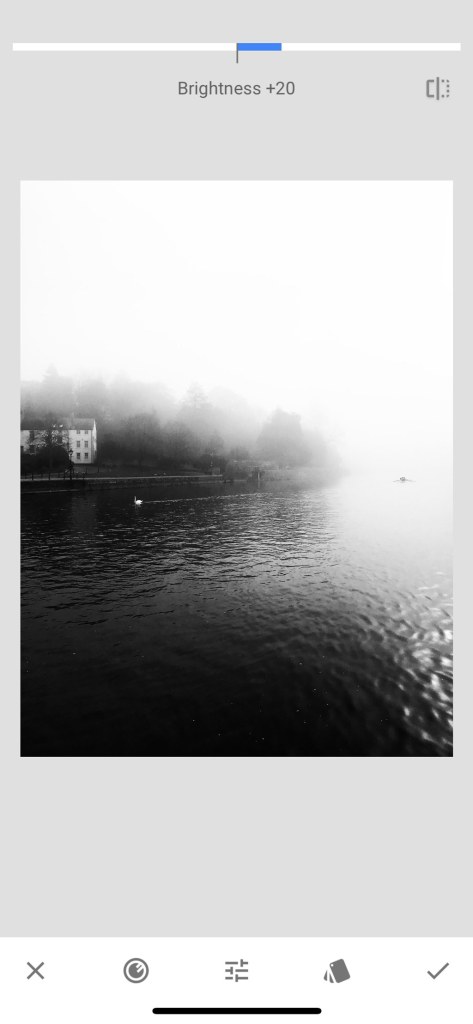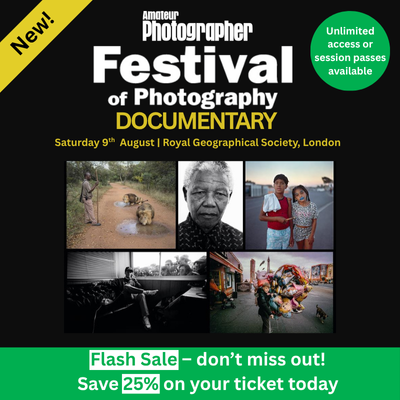Expert smartphone photographer Jo Bradford explains how to convert images to black and white and edit them using the free editing app Snapseed.
Colour can create a sort of ‘blindness’ to texture and tone, and this is where monochrome can be employed to enhance it. When it comes to converting colour to black and white in Snapseed, a great free smartphone editing app for iOS and Android, the simplest method for doing it is with the ‘Black & White’ filter tool itself.
But simplest is not always best. Although it does a fine job, any photographer with an eye to printing their work later would be wise to avoid it because this is just a filter effect – an overlay that will essentially degrade the quality of your image. This degradation is due to the small pixel dimensions that the filter itself has. Filters like this are designed to be overlaid on images that are only intended to be viewed on screen.
Not any old black and white filter
Here, I will show how to convert colour photos to black and white properly and create images that have your own unique black and white style rather than the same bolt-on filter that makes everyone’s photo look the same as everyone else’s. As every image will possess its own strengths and weaknesses, it’s best practice to apply a black and white conversation in a bespoke fashion, thereby making only the adjustments that the image needs.
A far better method for converting your photos into black and white in Snapseed is to harness the flexible power of the Tune Image tool. When it comes to editing, always keep in mind that less is more – so try to approach this knowing it’s best to do less, in order to do more.
How do you convert photos to black and white on Snapseed?
This image looked almost monochrome to begin with as it was shot in early morning light. The thick swirling mist parted briefly to reveal the rowers and swan on the canal.
When changing to a monochrome palette, the image’s underlying structure is easier to appreciate. In the following steps we will be using Snapseed’s simple adjustment system to enhance the photograph with the Tune Image sliders for Saturation/Brightness/ Contrast/Shadows and Highlights and add some finesse with the Details tool.
When all this is brought to the forefront, the tonal range from black to white, with a rich assortment of greys in between, becomes the main feature of the photo – without any distracting colours reducing its impact for the viewer.
Jo’s tips for editing black and white photos on Snapseed
- Reduce the level of saturation: In the Tune Image tool, swipe up or down on your photo to reveal the menu. Select the Saturation option and slide your finger left to reduce the level of saturation to -100. This will desaturate the photo to greyscale.
- Increase the sharpness: With the Details tool, increase the sharpness and cut through the haze. Select Structure, and push it up to +50. An assessment at this stage reveals that the grey sky looks a bit flat so there is more we can do.
- Tweak some of the Tune Image sliders to improve contrast, especially if the photo looks flat and too grey. Here Brightness +20 and Shadows -43 give more contrast in the sky against the deep black of the water.
- After one last adjustment to the Brightness slider (in a new Tune Image layer), the resulting image now has more depth and atmosphere, thanks to the contrast and richer blacks.
If you’d like to learn more, check out Jo Bradford’s guide to editing your photos on Snapseed. Interested in black and white photography? Check out our guide to black and white smartphone photography and tips for black and white street photography.
Related articles: