I’m telling you now – you can use the best video editing software. These programs are so much easier to use than they ever were in the past, not to mention more accessible, and if you’ve always had a hankering to edit video but have been afraid of the complexity, I’m here to tell you that you can wade in and give it a go. Thanks to the proliferation of free tools, all you’ll lose is time, once you’ve recorded footage with your video or vlogging camera, the next step is editing.
This list covers the best video editing programs that I, my colleague Jon Stapley and the rest of the AP team have tested. I have included professional industry-standard software, like Adobe Premiere Pro and Blackmagic Resolve Studio, but I have also added lots of free and beginner-friendly programs too, some of which can even run entirely inside your internet browser. Whether your video editing needs are simple or complex, there should be a great program here for you.
At the bottom of this post is a quick explainer of the key things to look out for when picking the best video editing software. For a closer analysis of how the top picks compare, read our breakdown of DaVinci Resolve vs Adobe Premiere Pro: which is the best video editing software – and check out our guides on how to make great video recordings with your camera and the best cameras for vlogging and videography for more advice on improving your video and filmmaking.
Best video editing software: our quick list
Here’s our quick list of the best video editing programs to download, along with links that go straight to where you need to go…
Best free video editing programs:
- Best free video editing software for filmmakers: DaVinci Resolve – visit website
- Best free video editing software for Mac: Apple iMovie – visit website
- Best free video editing software for social media: Adobe Premiere Rush – visit website
- Best free video editing software for beginners: ACDSee Luxea Free Video Editor – visit website
- Best free video editing software for TikTok: CapCut Desktop – visit website
- Best browser-based video editing software: Canva – visit website
- Best free video editing software for Windows: Microsoft Clipchamp – visit website
Best paid-for video editing software in 2025:
- Best video editing software for beginners: Adobe Premiere Elements – visit website
- Best video editing software with AI tools: CyberLink PowerDirector – visit website
- Best video editing software for professionals: Adobe Premiere Pro – visit website
- Best subscription-free video editing software: DaVinci Resolve Studio – visit website
- Best professional video editing software for Mac: Apple Final Cut Pro – visit website
Why you can trust Amateur Photographer
We spend many hours testing every product we recommend. Our video-editing experts test software over an extended period, using it for their own editing projects to assess its capabilities and how easy it is to use. Find out more about our expert writers.
Read on to learn more about the pros and cons of each program to figure out which is right for you; our guide to the best video-editing software in 2025…
Best free video editing software in 2025
These programs can get you started in video editing at no cost, with some ‘freemium’ tools offering an upgrade path to more features, such as a paid upgrade to a full version or, more likely, via a subscription.
Best free video editing software for filmmakers: DaVinci Resolve 20
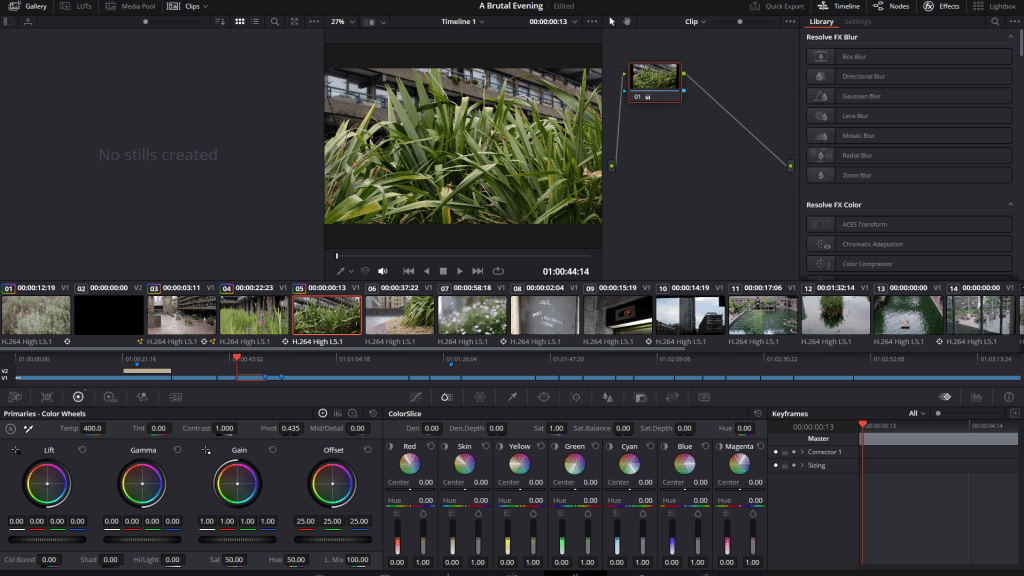
Amateur Photographer verdict
A comprehensive and feature-packed video editing tool, although it takes some time to learn.- Amazing level of functionality for free software
- Can export at high resolutions
- Suite of colour-grading options
- Tricky to use at first
| Pricing | Free (DaVinci Resolve Studio is the paid version and costs $295 / £255 – scroll down for more) |
| Platforms | Mac and PC |
| User level | Intermediate/Professional |
| Website | www.blackmagicdesign.com |
DaVinci Resolve was one of the best-kept secrets of video editing software, yet more and more people are adopting it. This is a free version of the professional DaVinci Resolve Studio program that has almost all the features and is entirely free. There are no watermarks, time limits or other restrictions beyond a maximum export resolution of 4K UHD, and 60p frame rate.
The latest version is DaVinci Resolve 20, which offers a redesigned user interface. While there’s always going to be a certain level of intimidation that comes with a complex video-editing interface, I think that Resolve 20 explains enough that most users could wade in and at the very least cut a video together. More complex tools like video stabilisation are clearly labelled and easy to activate, with real-time results. If you’re up for learning to use keyframes, you can also quite easily create simulated camera movements like pans zooms in high-resolution footage, by simply cropping in.
While I’ve mostly focused on desktop-based programs for this guide, it’s worth noting that there’s also an iPad version, which works pretty well if you have a tablet powerful enough to handle it (an iPad Pro is a good bet), and is also free to download and use.
DaVinci Resolve is a more complex tool than you need for cutting together quick clips like holiday highlights or simple videos for social media. If, however, you are an aspiring filmmaker, you will need a comprehensive and well-featured video editing tool, and Resolve fits the bill. Making a film can drain one’s resources, which only enhances the appeal of DaVinci Resolve as a solution. Sure, it’s not as immediately easy to use as something like Microsoft Clipchamp. But if you put even a little time into learning how it works, Resolve is so, so much better.
Best free video editing software for Mac: Apple iMovie
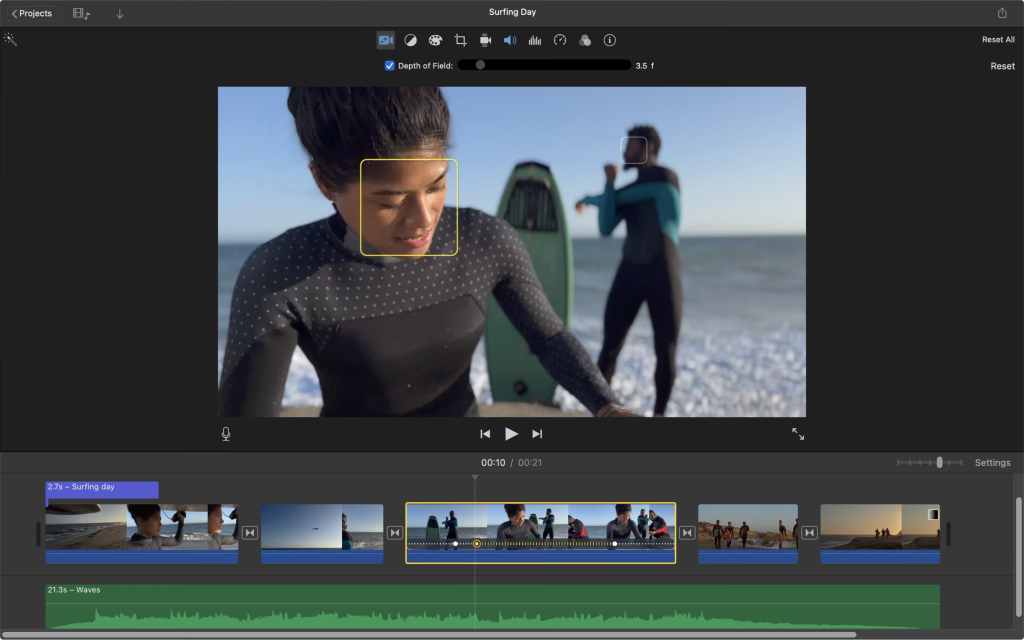
Amateur Photographer verdict
A great, free and readily available option for Mac users. It features video editing tools ideal for fundamental video editing tasks.- Simple to pick up and use
- Pre-installed on Apple devices
- Image stabilisation tool
- Limited video/audio tracks
- No Windows version
| Pricing | Free |
| Platforms | Mac and iOS |
| User level | Beginner/Intermediate |
| Website | www.apple.com |
Apple iMovie doesn’t get a lot of respect from ‘serious’ filmmakers, but I think it should. Though it only supports one video track and a couple of audio tracks, you can add a wide range of titles, captions and motion graphics effects. And, as well as recording voiceovers, you can tune the audio with preset EQ effects.
I think if you own a Mac, iMovie is a brilliant way to test the waters and get a feel for the basics of video editing. It’s certainly a lot less intimidating than downloading DaVinci Resolve, and if your projects are more like holiday videos than feature films, it’s a more straightforward choice. There are basic but effective colour grading tools – iMovie even offers image stabilisation, which is rare outside of mid-range or professional video editors. iMovie is easy to use, completely free without restriction and comes as standard with Macs and iOS devices. As you might expect, there’s no Windows version, though.
Best free video editing software for social media: Adobe Premiere Rush
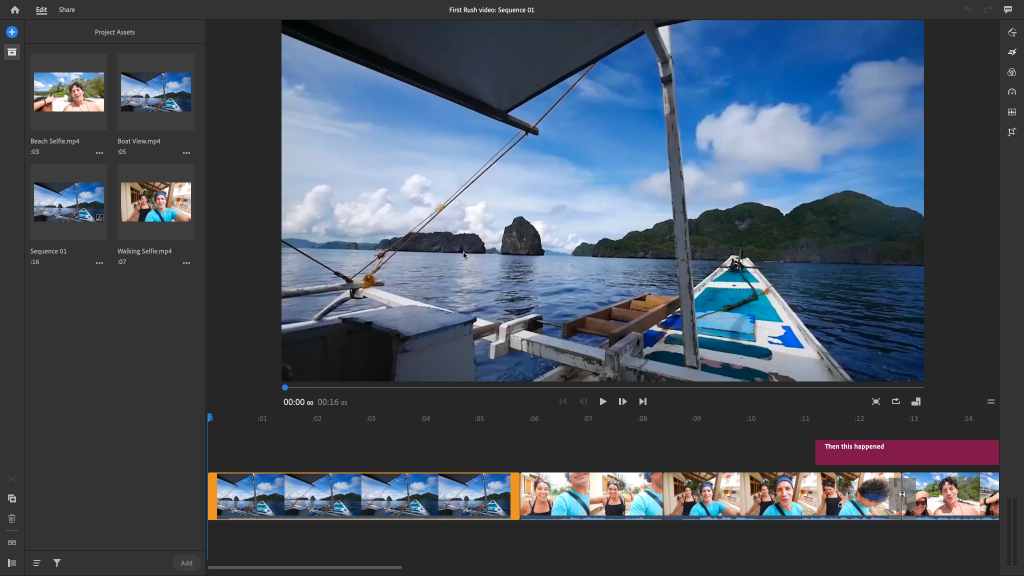
Amateur Photographer verdict
Available for PC and mobile, Premiere Rush is a paired back, easy to use video editor ideal for editing short videos for social media- Great for quick clips
- Useful bank of visual assets
- A fair few paywalled features
- A bit simple for complex projects
| Pricing | Free / $9.99, $35 per annum / £21.98 a month together with Premiere Pro |
| Platforms | Mac, PC and mobile |
| User level | Beginner |
| Storage | 2GB cloud storage |
| Website | www.adobe.com |
Premiere Rush is a kind of lightweight video editor designed for quick YouTube or social videos rather than serious filmmaking. Nevertheless, it has the tools that beginners and intermediate users should need: up to three additional video tracks, three additional audio tracks, and a large selection of ready-to-go motion graphics templates and other design resources. Having tested it out, I think it’s a good choice if you need a basic, free editing package for producing content for Instagram or a similar social media platform, as realistically, you’re only going to need to create short clips with a few tracks.
You can start with a free plan – all you need is an Adobe ID – and upgrade to a premium plan if you want more cloud storage, more assets, project synchronisation across devices, and more. There is a Premiere Rush plan, but it also comes with a Premiere Pro or an Adobe All Apps subscription.
Best free video editing software for beginners: ACDSee Luxea Free Video Editor
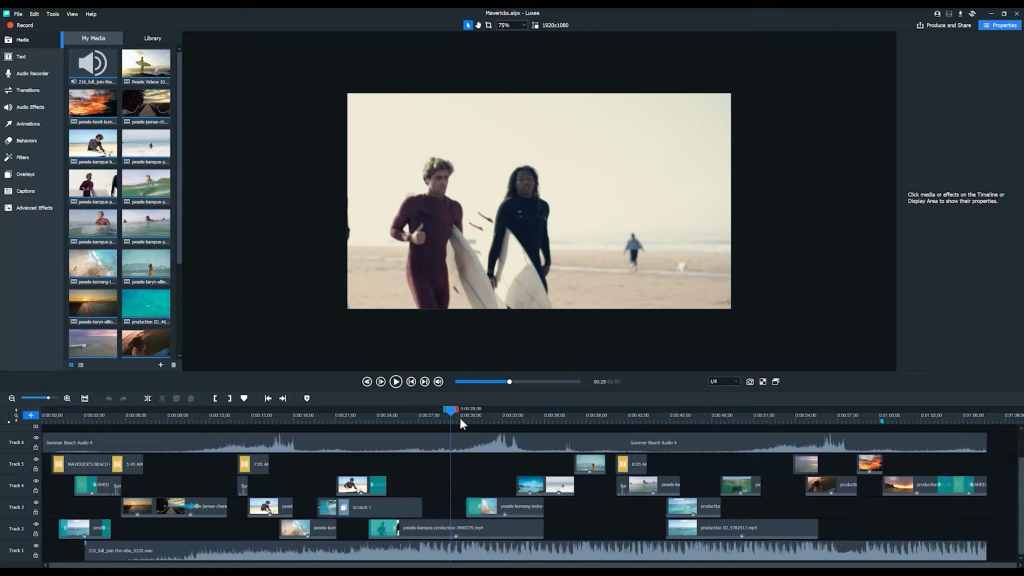
Amateur Photographer verdict
If you don’t mind the watermark, the ACDSee Luxea delivers a wide range of editing tools, however it is only available for Windows.- Unlimited tracks
- Good suite of editing tools
- Useful content packs
- Free version adds branded intro and outro
- A bit simple for pros
- Windows only
| Pricing | Free (with branding) |
| Platforms | PC |
| User level | Beginner/intermediate |
| Website | www.acdsee.com |
Luxea Free Video Editor is a very effective editor from a company best known for its photo editing software. It offers unlimited tracks, screen capture, free content packs and more. Best of all, it’s free – though the one drawback is that the free version adds a branded intro and outro to exported movies.
Luxea Free Video Editor can get you going but for much more control and no watermarked intro/outro, it’s worth considering Luxea Pro Video Editor 7 which costs $49.99 a year, and the company is also currently offering $29.95 for a Lifetime Licence (with the caveat that upgrades need paying for with this package).
Luxea is not a serious professional tool. While it offers some advanced features like unlimited timeline tracks, serious editors will likely outgrow it and gravitate towards the greater power offered by the likes of Davinci Resolve. But for Windows users bemoaning the lack of a free iMovie-style program for their platform, Luxea could be the ideal alternative. It’s certainly an effective, no-cost way to get started with figuring out your way around an editing timeline.
Best free video editing software for TikTok: CapCut Desktop
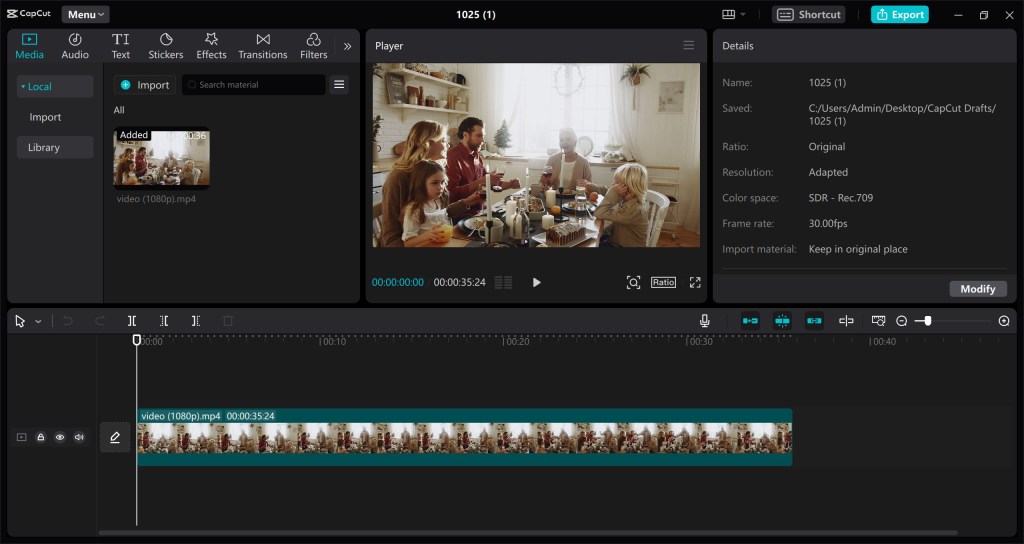
Amateur Photographer verdict
With smooth transitions, effective auto-captioning and access to TikTok’s library of filters and effects, CapCut is a good choice for anyone looking to edit TikTok-friendly video.- Good auto-transcription features
- Synergises well with TikTok
- Intutive to use for beginners
- Lacks ultra-high end tools of pro software
- Pro subscription doesn’t add much
| Pricing | Free (Pro version available for $8 per month or $75 per year) |
| Platforms | Mac, PC, mobile, web |
| User level | Beginner |
| Website | www.capcut.com |
CapCut is a free video editing tool owned by ByteDance — the Chinese tech company better known for being behind video-sharing app TikTok. As such, CapCut syncs rather well with TikTok and is an ideal free choice if you’re looking to create video for the platform. Free to download for Windows and Mac, the desktop version offers more advanced functionality than the popular mobile app version that features in our best video editing apps for phones guide.
It’s replete with automated tools designed to make editing smoother and easier, and as such, it’s a good free choice for beginners. I found the auto-transcription functionality to be particularly effective, so if you need to do a lot of captioning for your videos, or find which bits you can cut, it could be a real timesaver. As is very common these days, the makers desperately want you to know that the software is stuffed with AI features, including the ability to generate video wholesale.
CapCut also makes it easy to export video in a variety of aspect ratios for sharing to different platforms, and even has hardware support for modern graphics cards, speeding up the export process. It also has TikTok’s filters and other effects built in, making it the best choice if you want to efficiently create video in TikTok’s ‘house style’, without needing to edit on your phone. There is a Pro version available for a subscription price that adds a few extra features, but the basic free version has the majority of functionality most editors need.
Best browser-based video editing software: Canva

Amateur Photographer verdict
A very capable video editor optimised for social media use, with lots of useful templates – and one that you can run out of your internet browser.- Lots of useful visual assets
- Works in browser – no download required
- Integrates well with social media platforms
- Has some of its own confusing jargon
- Not the best for long-form work
| Pricing | Free. Canva Pro costs $15 / £13 per month or $120 / £100 one person per year |
| Platforms | Mac, PC, mobile, web |
| User level | Beginner |
| Website | www.canva.com |
Canva is not only a video editor. It’s really a tool for creating business or social media visuals of all kinds, with a wide range of ready-to-go templates and assets for quickly building dynamic and professional-looking content. You can combine, trim and re-order multiple video clips in the timeline, and add titles, intros and outros that produce basic but perfectly serviceable videos for YouTube, websites or other social channels. If you’re someone who already works in the Canva ecosystem, as many people do who make content for social media, then it could make the most sense for Canva to also be your video editor of choice.
Canva uses the same basic non-linear editing (NLE) principles as other video editors, meaning you can work on any clip in the timeline at any time, rather than having to work sequentially. However, it does have some of its own jargon and editing processes, so it can take a little while to work out what it does and how to make it do it. The free Canva plan will get you started, but Canva Pro adds premium templates, a huge stock asset library, social media scheduling, branding, AI editing tools and more – though at $120 / £100 a year, it’s not cheap.
Best free video editing software for Windows: Microsoft Clipchamp
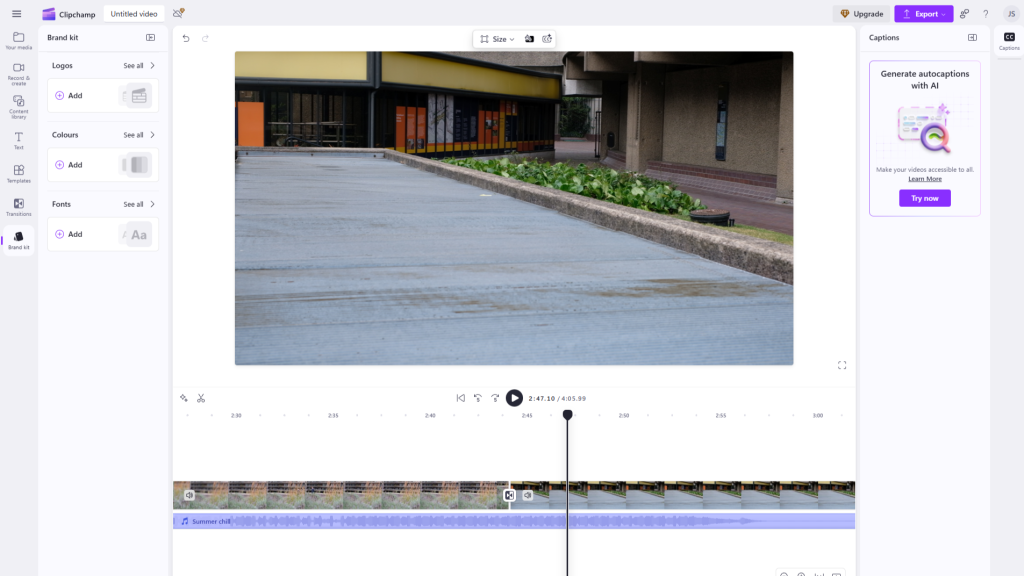
Amateur Photographer verdict
Free with Windows machines and adequate for basic editing, Clipchamp is a capable video editor for those whose needs are very basic.- Idiot-proof drag ‘n’ drop interface
- Free and pre-installed on Windows
- Built-in library of free stock music
- Truly awful AI generated videos
- Lacks advanced features like stabilisation
| Pricing | Free ($11.99 / £9.99 per month for premium |
| Platforms | PC |
| User level | Beginner |
| Website | clipchamp.com |
Microsoft Clipchamp is essentially the Windows version of Apple’s iMovie. It comes pre-installed on your Windows machine, and it’s designed to be a no-frills video editor so simple and intuitive that even your most tech-averse colleague could probably figure out how to cut something together on it. A simple, intuitive, drag-and-drop interface is rendered in calming white, with no intimidating panels full of confusing colour wheels or anything like that. “No expertise required” is the slogan on the website, and I can say that this is indeed the case.
When I (Jon) first opened Clipchamp, I was given the option to either cut together a video myself, or have AI generate one from my clips. In the spirit of journalistic inquiry, I handed the AI some footage and sat back to see what it would come up with. I’m not going to mince words here: what it came up with was absolute tripe. It placed a nonsense purple graphic next to the first clip, put a pointless black box around the second, and decided to mirror-flip the third clip back and forth in a manner seemingly designed to give me nausea. It is impossible to imagine a functioning human being to whom the resulting video would have appealed. Avoid.
When I chose to cut the clips together myself, everything went much better. I was able to use the built-in library of royalty-free music to slap on a soundtrack for my clips. There were no advanced features like DaVinci Resolve’s stabilisation (not that I’d expect there to be), but assembling and trimming clips on the timeline was the picture of ease, and I had a workable finished video within minutes. If your video editing needs err more on the side of efficiency than artistry, Clipchamp could very easily be your best bet. A premium version is available for a monthly or annual fee, giving you the ability to export in 4K UHD, among other things. However, as this list attests, if you have video editing budget, there are better ways to spend it.
Best paid-for video editing software in 2025
These are some of the top paid-for video editing programs right now. Video editing skills take a long time to master, and while pro software costs the most, it can save you time (and therefore money) in the long run and can prove a valuable professional qualification.
Best video editing software for beginners: Adobe Premiere Elements
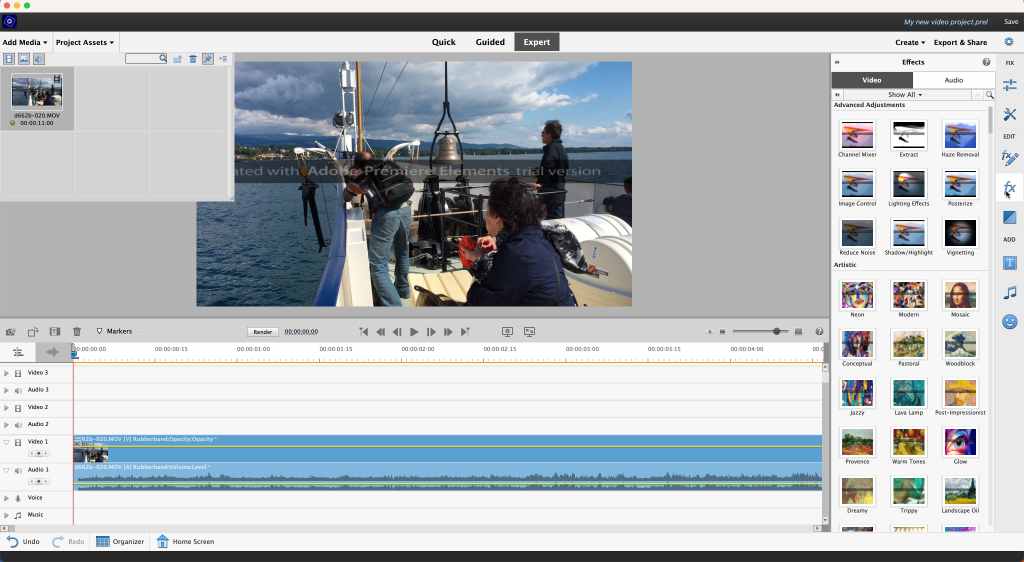
Amateur Photographer verdict
A toned down but well-featured version of Adobe Premiere aimed at beginners and intermediate users for a more affordable one-off payment.- Can be purchased as a standalone download
- Well laid-out editing interface
- Modes for beginners and experts
- Free trial watermarks videos
- Updates cost a fee
| Pricing | $100 / £87 |
| Platforms | Mac, PC |
| User level | Beginner/Intermediate |
| Website | www.adobe.com |
Adobe Premiere Elements is to Adobe Premiere what Photoshop Elements is to Photoshop. It takes many of the features of Adobe’s professional video editing software and re-packages them as a simpler video editor for beginners and intermediate users who don’t need professional features.
More significant for many will be the fact that it exists outside the Adobe Creative Cloud ecosystem, so it’s subscription-free and can be purchased with a single one-off payment. Having said that, there’s a version update every year and an upgrade fee that goes with it. It’s a handy choice for anyone who wants to get a feel for the industry-standard software without signing away their life to an Adobe subscription.
The editing interface follows the usual format, with a timeline/track display at the bottom with preview and content panels above. As with Photoshop Elements, there are Quick, Guided and Expert modes which are a great way to get started with learning about video editing, though some may find the ‘family feel’ tedious. There is a 30-day free trial but, annoyingly, it’s watermarked. It’s worth trying the trial before paying for this, to make sure it works properly on your computer.
Best video editing software with AI tools: CyberLink PowerDirector
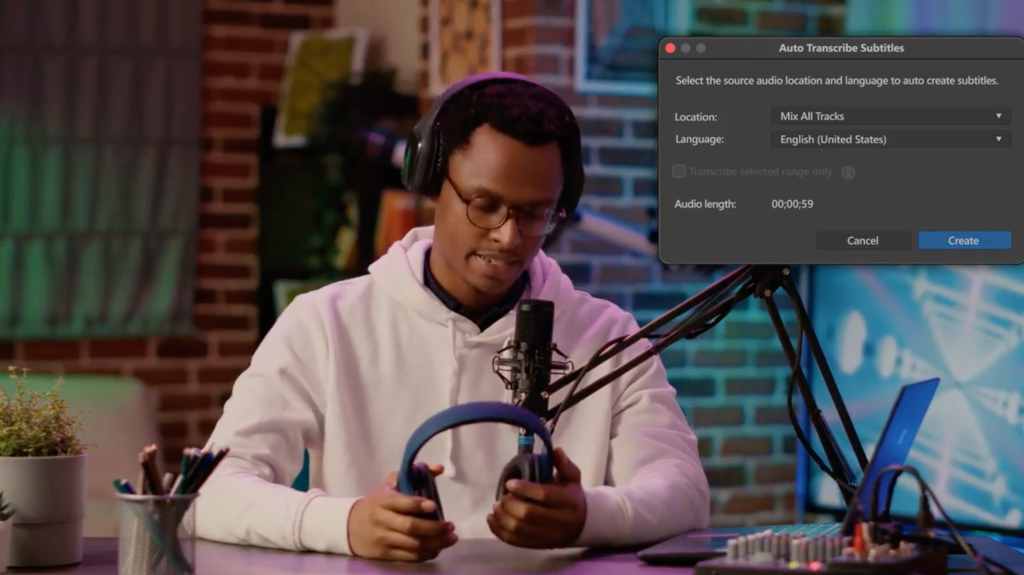
Amateur Photographer verdict
A solid option for beginners and enthusiasts with AI video and audio tools.- Impressive AI-powered tools
- Pleasing array of audio options
- Relatively high up-front cost (though it works out as good value)
- Lacking some professional tools
| Pricing | Power Director 2025 $140 / £110 perpetual, or Power Director 365 now discounted at $54.99 / £47.99 a year |
| Platforms | Mac, PC, mobile |
| User level | Intermediate/Professional |
| Website | www.cyberlink.com |
PowerDirector delivers a lot of power at a relatively modest cost. It includes some unexpected tools and innovations such as AI Sky Replacement (yes, in video), AI motion tracking and tools for designing masks, titles/motion graphics and picture-in-picture effects.
You get green screen effects, customisable intros/outros and Adobe-style speech-to-text transcription. The audio tools are impressive too, with AI speech enhancement and wind noise removal, a ‘Vocal Transformer’ and Audio Ducking for narration or voiceovers. PowerDirector is not really a professional editing tool in the same vein as Premiere Pro, Final Cut or DaVinci Resolve, but it could be a great choice for enthusiasts and keen experimenters. Its array of audio options also mean it could be an effective choice for podcast editors, especially if the podcast has a video component (as many do).
Best professional video editing software: Adobe Premiere Pro

Amateur Photographer verdict
Almost synonymous with video editing, Adobe Premiere Pro is an industry leading feature packed powerhouse, but this comes with an expensive subscription fee- One of the best editors you can get
- New AI-powered features
- Expensive
- Ongoing cost
| Pricing | From $22.99 / £21.98 a month if you opt for an annual plan |
| Platforms | Mac, PC |
| User level | Professional |
| Website | www.adobe.com |
For many professional filmmakers and editors, Adobe Premiere Pro is simply the go-to video editing tool, in the same way that Lightroom and Photoshop are for photographers. It’s one of three pro-level video editors fighting it out at the top end of the market, and while a lot of users still balk at the whole concept of software subscriptions, it does mean that Premiere Pro gets regular updates as part of your subscription, the latest ones including clever AI-driven search tool and an expanded Generative Extend tool alongside features like automatic transcripts, captioning and automatic reframing for different social channels and more.
Premiere Pro might be a gold standard for pro video editors, but at a cost. It’s only available as a single app subscription at $20.99 / £21.98 per month or as part of Adobe’s All Apps plan at a huge $59.99 / £56.98 a month.
Best subscription-free video editing software: DaVinci Resolve Studio

Amateur Photographer verdict
For a one-off payment you get free upgrades for life and a serious video editor that features advanced visual effects- Support for lens corrections and high resolutions
- Advanced visual effects
- Comes bundled with many Blackmagic products
- Hefty charge to upgrade (though when you do, it’s yours for life)
| Pricing | $295 / £255 |
| Platforms | Mac, PC |
| User level | Professional |
| Website | www.blackmagicdesign.com |
The free version of DaVinci Resolve is so good that you might not even need the professional version. But what this brings is the ability to work beyond 4K UHD resolution and a 60p frame rate, support for multiple GPUs (vastly improving rendering speeds), lens corrections (useful given that raw footage won’t be corrected), noise reduction and some more advanced effects.
Also, in the latest version, DaVinci Resolve 20, the Studio version gives you access to a suite of AI-powered tools. These include AI Dialogue Matcher, which can match the tone, level and room environment of dialogue from completely different sources to make them sound consistent. There’s also AI Multicam SmartSwitch, which can intelligently switch between multi-camera angles according to who’s speaking in a scene. Each new version gets additional features and tools, and there are advanced audio processing options, including options to improve voices.
This does mean paying a hefty $295 / £245 for a license – or it may not, because if you buy a Blackmagic controller or camera, a Davinci Resolve Studio license is included. Resolve has its own particular way of working, and its Fusion (effects) and Fairlight (audio) panels don’t have the most obvious names, but this is a very powerful professional video editor that’s also a pretty good deal, especially since you might not even have to pay for it. If you do pay for it, you get free upgrades for life!
Best professional video editing software for Mac: Apple Final Cut Pro 11
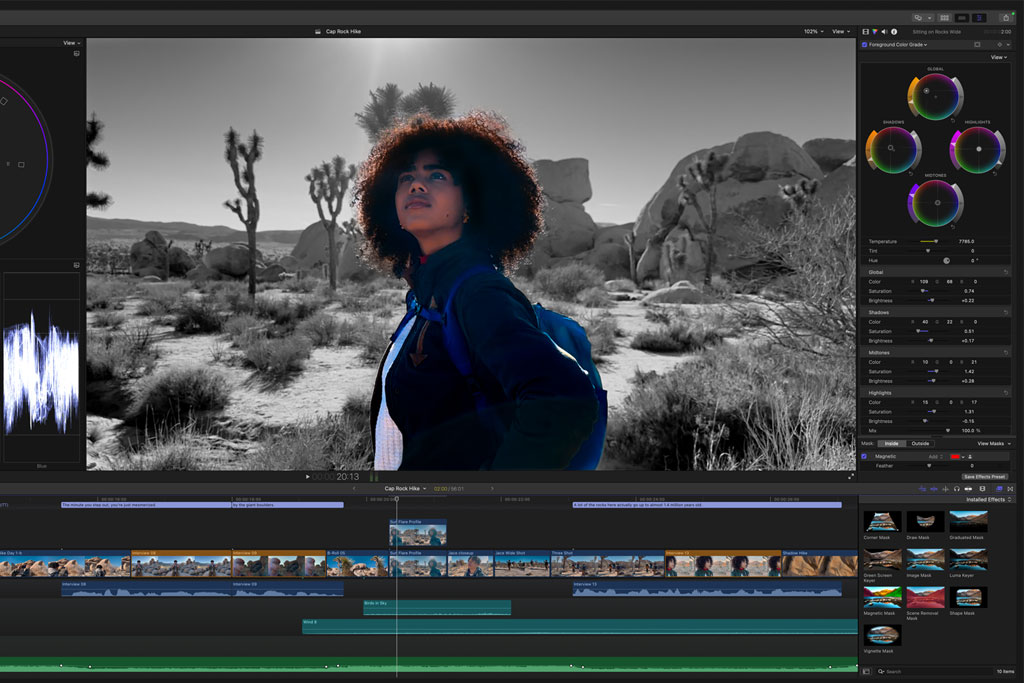
Amateur Photographer verdict
Easy to use, yet features professional tools. Sadly it is available only for Mac users.- Excellent streamlined interface
- Great features for organising clips
- Powerful editing capability
- Mac only
- Fairly expensive to license (though again, it’s probably worth it for serious users)
| Pricing | $299.99 / £299.99 outright purchase |
| Platforms | Mac, iPad |
| User level | Professional |
| Website | www.apple.com |
In a way, you could think of Final Cut Pro like ‘iMovie Pro’ in that it uses the same clean and streamlined approach and is typical of how Apple ‘rethinks’ regular software tools. Its magnetic trackless interface takes a little getting used to at first – it uses ‘lanes’ for multiple audio/video content – but the in situ timeline editing tools are excellent. With AI-powered motion tracking, you can match the movement of titles, for example, to subjects in the scene. Another tool, Transcribe to Captions, will automatically generate closed captions, while Compound clips let you group related video and audio clips into a single entity for easier organisation.
With the latest update, Final Cut Pro gained a new feature called adjustment clips, which will allow you to add effects and colour corrections to multiple footage in the same time.
Final Cut Pro is Mac only, of course, and it comes with a pretty stiff one-off license fee. But the cost of ownership over time should prove comparable with Premiere Pro (around $20.99 / £26.49 a month) and Davinci Resolve Studio. Final Cut Pro is a very clever, very powerful professional video editor that every Mac owner should check out – especially since there’s a generous 90-day trial.
How to choose the best video editing software
Video editing is a discipline with lots of different moving parts to it, and a good video editing program needs to be able to do more than just put a few clips in order. When we pick the best video editing software, we look at how straightforward and intuitive it is to use the program to perform a number of different video editing tasks, as well as examine the feature set and interface more broadly. Here, in brief, are the key things we look for a good video editing program to be able to do:
- Cutting, trimming and assembling clips: finished videos/movies will usually be made of a series of clips you assemble in a ’sequence’ or ‘timeline’.
- Audio editing: at the very least, you should be able to adjust the volume of your video, but ideally, you should be able to add audio tracks or voiceovers, and some programs will offer EQ (equalization) settings too.
- Transitions: you can cut straight from one clip to another, but most filmmakers like to use transitions to smooth the, er, transition. You don’t need a thousand flashy effects, just the basics like ‘wipes’ or ‘dissolves’.
- Titles: your movies will usually need titles, perhaps end credits and often captions at different points in the video.
- Tracks: imported video will consist of a video and an audio track combined. More advanced video editors will let you add and combine additional audio and video tracks.
- Grading and effects: colour grading tools are useful for fixing exposure or colour errors, giving all your clips a similar ‘look’. More advanced programs may offer special effects or custom ‘LUTs’ for a specific movie look.
- Codecs and formats: this is harder to pin down because there are so many permutations of video formats, bit depths and colour depths that the only way to be sure a program can work with your specific camera, shooting formats and projects is to check the trial version before you buy. We always recommend this for any software.
FAQ: Will my computer be able to run a video editing software?
There is nothing more infuriating than downloading software just to find out your computer is not powerful enough to run it, or end up constantly crashing. To avoid unpleasant surprises like this, check the minimum system requirements for the software you are planning to download. The most important factors are processing power, graphics card and RAM. However, note that if you are only editing short videos and use basic software, you will likely get away with using a less powerful PC or laptop.
The central processing unit (CPU) or processor is the heart of your computer, most video editing software will require a processor with at least four cores with 2GHz to run. But higher resolution video files and large projects put more strain on your CPU, so you will need more processing power for 4K and 8K videos. An Intel i5 or higher processor is a good place to start.
A decent graphics card (GPU) is a must as it speeds up video rendering and improves the overall editing performance. An NVIDIA RTX 3050 or GeForce GTX 1660 Super graphics card is a good start for basic HD video editing.
As for RAM, the more the better, but as a general rule of thumb, calculate with a minimum of 8GB RAM for HD video and 16GB RAM for 4K editing. For professional use and rendering very large files, you may need 32GB or even 64GB.
The storage available on your computer will also have an impact on how effortlessly software runs on it. Try to have around 500GB of free space if you are editing large projects, and save your video files on a separate drive or purchase an external hard drive with at least 1TB capacity.
How we test video editing software
To fully evaluate video editing software, we use the software for actual video edits, whether that’s editing a short video for YouTube/TikTok and Instagram reels, or editing a long-form video for YouTube and other platforms. We look at the features on offer to see how they can speed up the process, as well as the output speeds possible, and whether the software includes hardware-supported rendering. This can make a huge difference to your output speed.
What to do next – get started with video editing
As you can see, video editing is a complex subject, and there’s a lot to discuss. If you’re a newbie in the world of video editing and are looking for your next steps, I would recommend choosing one of the programs on our list, downloading it (or signing up for a free trial if you choose a paid tool) and trying it out. While my top recommendation is Blackmagic DaVinci Resolve, this may be a little overwhelming for new editors. If you’re on a Mac, you don’t need to download anything – just open up iMovie. If you’re on a PC, then consider giving ACDSee Luxea Free Video Editor a try. Once you get a feel for how an editing timeline works, you can consider whether you want to upgrade to more advanced tools – though if your video editing needs are quite straightforward, you may not need to!
Text by Rod Lawton, with contributions from Jon Stapley and AP Staff.
Further reading:
- Guide to video editing
- Best external camera screens
- How to start monetising your video
- Best cameras for vlogging and video recording
- How to make a great video recording with your camera





