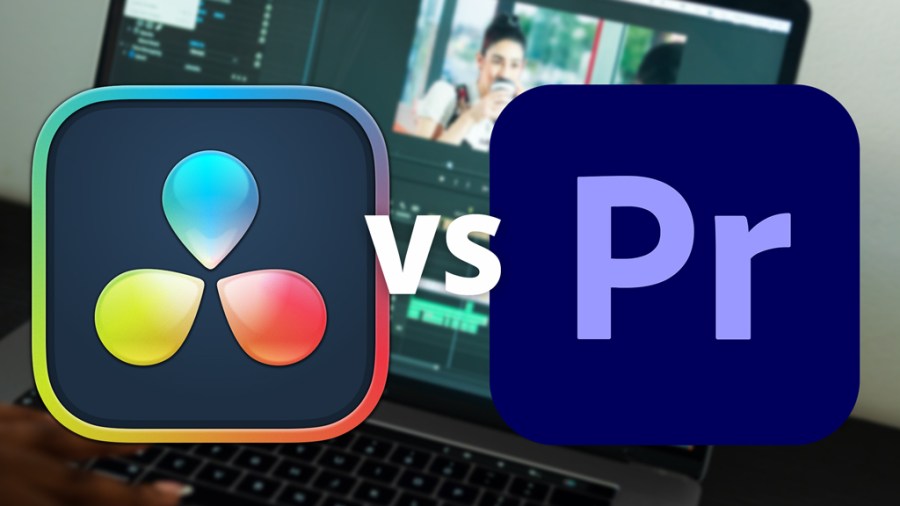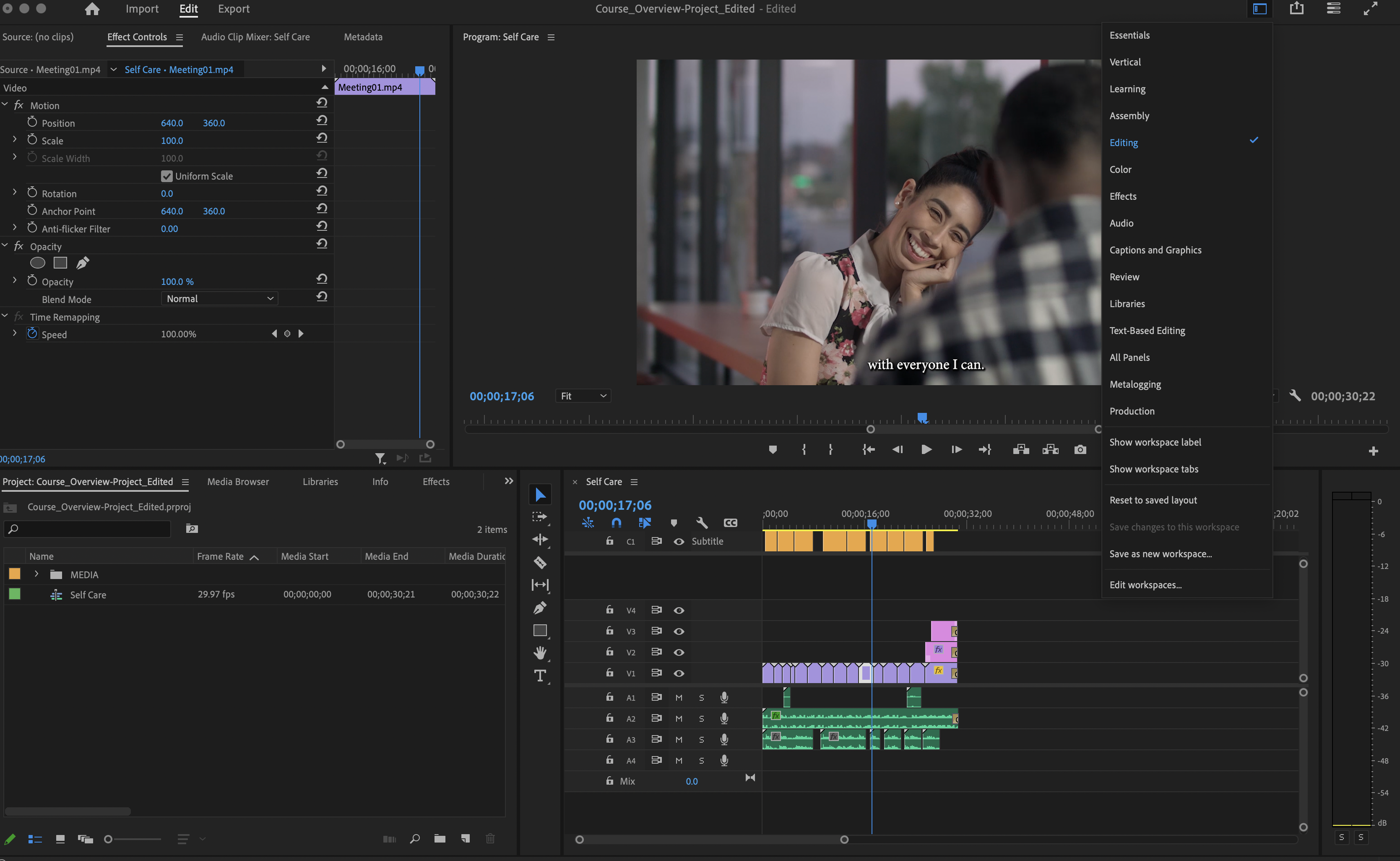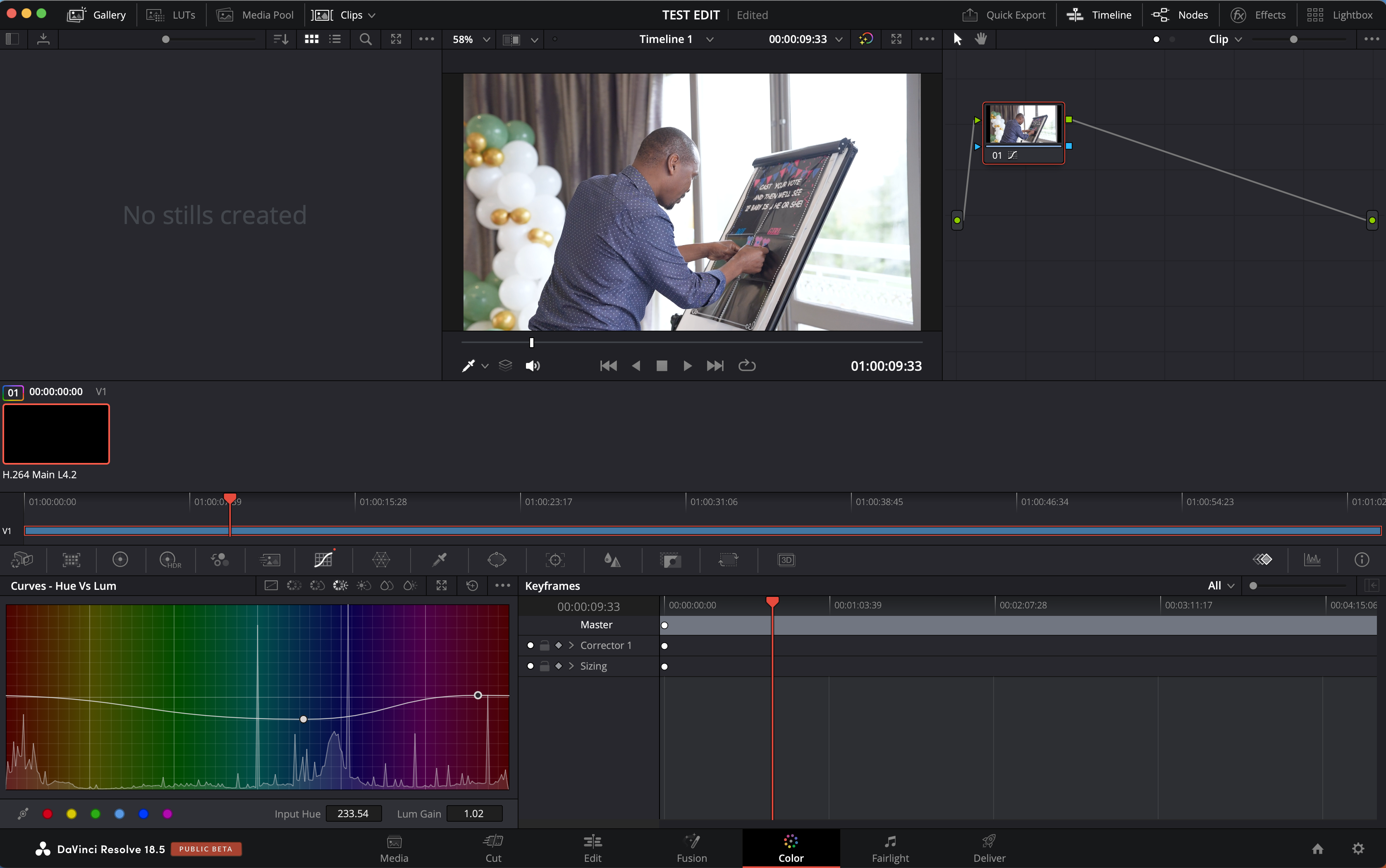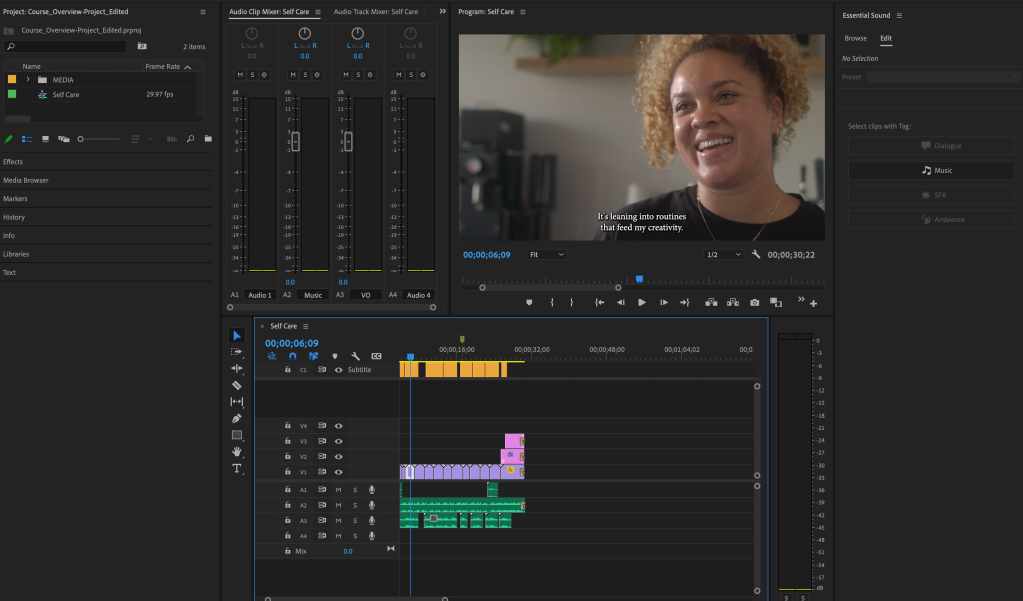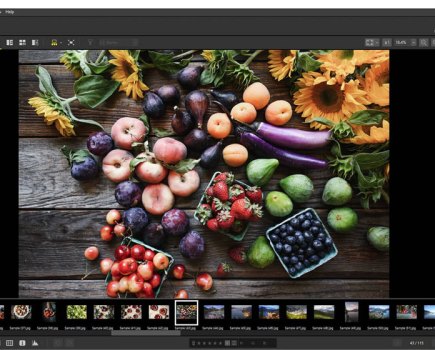Video editing has become an essential skill, whether you are recording with a smartphone or camera and for personal or professional use. Davinci Resolve and Adobe Premiere Pro are currently the two big providers of these tools. Here, we look at the differences between the two and why you’d choose one over the other. If you want to compare with other providers, there are a host of free and paid-for tools.
DaVinci Resolve and Adobe Premiere Pro are the main choices in the video-editing market, and they’re widely used by content creators and videographers. This side-by-side comparison of the two competing platforms will help you determine which software to use for your video editing.
When they were initially launched, DaVinci Resolve and Premiere Pro had different specialities – DaVinci Resolve primarily being a tool for colour correction while Premier Pro was a NLE (non-linear editing) platform for editing videos. They have both evolved into fully comprehensive and competing one-stop-shops for video editing with various tools and features, including support for vertical (portrait-shaped) video.
What is a non-linear editing (NLE) program?
Non-linear editing means placing audio and video files on multiple tracks to create a desired sequence. The files can be placed side-by-side, overlapped, overlaid and used simultaneously in the same sequence to create a story.

Adobe Premiere, launched in 1991, was one of the first non-linear editing systems and worked exclusively on MacOS. Premiere Pro, was released in 2003 with more professional features and, now that it’s part of Adobe Creative Cloud, is constantly updated each year.
DaVinci Resolve was released in 2004 by da Vinci Systems and acquired by Blackmagic Design in 2009. It worked with programs like Premiere Pro and Final Cut Pro, offering more colour-grading capabilities. Since then, DaVinci Resolve has been converted into a non-linear editing platform with features that can be compared with those in Premiere Pro.
You can also check out more video editing software including free tools here.
What are the main differences between DaVinci Resolve and Premiere Pro?
Making the choice of which video editing software to use can be difficult if you don’t know much about the functionality of either program. This side-by-side comparison will help you make the right decision based on how and what you intend to produce.
DaVinci Resolve vs Premiere Pro: price and availability
One of the first things to consider is availability and affordability. If you are a beginner or just a creative on a budget, you might be considering the cheapest option available.
DaVinci Resolve takes the lead as they offer a free version packed with a variety of features that can be used to produce a great video. The paid version, DaVinci Resolve Studio, includes more tools and a collaborative workflow that a more seasoned video editor would require, as well as improved hardware acceleration giving quicker rendering, if your computer has the required hardware.
The paid version can be bought outright for $355 / £245 (incl. VAT) or you can get it for free with a Blackmagic Design purchase (Ts&Cs apply).
Premiere Pro on the other hand is only available through a subscription, as just the software itself ($20.99/£21.98 per month) or as part of the Adobe Creative Cloud bundle ($52.99/ £56.98 per month). This can be quite an expense if you are a beginner with video editing.
DaVinci Resolve vs Premiere Pro: user interface and workflow
From an entry-level perspective, Premiere Pro is considered to be more user-friendly by many and easier to grasp. Its interface is a structured as a timeline with layers, similar to Photoshop, where pictures, video and audio files can be placed and moved around.
Premiere Pro has three main tabs in the top left corner – Import, Edit and Export – and a range of workspaces for different functions (Vertical, Learning, Assembly, Editing, Colour, Effects, Audio, Captions and Graphics, Review, Libraries, Text Based Editing). It is quite simple to navigate and use.
DaVinci Resolve can seem slightly intimidating for beginners. It has its advantages, especially in colour grading and visual effects. The interface is divided into multiple tabs at the bottom with different functions – Media (all the files), Cut, Edit, Fusion (for motion graphics), Colour, Fairlight (audio), and Deliver.
If you think of these different tabs as the stages you go through when editing a video, it starts to become clearer, as you start with your media files, and once you’ve gone through each tab, you then deliver (export) the video.
DaVinci Resolve vs Premiere Pro: audio editing and mixing
Fairlight is DaVinci Resolve’s in-built audio editing platform, and offers robust editing capabilities with features such as automation, clip trimming, keyframes and audio effects (including the ability to improve voice quality, and remove background noise).
It supports multiple channels of audio (I got up to 64 tracks before getting bored with adding more tracks), and you can nest audio tracks together, as well as use multi-channel tracks, and Adaptive tracks that can also contain up to 24 tracks within. DaVinci Resolve v18.5, and onwards, also includes an AI-based audio classification, making the editing process faster.
Premiere Pro’s Audio workspace also provides essential editing tools with audio effects and plugs. It supports multiple channels of audio (as many as your computer can support), allowing for complex audio mixing options, with Adaptive tracks, as well as multi-channel track support (such as 2.1, 5.1, 7.1). The bonus feature for Adobe Creative Cloud subscribers is seamless integration with Audition, Adobe software that is solely dedicated to audio editing and mixing.
DaVinci Resolve vs Premiere Pro: video effects and colour grading
When it comes to motion graphics, video effects and colour grading, DaVinci Resolve outshines Premiere Pro. As mentioned earlier, DaVinci Resolve was initially just a colour correction and grading tool that integrated with Premiere Pro. Because of this, it offers a wide range of tools for visual effects, colour correction and colour grading.
Experienced videographers who are looking to achieve professional type compositing and colour grading are better off with DaVinci Resolve.
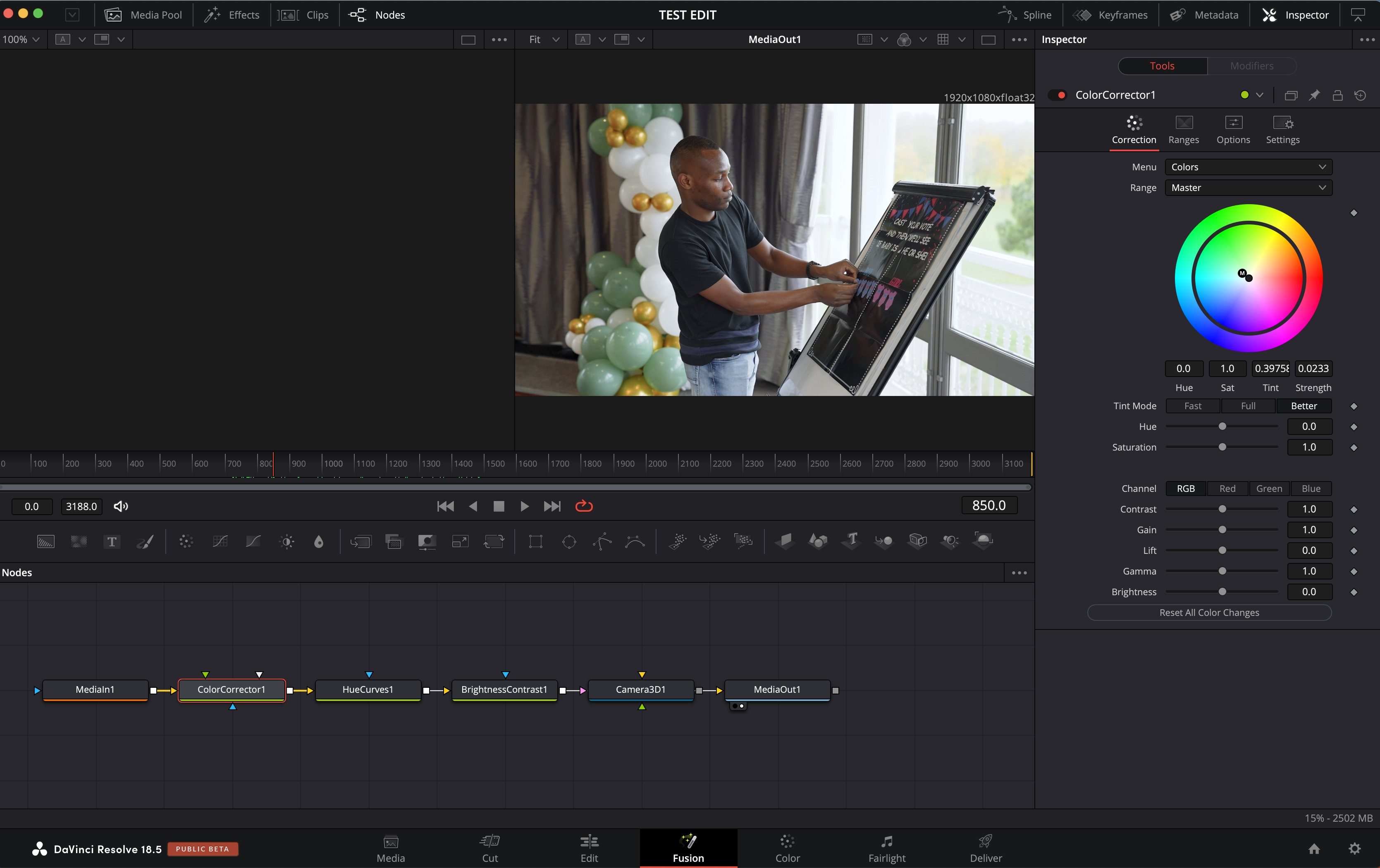
Premiere Pro offers some colour editing tools and limited graphic templates, as more extensive tools for video effects can be found in another Adobe application – After Effects. This means you either have to be subscribed to After Effects as well or Adobe Creative Cloud to be able to make motion effects.
Which video editing software is better – DaVinci Resolve or Premiere Pro?
Ultimately, the choice between the two video editing software depends on your specific needs, preferences, existing software, and your budget.
Professional videographers looking to advance their colour correction and colour grading skills will love DaVinci Resolve. It is packed with features that will enhance your work from basic editing to professionally graded content.
DaVinci Resolve is also miles ahead in integrating AI features that make the editing process quicker and more effective. Blackmagic Design announced DaVinci Resolve 18.5 earlier this year, an update featuring 4 new AI tools for transcribing, classifying audio, adding virtual lighting to a scene and generating subtitles quickly. Since then, v18.6 has been released; a slight update to 18.5.
There is a free version of DaVinci Resolve available which supports video editing up to 4K and 60fps, but in order to access more editing tools and features, as well as higher resolution video, you would need to purchase DaVinci Resolve Studio.
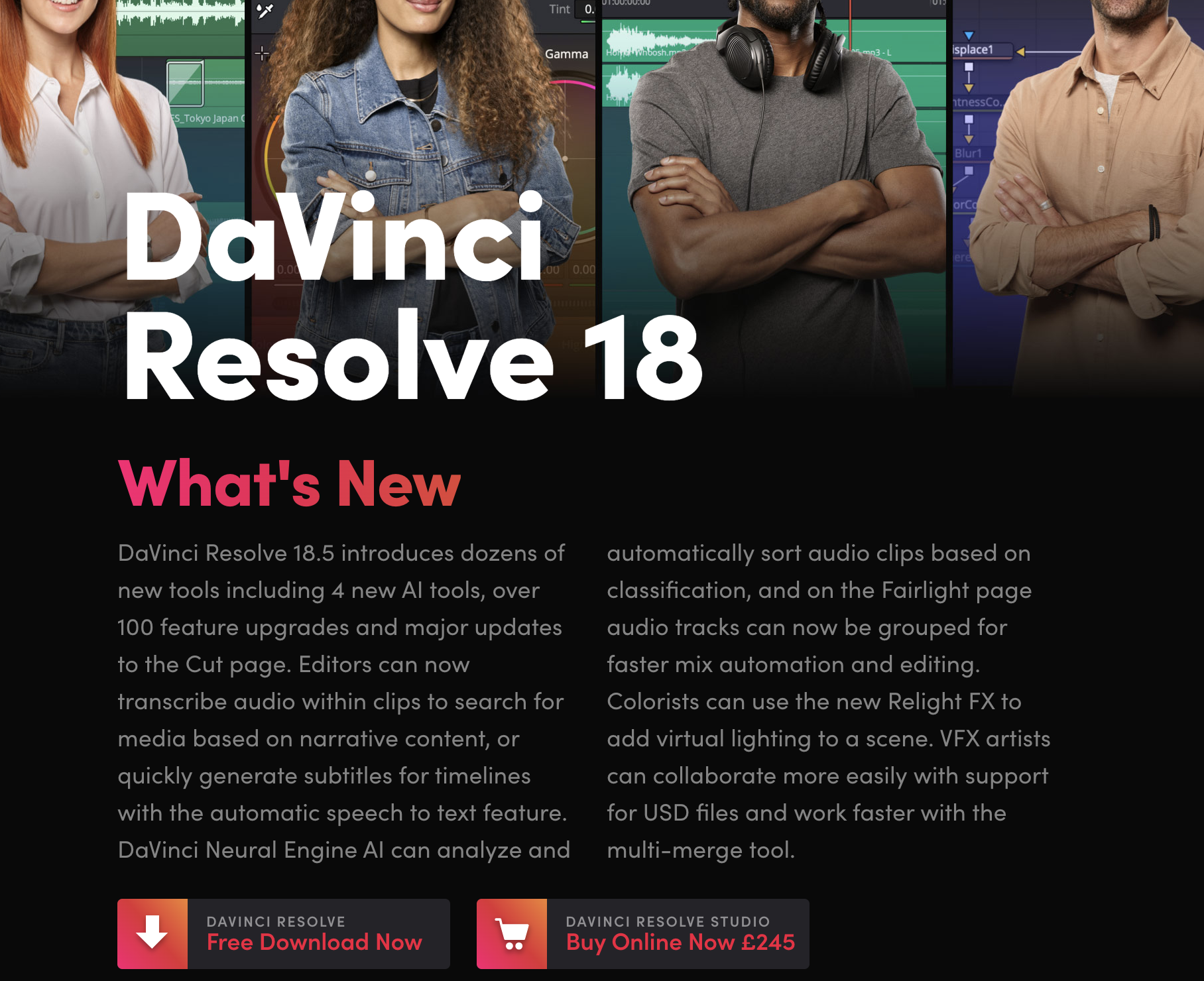
For content creators and videography beginners looking to make quick edits, Premiere Pro is the better option. It’s easy to navigate and capable of producing high-quality content. A subscription to Premiere Pro also gives access to Premiere Rush, a video editing app that you can use on your smartphone or tablet/iPad and edit on the go.
Adobe is just starting to catch up with integrating AI into its applications. Premiere Pro’s text-based editing and automated colour-tone mapping are recent updates that have switched up the editing process. A 7-day trial of Premiere Pro is available to try here.
Further Reading
- How to use LUTs for colour-grading videos
- How to get better videos by shooting in log
- Full HD vs 4K vs 8K video which is best