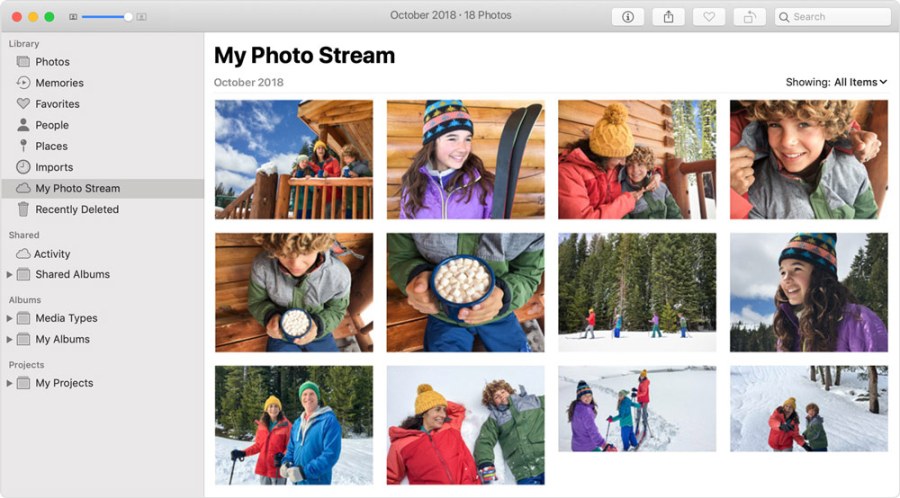If you use the My Photo Stream service on your Apple iPhone, iPad or iPod Touch to store photos, or add photos to it from your Mac or PC, be warned – Apple is killing off My Photo Stream on July 26th.
My Photo Stream stores images taken during the last 30 days, and it’s been around since 2011. While this may seem an aeon in technology terms, a lot of readers may still be using it. And although July 26th may seem a while away, My Photo Stream users have less time than they think.
‘Any photos uploaded to My Photo Stream before June 26th will remain in iCloud for 30 days from the date of upload and will be available to any of your devices where My Photo Stream is currently enabled,’ Apple explained. ‘By July 26th, there will be no photos remaining in iCloud, and the service will be shut down.
Any photos in My Photo Stream will already stored on at least one of your devices, so as long as you have this device with your originals, you won’t lose any photos as part of this process. If a photo you want isn’t already in your library on a particular iPhone, iPad, or Mac, make sure that you save it to your library on that device.’
Why is Apple closing My Photo Stream?
Unlike Google’s recent announcement that it plans to delete images stored on Google Photos via unused or forgotten-about Google accounts, this move doesn’t seem to be about security concerns. It’s all part of a push to get users to store their images on iCloud Photos, but to use this service, you will need the following:
- iPhone running iOS 8.3 or later
- iPad with iPadOS 8.3 or later
- Mac desktop or laptop running OS X Yosemite or later.
‘After that, you can view your photos and videos in the Photos app on your iPhone, iPad, Mac, Apple TV, iCloud.com, and even sync them to a Windows PC using iCloud for Windows,’ Apple added.
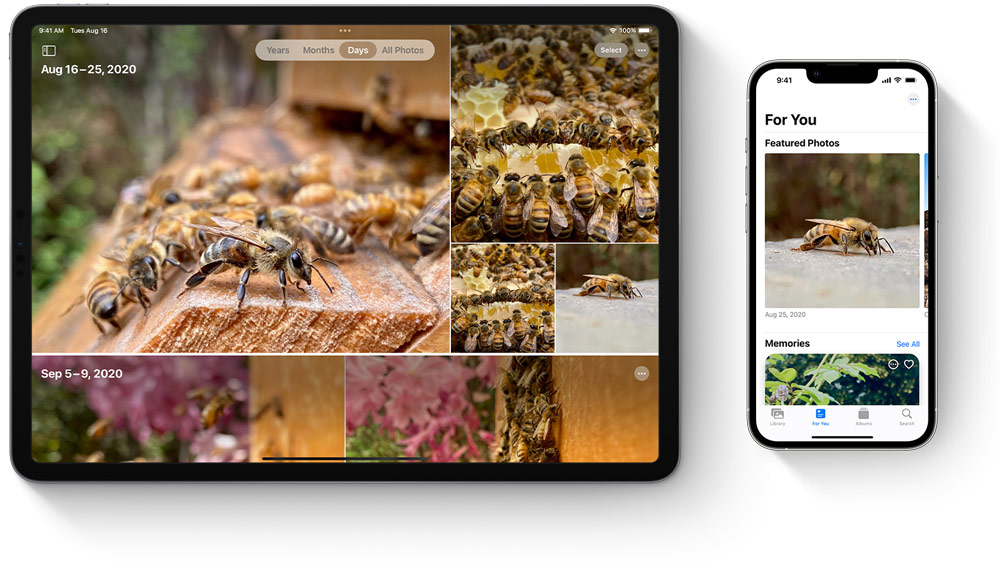
Apple iCloud Photos, which the company wants My Photo Stream users to switch to. Picture credit: Apple
How to copy My Photo Stream images to your Library
As explained previously, images in My Photo Stream are already stored on at least one of your relevant devices, but the pictures need to saved to your Library to avoid losing them. According to Apple, you should follow these steps:
On your iPhone, iPad or iPod Touch
- Open Photos and tap Albums.
- Tap My Photo Stream > Select.
- Tap the photos that you want to save, then tap the Share button > Save Image.
On your Mac
- Open the Photos app, then open the My Photo Stream album.
- Select any photos you want to save that aren’t currently in your photo library.
- Drag them from the My Photo Stream album to your Library.

iPhones and photography go hand-in-hand but ensure you back up your images carefully. Photo credit: Matthew Kalapuch/ Unsplash
Don’t want to use iCloud Photos?
There are a range of storage options available, including Google Photos and Google One, Microsoft OneDrive, Dropbox and more. We’ve also got an essential guide to file-management and storage and the best portable hard drives for photo storage.
Further reading
iPhone 14 Pro vs iPhone 13 Pro
iPhone vs Android – which is better for photography
How to take better smartphone photos
Best camera phone accessories for photography and video