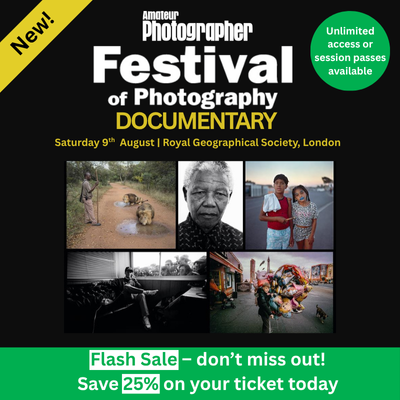The colours of sunrise and sunset shots can be easily enhanced while preserving a natural-looking result. Credit: James Abbott
Almost every editing software review begins with some reference to Adobe, and it’s easy to see why when Photoshop and Lightroom have dominated the market for, well, decades in the case of Photoshop. But while the chances of Adobe losing its status as the ‘industry standard’ in the foreseeable future are slim, it’s safe to say that there are more than a handful of alternatives that are steadily eating away at its market share.
Suffice to say, the next 10 years could see major shifts in the software photographers use to catalogue and edit their photos. But, with so many options for processing images, is there a place for software that’s designed to edit only landscape or location-based photography? It’s a difficult question to answer, but Anthropics clearly believes there is with the release of the third instalment of its LandscapePro software
LandscapePro was first released in 2016 with the promise of simplifying and speeding up outdoor and nature photography editing. And one of its USPs was that complex edits could be made simply by using sliders and easy-to-apply masks to differentiate between different elements within images. The ability to replace a sky in just a few minutes remains one of LandscapePro’s most compelling features, and the latest version brings with it additional features that make complex edits quicker and easier than ever.
So, in just three years we see the third version of this software, and like most updates there are plenty of new features and functions to improve its capabilities. The editing process itself remains largely the same as it has always been, so current users will be familiar with the editing process, but it’s the inclusion of more advanced and popular controls that were absent in previous versions that makes LandscapePro 3 an increasingly more rounded option for landscape photographers.

The original sunset colours were quite subdued before using LandscapePro 3 Studio Max. Credit: James Abbott
LandscapePro 3 Studio Max – software options
At this stage it’s important to point out that there are three versions of LandscapePro 3, each offering a sliding scale of features: these are Standard, Studio and Studio Max. The version you choose will inevitably come down to the features you require for your editing work ow, although budget could also play a part in your decision.
So, in a nutshell, the Standard version costs £29.95 and allows you to edit JPEGs and TIFFs while taking advantage of intelligent landscape editing. LandscapePro Studio costs £49.95, and in addition to the features offered by the Standard version allows you to edit raw files and will run as a smart filter in Photoshop. Studio Max costs £99.95 and offers all the aforementioned features alongside batch editing and a live histogram where you can see how the edits you make are affecting your images. Batch processing may be useful to some photographers, but since each landscape is essentially unique many may not find this a must-have feature.

It’s possible to change the atmospheric conditions, like adding mist to an image, in a matter of minutes. Credit: James Abbott
The software is available as a free trial, so you can try before you buy, but in terms of general features and functionality the Studio Max version is the best option because the histogram is an extremely useful tool when editing since you can ensure you’re not clipping shadows or blowing highlights.
Landscape is by far one of the most popular genres of photography, and Anthropic’s success with its PortraitPro software for retouching portraits makes landscape-specific software an obvious way forward for the company. And the new features in LandscapePro make it much improved over previous versions, adding to an already well-rounded feature set.

Mist added after using the software. Credit: James Abbott
LandscapePro 3 Studio Max – software features
In a nutshell, LandscapePro 3 is software that uses artificial intelligence to apply both subtle and dramatic effects to landscape images with the minimum of effort and most importantly, without the need for expert editing skills. Special effects such as replacing skies, adding mist, rays of light and changing the weather, which in many other software programs would be difficult, can be achieved by anyone. It’s a compelling and bold claim, but LandscapePro is able to deliver on this although some of the results may not be to everyone’s taste.
The software uses image-recognition technology that allows you to label and mask specific parts of an image ready for editing. Adjustments can be made both locally, to the masked areas, and globally to the entire image so once the quick and easy masks have been applied you have a great deal of control once in the editing section of the software.
Beyond the basic editing of images where you control things such as exposure, contrast, shadows and highlights, as well as the new Sharpen and Clarity sliders, etc. LandscapePro allows you to replace skies and change the colour balance and styling of the existing sky, as well as add atmospheric effects including rain, fog, light rays, snow, lens are and many more. The effectiveness of these varies from one image to the next, and as you’d expect, some look more realistic than others so you have to experiment to discover what works best for you and your images.
Other features include cloning that works in exactly the same way as the cloning feature in Lightroom – where you select the area to be removed and then the software will select a source area from which to clone. This can be changed simply by dragging the source selection to a new area. Watermarks can also be added to images, which can be a logo you’ve created and can be loaded into LandscapePro.
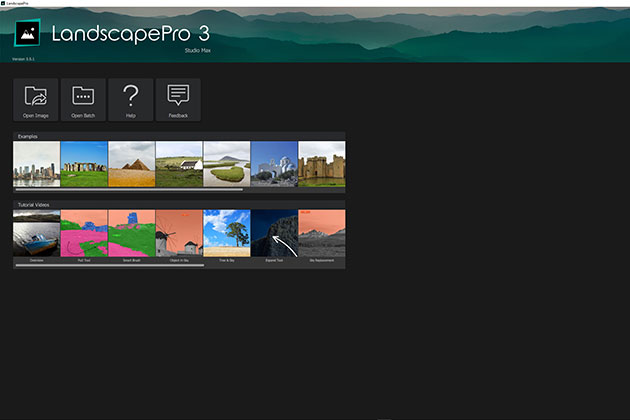
The software is intuitively laid out and beginners are guided through each step in the editing process. Credit: James Abbott
LandscapePro 3 Studio Max – in use
Getting started with the software couldn’t be simpler, and from the home screen you can load images into LandscapePro; you will then be taken to the Add & Edit Areas section where you label the various elements within the scene. Once these have been labelled, the AI will assess the image and apply colour masks to these areas. These masks can be quickly and easily adjusted with the available tools in order to refine the masks. This aspect really couldn’t be simpler, and the reason for tagging and masking the different elements within the scene is that during editing, you can apply adjustments both globally and locally according to these labelled areas. Pop-ups guide you through each step of the process so it’s difficult to go wrong.
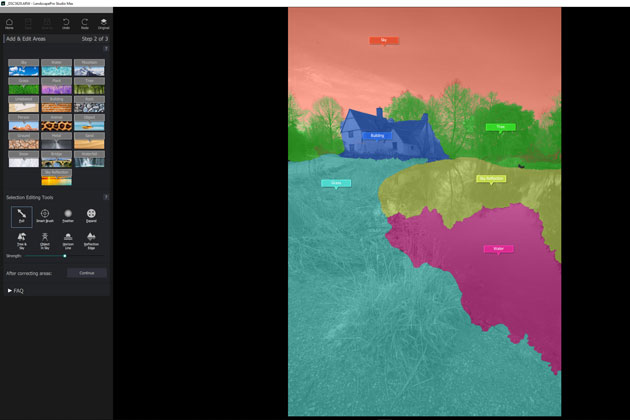
Images are colour coded before adjustments are made. The idea is that individual areas can be adjusted independently to avoid unwanted areas being affected. Credit: James Abbott
Once the masks have been applied you then move on to the Adjust Horizon section in which the software judges where it thinks the horizon line is. For the most part it gets it right, but when it doesn’t you can adjust it accordingly before moving on to the section where you can edit your image. And within this area, you can apply adjustments globally and locally, as well as swapping the sky and changing its colour balance alongside changing the weather and atmosphere in the image.
Like all software, including Photoshop, the more automated special features work better with some images than others, and while the software developer’s examples show them working flawlessly, the reality can be somewhat different. Take the Replace Sky feature for instance; while there are specific tools that allow you to highlight trees against the sky, the more complex the horizon line the less chance there is of a successful sky replacement. The Expand Tool is useful here but doesn’t always work perfectly and sometimes leaves
a halo around branches. And even when a sky replacement is perfect, the results don’t always look 100% real, so the feature certainly wouldn’t be used by professionals. To be fair, no software can work miracles and the artificial intelligence employed by LandscapePro is highly effective despite not being perfect for every image.
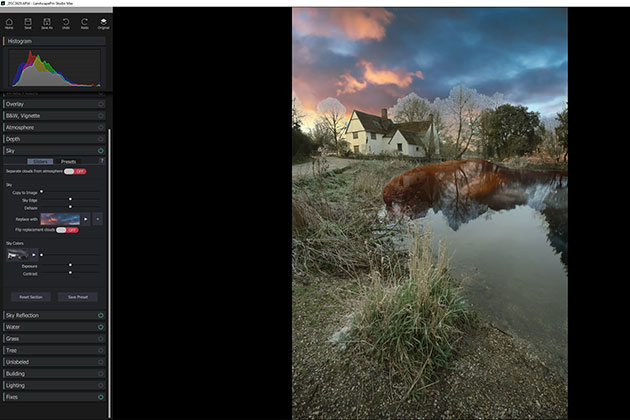
The sky swap feature can work well, but it’s certainly far from perfect and isn’t always successful. Credit: James Abbott
The basic adjustments can’t be faulted, and with the Studio and Studio Max versions you have the ability to work with raw files. And while sky replacement and weather changes don’t work for all images, the ability to change the colour balance of skies using the presets often works extremely well.
Just out of interest, a portrait image was put through the software and it turns out you can indeed edit images other than landscapes by skipping through the Add & Edit Areas and Adjust Horizon sections and use the Whole Picture editing options to process the image as you would in any other software. You do lose the ability to highlight individual edit areas as you would with a landscape image so these can’t be independently adjusted, but a number of the editing tabs still work. While this certainly isn’t what the software is designed for as it’s aimed specifically at landscape images, the ability to process other types of images could be useful for those who predominantly shoot landscapes but occasionally dabble with other photographic subjects.
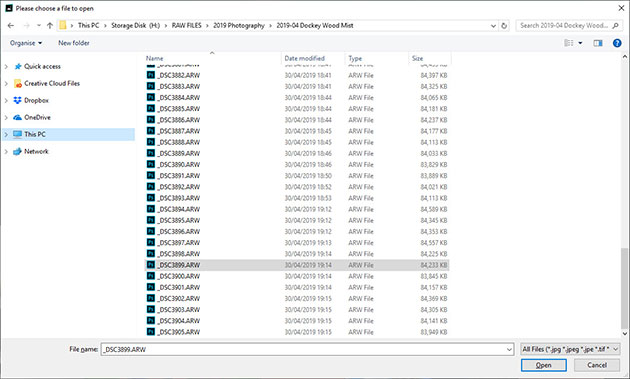
One downside is that when you’re opening raw files on a PC, the thumbnail isn’t always visible. Credit: James Abbott
LandscapePro 3 Studio Max – our verdict
LandscapePro 3 Studio Max was the version reviewed here, and in terms of ease of use it can’t be faulted. The workflow is easy to follow, and the pop-up instructions that guide you through the process of labelling and masking different areas of images make processing images simple. But with software that’s as intuitive as LandscapePro 3, it’s safe to say that after just one or two images you’ll be able to switch these pop-up instructions off.
The software is advertised as being suitable for photographers ranging from absolute beginners to experts, but it’s more likely that the three versions will appeal to beginners and enthusiasts since more-advanced photographers may need in-depth functionality such as HDR, focus stacking and layers. However, one option is to use LandscapePro 3 alongside something like Photoshop, Serif Affinity Photo or Skylum Luminar where you could take advantage of the more automated functionality of LandscapePro, and the advanced features of the other options.
Defining an editing workflow can be as simple as using a single piece of software, or more complicated using two, three or four programs. LandscapePro 3 certainly has the ability to work as a standalone editing option or as part of a workflow encompassing several different programs.
In a crowded software market where the dominance of Adobe is slowly being eroded by less-expensive image editing and raw- processing programs, LandscapePro 3 sets itself apart by being designed specifically for a single type of photography with dedicated tools that make performing what might be complicated editing techniques with other software incredibly easy. The results aren’t always perfect when replacing skies and changing the weather and atmosphere in images, but with most software more- complicated processes such as these are often hit or miss by their very nature. Overall, I’d say it’s a good option for beginners taking their first steps into editing landscape images.