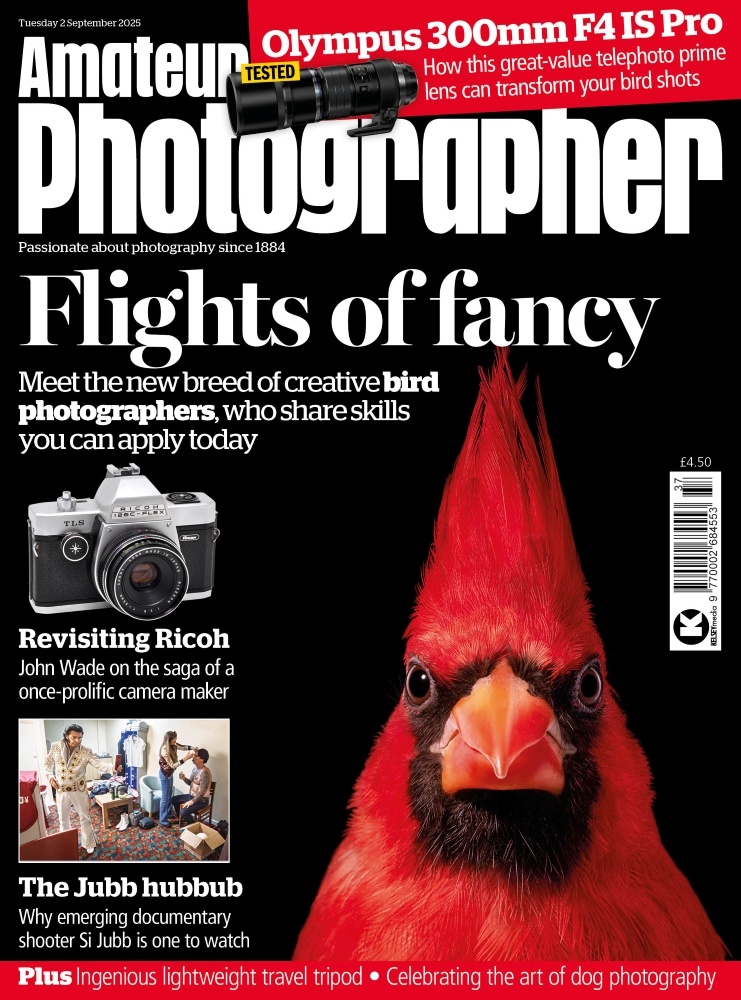There is a wide range of options for converting colour images to black & white on your main computer, but did you know there are also plenty of apps for converting and editing black & white images taken on iPhones?
They are definitely worth trying. Black and white images can look really classy, and a quick black and white conversion can turn a so-so colour image into something much more eye-catching. Below, I share my five favourite apps for black & white conversion and editing (these apps work on both iPhone/iOS and Android).
Before going any further, however, check out the nice black and white filters that might already be on your iPhone – Silvertone and Noir are both more interesting than the basic ‘Mono.’
Snapseed
It’s surprising that Google hasn’t started charging for Snapseed or found other ways to monetise this popular app, but I guess it doesn’t really need the cash.
For a quick and simple black & white conversion, simply go to Tools > Black and White filter. This is a great way to see if a colour image works better in black & white, and it gives you a range of presets (Bright, Dark, Film etc), but it’s a blunt instrument.
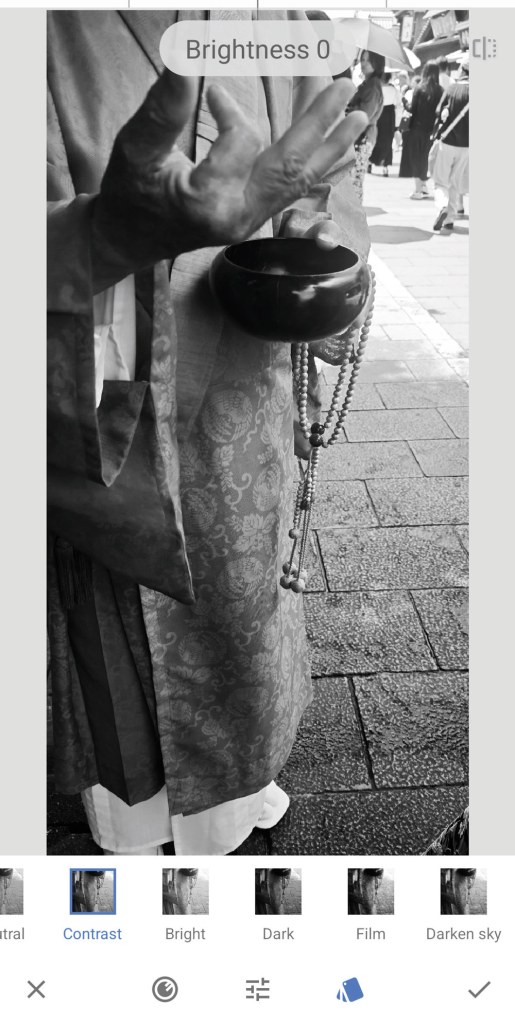
A smarter way to convert with Snapseed is to go to Tools > Tune image and swipe up or down on your photo to reveal the menu. Select the Saturation option and slide your finger left to reduce the level of saturation to -100. This will desaturate the photo to greyscale and you can use other tools to enhance it as necessary.
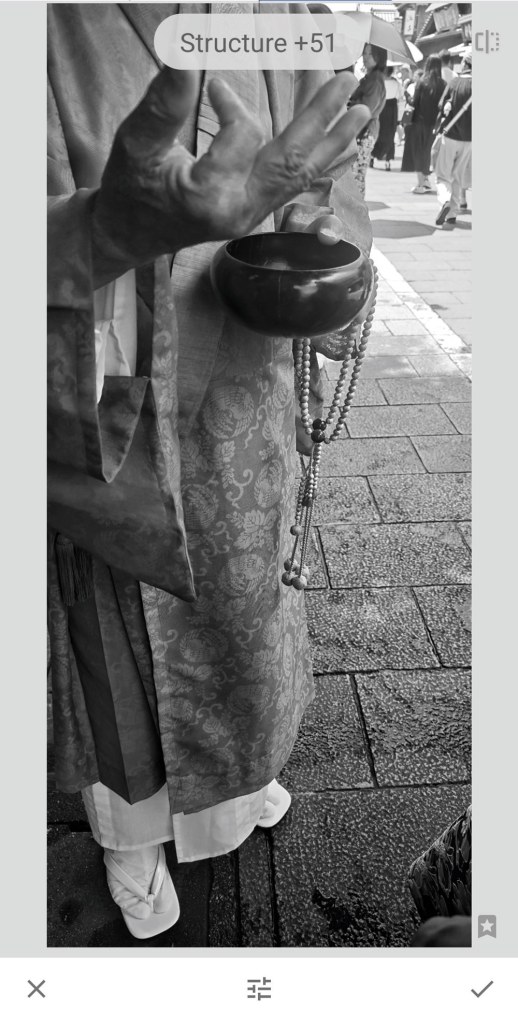
Above, we used the Curves tool for greater control over the exposure, for example, and then Structure (under Tools > Details) to bring out the pattern of the Japanese monk’s robes. Every picture is different, so you’ll need to find the Snapseed tools best suited to enhancing your particular image.
Adobe keeps piling features onto Lightroom Mobile, particularly AI-related ones, which might put some readers off. But at heart it’s another quick and easy editor for black & white conversion on your phone (do note, however, that you will need a Creative Cloud account to unlock all the features).
For a straightforward conversion, tap on the Colour button and then pick B&W. As with Snapseed, you can then fine-tune aspects of the image as required.
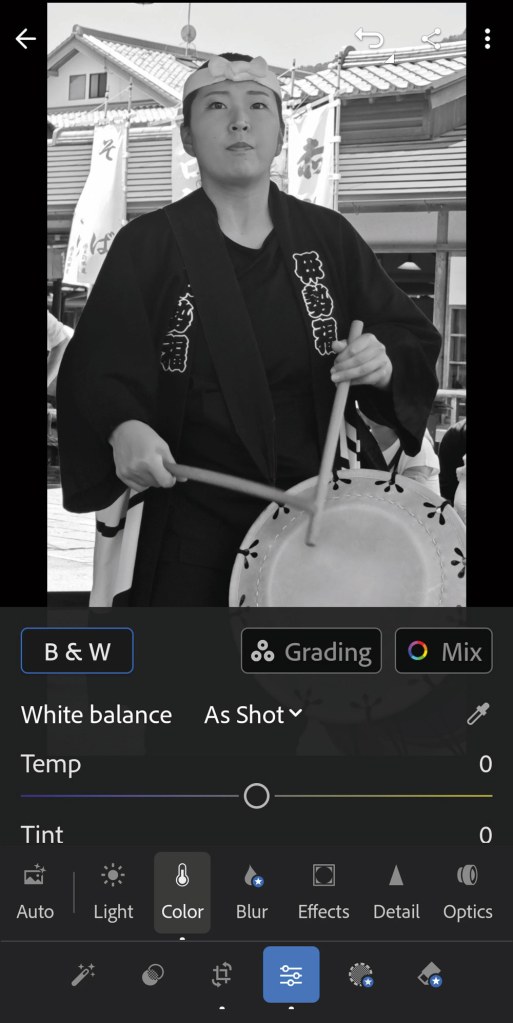
With this Japanese drummer, I sharpened the image and then brought out more detail in the background using the Texture/Clarity/Dehaze tools under Effects, which work in a similar way to Lightroom Classic.
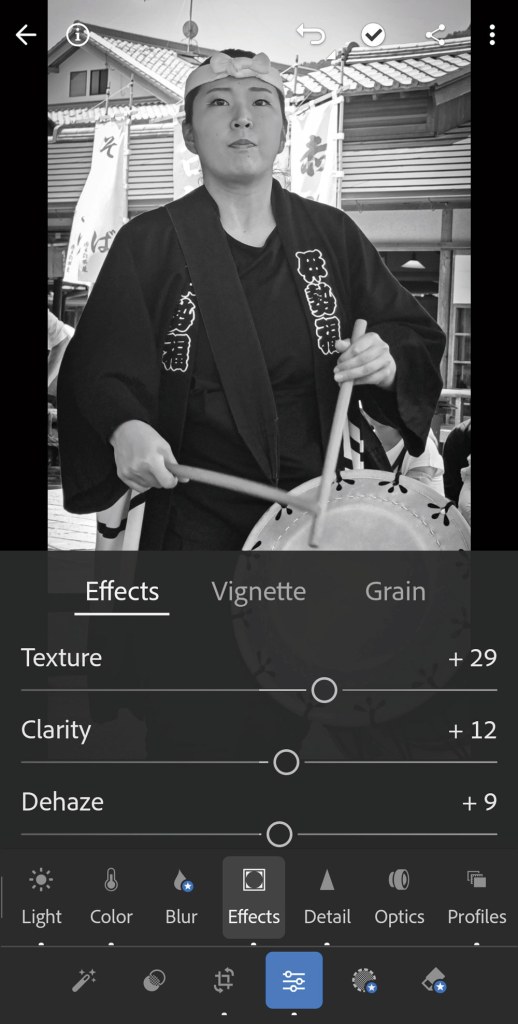
I then added a subtle vignette – you need to use these tools in moderation, especially with JPEG phone shots, and even more so if you plan to print. Other AI features enable you to remove background distractions or selectively edit hair and skin via smart masking.
VSCO
VSCO – an acronym for Visual Supply Company – is a good app for converting colour images using black & white film emulations. As such, it’s way more sophisticated than the black & white ‘Film’ filter in Snapseed.
The downsides are the esoteric interface and rather confusing labelling of classic film stocks (Kodak Tri-X 400 is KX-4, for example) but you do get used to these quirks.
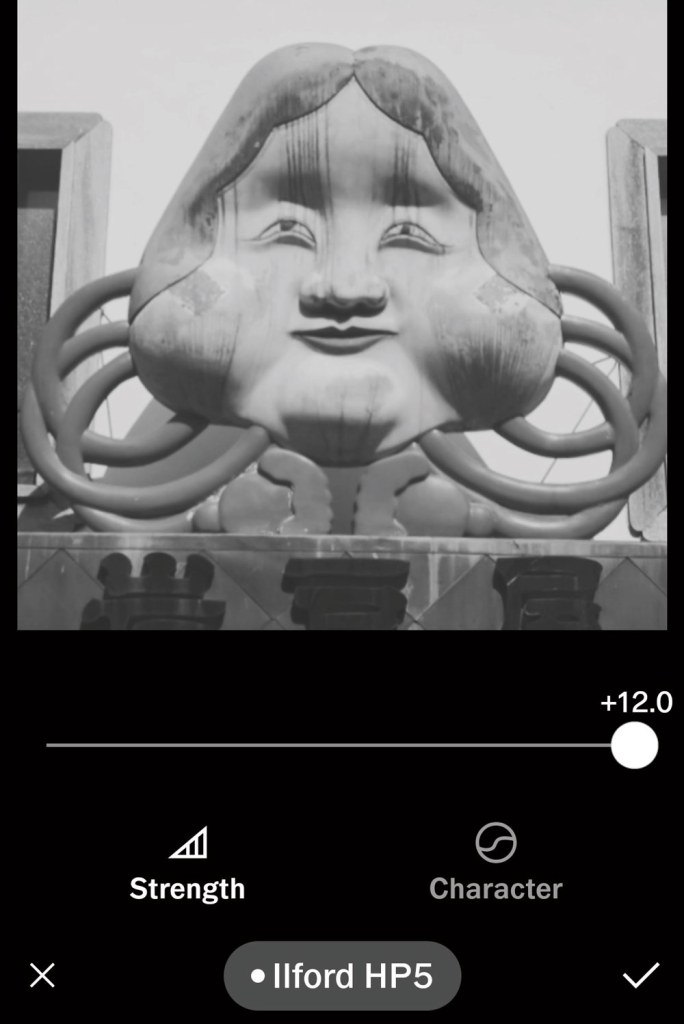
Here, we’ve gone with Ilford HP5 but there’s a wide choice to experiment with. There is also a wide range of general VSCO black & white presets to try, rather than specific film emulations.
From here you can edit the image using the Tools feature (next to Presets). There’s everything you would expect, including exposure, contrast and sharpening tools, but you also get simple Dodge and Burn options for controlling highlights and shadows, plus easy text insertion.
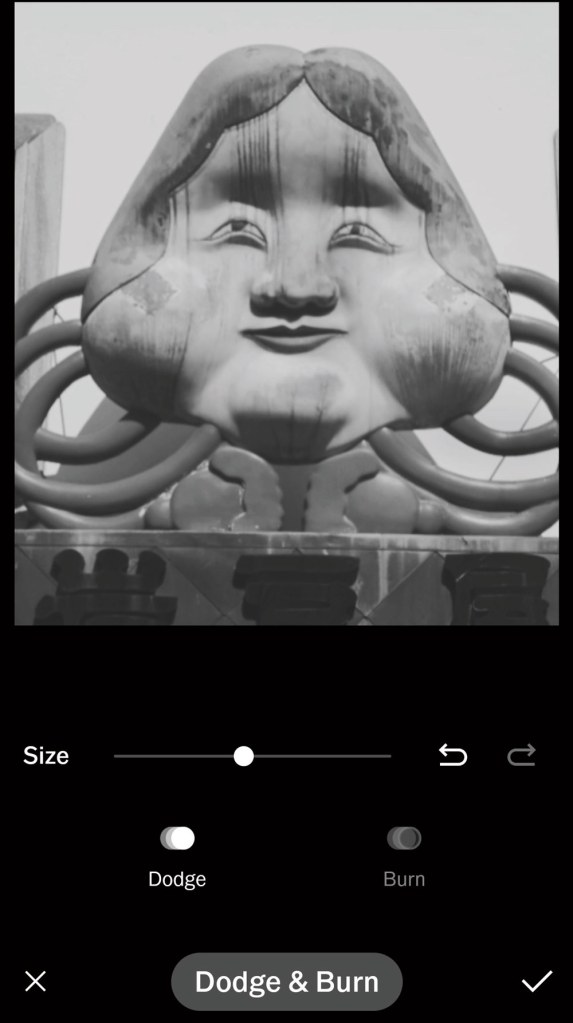
I’m also a big fan of VSCO’s infrared filters, which are surprisingly good – check out IR3 for convincing black & white infrared conversions. Do note that you will have to pay for the full range of VSCO presets and film emulations and it’s not particularly cheap – we are talking £44 a year for the full Pro version.
BlackCam
There are also apps that enable you to capture images in black & white on the fly, rather than editing them after the fact. BlackCam is a good example.
It’s very easy to use, and gives a live preview of exposure, contrast and brightness adjustments as you make them, as well as a selection of supplied filters (you’ll need to pay for the whole range, but the free selection is reasonably comprehensive. The other advantage of BlackCam is that it outputs your images in full resolution.

Once you’ve taken the image, you can make basic exposure adjustments or add a preset. These include Classic, Vintage and Noir, as well as wackier choices such as Selenium. There is also the option for you to credit to the image in the EXIF data. BlackCam is definitely fun to play with, and the full Pro version only less than a dollar or a UK pound, which will barely buy you a loaf of bread these days.

Not a bad choice at all, though the range of editing tools is quite limited compared to Snapseed and Lightroom Mobile.
Hypocam
Hypocam has been around since 2013, so it must be doing something right. This is another app that takes over your iPhone’s camera, so it’s a good choice if you want to convert your images to black & white, edit them and share ‘on the fly,’ rather than tweaking shots already in your photo library.

The app is very easy to use, although as with VSCO, the labelling of filters isn’t particularly intuitive. You get a decent range of editing options in the free version, however. As well as all the tools you’d expect for fine-tuning exposure, contrast and sharpness, Hypocam enables you to experiment with the red, blue, green and yellow colour channels.

Furthermore, you can specify the quality of the outputted JPEGs (low, medium or high) and as with all the apps featured in this article, edited images can be easily shared on the most popular social media platforms. Definitely worth trying!