Apple’s iPhone is the market leader when it comes to smartphones, and while adopted en masse, the premium phone isn’t free from problems. Here I run through some of the biggest issues users face when shooting with the iPhone and easy solutions to fix them.
No selfie shortcut – just say cheese!
Nothing captures a special moment amongst friends and family better than a group photo, though to be in the frame alongside all your buddies you’ll need to get a little creative. Some popular choices include firing the shutter via an Apple Watch or using the Camera app’s Self-timer, you can even use dedicated Bluetooth remotes.
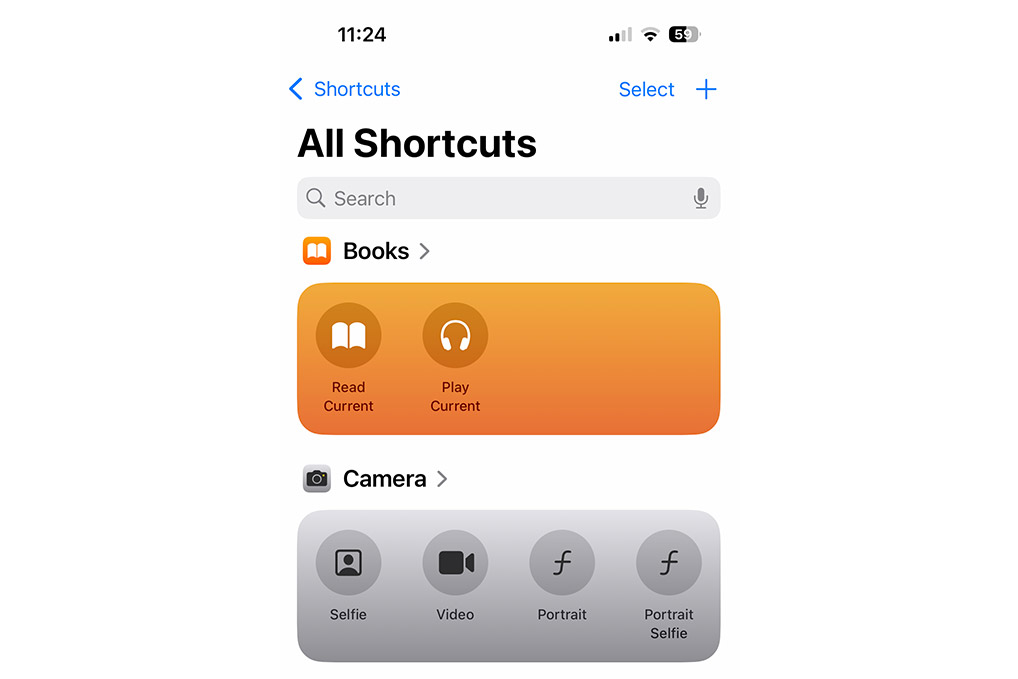
However, perhaps one of the most elegant ways to effortlessly capture your group selfies is through voice activation which doesn’t cost anything. It does however need to be set up before you can use it – to begin, open up the Shortcuts app in Utilities and head to Gallery, then search for Say Cheese and add it. Now when you’re taking a group photo all you have to do is simply say the command “Hey Siri, Say Cheese”.
Forgetting your previous camera settings
If you’ve ever found yourself dialling in the perfect settings when using your Camera App – only for your iPhone to revert back to the default app the next time you open it then this camera hack is for you!
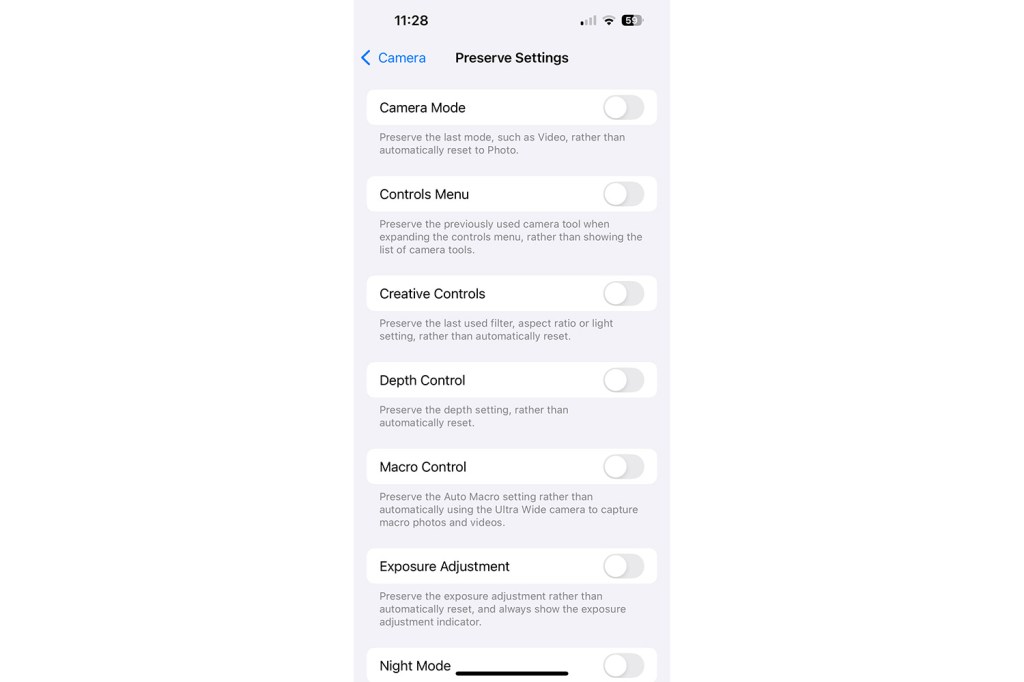
To make sure your settings are saved and stay in place each time you open and close the Camera app, all you have to do is go to the Camera Settings and under Preserve Settings you can toggle which settings to lock in place and which ones you want to reset back to defaults when you close the Camera app. I find it particularly useful to turn on the ProRAW & Resolution Control to make sure I’m getting the best quality.
Not being able to set a custom shutter speed
As brilliant as iPhone cameras and its app can be, one fairly large sticking point remains and that is the inability to directly control the shutter speed. While many of its Android competition allow users to take control of the shutter speed via a Pro Mode, this isn’t possible on iPhones natively – you’ll have to download a third-party app like ProCamera (£19.99) or Halide (£19.99/year).
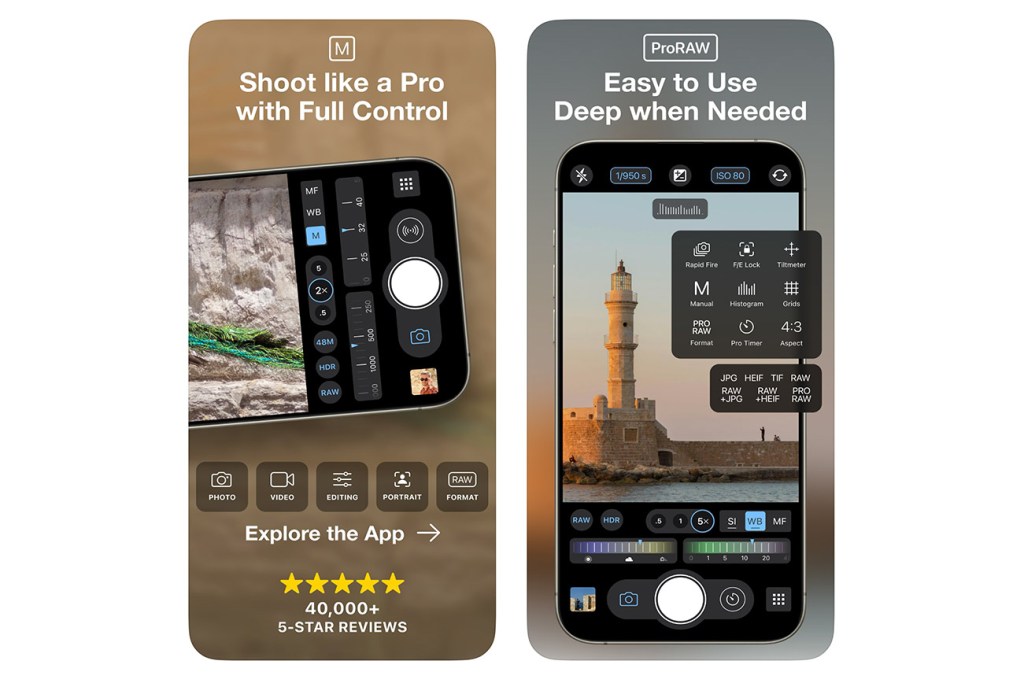
Taming brightness and reflections
There will likely be scenarios when you want to control the reflections in your iPhone photos, whether that’s on water or glass in buildings in a busy city centre. A circular polarising filter is a brilliant way to tame these and they even have the benefit of making blue skies more punchy and reducing light flow a little on super bright days to make the light more manageable.

While these are perceived to be accessories for professional DSLR and mirrorless cameras that’s not true. One of my favourites is the JJC Magnetic Phone Filter Adapter with CPL filter set which has a large circular polariser filter that encompasses all of the three lenses on my iPhone 14 Pro.
Bonus tip – dirty lenses
If, like me, you constantly find yourself getting dirt, dust or smudgy fingerprints over the iPhone lenses then you’ll want to carry a small microfibre cloth with you to wipe them before any important photo to make sure you get the best image quality. If you’re in a pinch, wiping off any grime with your t-shirt should also do the trick.
Related reading:
- iPhone 16 Pro review: small screen, maximum zoom
- iPhone 16 Pro Max Review: Gonna need a bigger pocket
- Why I choose to use an iPhone for photography, over every other camera phone







