When it comes to finding the best photo editing apps for your phone, there are now so many options, you often don’t need to bother firing up Lightroom or Photoshop on the computer.
Snapseed is a good example but there are lots of other apps to consider, some of which you don’t seem to hear so much about these days. VSCO, which stands for Visual Supply Company, is a good example.
VSCO came to prominence about 10 years ago for bringing out a range of convincing analogue-film simulations for editing images from digital cameras.
The company’s thunder was somewhat stolen by Mastin Labs – every wedding photographer, including me, seemed to be using its fantastic Kodak Portra film simulations at one point – and this was then exacerbated when VSCO started charging for the fully featured app.
VSCO who?
Nowadays, I hardly hear VSCO mentioned by smartphone photographers, which is a shame as it’s still a really good app for adding a particular look to your images without spending hours in front of the computer.
The company seems to have changed its pricing plans again, and while there is a free version, it’s very limited. To get the most out of VSCO you need the Plus or Pro version, which cost a paltry $2.50 and $5.00 a month respectively. As I hope to show, it’s money well spent, despite a few quirks.
VSCO – dodgy interface, but worth the effort
Charging for advanced features is fairly common with editing apps these days, so if VSCO has lagged behind other apps, it’s only got itself to blame. With the best will in the world, the VSCO app interface is often more of a hinderance than a help.
The designers have tried to do an Instagram but they simply aren’t as accomplished, resorting to sometimes esoteric icons – ‘hey, you customers are so cool and visually literate you don’t need to be told, right?’ – rather than clearly labelling what each tool does, as with Snapseed.
They also seem more interested in getting people to share images on the VSCO community rather than making it easy for people to edit them in the first place, and trying to retrieve images already in the VSCO system for further editing can be a puzzle until you figure it out.
So now we’ve got these gripes out of the way why bother with VSCO at all when Snapseed is free? Well, it’s worth persevering with, and you can get very good results once you get the hang of it.
VSCO – step by step guide
The app is available for iOS and Android, or can also be used on your computer via the company’s website. Once the app is installed and an account set up, you click the big + button to add images from your phone’s photo library to VSCO’s, working in a similar way to Snapseed.
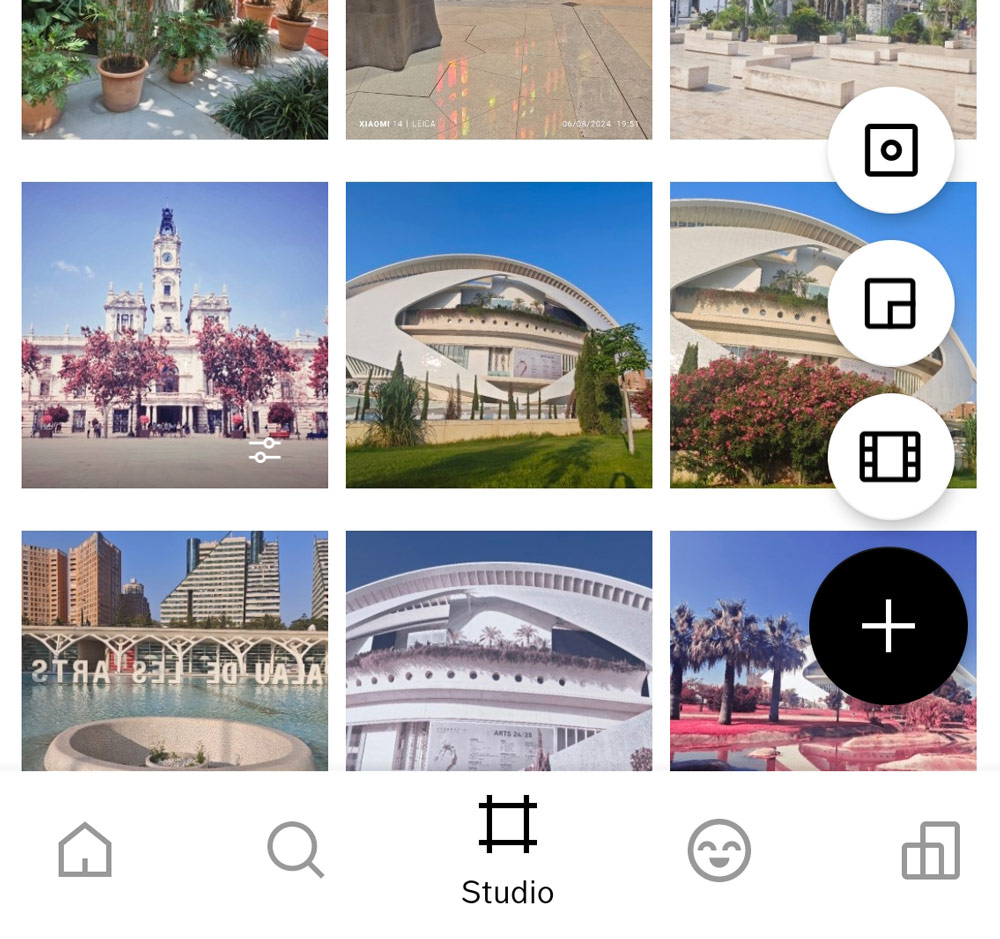
To edit the image you then click on the slider button (two white lines against a black background, in case you were wondering).
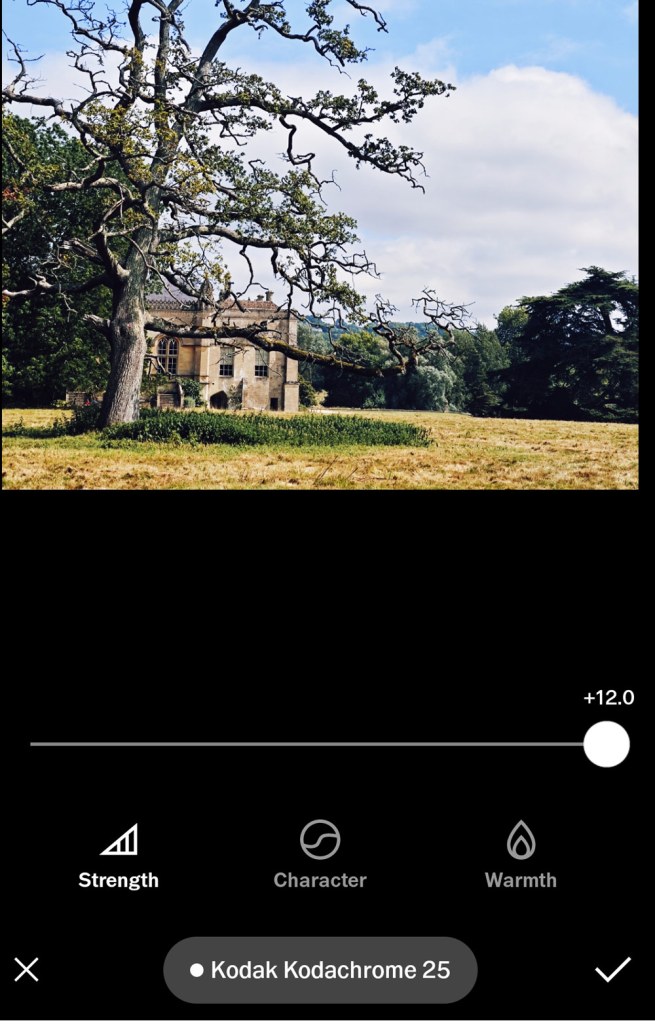
Depending on your plan, you then see a large choice of film simulations, but they are not particularly well-labelled. The impressive Kodak Kodachrome simulation, for example is labelled ‘KC 25.’
Once you have found a film simulation you like – and you get an instant preview – you can then edit the Strength, Character and Warmth as required, or access a wider range of general editing tools. All the usual suspects are here, including Exposure, Contrast, Sharpen, Saturation, plus the ability to add text or a vignette.

The menu isn’t as comprehensive as Snapseed’s, but it’s still got all the essential tools. You can then save the image to VSCO and post on the VSCO community (which it is very keen for you to do), or share on social media or via email etc, in the usual way.
Despite what you may have read online, the original image on your phone is unaffected as a version is imported into VSCO before you begin editing. That said, there isn’t a history function so you can’t undo edits; if you have gone too far you have to start again from scratch.
If you are interested in film simulations, but don’t have access to the excellent ones built into Fujifilm cameras, then VSCO is a good second-best. While some of the more extreme film simulations are a bit off the wall, most are quite tasteful and authentic, and you have a lot of options to tweak the final look as required.
VSCO is also able to import and edit raw (DNG) files from iPhone or Android handset.
VSCO – fantastic for infrared
Another big attraction of VSCO is its superb infrared emulations, particular the colour ones. Infrared might not be to everyone’s taste, but the emulations work well (especially in images with a dramatic sky or lots of foliage) and there are five colour options, plus one black and white. You can tell immediately whether it’s going to work or not on a chosen image.

Using VSCO is way quicker than messing around with Photoshop colour channels to get the infrared look, and, of course, a lot cheaper than getting a camera converted.
If colour infrared is just a bit too weird, the VSCO black and white infrared simulation also works well for eye-catching monochrome effects.

In addition to Infrared, there is also a wide range of other editing presets from the tasteful (for example, E7, Essence) to the eye-burningly mad (D2, Distortia). Again, the labelling system leaves a lot to be desired, but you will soon find your favourites.

A very basic free version of VSCO is available so why not give it go – we’d be interested to hear what you think so do share your VSCO-edited shots with us.







