Here’s how to set up security on the Nikon Wireless Utility app. By default the camera sets up an unsecured network if you correct directly to its SSID, which potentially could place your pictures at risk of unauthorised copying under certain cirumstances, so you should do this immediately. Here we’re showing the process using a Nikon D750 and an iOS device, but the steps for Android are essentially the same.
1) Turn on your camera’s Wi-Fi. On the D750 this in the Setup menu, page 3, item 6. Enter the Wi-Fi menu and set ‘Network Connection’ to ON, using the ‘Enable’ option.
2) In your smart device’s Wi-Fi menu, connect to your Nikon camera. No password is required at this point.
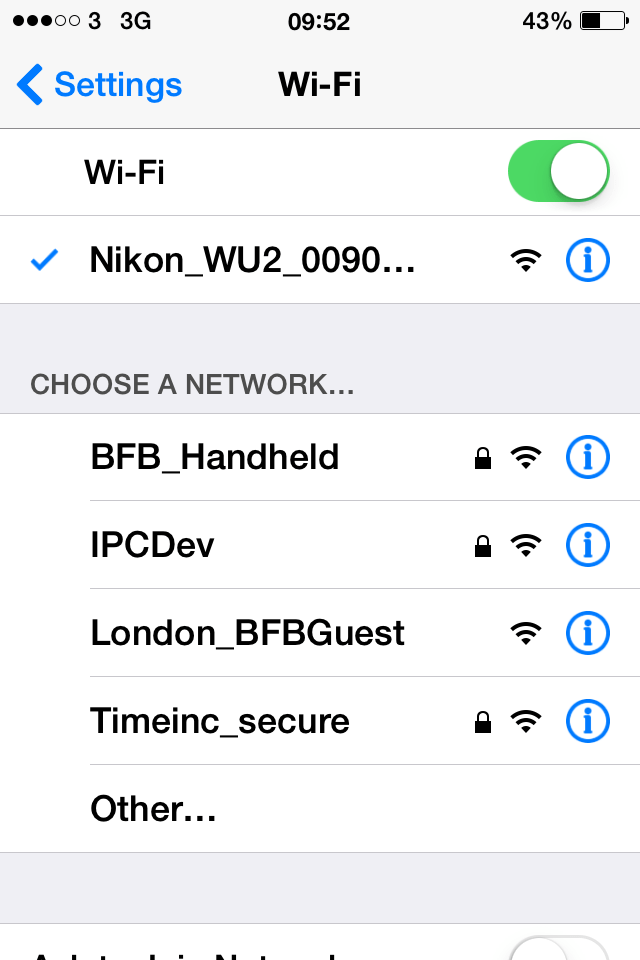
3) Open the Wireless Mobile Utility app and tap the Settings button (Cog icon)
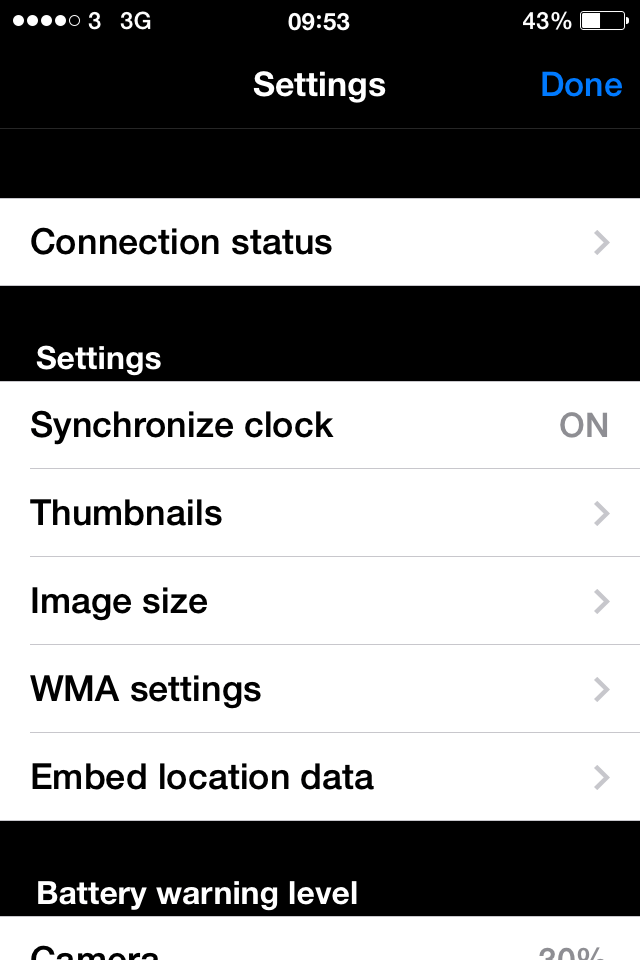
4) In WMA Settings, set Authentication to WPA2-PSK-AES
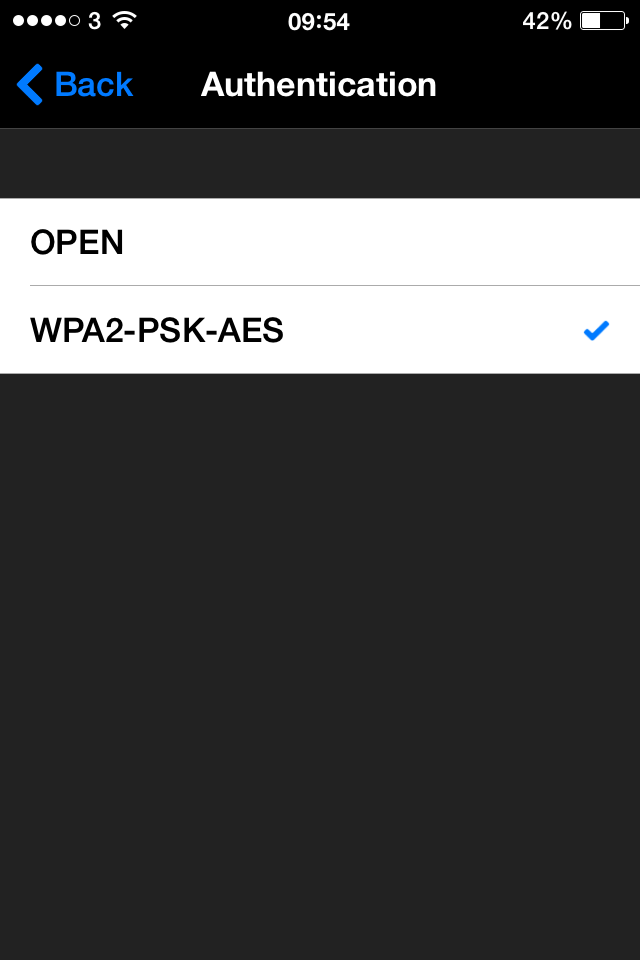
5) Enter a password
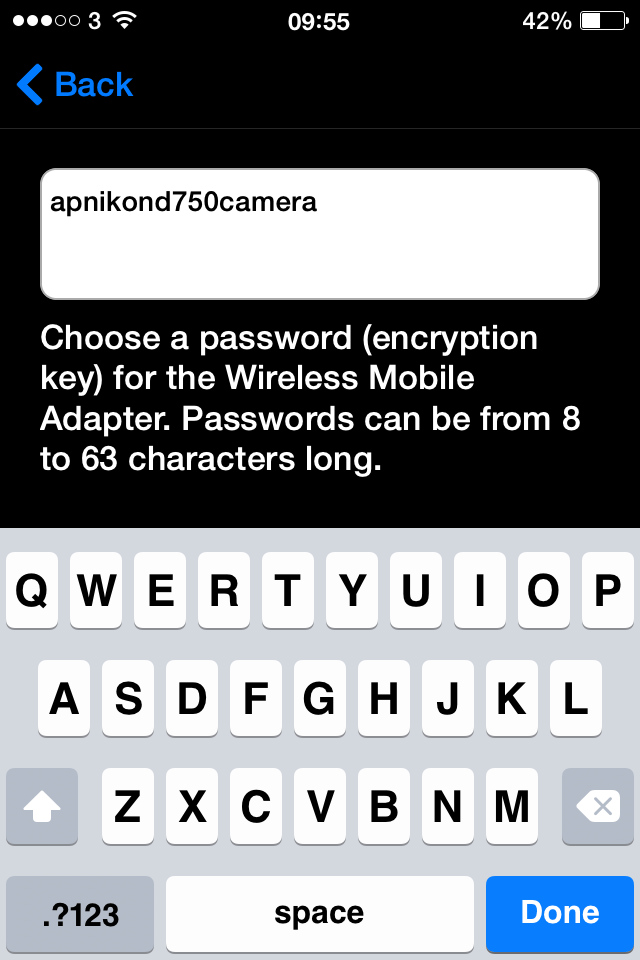
6) Exit the settings and tap ‘OK’ at the prompt
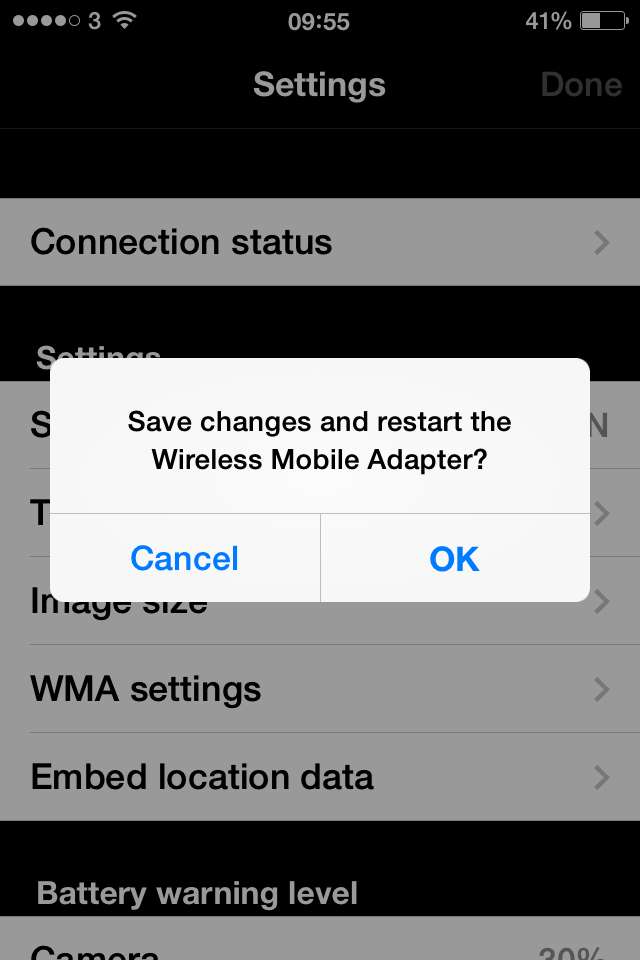
7) Re-connect to your camera using the password you’ve just set
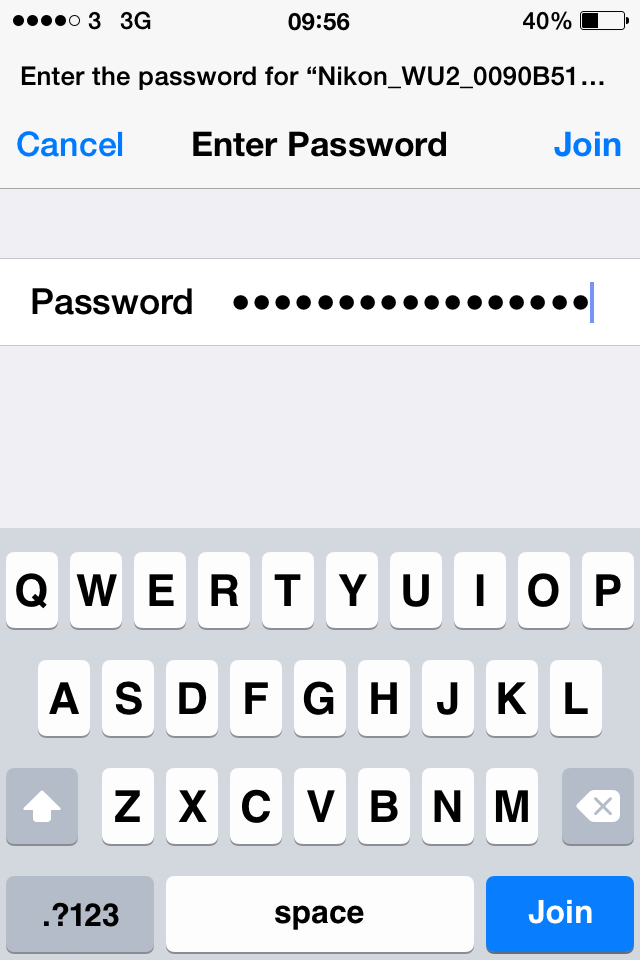
8) Your connection should now display a Lock icon, indicating that it’s secure
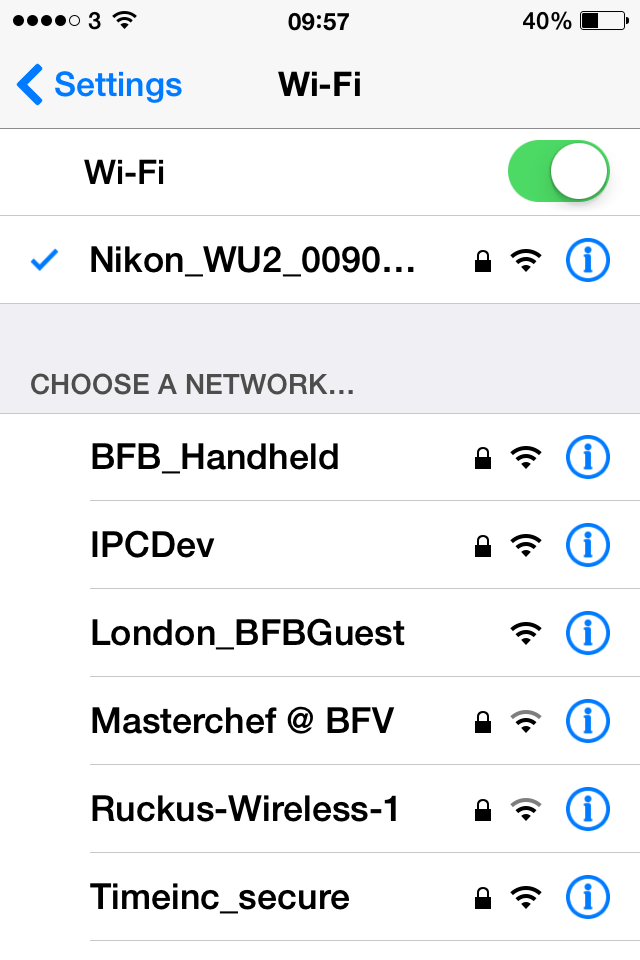
That’s all there is to it.







