Amateur Photographer verdict
The Mobile Pixels Duex Max stands out from other portable monitors by its clever magnetic clip-on design. But its restricted colour gamut could be a concern for photographers.- Clever magnetic clip-on design
- Doesn’t need a separate power supply
- Limited colour gamut
- Requires magnets to be permanently stuck onto your laptop
If you use a laptop for editing your images, you may well find yourself frustrated by a lack of screen real estate. One solution is to add a portable monitor. The Mobile Pixels Duex Max is a 14.1in LCD screen that clips magnetically onto your laptop and slides out to one side for use. This design could be handy when desk space is limited, as most other similar devices have their own stands.
Mobile Pixels Duex Max at a glance:
- $180 / £200
- mobilepixels.us
- For 14in or larger laptops
- 14.1in LCD, 1920 x 1080, 300 nits
- USB-C or USB 3.0 connection
- 32 x 22.6 x 1.5 cm, 820g
- 4.5W power consumption

How the Mobile Pixels Duex Max works
To make the Duex Max work, first you have to stick four circular magnets onto the lid of your laptop, using a positioning template that comes in the box. This is simple enough and the magnets stick on extremely firmly, so I never felt the monitor might be at risk of falling off.
However, the magnets aren’t exactly pretty, and I can’t imagine it’s a great idea if your laptop uses a magnetic hard disc rather than an SSD. They can be removed cleanly if you want to, though. A couple of spare sets of sticky pads are included in the box, if you want to transfer them to a different laptop.

Once the magnets are in place, it’s simply a case of clipping the monitor unit on top. It adds about 1.5cm in thickness to your laptop, due to the sliding mechanism. Standalone portable monitors tend to be slimmer.
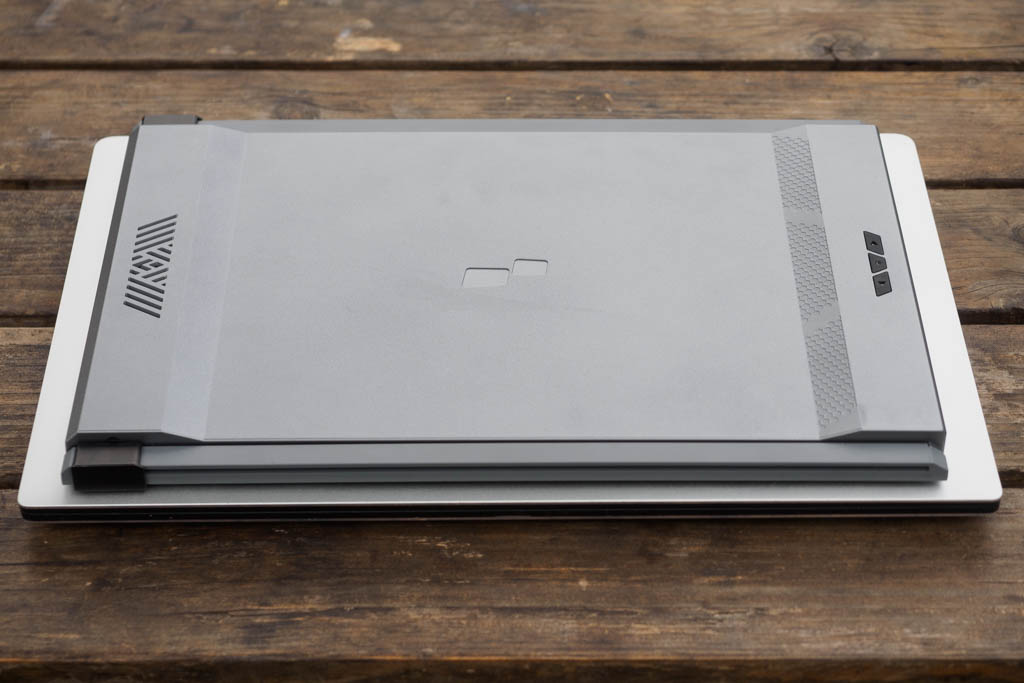
Next, connect the screen to your computer using the supplied cable. One end plugs into a USB-C or USB 3.0 port on your laptop, while the other fits into one of two USB-C ports on the Duex Max. This single cable supplies both power and the video signal.

The cable is a metre long, giving plenty of flexibility in terms of setup, but you do need to take care that it doesn’t end up dangling precariously. That second USB-C port is used to supply power when connecting the screen to certain other devices, such as smartphones.
The monitor should then work automatically, with no need to install drivers or use an external power supply. You’ll just need to configure it using your computer’s display settings. This lets you specify which side of your laptop screen it’s placed, and how you want your programs and desktop to appear across the two.
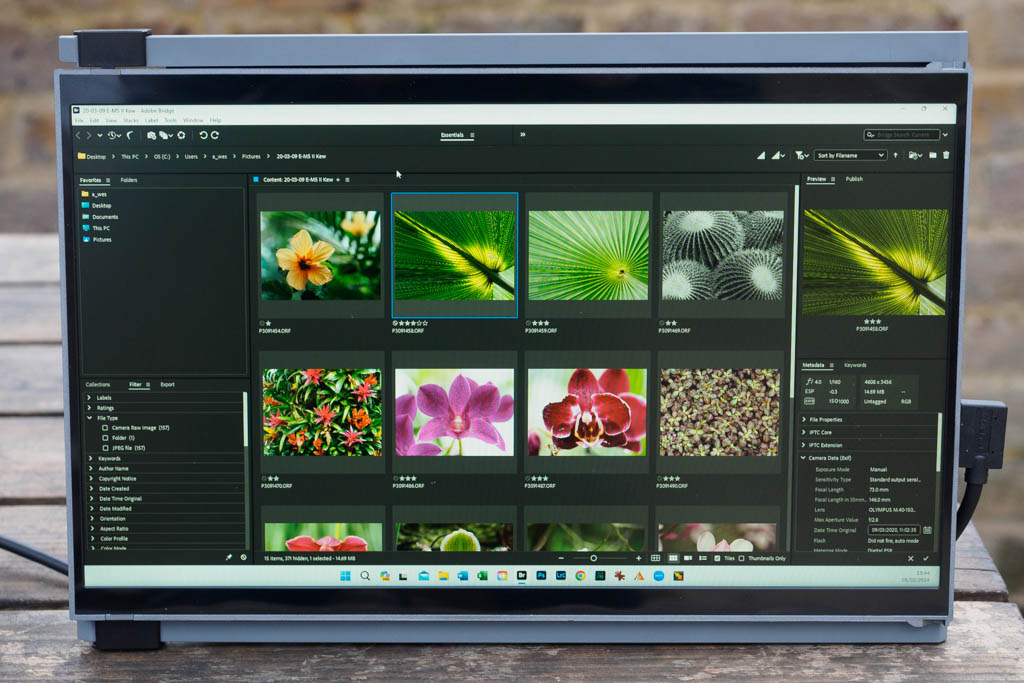
If you don’t want the screen hanging off the side of your laptop, you can easily set it up standing vertically alongside. There’s also an optional ‘Origami Kickstand’ that allows you to stand it up in horizontal format. But if you want to do this most of the time, it would make more sense to get a conventional standalone screen.

Mobile Pixels Duex Max key features:
- Compatibility: The monitor works with Windows and Mac PCs, the Nintendo Switch gaming console, and Samsung Galaxy devices (which require an external power supply)
- Multi-mode: You can set the screen to slide out either to the left or right of your laptop, or stand it upright alongside
- Magnetic fixing: The monitor clips in place via four magnets 2cm in diameter, which you have to stick onto your laptop
- Controls: Three buttons on the unit change settings such as brightness, contrast, saturation and colour temperature
Display quality
In terms of display quality, the Duex Max is competent but not much more. Its colour gamut is rather limited, with distinctly muted cyans and reds. Measured using the Datacolor Spyder X2 colorimeter, it covers just 64% of the sRGB colour space. So if you want to view your photographs with a full range of colours, it’s not the best option.

That doesn’t necessarily mean it’s not useful, though; I still found it quite handy for such things as file handling and browsing images in Adobe Bridge. Then for colour-critical processing, I just used my laptop’s main screen.
Alternatives in the Mobile Pixels range
Mobile Pixels also makes similar slide-out monitors in 12.5” and 13.3” sizes for smaller laptops, plus a 15.6in one that lifts above the laptop’s display. Additionally, it offers a pair of Trio models which add two extra screens.

Alternatively, there’s a range of standalone single screens, in 15.6in and 16in sizes. Among these, the 15.6in Glance Pro (above) has a brighter OLED display in a very portable form factor. Meanwhile the 15.6in Glance Pro covers the DCI-P3 colour space, so is perhaps the most useful to photographers for colour-critical work. However, it’s rather more expensive than the Duex Max.
Our Verdict
Portable monitors can be useful add-ons for laptop users, and the Mobile Pixels Duex Max is certainly an intriguing example. But I’m not sure it’s the best choice for photographers or videographers.

If you can see a specific use for its slide-out design, and don’t mind the restricted colour gamut, it’s worth considering. However, if you don’t want to stick magnets onto your laptop, a freestanding model would be a better choice.

Follow AP on Facebook, Twitter, Instagram, and YouTube.





