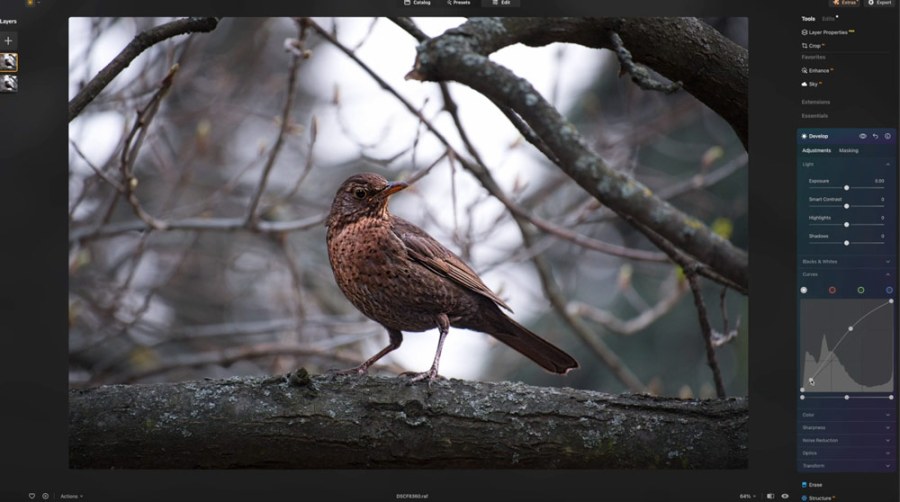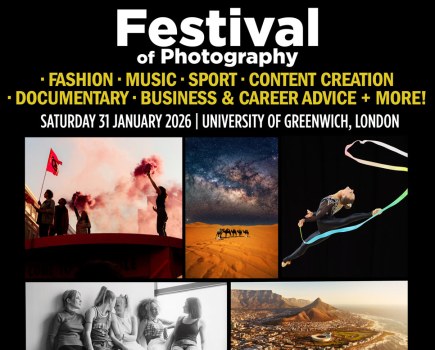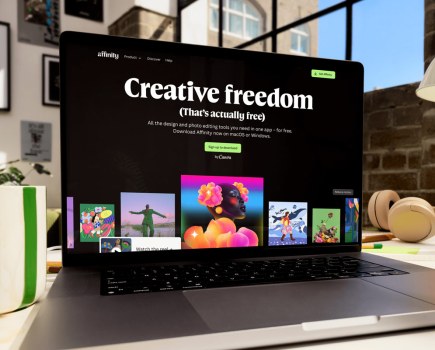In partnership with Skylum Luminar Neo
When it comes to photo editing, making global edits to a picture can sometimes be a blunt instrument. Often, to get the best results, you need to select a specific area in an image – the face in a portrait, for example.
Yesterday, photo-editing expert Rod Lawton revealed how to use the powerful AI editing tools in Skylum Luminar Neo for more general picture tweaks, but today, he drills down and shows how to make local adjustments and select objects using the local adjustment and Mask tools.
These tools in Skylum Luminar Neo enable you to select exactly the part of a picture you need to work on, and then fine-tune the exposure, brightness, etc as required.
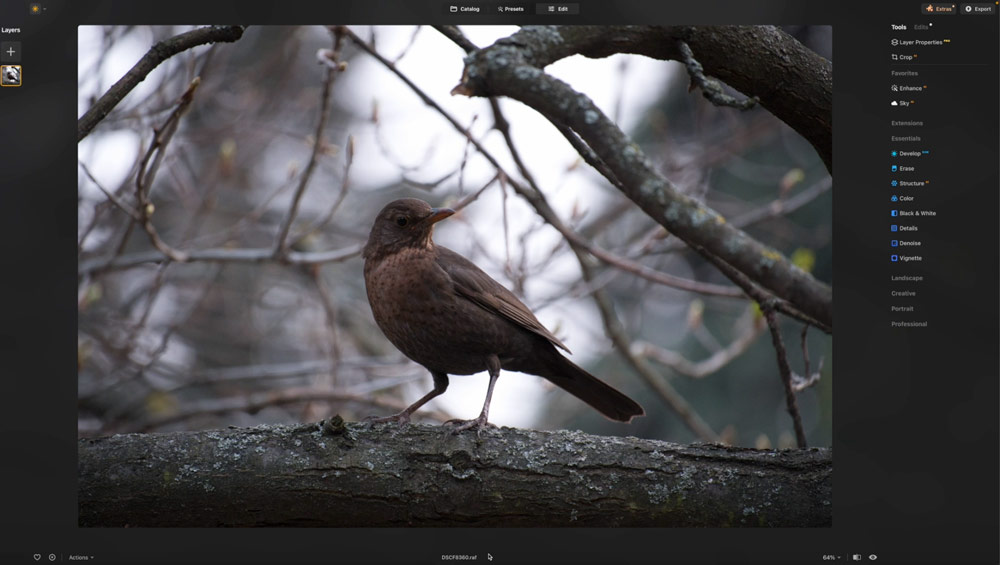
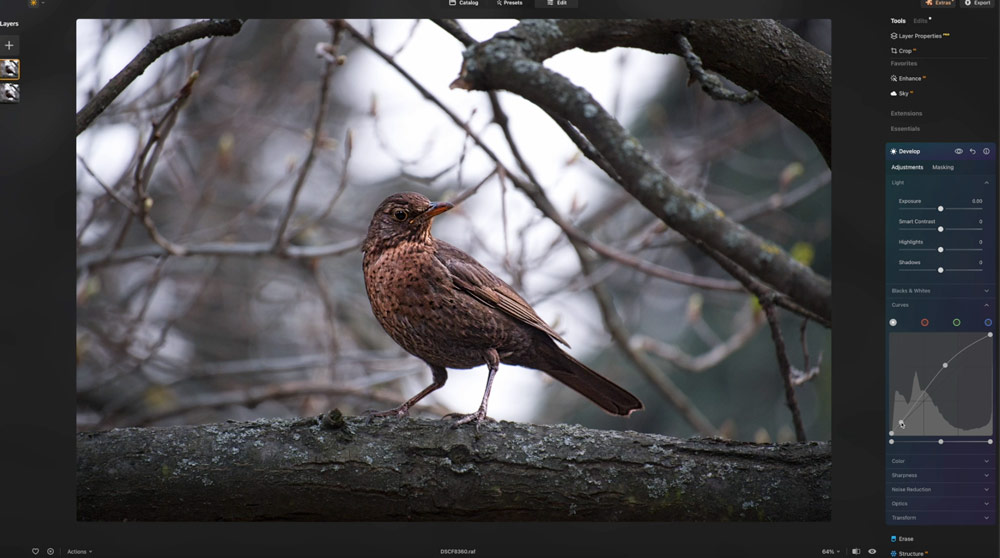
Rod begins by showing how to quickly select objects (in this case, the bird) and add useful filters such as linear and radial filters, before then using the masking tools to cleanly isolate the bird for the necessary fine-tuning.
It’s quick and easy, and these are essential photo-editing skills to have for the times when AI is too ‘broad brush’ in its approach.
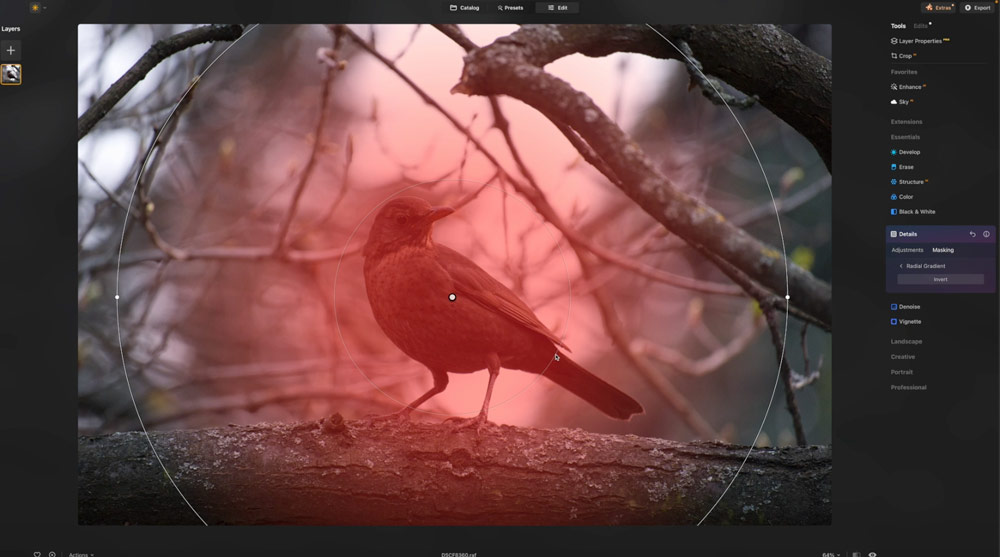
Check out Rod Lawton’s object selection and masking video below
Keep coming back for more great guides to Skylum Luminar Neo. Tomorrow, Rod will explain how to make the most of the software’s new Water Enhancer AI tool. ‘Water’ great opportunity to raise your photo editing skills!
Exclusive discount
For more information about Skylum Luminar Neo, click here. You can also get an extra 20% off this great software using the code AFF-TypzcO
Further reading
Get started with Skylum Luminar Neo’s AI editing tools
It’s our Skylum Luminar Neo photo-editing week – get started today!