Alternative raw processors: Phase One Capture One Pro 10
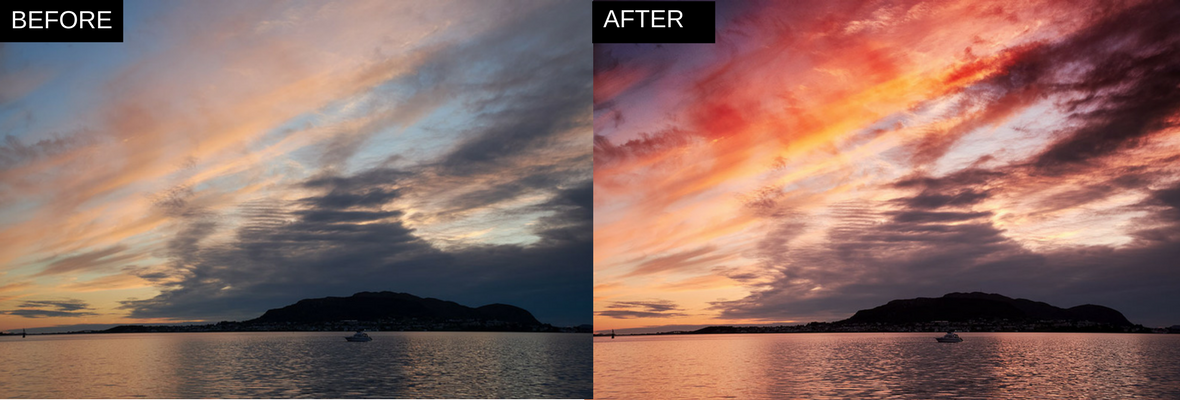
The first in the list of alternative raw processors is Phase One Capture One Pro 10. Here is a shot before and after. Credit: Rick McArthur
At a glance:
- Price £294
- Session or catalogue-based working
- Variants (virtual copies) for comparing effects
- Intuitive layer-based local adjustments
- Superb detail, colour and noise control
- www.phaseone.com
Capture One Pro is a powerful and professional alternative to Lightroom, albeit more expensive. It’s commonly used as session-based studio tethering software for Phase One’s medium-format cameras and regular DSLRs, but it can also be used after a shoot as a combined image cataloguing and raw editing tool in a very similar way to Lightroom.
Initially Capture One’s interface can look quite technical and daunting, but you might not need many tools specific to medium-format photography. It’s quite easy to customise the tool tabs to show only the options you use regularly or consolidate them into a single panel.
Continues below…
[collection name=”small”]
When you select a raw file for editing, Capture One will apply its own camera profile for that model. It will also apply automatic lens corrections, though only if it has a profile for the lens you’re using. Its support for professional lenses is good, but Lightroom and DxO PhotoLab support a wider range of less well-known consumer-grade lenses. You can then go on to apply your own adjustments or select a saved image preset or camera style. Capture One offers any number of ‘Variants’ for a single image – these are like Lightroom’s Virtual Copies, so you can try out new processing effects without making duplicate files.
Like Lightroom, Capture One Pro offers local adjustments, but here they’re created as new internal adjustment layers, each with its own mask. This makes it easier to see and organise your adjustments than it is in Lightroom.
Capture One Pro’s raw conversion quality is excellent, and on a par with DxO PhotoLab’s, with a combination of high resolution, low noise and great tonal quality. Lightroom is good, but not quite this good.
Alternative raw processors: DxO PhotoLab Elite 1.0
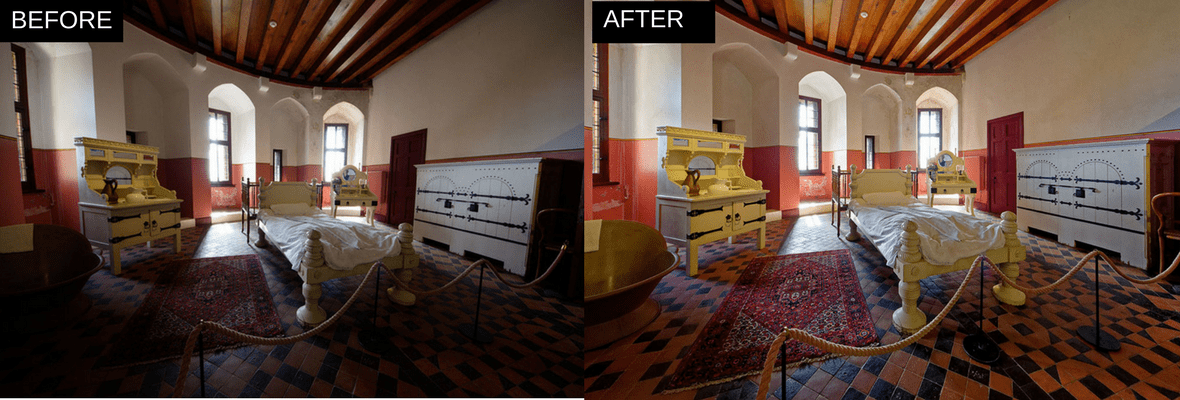
DxO PhotoLab Elite 1.0 before and after. Credit: Rick McArthur
At a glance:
- Price £119
- Automatic optical corrections
- Excellent raw processing
- New local adjustment tools
- PRIME and ClearView options in Elite edition
- www.dxo.com
PhotoLab is the new name for DxO Optics Pro. It offers automatic optical corrections (DxO’s speciality) and high-quality raw processing.
PhotoLab is not designed as a digital asset management/cataloguing tool. It has a folder browser for finding the images you want to process and a Project option, but it would be very limited as a tool for organising your photo collection.
PhotoLab will scan your image EXIF metadata to identify the camera and lens used. It will then match this with the tens of thousands of combinations in its database and apply the required camera/lens correction profile. If it’s not installed but available on the DxO website, you’ll be prompted to download it. Note that Fujifilm cameras and their X-Trans sensors are not supported.
When the optical corrections have been applied you can use PhotoLab’s Customize workspace to carry out enhancements – new in this version is a set of local adjustment tools that include Nik Software’s U-point adjustments and regular brush and gradient tools.
DxO’s optical corrections are superb. They don’t just deal with distortion, chromatic aberration and vignetting (corner shading), but edge softness too, compensating for poor definition at the edges of the frame.
Its raw results are similarly impressive. PhotoLab’s Smart Lighting controls are not especially straightforward, but they maximise tonal range and shadow/highlight detail well. It’s worth paying extra for the Elite edition to get DxO’s PRIME noise reduction and ClearView options. The Photo Suite version (which I recommended) includes DxO’s ViewPoint perspective control and FilmPack add-ons.
Alternative raw processors: Serif Affinity Photo 1.6.6

Serif Affinity Photo 1.6.6 before and after. Credit: Rick McArthur
At a glance:
- Price £49
- Auto/manual lens corrections
- History and Snapshots panel
- High-quality Detail Refinement
- Local adjustments with Overlays
- www.affinity.serif.com
Serif Affinity Photo takes a different approach from Capture One Pro and DxO PhotoLab. Where Capture One Pro is an all-in-one cataloguing/raw processing Lightroom rival and DxO PhotoLab is dedicated to optical corrections and raw conversion, Affinity Photo is a traditional photo editor cast from the same mould as Adobe Photoshop.
Raw processing is important, but it’s just a part of what Affinity Photo does. Where Photoshop uses Adobe Camera Raw to process raw files ahead of in-depth image-editing, Affinity Photo uses a custom Develop workspace.
Now in its sixth iteration, the software has come quite far in a relatively short amount of time. It’s quite technical and not designed to give the same instant effects or ‘looks’ as the other programs featured here. But you do have the option to add your own adjustment presets.
Initially, raw files can look quite subdued, but you can add the same kind of colour, tone and detail enhancements applied by default by other programs to achieve similar results.
You can use Shadows and Highlights sliders to control and optimise dynamic range, Contrast, Clarity, Saturation and Vibrance sliders to add depth and vividness, and the Detail Refinement tool adds crispness to fine details without the normal sharpening artefacts. The initial results may appear lacklustre, but some work with the adjustment tools can quickly transform your raw files into crisp, rich images.
Affinity Photo’s raw adjustment tools are grouped into Basic, Lens, Details, Tones and Overlays tabs. It offers automatic and manual lens corrections, so where a particular lens profile does not exist it is possible to correct distortion, colour fringing and vignetting manually.
The Overlays tab offers the kind of local adjustments you’ll find in other raw converters. Each new overlay is the equivalent of an adjustment layer, with its own mask and adjustments. To speed up your editing, you can save a set of edits into a profile. Once you’re satisfied with your adjustments, hit the Develop button to apply your changes and swap to the regular editing environment.
Alternative raw processors: Macphun/Skylum Luminar 2018
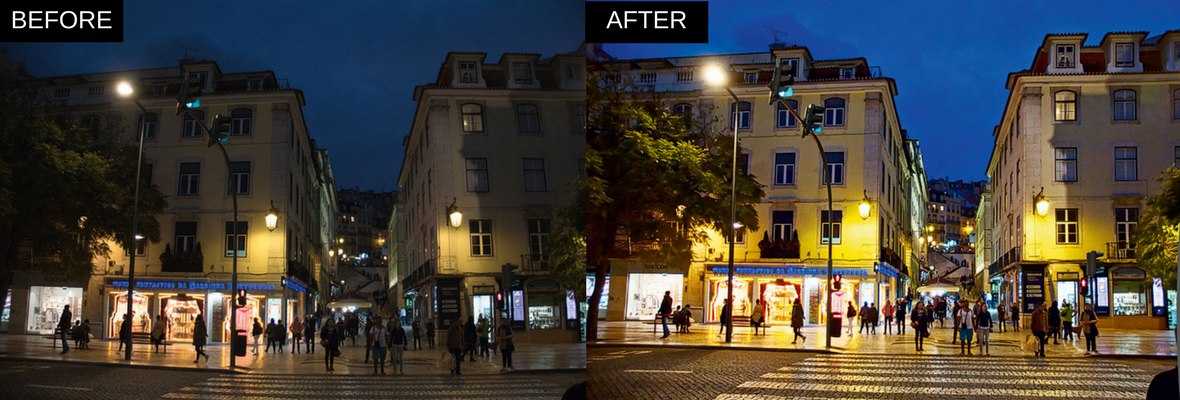
Macphun/Skylum Luminar 2018 before and after. Credit: Rick McArthur
At a glance:
- Price £64
- Raw tools work alongside regular filters
- Manual lens corrections
- Transform tool for perspective corrections
- Easily saved user presets
- www.macphun.com
Luminar 2018 takes a different approach from the other alternative raw processors reviewed here. It’s not designed specifically as a technical raw conversion program, but does have an enhanced raw conversion engine offering many of the features of dedicated raw tools.
Macphun is in the process of changing its name to Skylum, to reflect the fact that its software is now also available in a Windows version. It doesn’t have exactly the same features as the Mac version, but free updates are planned. This doesn’t affect the raw processing tools, but it means Windows users do not currently get Luminar’s innovative subject-specific Workspaces, LUTs (lookup tables), blend modes for layers and some other features.
Like Affinity Photo, Luminar does not have any inbuilt browsing or cataloguing tools, so it’s really designed as a standalone photo editor – though a digital asset management system (DAM) will arrive next year as a free update.
Where Affinity Photo is a powerful pro-level Photoshop alternative for sophisticated technical image making, Luminar is more of a quick-fix effects tool backed up by manual filters and adjustments for those users who want to go further.
Luminar 2018’s raw tools are found in its new Develop filter. Here you can adjust basic parameters like White balance, Exposure, Contrast and Clarity. There is a Lens tab for distortion, chromatic aberration and vignette correction, but these must be applied manually. A third Transform tab offers handy perspective correction tools.
Luminar 2018 is not designed specifically for raw processing, but it can work on raw files seamlessly as part of your regular workflow. The results aren’t as polished as those from a front-line raw processing tool, but they are fine for casual use and are still a big step up from working with JPEGs.







