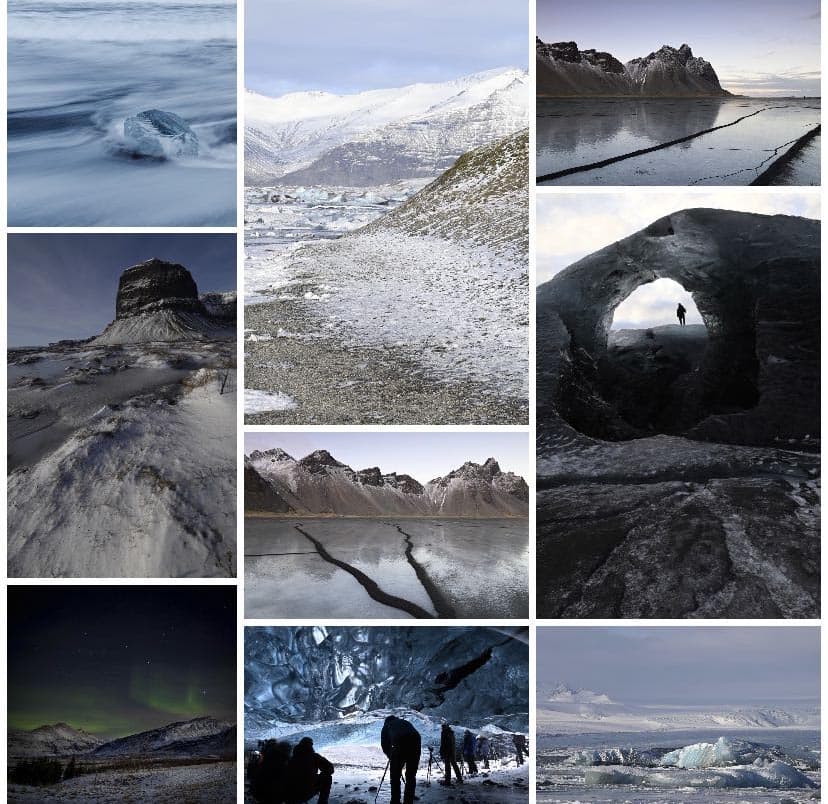Snapseed – * Free * iOS and Android
Snapseed manages to combine a huge array of controls and powerful tools with ease of use. Tap ‘Open’ or the large + to access your images. From here there are two ways to edit the image, either by applying a preset ‘Look’ or using the ‘Tools’. If you want a quick fix, tapping on ‘Looks’ brings up a selection of thumbnails that preview your image with a variety of preset effects applied, it’s just a case of tapping on the one that you want to apply it to your image, you can even layer on the presets if you like.
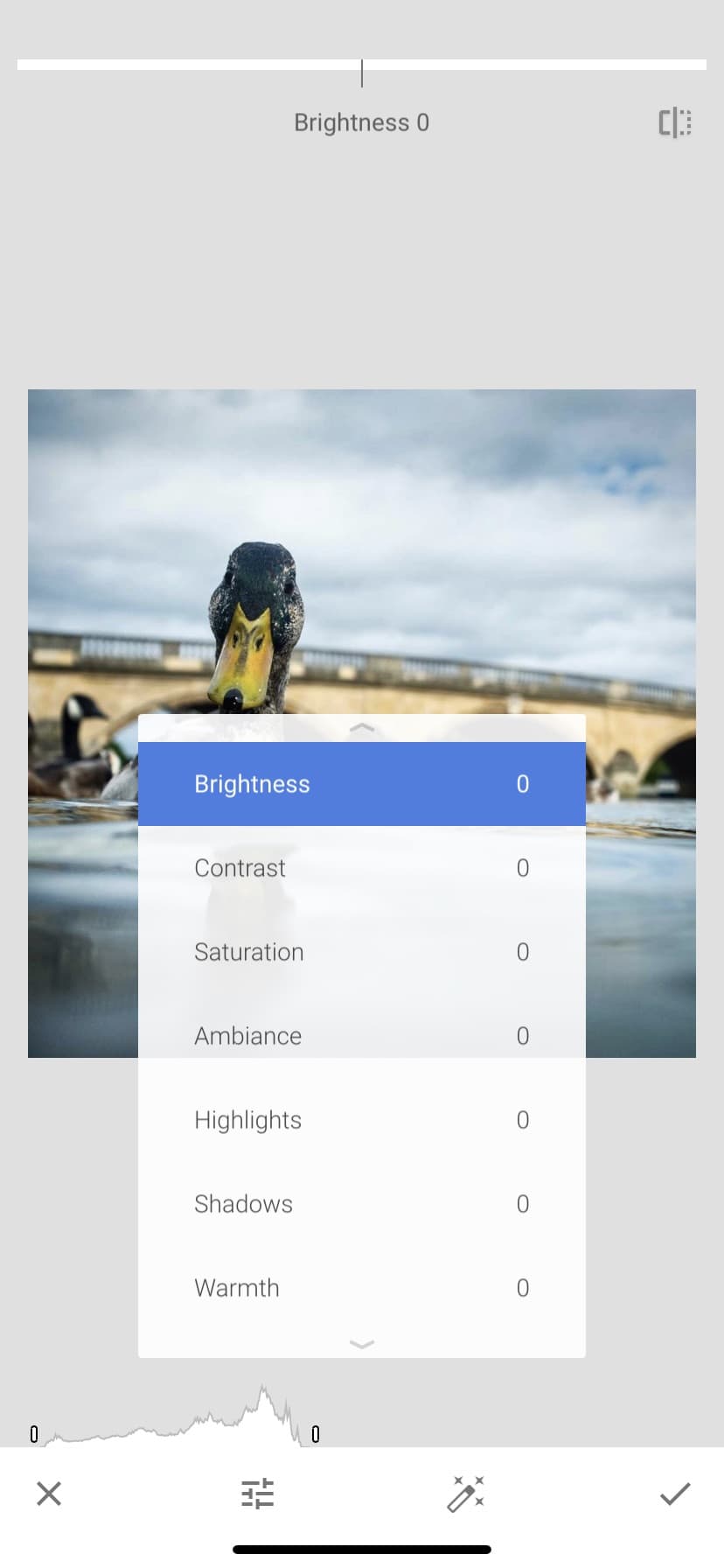
Snapseed is deceptively simple but packed with features, and is very popular for a reason
Once you’re finished with the presets, you either tap ‘Export’ to save your image or tap on ‘Tools’ to make some bespoke adjustments. Snapseed has a total of 28 tools, but some like ‘Tune Image’ enable adjustment of a number of parameters. Once you’ve selected the tool you want to use you can either tap on the control icon to view and select the available adjustment options, or tap on the image and drag up/down to select the parameter you want. Then you just need to drag left or right to adjust the setting, you can see the value that’s being applied at the top of the screen. Some tools also offer an auto adjustment setting that’s applied by tapping on the magic wand icon. Once you’re happy, drag up or down to select another parameter or tap the tick icon to confirm your edit.
Helpfully, Snapseed has a comprehensive ‘Undo’ tool that as well as letting you remove the last edit, enables you to see all the edits that you’ve made to an image and to undo them sequentially. Alternatively, tapping ‘Revert’ removes all the adjustments. While Snapseed’s Looks are useful, once you start using the Tools you’ll find that you can do most of what you want with greater control and they become your starting point

Adobe Photoshop Lightroom for mobile
* Free, or in Adobe CC Photography Plan Subscription (£9.98/month)
* iOS & Android
This is free to download and offers all the capture, organisation and sharing features as well as many of the image editing features of Adobe Photoshop Lightroom for mobile. However, if you have an Adobe CC Photography plan subscription you get lots of other features such as the ability to access your images in Lightroom CC on your phone, the Healing brush, the ability to make selective adjustments, Geometry tools, raw editing, batch editing and people photo sorting on your phone.

If you already have an Adobe Creative Cloud subscription, downloading this will make a lot of sense.
The Lightroom mobile interface is clean and business-like with the tool bar beneath the image. Tapping on a tool reveals the controls and it doesn’t take long to discover that they’re sensibly grouped. ‘Color’ for example, contains the controls to adjust the white balance as well as the vibrance and saturation of your images. Tap on ‘Mix’, and you’re able to adjust the hue, saturation and luminance of individual colour channels.
Tap on ‘B&W’ followed by ‘Mix’ and you’ve got control over the luminance of the colours that make up the black and white image. Similarly, ‘Light’ has sliding controls to adjust the exposure, contrast, highlights, shadows, whites and blacks, but if you tap on ‘Curves’ you’re able to drag the tone curve around. You can even adjust the curve of the red, green and blue channels separately. The reset control can be confusing, but it enables you to take the image back to its unedited starting point. Or ‘Versions’ enables you to create named versions of your image as you edit; simply switch between them.

Adobe Photoshop Camera
* Free
* iOS & Android
Adobe Photoshop Camera draws on Adobe’s Sensei artificial intelligence (AI) technology to make quick, automated edits to images. There are a few additional controls, but it’s not about precision, it’s about speed and fun.
When you open Adobe Photoshop Camera it activates your phone’s camera, however, you can also edit images from the camera roll or Lightroom CC. The first step is to tap on the box to the right of the shutter button in the app. By default this shows the images in the Photoshop Camera Studio, but you can also tap on ‘Lr’ to pick images from your Lightroom CC catalogue or ‘Camera Roll’ to access the images on your phone.

This app is more about fun and creative visual effects than precision editing, but it has hidden depths
By default the app applies automatic enhancements to your image, but you can turn these off. The app also assesses your image and recommends appropriate ‘Lenses’ or effects to apply. You can expect to see ‘Portrait’ and ‘Pop Art’ suggested for a portrait image, for example, and ‘Scenery’ and ‘Blue Skies’ for a landscape shot.However, you can select from any of the available options and even download more if you want. The range is a bit limited at the moment but more are in the pipeline. After selecting the Lens you want to use, you can then swipe left and right to see the available effects. These don’t have names, they’re just numbered 1 of 5, 2 of 5 etc.
The AI does a great job of recognising key elements in your images so when you use a Lens like ‘Blue Skies’ it matches the replacement sky very well. Tapping the Lens icon a second time gives control over the horizon height, as well as aspects such as filter intensity, temperature and tint, along with other key exposure/editing options.
VSCO
* Free (Membership £19.99/$19.99 annually)
* iOS & Android
Although it offers some camera control and its own publishing platform, it’s the huge range of preset adjustments, many of which are based on film emulsions, that draws people to VSCO. The app also very easy to use. However, the free version only gives you access to 10 of the effects and the paid membership is pushed pretty hard. Fortunately there’s a free, seven-day trial.
If you shoot an image using the camera in VSCO it will automatically open the edit section, but you can also import an image from your phone’s camera roll (image gallery) and then tap ‘Edit’. You’re then presented with an array of effect thumbnails. You can see all of these in one long list, but there are also some organisation tools to help you speed the process of selecting the one you want.
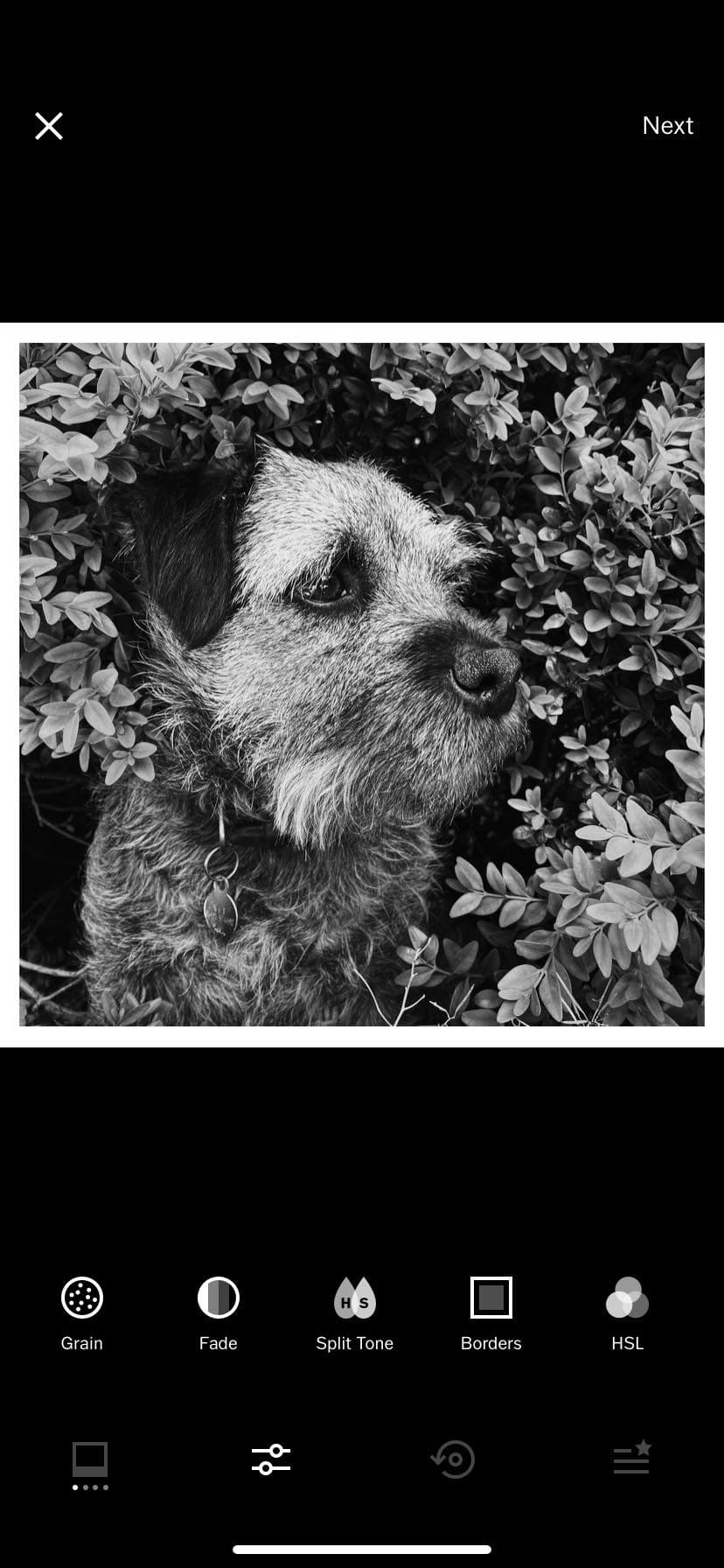
The free version is restricted, and you’re pushed to upgrade to the paid-for app
For example, VSCO recommends a few presets in the ‘For This Photo’ section, there are ‘Featured’ presets and there are categories like ‘Warm’, ‘Cool’, ‘Vibrant’ and ‘Black & White’. You can also see the presets you’ve used most recently and your favourites. To add a preset to your favourites list simply tap and hold on its thumbnail until a star appears above it and then tap on the star. Very easy.
With the preset applied, you’re ready to make further edits by tapping on the controls icon at the bottom of the screen. There’s control over 15 parameters including the exposure, sharpening, clarity, white balance, skin tone and vignetting. You can also crop the image, add a border and adjust the hue, saturation and luminance of each of the colour channels using simple sliding controls. When you’ve finished making all your edits, tap ‘Next’ to to save the image to your phone and/or post it on VSCO.
* Free * iOS & Android
Instagram is famous as a social networking platform with lots of celebrity disciples, but at it heart it’s about photography and sharing images. Along with the social side, there’s also a solid editing toolbox.
After downloading the Instagram app and creating an account, you need to tap on the + at the bottom of the screen to browse the images stored on your phone. Once you’ve made your selection, tap ‘Next’. You’re now presented with a selection of preset ‘Filter’ effects with names like ‘Juno’, ‘Crema’ and ‘Hudson’. Simply browse until you see one you like and tap on it to see the effect applied to your image preview. Tapping on the filter thumbnail a second time allows you to adjust the strength of the effect with a sliding control. At the far right of this slider there’s a box, tapping on it applies border to your image. When you’ve applied the filter at the level you want, tap on ‘Edit’ to access the adjustment tools.
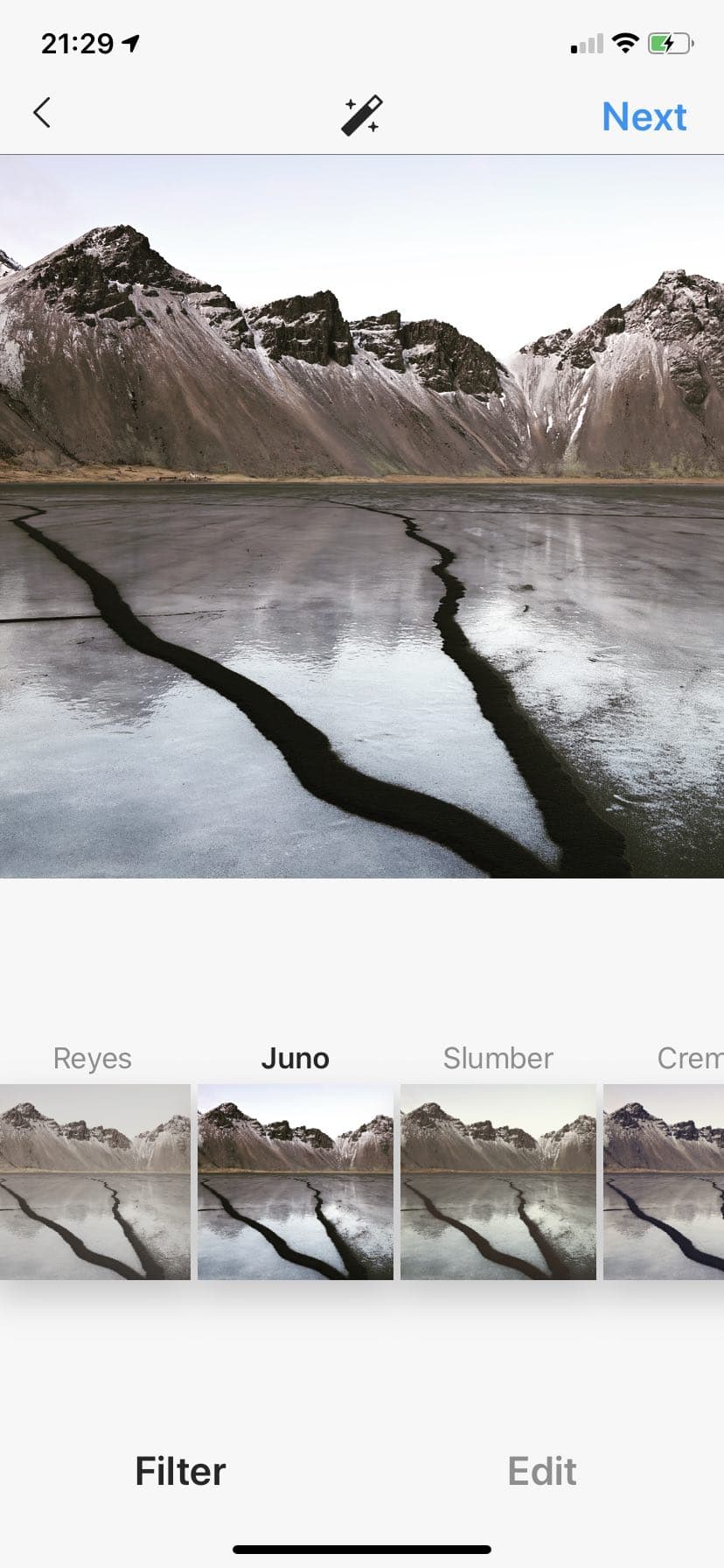
Instagram is essentially about photography, so look beyond the hype and you will find some decent editing tools
The 13 tools enable you to straighten horizons and adjust aspect such as brightness, contrast, structure, saturation, warmth, vignetting and sharpness. In addition, there’s a Color control that enables you to adjust the colour of the shadows and highlights using a sliding control for each of eight colours. It’s also possible to apply a simple Tilt Shift effect with a radial or linear pattern. The sharp zone is positioned by a tap on the image while you use a pinch zoom gesture to alter the size of the sharp area.
With the image editing finished, tap next to type a caption and any hashtags for your image. This screen also has controls to let you share your image to connected Facebook, Twitter and Tumblr accounts at the same time as you hit ‘Share’ to post the image to your Instagram channel.
Adobe Spark Post
* Free, or £10.10/month or as part of the Adobe CC Photography Plan Subscription (£9.98/month)
* iOS & Android
Adobe Spark is more about using your images than making adjustments to them, and has a lot going for it. It’s handy if you want to share images across different social media, or want to make collages, leaflets, cards or banners, and is refreshingly easy to use. The app works well on a smartphone, but you can also access everything you create via a web browser, so your designs are always at hand.
Spark Post has a large selection of templates that you can use for inspiration and a staring point. Just tap on one you like and then hit ‘Remix this template’ to access the controls. To change the image in the layout, tap on it and select ‘Replace’ to switch in your own image.
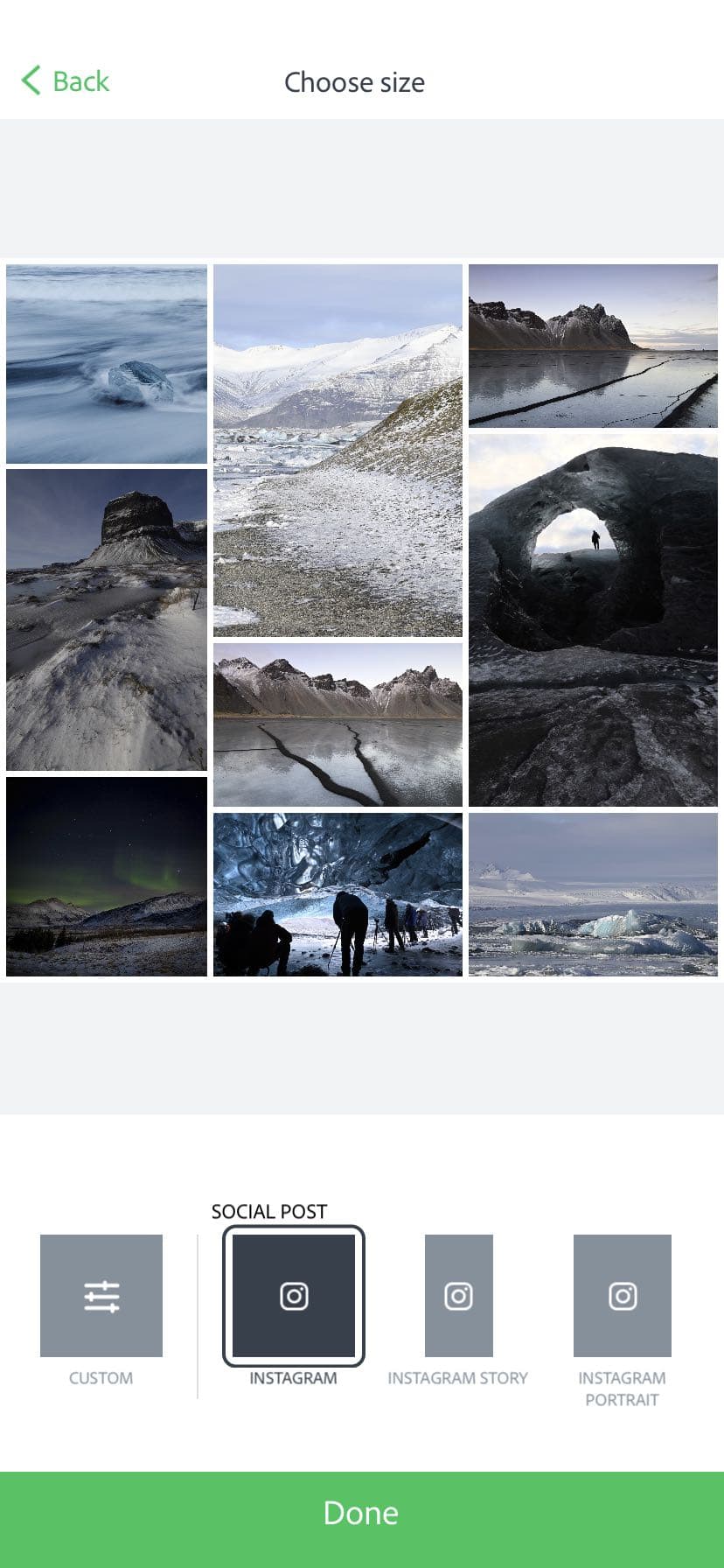
If you want to do more with phone shots than just edit them, this is a creative powerhouse
If you don’t want to start with a template, tap on the + at the bottom of the screen and pick your launch point – Photo Library is often a good choice as it allows you to select the images that you want to include in your design. Helpfully, you can switch between different size designs to suit different platforms. There’s everything from an A3 print to a YouTube video thumbnail and an Instagram story. If you can’t see the size you need, tap on ‘Custom’ and put in your own dimensions in pixels, centimetres or inches. The app automatically resizes and makes the necessary crops. If things don’t look quite right you can drag the images around and tap on ‘Layout’ to try a different look. You soon start to see lots of uses for this app and it’s easy to use. There is a free version, but the Adobe CC Photo Plan iteration has more features.