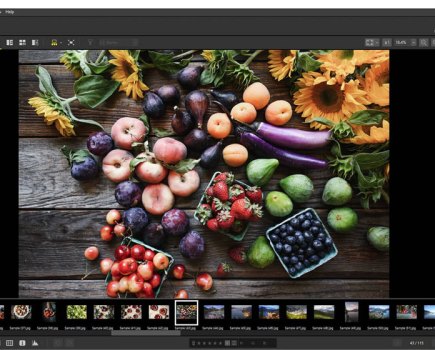It has been a while since a dedicated desktop computer was essential for photo editing, with even the most basic laptop or tablet now powerful enough to edit a few photos. Laptops can be a portable tool for photographers to edit on the go, with no need for a dedicated desk and workspace at home. However, for editing hundreds of images or managing a photo library with thousands of files, you will need a laptop that can handle labour-intensive tasks with ease.
Before we look at some of the best laptops for photo editing, let’s walk through the key features photographers should look for. Almost every single component of the computer matters here, including the screen, processor, graphics card, memory, storage, and connector ports.
Display
The laptop screen quality is essential for photographers, and there are two primary considerations – size and resolution. The larger the screen, the easier it is on the eye and the more space you should have to edit images. However, larger screens mean bigger and usually heavier laptops that require larger bags to carry around.
The screen’s resolution is also a consideration; the more pixels on a display, the more detailed images will look, and the smaller all those toolbars can be to save space. The result is the pixel density, the number of pixels per inch. Currently, photographers should look for displays above 200ppi, with the more, the better. But just like printing, there are diminishing returns the closer you get to 300ppi. Look for a resolution of 2560×1600 or more for a 13in or 15in laptop, and possibly 4K for a 15in or 17in screen.
Also vital for photographers is the quality of the display. The leading technologies to look for are “in-plane switching” (IPS) panels and “organic light-emitting diodes” (OLED). Most image-editing laptops, such as Apple’s MacBook range, will use IPS panels, but more and more OLED screens are coming to laptops. OLED uses less power and has darker blacks for a better contrast ratio. However, IPS panels are generally brighter, cheaper and don’t suffer from image burn-in like OLED panels can.
As for colour, both types should be able to reproduce the entire sRGB colour gamut that most photographers will be working with. If you want the most accurate colour, look for a panel close to 100% Adobe RGB or DCI-P3. This will enable you to distinguish nuanced differences in colour as best as possible.
Processor
While other features, such as RAM and graphics cards, are equally crucial for photo editing, ultimately it’s the processor that powers your laptop. The primary advice here is to look for the most powerful processor you can afford. There are generally just two choices of maker: Intel or AMD. Most manufacturers have similar naming conventions – the higher the number, the more capable the processor, at least in theory. For example, Intel Core i9 or AMD Ryzen 9 are more powerful than their Intel Core i7 or AMD Ryzen 7 counterparts.
Also, look for the number of cores and clock speed. Multiple cores allow the processor to run different tasks at the same time; look for a quad-core processor at least. Meanwhile, the clock speed is measured in GHz. The higher the speed, the faster the processor will work. Look for something above 2.8GHz to keep editing software running smoothly.
Graphics card
Think of the graphics card as a processor for anything visual. Many laptops have integrated graphics processors built into the motherboard, whilst more expensive laptops will have dedicated graphics cards, just like on a desktop computer. Apple’s latest MacBook has a graphics processor as part of the central processing chip.
If you aren’t buying an Apple MacBook, look for a laptop with a dedicated Nvidia or AMD graphics card with at least 2-6GB of VRAM. The Video RAM (VRAM) is dedicated memory for image processing. For editing photos, getting as much VRAM as possible is optional, but for editing video or anything involving 3D graphics, the more, the better.
RAM

Random Access Memory, or RAM, is an essential component of a photo-editing laptop. The memory serves to store information that may be quickly needed and is much faster than retrieving that information from a disk drive. Suppose you are working on a high-resolution Photoshop image with many layers while an extensive Lightroom library runs in the background. In that case, you will be grateful to have as much RAM as possible.
As previously, get the most RAM you can afford; 8GB is okay, 16GB is ideal, and anything more, and you will see significant increases in efficiency. If you can only afford a laptop with 8GB or 16GB of RAM now, it is worth looking for a computer that will allow you to upgrade (something that you can’t do on most current Apple MacBooks, as the RAM is soldered to the motherboard). It is a straightforward task that should only take ten minutes.
Storage

Ideally, look for a laptop that has two drives. You will want a fast SSD for the operating system and programs. This drive should be at least 256GB: the storage will most likely take the form of an NVMe SSD drive. This will allow your laptop to run the operating system and editing software quickly.
A handful of laptops also have the option for a second internal drive to store all the files you need and will be working on. Ideally, look for at least a 1TB SSD for this second drive. Most laptops won’t have this option for a second internal drive, so consider purchasing a 1TB external SSD to keep all the images you are working on. Again, this is a working drive and should not be considered primary storage, as things can, and will, go wrong. Always store your original files on a storage drive and make regular backups.
Connector ports

If possible, I suggest you get a laptop with two USB-C ports, an HDMI port, and possibly an SD card reader. Your needs will vary; for example, you may not need an SD card reader if your camera doesn’t use an SD card. Similarly, you may want to add an external monitor, which can be done using a USB-C to HDMI cable, which reduces the need for an HDMI socket. However, if you have found the perfect laptop for you but need a port or two, don’t worry; USB-C hubs can add all the additional ports you need.
Best Laptops for photo editing: our quick list
Want to cut to the chase? Here’s a quick list of our picks for the best laptops for editing, as well as links to the best current prices:
- Apple MacBook Pro 14in (M3 Pro) – buy now
- Asus Zenbook Pro 14 OLED – buy now
- Dell XPS 13 – buy now
- Razer Blade 14 – buy now
- LG Gram 16 – buy now
For more detail on each laptop and what it offers, keep reading…
Apple MacBook Pro 14in (M3 Pro)

Amateur Photographer verdict
Even though it’s light and portable it packs a top of the line screen, dedicated graphics processor, and built-in SD card reader, but extra storage and memory will significantly increase the price.- Excellent performance
- Superb display
- Premium price
- Not user-friendly to upgrade
- apple.com/macbook-pro
- From £1,949
- Screen: 14.2in, 3024×1964
- Processor: Apple M3 Pro
- RAM: 18GB
- Storage: 512GB SSD
- GPU: Integrated with CPU
- Operating System: MacOS 14
- Dimensions: 31.3×22.1×1.6cm
- Weight: 1.61kg
- Connectivity: Wi‑Fi; Bluetooth; headphone;
- 3x Thunderbolt 4; MagSafe 3; HDMI; SD reader
There’s a reason that digital creators have favoured Apple MacBook Pro laptops for years: slick design combined with all the power you need in various configurations. We’ve opted for the version with the M3 Pro processor, which should be more than enough for enthusiast photo and video editing. In truth, even the base model with the standard M3 processor (£1,699) should be good enough for most.
Apple Silicon means that the processing unit has a dedicated graphics processor that is more than capable of photo editing, and the 14in screen provides a nice screen size without much extra size and weight, thanks to the slick design. The mini-LED IPS screen is one of the best on a laptop, with excellent colour and contrast. There are 3x Thunderbolt/USB 4 sockets for adding accessories and an HDMI port for an external monitor. The cherry on top is a built-in SD card reader, so you never have to worry about leaving yours at home.
If money is no object, there is also a 16in MacBook Pro that can be configured to have up to an M3 Max processor, 128GB memory and 8TB of storage. This can be yours for the not inconsiderable sum of £7,299.
Asus Zenbook Pro 14 OLED

Amateur Photographer verdict
Designed for creatives, it is equipped with a powerful processor and graphics card and promises eight hours of battery life- Superb performance for a 14in machine
- Dedicated graphics card and SD card reader
- It gets hot and loud
- £1,900
- asus.com/uk
- Screen: 14.5in, 2880×1800, OLED
- Processor: Intel Core i9-13900H
- RAM: 16GB RAM
- Storage: 1TB SSD
- GPU: Nvidia GeForce RTX 4060
- Operating system: Windows 11
- Dimensions: 32.2×22.3×1.8cm
- Weight: 1.6kg
- Connectivity: Thunderbolt 4; USB 3.2 Type-A; USB-C; SD reader; HDMI; headphone
There’s no shortage of portable and powerful laptops available, but the Asus Zenbook Pro 14 OLED has to be one of the most well-rounded. It’s aimed primarily at creative types, such as photographers and video editors, who can make the best use of the dedicated Nvidia GeForce RTX graphics card.
The 14.5in ultraportable weighs much less than 2kg, will easily slip into a backpack, and should last seven or eight hours on battery power alone if you aren’t doing anything too demanding. The powerful Intel Core i9 processor and RTX 4060 GPU should make light work of photo editing tasks, and it has a stunning 14.5in 2K OLED display. To top it all off, it is the second laptop on this list with a built-in SD card reader.
Dell XPS 13

Amateur Photographer verdict
The Intel processor and GPU should be more than enough for most tasks, although you may want to look elsewhere if you plan to edit hundreds of raw images at a time.- Great design
- Excellent screen and performance
- Only MicroSD card reader
- Not many port options
- £999
- dell.com/en-uk
- Screen: 13.4in, 3840×2400, touchscreen
- Processor: Intel Core i7, 4.7GHz
- RAM: 16GB
- Storage: 512GB SSD
- GPU: Intel Iris Xe
- Operating system: Windows 11 Home
- Dimensions: 29.5×19.9×1.4cm
- Weight: 1.17kg
- Connectivity: Wi‑Fi; Bluetooth;
- 2x Thunderbolt 4; headphone
Dell’s XPS machines have dominated the PC premium laptop market, similar to Apple’s MacBook Air range. Streamlined by design, the current version of the XPS 13 is super-slim at 1.4cm and relatively lightweight at 1.2kg. However, it only has two Thunderbolt 4 ports, one of which is needed for power, so it will require a hub for adding card readers, drives and external monitors.
The XPS-13 is the most portable of the laptops listed here, but that means it comes with the smallest screen. Indeed, some users might find it a bit too cramped for editing. We’d recommend getting the high-res UHD+ display option, but you can save some money, and extend battery life too, by going for the FHD+ (1920×1200) version instead.
Note that the recent release of the highly impressive XPS-14, (from £1,699) with its 14.5 inch display has affected a decent drop in price for the XPS-13.
Razer Blade 14

Amateur Photographer verdict
Overall, it’s a powerful travel laptop for photographers on the move.- Sleek, slim and light design
- Dedicated graphics processor
- Lacks HDMI port and SD reader
- Screen resolution could be better
- £2,299.99
- razer.com/gb-en
- Screen: 14in, 2560×1440, IPS
- Processor:
- AMD Ryzen 9 8-core, 3.3GHz
- RAM: 16GB
- Storage: 1TB SSD
- GPU: Nvidia GeForce RTX 4060 (8GB VRAM)
- Operating System: Windows 11 Home
- Dimensions: 31.2x22x1.7cm
- Weight: 1.78kg
- Connectivity: Wi-Fi; Bluetooth; Headphone; 2x USB-A; 2x USB-C/DisplayPort
Razer’s 14in laptop comes with a powerful 8-core AMD Ryzen 9 processor and Nvidia GeForce RTX 4060 graphics card, offering a lot of power in a truly portable laptop. The default display is only QHD resolution, compared to the slightly higher resolution of the Apple 14in Macbook Pro, and the screen is IPS, rather than the better-looking OLED options available elsewhere.
The laptop doesn’t scrimp on ports; whilst it lacks an HDMI or SD card reader, there are 2x USB-C and 2x USB-A ports for extra accessories.
LG Gram 16

Amateur Photographer verdict
Look no further if weight is your biggest concern, with 1.2kg the LG Gram is ultra light weight and offers a 16in screen, but this comes at the cost of processing power.- Incredible, lightweight design
- Big display
- The processor isn’t the fastest
- Lacks a dedicated graphics processor
- £1,349
- lg.com/uk
- Screen: 16in, 2560×1600, IPS
- Processor: Intel Core i7, 4-core, 2.8GHz
- RAM: 16GB
- Storage: 1TB SSD
- GPU: Intel Iris Xe
- Operating System: Windows 11 Home
- Dimensions 35.5x 24.2×1.7cm
- Weight: 1.2kg
- Connectivity: Wi-Fi; Bluetooth; headphone;
- 2x Thunderbolt 4/USB-C; 2x USB-A; microSD
LG’s Gram laptops are all about streamlined designs, big screens, and stellar battery life. The Gram 16 delivers in all departments. In fact, at just under 1.2kg, it’s the lightest 16in laptop in the world (at the time of writing). There is a good selection of ports on board, but it lacks HDMI, and the card reader is only Micro SD rather than full size.
Overall, the laptop has been designed to provide a large screen in the lightest possible device, which means it lacks performance elsewhere. It is ideal for making quick image edits on the move using a decent-sized screen. However, there are better options for editing multiple images or working on images with many layers in Photoshop.
What about a tablet?
A few years ago, the thought of editing on a tablet computer would have been laughed at. However, increased processing speeds and the sophistication of tablets and apps now make it plausible. Apps such as Adobe Photoshop and Lightroom CC are adapted to edit on a smartphone or tablet using essentially the same software you are used to on your main computer; and the cloud functionality allows for changes to sync between the two.
The introduction of USB-C ports to tablets also brings the ability to add keyboards, mice, and storage devices such as card readers or disk drives, effectively turning a tablet into a fully fledged computer. Also, there is the option to use a stylus to make tasks like masking, dodging and burning much more straightforward than using a mouse.
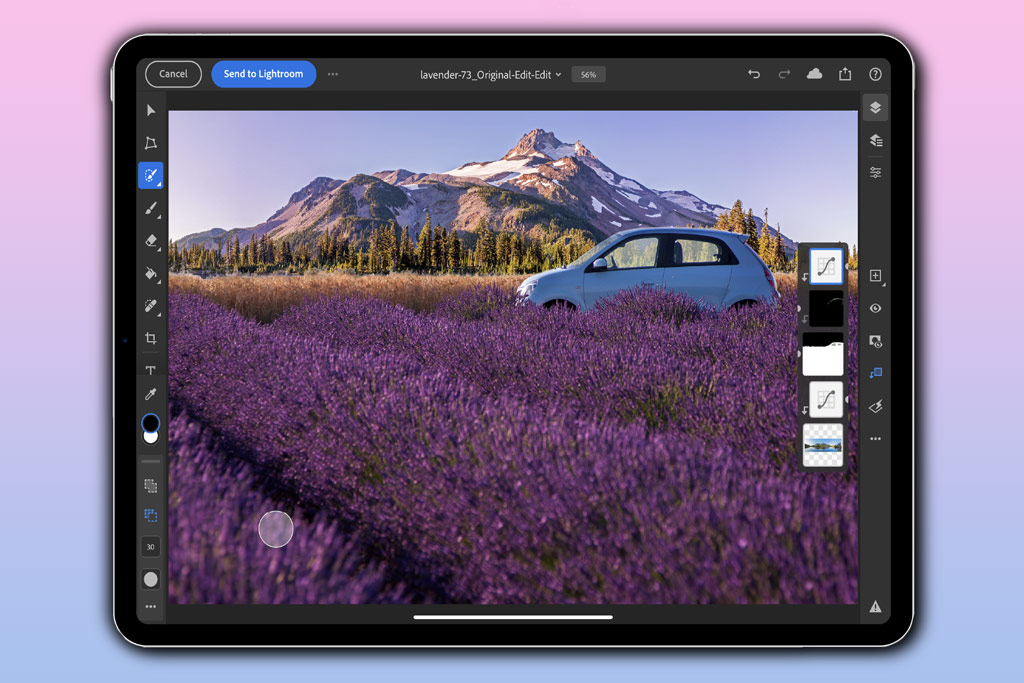
One obvious tablet option, the Apple iPad Pro, comes in various configurations, starting at £899. It uses the same Apple M2 processor and screen technology found in many of the firm’s laptops. Combine it with some good software, and it can be a great way to edit images on the move. But it’s not ideal once you have to start editing hundreds of photos.
All prices and specifications are correct at the time of writing, but are always subject to change. Most of these laptops are available in a range of configurations at often widely varying prices, so be sure to check exactly what you’re getting.
Related reading:
- Best free photo editing software for computers and mobile
- Lightroom vs Photoshop which is best for photo editing
Follow AP on Facebook, Twitter, Instagram, YouTube and TikTok.