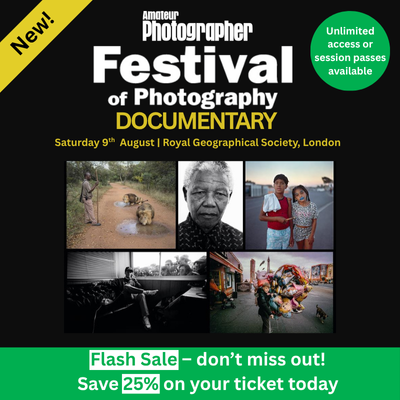Nikon DSLRs and mirrorless cameras are impressively quick, and ideally suited for action photography, depending on your camera model. This guide to setting up your Nikon camera for action photography was originally written using the Nikon D7100 DSLR but can also be used as a guide for other Nikon DSLRs, and mirrorless cameras, like the Nikon D7500.
The Nikon D7100 is surprisingly light and compact for such a feature-packed and durable body. The D7100 delivers superior DX performance to take your photography to the next level. By not employing an optical low-pass filter (OLPF), the D7100 makes the most of its 24.1-megapixel DX-format CMOS sensor to sharply capture even the finest textures in crisp high resolution. Its 51-point autofocus (AF) system offers you rapid and ultra-accurate image capture at a professional level. Weather and dust resistant, with magnesium alloy top and rear covers, this high-spec D-SLR shoots continuously at 6fps, gives an extra telephoto effect with innovative 1.3x crop function and has ISO sensitivity of 100-6400, offering superb results in poorly lit environments or when shooting fast-moving action.
Best settings for action photography
Photographing action and fast-moving subjects can be exciting and challenging all at the same time. When shooting action, the key to achieving great images is being prepared. This means you have to set your camera up well before the action takes place. Then, all you have to do is concentrate on the action and when it happens. For more action photography tips see our essential guide to action photography.

When shooting action, start by setting the mode dial correctly. You’ll want to ensure it’s set to shutter priority mode
Using the settings outlined below is a great place to start when capturing movement and action. These settings should work well in all situations and will help you to achieve in-focus, sharp and detailed images on a continual basis, and can be used with all Nikon cameras.
Fast shutter speeds
Getting your shutter speed right is the most important thing in action photography. You need to set a fast shutter speed to freeze motion, otherwise you will have blurry and soft images. Shutter Priority mode allows you to take control of the shutter speed, while the camera takes care of aperture and other settings.
Using a shutter speed of around 1/1000sec (1 thousandth of a second) is a great starting point for freezing motion in the majority of action images.

Tracking fast-moving subjects across the frame can be a real challenge, but at the same time it’s extremely rewarding © Bob Martin www.bobmartin.com
If you see any blurring in the subject you are trying freeze, move to an even faster shutter speed. You may need to go as high as 1/4000sec for really fast action such as motor racing or professional-level tennis or rugby. To set your shutter speed, press the button in the middle of the top dial and move it to the letter S. This will instantly set it to Shutter Priority mode.
Image format
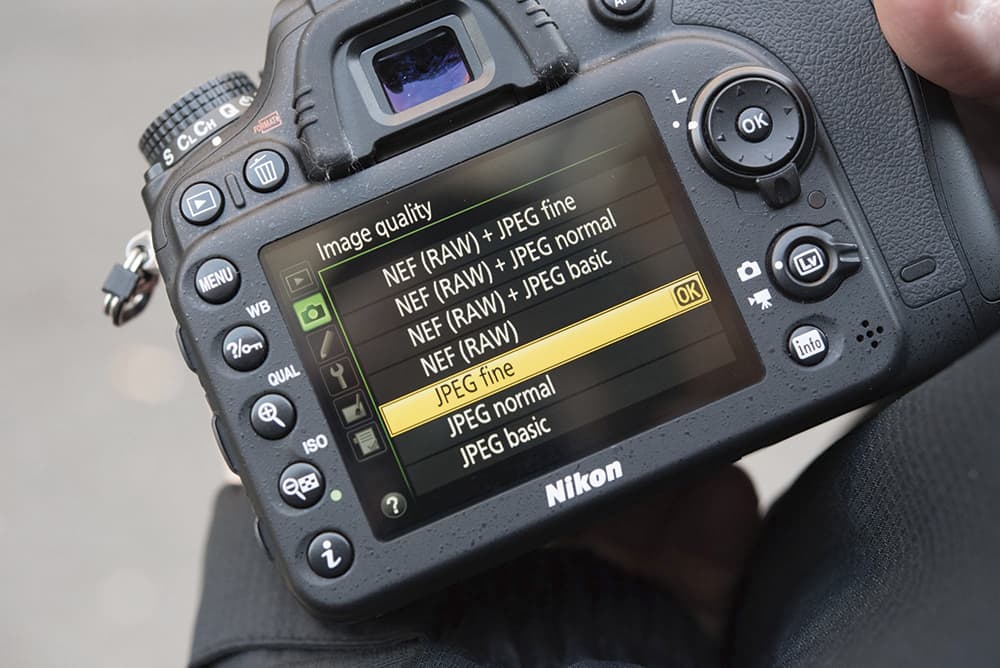
Setting your D7100 to shoot in the JPEG file format will enable you to write more images to the card in much quicker time
When shooting action images, it’s worth considering shooting JPEGs as opposed to firing off raw files. This will allow the camera to write the images to the SD or memory card quicker.
Raw will give you better quality images when photographing action (if you have the time to process them), however, speed is more important.
Using JPEG mode lets you capture more pictures at a time and also fits more images onto your memory card.
Setting the image quality can be done easily with Nikon cameras. Enter the Shooting Menu, and on the first page under the heading Image Quality, press right on the multi selector in order to access the image quality settings, select the JPEG quality you require and press OK.
High Speed Continuous mode

Switching the drive mode dial to continuous high (CH) gives you the opportunity to shoot at up to 6fps
For fast action shots, set the camera to High Speed Continuous shooting mode (often called burst mode) to take up to six images a second (depending on model of camera). This gives you a much better chance of capturing a good image. To use high speed Continuous mode, press the shutter button and hold it down to take several photos in a row without lifting your finger.
Bear in mind that shooting in this mode will fill your memory card(s) much faster than taking individual shots. Make sure you have plenty of cards with spare capacity. If you see that you are running out of space, use a break in the action to review your images to delete some of the shots you don’t like.
Moving to High Speed Continuous shooting on the D7100-D7500 can be done by pressing and holding the small button to the left of control dial, while at the same time rotating the lower section of the wheel to CH mark.
Auto ISO
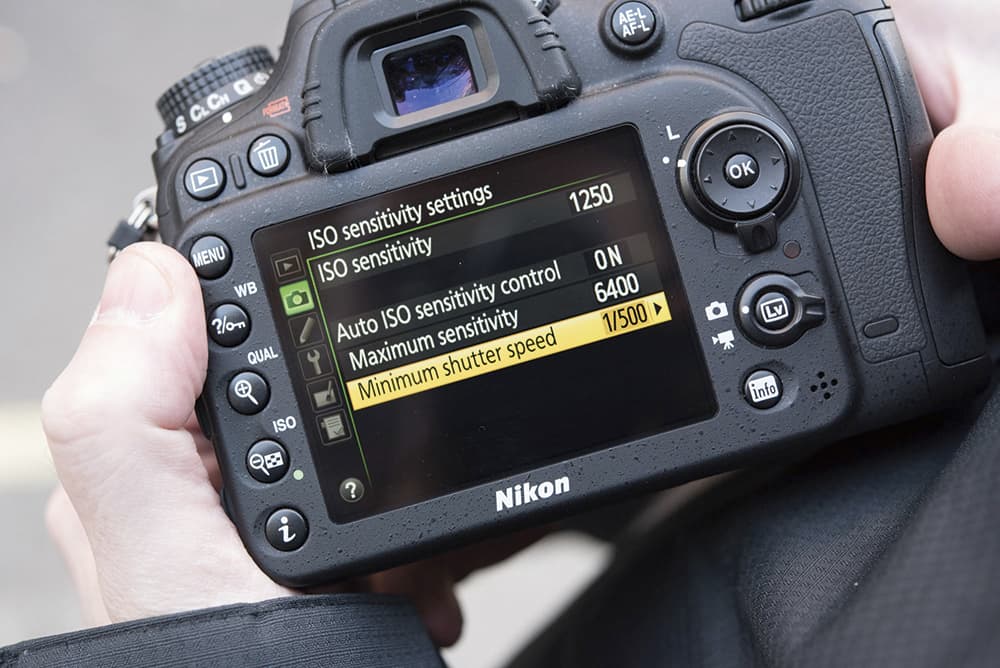
Fast shutter speeds can require the use of a high ISO setting. You can control the maximum ISO from the D7100’s menu
As you are using fast shutter speeds, your camera will need to let in a lot of light to correctly expose the scene. This is especially true if you are photographing inside. Consider raising your ISO manually or setting the Auto ISO function to ‘On’ which should enable you to maintain fast shutter speeds even in difficult lighting situations.
Do try to use the lowest ISO setting you can, but there may be occasions where you’ll have to push it higher than you’d normally use. However, it’s better to have a noisy photo than a blurry one.
To set this, go into the Shooting Menu, scroll through to the third page to ISO sensitivity settings, and then press right on the multi selector. You can now set Auto ISO to ‘ON’ and enter the maximum ISO you want the camera to use and also the minimum shutter speed that you do not want to drop below.
Release mode
When using AF-C mode (continuous auto-focus), set the focus system to release priority, this will allow the camera to make the most of AF-C and High Speed Continuous shooting mode.
Go to the custom settings menu, select Autofocus then a1 – AF-C priority selection. Set it to release and press OK to confirm your selection.
Back button focus

If you want to focus like a pro, you’ll want to try back button focusing, which can be set up and controlled using the rear dials on the D7100 © Bob Martin www.bobmartin.com
Most professional sports photographers, use a technique known as ‘back button’ focusing. This means that instead of having to half-press the shutter to focus, you press the AE-L/AF-L button on the back of the camera to activate the focus and then only shoot images with the shutter button.
This makes tracking moving subjects much easier, pressing the shutter only when you want to take photographs.
To configure the ‘AE-L/AF-L button’ to back button focusing, go into the Custom Settings Menu and choose option f4 and then select AF-ON. Press the OK buttons to confirm your selection.
Autofocus mode

To increase the chances of capturing a pin-sharp action shot, you’ll want to set the autofocus to continuous (AF-C) © Bob Martin www.bobmartin.com
To accurately track fast-moving subjects, set your camera to AF-C (Continuous Autofocus). On some models, you can change the priority from Focus (where the camera won’t fire until it’s in focus) to Release, which will allow the camera to shoot even if it hasn’t yet focused exactly.
Continuous Autofocus can be set by pressing and holding the centre of the AF button on the left-hand side of the camera. While doing this, rotate the rear command dial to switch to AF-C.
Autofocus area

 You can set up the number of active AF points very quickly. Here, the D7100 is set to its Dynamic 9-point AF setting
You can set up the number of active AF points very quickly. Here, the D7100 is set to its Dynamic 9-point AF setting
To give yourself the best chance of focusing quickly and accurately, use one of the Dynamic Area AF-Area mode settings. This allows you to choose between different numbers of active Auto Focus (AF) points. Using the Dynamic nine-point option is usually a good choice.
Use the focus points around the centre point in your viewfinder. This gives you faster focusing than at the edges of the frame and also lets you tell your camera exactly what you want to focus on.
You set the autofocus area by pressing and holding the centre of the AF button on the left hand side of the camera and while doing this rotate the rear command dial until the display on the top right of the camera reads ‘d 9’.
Use dual SD cards in Overflow mode
 The D7100/D7500 comes with Dual SD card slots. Rather than having to take a break from the action to change cards when one is full, use both card slots and set the camera to ‘overflow’ once one card is full. You can now shoot for longer periods of time before running out of space on your memory cards. In the shooting menu, choose Role played by card in Slot 2, select overflow and then press OK to confirm your choice.
The D7100/D7500 comes with Dual SD card slots. Rather than having to take a break from the action to change cards when one is full, use both card slots and set the camera to ‘overflow’ once one card is full. You can now shoot for longer periods of time before running out of space on your memory cards. In the shooting menu, choose Role played by card in Slot 2, select overflow and then press OK to confirm your choice.
For more tips and techniques, have a look at our guide to action photography.