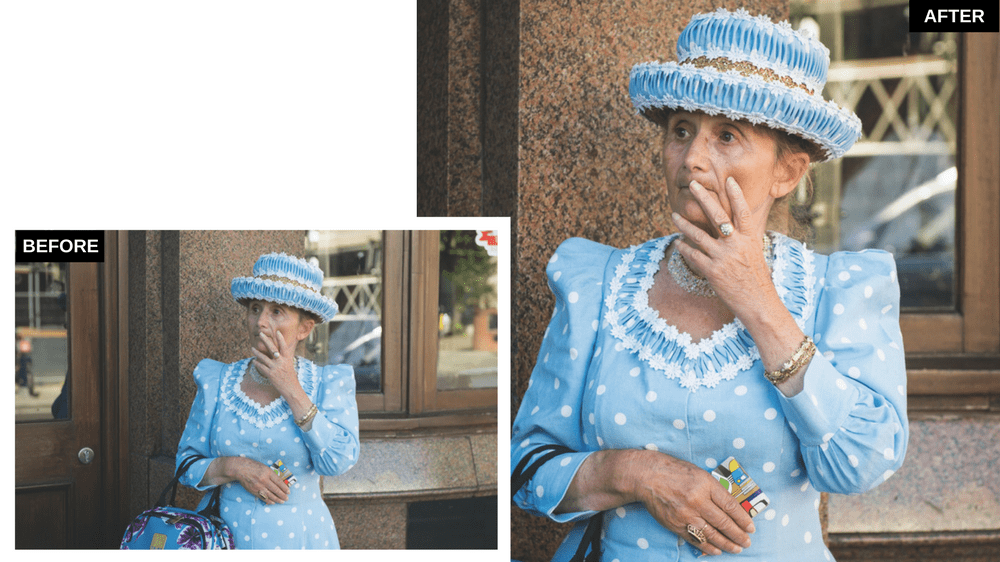
Photoshop guru Martin Evening removed the distracting elements from this shot
How to remove distracting elements
I liked this photograph by Dee Wood because the subject is so engaging. This is helped by the camera angle, where Dee was facing the subject directly, but also because of this lady’s unique dress sense. Her dress, hat, bag and jewellery are all beautifully coordinated, and really, it is only the graphic design of the ticket that gives away the fact that this is a contemporary image. The doorframe does pull the viewer’s attention away to the left, but cropping the image more tightly returns one’s focus to the subject.
1. Removing distracting elements: Crop the image
To place the main emphasis on the lady in this photograph, I selected the Crop tool and clicked and dragged to define an upright crop that cropped both left and right. In the Basic panel I also adjusted the Temp and Tint sliders to apply a warmer and more magenta white balance.
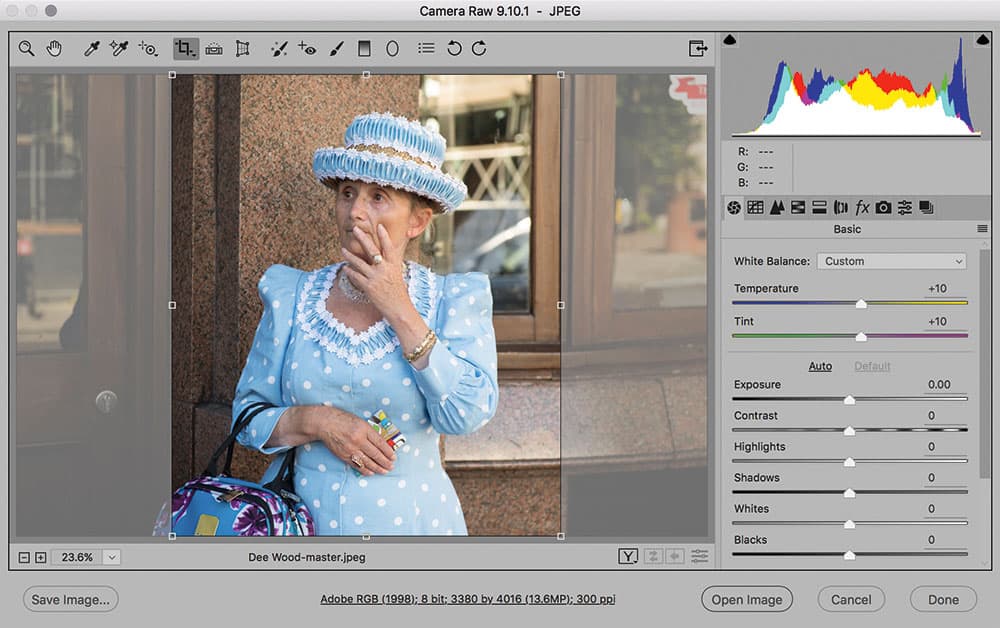
2. Removing distracting elements: Basic panel adjustments
Staying with the Basic panel, I adjusted the tone sliders to optimise the exposure and contrast. Here, I increased the global contrast and fine-tuned the Highlights, Shadows, Whites & Blacks sliders. I also added more Clarity to boost the midtone contrast.
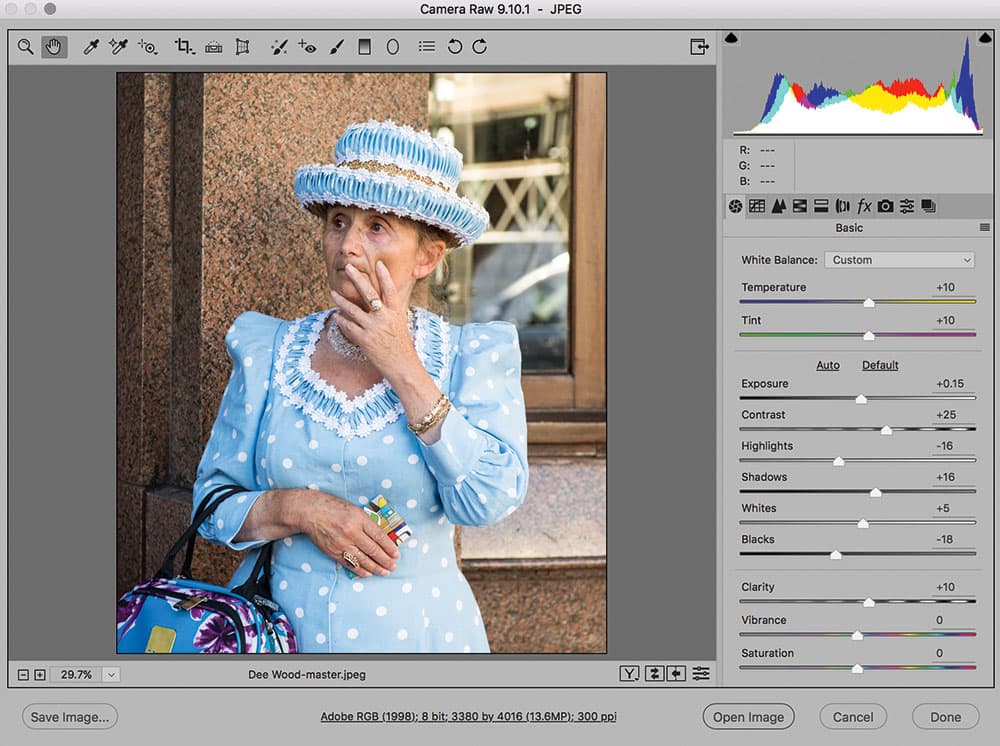
3. Removing distracting elements: Add a post-crop vignette
Lastly, I went to the Effects panel where I added a negative Post Crop Vignette using the Highlight Priority mode. In this instance, I adjusted the Midpoint slider to rebalance the adjustment more to the centre and increased the Feather amount.
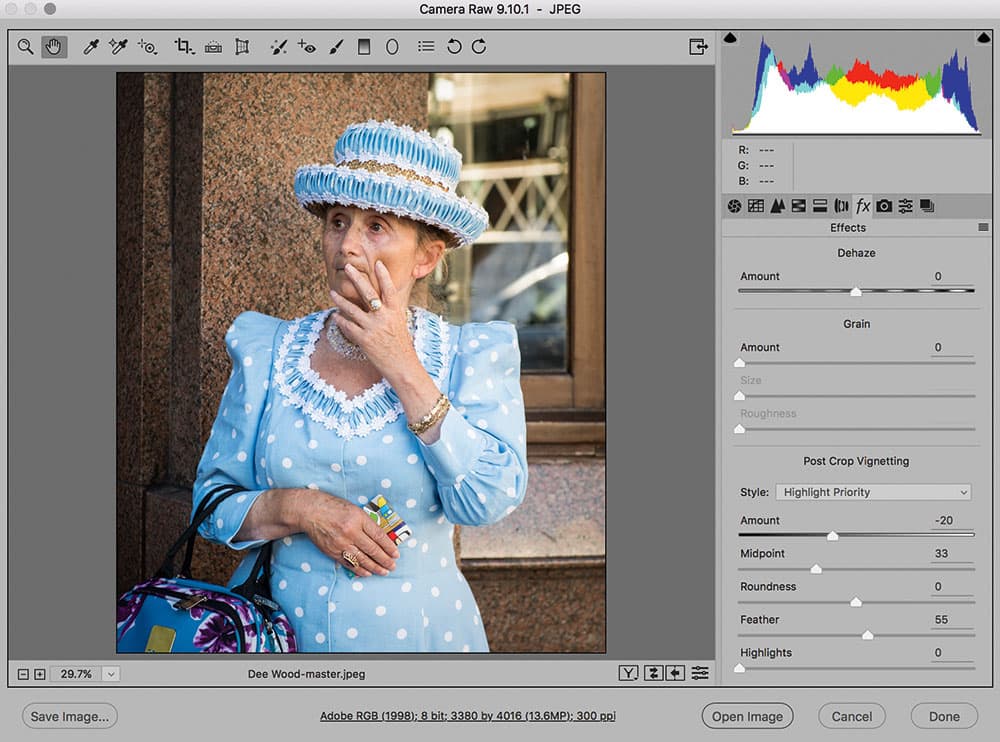
Martin Evening is a noted expert in both photography and digital imaging. He is well known in London for his fashion and beauty work, for which he has won several awards. Martin has worked with the Adobe Photoshop and Adobe Lightroom engineering teams over many years and is one of the founding members of a software design company. Visit www.martinevening.com.







