 Professional wedding photographers can charge a small fortune for what on the surface appears to be just a few hours work.
Professional wedding photographers can charge a small fortune for what on the surface appears to be just a few hours work.
However, they spend many more hours working on a wedding than most amateurs can afford to. A lot of preparation goes into photographing each wedding, and many hours afterwards editing images so that each photograph is perfect.
Most photographers, at some point in their life, are asked to photograph a wedding, be it as the main photographer or merely to document the day’s events.
The task can seem a bit daunting at first, but even if you are not a professional photographer, there is no reason why your images can’t be as good as a pro’s.
However, there are certain pitfalls and tricky areas that professionals have spent much of their careers learning and avoiding.
By following AP’s guide to avoiding the pitfalls of wedding photography, you will be able to take top-class wedding pictures whenever the bride and groom make that request.
Wedding photography – Payment
Although you may not be the official wedding photographer, the happy couple may still offer you
a small payment, or at least cover your expenses. Many unofficial photographers offer to take the images as their gift to the bride and groom.
Whatever you have decided, it is best to make sure that all the necessary arrangements are sorted out with the couple beforehand. This ensures that everyone knows exactly what the deal is and avoids any unnecessary problems and confusion after the event.
Wedding photography – Preparation
Professional wedding photographers spend a lot of time preparing for the big day and there are a number of tips that you can learn from them.
- Speak to the bride and groom about the type of images they want.
- Find out if there are any particular family or friends who need to be photographed and make a list of these people.
- If possible, visit the venue beforehand to scout for locations to take pictures.
- Try and speak to the people hosting the ceremony to find out whether they have any restrictions on photography. Some venues will not allow you to use flash during the service itself.
- Look at the seating plan and make sure that you have noted where all of the important guests are sitting.
Wedding photography – Equipment preparation
Besides the obvious camera and lenses there are other items that are a must if you are photographing a wedding. If you are taking a landscape image and you have forgotten something, or the image hasn’t turned out quite how you want, you can always go back and re-photograph it on a different day. However, a wedding is a one-off event, so it is important to make sure you are covered for any eventuality.
- It’s essential to bring spare batteries for both your camera and flashguns. Remember to make sure that they are fully charged.
- Take as many memory cards as you have available
- Format memory cards rather than just deleting all of the images. This helps prevent them becoming corrupted
- Clean all of your lenses and your camera’s image sensor beforehand, and take a lens cleaning cloth with you
- Take a grey card and a white balance card to ensure that you get good exposures and that the bride’s dress comes out the correct colour.
Wedding photography – Using flash
Most weddings take place in summer, and in strong sun, so images taken outside can suffer harsh shadows.
Shooting with your subjects facing the sun could cause them to squint their eyes, creating unflattering facial expressions. However, having the sun behind them can create equally problematic backlighting, as the bright light can fool a camera’s metering system, causing incorrect exposures.
Fill-in flash can help soften shadows caused by bright sun and can add light to the front of a backlit image.
Even the relatively weak power of a camera’s built-in flash can be suitable for fill-in flash at close range. For a slightly better effect, use an off-camera flash bracket, or wireless flash mounted on a stand or tripod. While an elaborate set-up is impractical for documentary-style images, it may be useful for group shots.
Another tip is to avoid the bright sunlight altogether by shooting in a slightly shaded area, using a hint of flash to brighten the subjects’ faces.
When shooting indoors, flash is almost essential, even where there is bright natural light. If the people you are photographing are giving speeches or cutting a wedding cake, in front of a window, then fill-in flash can help even out the backlit scene.

Image: Fill-in flash is essential if a scene is backlit
To avoid the harsh shadows caused by an on-camera flash gun try angling the flash head and bouncing the light off of the ceiling. The light will reflect down on to the subject, which is more natural and less harsh than using direct flash.
If the ceiling is too high for this to work, try a diffuser, such as the Sto-Fen Omni Bounce, or try attaching a bounce card to your flashgun. These soften the harsh direct light from the flash, and can be used inside and out.
Should your flash fail, or if it doesn’t recycle its charge in time, you can use Adobe Camera Raw’s Fill Light feature to brighten shadows.
Wedding photography: The first dance
 The first dance is one of the trickiest moments to capture. There is usually little light, and it can be difficult to evoke any atmosphere.
The first dance is one of the trickiest moments to capture. There is usually little light, and it can be difficult to evoke any atmosphere.
Using direct flash can kill what atmosphere there is, as will bouncing it, as it can flatten the final image.
One way to get a nice image is to close in on the faces of the bride and groom, as they will be happy and laughing or in an embrace.
Better yet, use a slow-sync flash technique to capture some of the movement of the dance.
Handhold the camera and set the exposure so the shutter speed is around 1/30sec or less, and so that the image is underexposed by around 1EV.
With the flash set to rear curtain, use the flash to freeze the movement of the bride and groom.
The ambient light will cause a slight blur as the couple dance, creating a sense of movement, but with faces of the bride and groom remaing sharp.

Wedding photography: Confetti
One of the classic wedding shots is the throwing of the confetti. Yet it can be quite a tricky shot to get right. We have found that the best shots can be found when taking a slightly alternative angle of the scene. Try crouching down and shooting up towards the bride and grooms’ faces to show the confetti falling. Alternatively, take a higher vantage point and try to capture the crowd of confetti-throwing guests.
Most of time the situation is completely out of the hands of the photographer. One little tip is to ask everybody to throw the confetti on the count of three. However, confetti can end up obscuring the bride and groom’s faces, or the sun can cast shadows from the confetti across them. You can try to reduce this by using a soft fill-in flash technique, but if you set the flash too high it will itself cause harsh shadows.
Often the bride and grooms’ best facial expressions come just after most of the confetti has been thrown; their faces will be less obscured and they won’t be squinting trying to avoid getting confetti in their eyes and mouth. However, the obvious problem with this is that there will now be little confetti in the image. Thankfully, you can add it in using image-editing software.

Add more confetti
 Step 1. Select the Marquee tool and create a selection around a single piece of confetti. Select more random pieces by holding the shift when you make the next selection.
Step 1. Select the Marquee tool and create a selection around a single piece of confetti. Select more random pieces by holding the shift when you make the next selection.
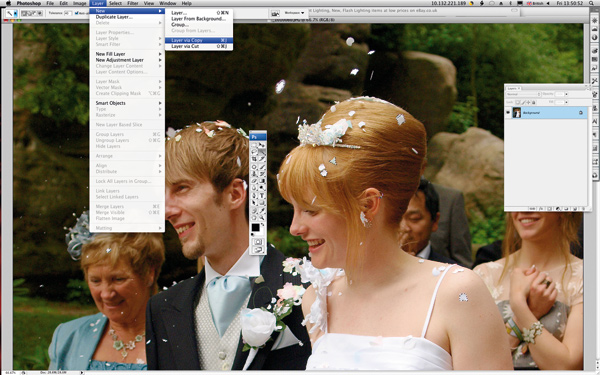 Step 2. Select Layer>New>Layer via Copy, which copies the selected pieces of the confetti to a new layer. Repeat this a few times. Now select the original background layer again and repeat step 1, this time selecting different random pieces of confetti.
Step 2. Select Layer>New>Layer via Copy, which copies the selected pieces of the confetti to a new layer. Repeat this a few times. Now select the original background layer again and repeat step 1, this time selecting different random pieces of confetti.
 Step 3. Once again copy the selected confetti to a number of new layers. Now, select each layer in turn, and use the Move tool to shift the confetti around the image to make it look as if more was thrown. Try to vary how far you shift each layer to avoid repetitive patterns.
Step 3. Once again copy the selected confetti to a number of new layers. Now, select each layer in turn, and use the Move tool to shift the confetti around the image to make it look as if more was thrown. Try to vary how far you shift each layer to avoid repetitive patterns.
Wedding photography: Get the details
Weddings can cost thousands and thousands of pounds with the bride and groom spending hours planning everything down to the finest detail.
With this in mind, make sure you take images of the little details that help make the day special.
Details on the bride’s dress, the cake, table decorations, gifts, cards and the wedding rings are amongst the obvious items to photograph.
Not only does it give you the chance to be artistic in the way you present images of these items, but it also serves as a reminder of the day for the bride and groom for years to come.
Image: There are many small details that have gone into making the day perfect – try to capture as many as possible as they make great images for a wedding album.
Wedding photography: Dynamic range and exposure
| If a group of photographers get together and start talking about wedding photography, it’s not usually too long before the subject of exposure and dynamic range comes up.
The issue of correct exposure is probably the biggest and most feared pitfall that can catch out the unprepared, unofficial photographer. The fear stems from the fact that everybody wants a nice photograph of the bride in her beautiful white wedding dress with her new husband, yet standing together they create a high-contrast scene that challenges the dynamic range of most camera sensors and films. Left to their own devices in their all-purpose pattern metering mode, most cameras do a reasonable job, but the results usually have large burned-out patches with absolutely no detail on some (or all) of the bride’s dress. The obvious solution is to reduce the exposure, but the key is to know by how much to avoid the groom’s suit from becoming a uniform mass of black that when brightened is featureless grey. And, of course, the last thing you want is for the bride’s dress to go grey. Fortunately, a little bit of preparation and a thorough understanding of your camera’s sensor or film can banish the problem entirely. The aim is to set an exposure that allows the highlights on the dress to be retained, but that also results in an image that is bright enough to see the buttons on the groom’s jacket and the neatly pressed creases in his trousers. This can usually be achieved by a combination of camera know-how and a little post-capture adjustment. However, while burned-out highlights cannot be recovered, it is usually possible to lift dark shadows a little so they reveal their detail. Minimising the degree of brightening that is required ensures that the final images look natural and do not have excessive levels of noise in their darker areas. Meter from the dressMost camera’s spot meters are calibrated to render their target a midtone, so if you meter from the bride’s dress and use the recommended settings, the fabric will be mid-grey in the image. Fortunately, if you carry out the test in our ‘Know your camera’ secton of this article, you will know by how much your camera can overexpose a midtone before it burns it out. Then, after metering from the dress, it is simply a case of increasing the exposure by the correct value to produce an image that has a white dress with plenty of detail and no burned-out highlights. For example, our tests reveal that at ISO 100, the Nikon D300 can cope with around 2EV of overexposure. So if the spot meter reading from a highlight on the dress indicates an exposure of 1/1000sec at f/5.6, using 1/250sec at f/5.6 will make these areas white, without burning them out. These settings can either be selected in manual-exposure mode, or the camera’s exposure compensation facility can be set to give the required extra exposure in aperture or shutter-priority mode. Once the dynamic range of the camera has been calculated, the trickiest part of this exercise is identifying where to meter from, but this comes with practice. You need to find the brightest area. By keeping an eye on the histogram on the camera’s LCD screen with the highlight warning activated, you can check whether you have got the right spot. A few tiny flecks of burned-out highlight aren’t a problem, but you want to avoid loosing the weave of the dress’s fabric and any beading or intricate stitching. Some might argue that using the histogram view allows the correct exposure settings to be selected without going through the process of calculating the camera’s dynamic range and metering from the dress. It’s a fair point, but it’s a method that requires several experimental images to be taken during the wedding, and it could mean missing that one special shot as, for example, the correct exposure is only set once the confetti has settled and the bride and groom have driven off. |
|
Know your camera
A little bit of experimentation can really pay off when it comes to photographing a wedding. An hour or so spent investigating your digital camera’s metering system, dynamic range and how it deals with highlights, will enable you to set the exposure with confidence.
It’s important to perform this test at all the sensitivity settings you are likely to use because dynamic range can vary across them.
Cameras such as the Nikon D300, for instance, which offer ISO 100 as a low-level expansion setting, usually exhibit a 1EV lower dynamic range at ISO 100 than they do at ISO 200.
This 1EV is lost from the highlights, so they burn out more readily. This suggests that ISO 200 offers the best compromise between high dynamic range and low noise, but in good light outdoors it may mean using a small aperture or a neutral density filter (if you want a wider aperture a blurred background) to keep the shutter speed below the maximum flash synchronisation setting.
Follow this simple procedure with each available sensitivity setting to find out how your DSLR performs:
1. Set your camera to its manual exposure and spot metering modes
2. Position a photographic grey card in good, even light and set the custom white balance so that it is rendered neutral
 3. Photograph the grey card so that it almost fills the image frame and use the exposure settings suggested by the camera’s spot meter to produce a ‘correct’ or ‘normal’ exposure. Aim to use a shutter speed of around 1/60sec
3. Photograph the grey card so that it almost fills the image frame and use the exposure settings suggested by the camera’s spot meter to produce a ‘correct’ or ‘normal’ exposure. Aim to use a shutter speed of around 1/60sec
4. Do not change the aperture, but take a sequence of shots gradually decreasing the shutter speed (preferably in 1/3 stops) so each image is brighter than the previous one. Keep shooting until the camera’s highlight warning is flashing across the grey card
5. Next, transfer the images to a computer and open them in Photoshop or similar software. Select the Sampler tool and click on the centre of each image. Use the information palette to read off the brightness value of each shot as you click on it
6. Identify the image taken immediately before the first image to show a brightness value of 255 in any channel and compare its exposure settings with the ‘normal’ exposure image.
The exposure settings are listed in the image EXIF data and are displayed when the image information panel is opened (File>File Info).
Calculate the number of stops between these two images; expect to find a figure of between around two and four stops.
For example, if the normal exposure was taken at 1/60sec and a brightness value of 255 is reached at 1/13sec, the last image with detail will have been taken at 1/15sec. This indicates that the camera has a highlight exposure range of 2EV.
Wedding photography: White balance
When you are spending the day photographing someone wearing a bright white dress it is especially important that the camera’s white balance is set correctly. With this in mind, shoot in raw format, because it gives you the advantage of being able to adjust the white balance easily post-capture.
However, It makes editing the images a lot simpler if you can set the WB as accurately in as possible in-camera.
To do this you need to set the camera’s custom white balance reading. This is best done using a device such as the Seculine ProDisk II.
Alternatively, a white piece of card, or even a grey card, can help set the correct white balance. Make sure you set the custom white balance reading each time the lighting of the scene changes, especially when moving between inside and out.
It may be possible to use the bride’s dress as a white balance target, but before you do sure make sure that the dress is actually white and not a cream or ivory colour.
Using Adobe Camera Raw to set white balance
Adobe Camera Raw has a number of WB presets, as well as Auto and Custom settings.

Creating a Custom WB is straightforward. Select the Colour Balance tool at the top of the Camera Raw screen and then move the cursor and click on an area of the image that is meant to be a neutral colour – white, black or grey, for example.
The software automatically adjusts the colour balance across the picture so that this area becomes neutral. It can take a few clicks to find an area that is suitable, and you can always make further tweaks to the white balance by using the Temperature and Tint sliders on the right hand side.

When taking posed shots it is worthwhile asking the subject to hold a white card when taking first image. This can then be used to set the white balance for all the following images in the series, by using the white card as a reference for setting a Custom white balance in Camera Raw.
Wedding photography: Low light and noise
There are times when you have to shoot without flash in low ambient light. On these occasions, it is far easier to get something from your images if you have been shooting them in raw format.
Adobe Camera Raw features a Fill Light option, which lifts the exposure in lower midtone and shadow areas. Other raw conversion software offer a similar tool, which enables you to lighten underexposed areas, as almost if a fill light were used when taking the image.
The only downside is that when you are taking an image in low light a higher ISO sensitivity is required.
Unfortunately, using a higher sensitivity increases the amount of image noise visible in the image. This noise can then be exaggerated by adjusting the exposure levels. However, you can use noise-reduction software to create a smoother image, or you can exaggerate the noise even more to create a high-contrast effect that looks like it was taken on film.
Using Adobe Camera Raw’s Fill tool allows us to lighten the shadows across the bride’s face, although the downside is that the higher ISO speed used to take the image means noise is more prominent after fill light has been adjusted.
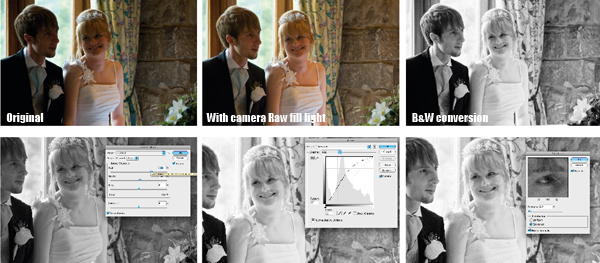
Wedding photography – Difficult backgrounds
Attention to detail can make a real difference when taking a wedding photograph. We’ve all taken snapshot portraits where a person has a telegraph pole or a small tree sprouting out of their head. Make this mistake when taking wedding photographs and it can be a disaster.
The problem can be easily avoided by having a good look at the scene before you take a photograph. Check the background to an image for telegraph poles, power lines and for even smaller details like signposts or litter. When taking images inside, fire exit signs are a common problem, as are fire extinguishers.
 Image: Changing the angle that this image was taken at would have meant the bride wouldn’t look like she was wearing a jetpack on her back
Image: Changing the angle that this image was taken at would have meant the bride wouldn’t look like she was wearing a jetpack on her back
 If you have no choice but to include some unwanted elements when taking the images, then there are still ways that you can reduce their impact in the background. The most obvious is to use a wide aperture. A lens with an aperture of f/2.8 allows you to create a sufficiently shallow depth of field that backgrounds become blurred enough not to be distracting
If you have no choice but to include some unwanted elements when taking the images, then there are still ways that you can reduce their impact in the background. The most obvious is to use a wide aperture. A lens with an aperture of f/2.8 allows you to create a sufficiently shallow depth of field that backgrounds become blurred enough not to be distracting
Larger objects can be difficult to remove in editing software, so try shooting from angles that keep offending backgrounds out of shots.
It is much easier to use editing software to clone smaller items, such as litter, out of an image.
You should check every image before you give them to the bride and groom, making sure that all distracting objects have been removed.
Image: Look out for small details such as litter, or in this case a sign

Wedding photography: Removing red eye
When shooting indoors with flash redeye can be an issue. It occurs in dark environments, when the pupil of a subject’s eye opens wide to let in more light. When a flash fires, it lights up the blood vessels in the back of the eye, which become visible as the pupil is wide open.
The effect is more prominent the closer the flash is to the camera lens, which is why it is often a common occurrence when using compact cameras.
Anti-redeye flash is probably the most common solution. It works by firing a pre-flash, which causes the pupil to reduce in size, helping to reduce redeye when the actual flash fires and the exposure takes place.
However, anti-redeye flash may not be suitable for documentary style images, as it delays the moment that the exposure is taken.
Instead, another solution is to try and place the flash further from the camera lens. Many wedding photographers do this by using an off-camera flash bracket, such as those produced by Custom Brackets (see www.flaghead.co.uk for more details).
Alternatively, use a flashgun and point the flash up at the ceiling to bounce the flash down towards the subject.
 If you find you have a great image, but the subject has redeye, then it can be easily removed in Adobe Photoshop Elements or similar software.
If you find you have a great image, but the subject has redeye, then it can be easily removed in Adobe Photoshop Elements or similar software.
In fact, Adobe Photoshop Elements 7 can automatically look for redeye in images and correct it when the picture is imported.
If you wish to manually select redeye, just use the Red Eye tool to select the red pupil in the image and Elements will then automatically reduce the amount of red in this area.

Images: Most image editing software makes it very simple to reduce redeye
Wedding photography: Blinking
One of the certainties of wedding photography is that at some point someone will blink while being photographed. To make matters worse, the more people you photograph, the more likely it is to happen.
Once again, a rescue job can be performed usung image-editing software, but to do so you need to take a few images of each group scene. The aim is that if someone does blink in one of the images, they will hopefully have their eyes open in another shot. All you have to do is copy the eyes from one image and clone them over the eyes in the image in which they are shut.
If you are taking a group shot of all of the guests you can even try asking everyone to shut their eyes and open them on the count of three. This normally seems so preposterous that most of the guests will also have a smile on their face when they do open their eyes.

Cloning eyes
 Step 1. Open your two images in Adobe Photoshop and select Window>Arrange>Tile Horizontally and then Window>Arrange>Match Zoom and Location. This will align the images that you wish to edit. Zoom in on the eyes that you are going to replace
Step 1. Open your two images in Adobe Photoshop and select Window>Arrange>Tile Horizontally and then Window>Arrange>Match Zoom and Location. This will align the images that you wish to edit. Zoom in on the eyes that you are going to replace
 Step 2. In the image with the open eyes, select the Clone tool. Now hold down Alt and click on the corner of the open eye
Step 2. In the image with the open eyes, select the Clone tool. Now hold down Alt and click on the corner of the open eye
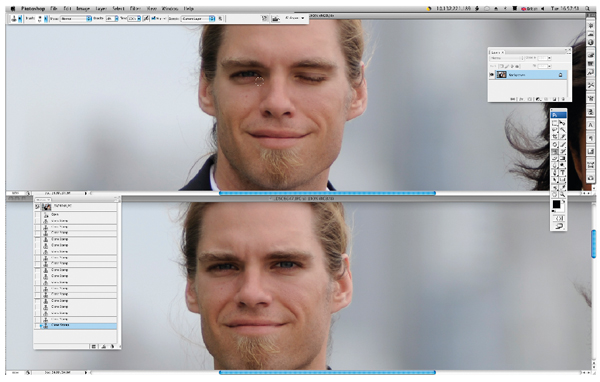 Step 3. In the image where the eyes are closed, click on the same corner. The Clone tool will clone the eyes from one image to the next. To create a smooth transition when cloning, set the Opacity of the Clone tool to around 20% and use it around the edges of the eyes. Repeat this for each eye and, if necessary, to add a smile.
Step 3. In the image where the eyes are closed, click on the same corner. The Clone tool will clone the eyes from one image to the next. To create a smooth transition when cloning, set the Opacity of the Clone tool to around 20% and use it around the edges of the eyes. Repeat this for each eye and, if necessary, to add a smile.









