Looking for a creative new way to take and process your cityscapes? Matt Kenneally talks through his unique ‘time-slice’ process
What even is time-slice photography? It’s a question I get asked a lot. People see me shooting and often wonder why I need to stand in a spot for hours to get a single picture. The answer is simple: to get one time-slice image, I first need around 700 individual ones. A time-slice photograph is similar to a time-lapse, in that it is used to show the passing of time.
However, unlike with a time-lapse, I try to show the passing of time in just one image. Choosing the correct scene is the first challenge, as you have to perfectly blend the images so that you can see the passing of time while still ensuring they line up correctly. You need an eye for detail and a lot of patience.
Preparing for the unpredictable
To plan for a shoot, I always make a trip to scout the location first. As I need to be standing in the same spot for a long time, the last thing I want is to get set up, only
to be told I then can’t shoot in the location or it’s closing, so I have to leave. As unpredictable as it is here in the UK, the weather has a huge influence on whether my images are usable or not, so I always check the weather before heading out to shoot.
Location and weather aren’t the only things I have to consider when planning my time-slices – I also have to think about what I’m shooting and how it will actually look once it’s sliced. Some images work better than others. For example, if the object you’re shooting naturally moves with time, it looks more natural when showing this in a sliced image, as you can with my image of the London Eye.
I knew I wanted the slices to rotate from the centre of the wheel so that not only did the slice look like a wheel, but it would even show the passing of time in the small details (such as the pods getting brighter in each image).
Be prepared for problems. My most memorable moment so far was the first time I went to shoot Big Ben after it had been unveiled. I got to the location, only
to find there was a Christmas video being filmed and the area was blocked off. I managed to find a spot nearby that still captured the image how I wanted it, but then 30 minutes into setting up, I was told by a security guard that I couldn’t shoot there either!
All this after not being able to shoot for a week due to a severe storm. But I’d waited five years for Big Ben to be ready and I wasn’t going to give up; eventually,
I got the shot and it came out exactly how I wanted it to. So you definitely need a little perseverance when it comes to shooting time-slice photography.
How to shoot for a time-slice
The reason time-slice photography can take so long is because as I mentioned earlier, you need many different images to condense and edit into the final one. In order to be able to achieve the look of passing time, you need to ensure each slice differs from the previous one.
If there is only an hour between your first slice and your last one, it’s unlikely you’ll see much difference in your images, as not enough will have changed in such a short length of time for it to make an interesting and eye-catching effect. I find working around sunrise or sunset is ideal, as the natural light change can show the passing of time much more easily, but that doesn’t mean you can only shoot around these times.
If you’re photographing in a city, the buildings lighting up will also help show the time difference and make for some eye-catching slices. You also want to make sure you choose to photograph an object/area that looks good in both the day and at night – the last thing you need is to be halfway through, only to realise the second part of your time-slice will be dark and boring.
To shoot a time-slice image, I start by shooting a time-lapse, also known as a day-to-night time-lapse. I usually start just before sunset and shoot through golden hour and into blue hour. Most of my shoots last around three or four hours, to ensure I have enough images to choose from for my time-slice. That way I know each will look different while still blending together effectively.
The editing process
After shooting, I’ll select the images that stand out to me the most, and those will be the ones I use to make up my time-slice. I always do a test slice just to see how the transition in the sky will come out in the final image; they might look great as separate images but the end result can come out completely differently. The best place to start is the start.
So I select my first image for the start of my time-slice, and then decide how much passing time I want to show in the image. The more time you want to reveal, the bigger the gap should be between the images you choose to use. Sometimes I’ll count ahead 10 images and select that one; other times it might be 20 images, and so on. Once you have started this process, you just repeat it until you have all the slices you need for your time-slice image.
As I mentioned, when prepping for an image and choosing an object/area to shoot, I’ll usually have an idea of how I want to slice the image, but this is when it comes down to practice – I have to hope it turns out the way I want it to and I’m happy with how it looks.
I sometimes go with a standard vertical slice, or I’ll try out a few different shapes and patterns that I think might work better with the scene. It’s all about trial and error when it comes to editing. You might decide at the end that you don’t like the image you’ve made, but you’ll find that if you choose different images to slice, and a different pattern to go with, you’ll uncover the perfect combination.
An image you once thought was useless will now become one you fall in love with and that’s what I enjoy most about time-slice photography. You can design your final image however you want, and make it unique to you.
Six steps to a simple time-slice
Select your images
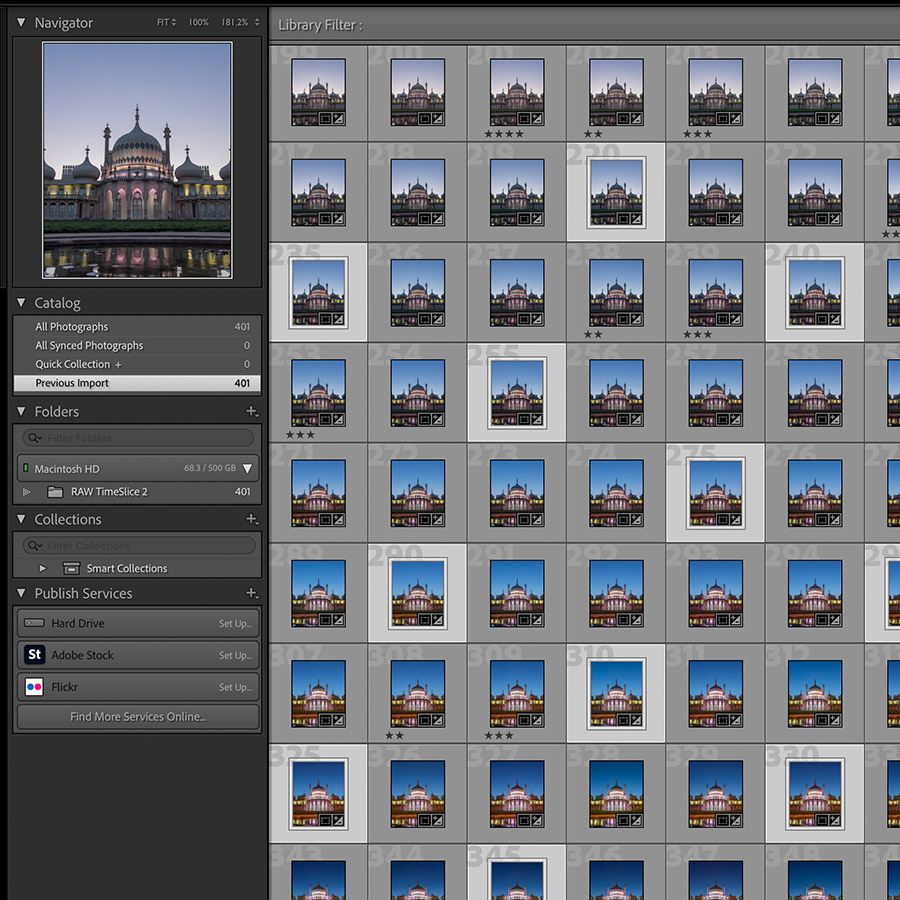
I use the library tab in Lightroom as this makes it easier to select the images you want to use. Pick your first image, then move along 10 images and select the next one. Repeat this step till you end up with the number of slices you want for your final creation.
Apply your edit
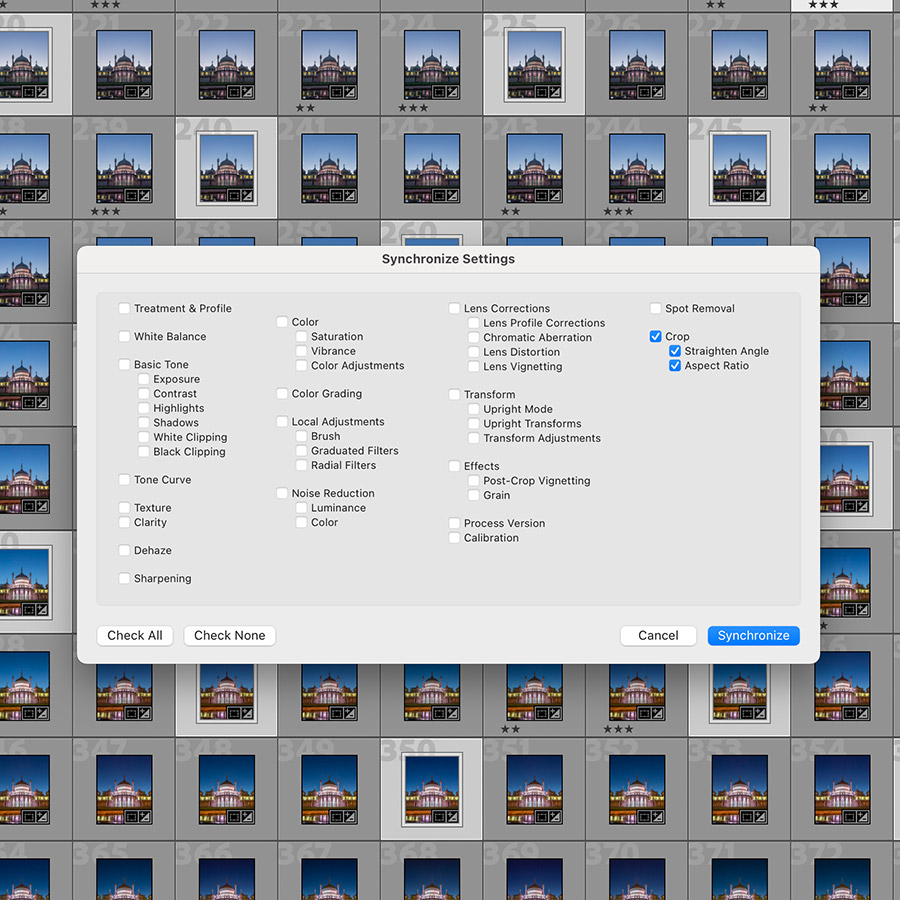
Now, go over all the shots and apply a rough edit (you’ll also get time at the end to fine-tune). If you decide to do some cropping, make sure all the images have the same crop applied to them – you can do this by syncing the crop.
Move over to Photoshop
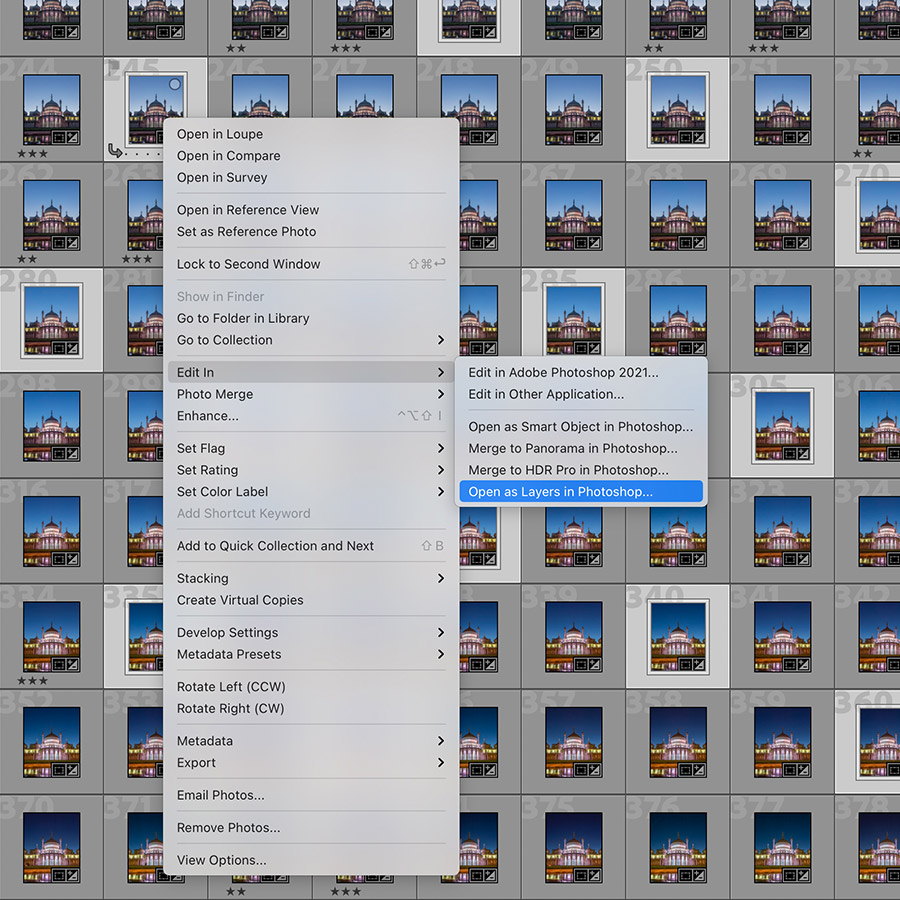
In Photoshop, select all the images you’ve edited and right click>Edit in>Open as Layers. If you are worried you might have knocked the tripod, you can just do a quick auto align by selecting all the layers and going to Edit>Auto-Align layers.
Setting up guides
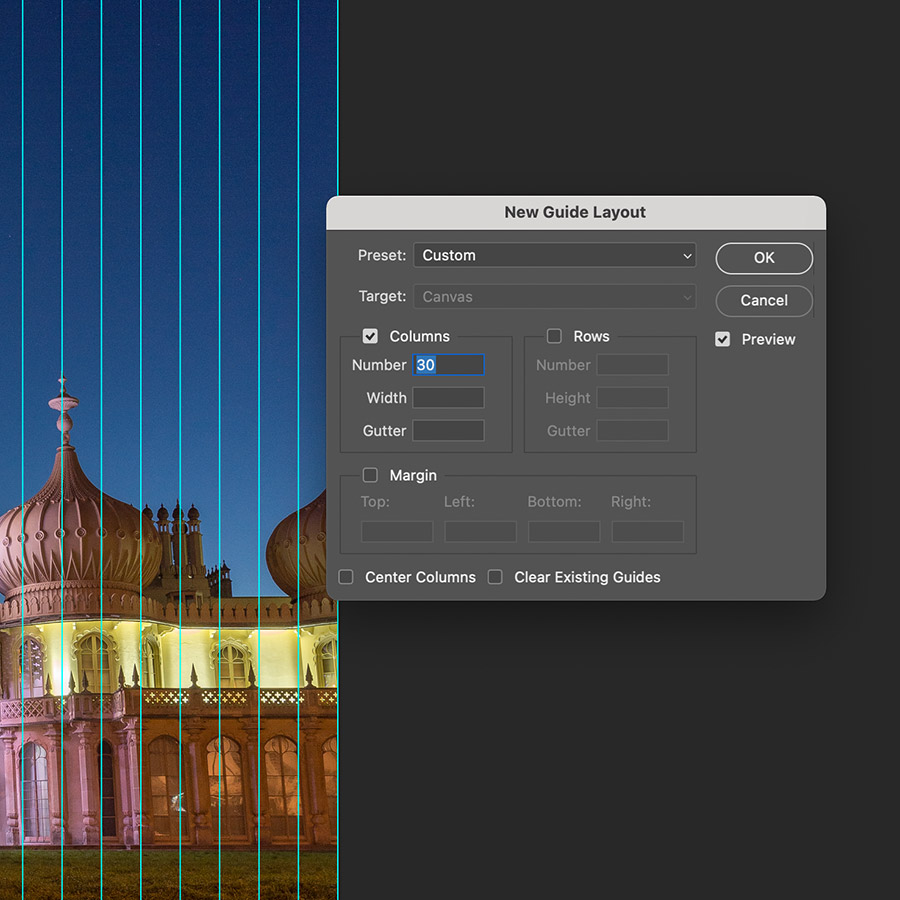
Guides help you keep slices nice and straight and evenly spaced out. Go to View>New Guide Layout. Enter the number of columns you need for your time-slice; this will be the same as the number of images you’ve chosen to make your time-slice with.
Select your slices
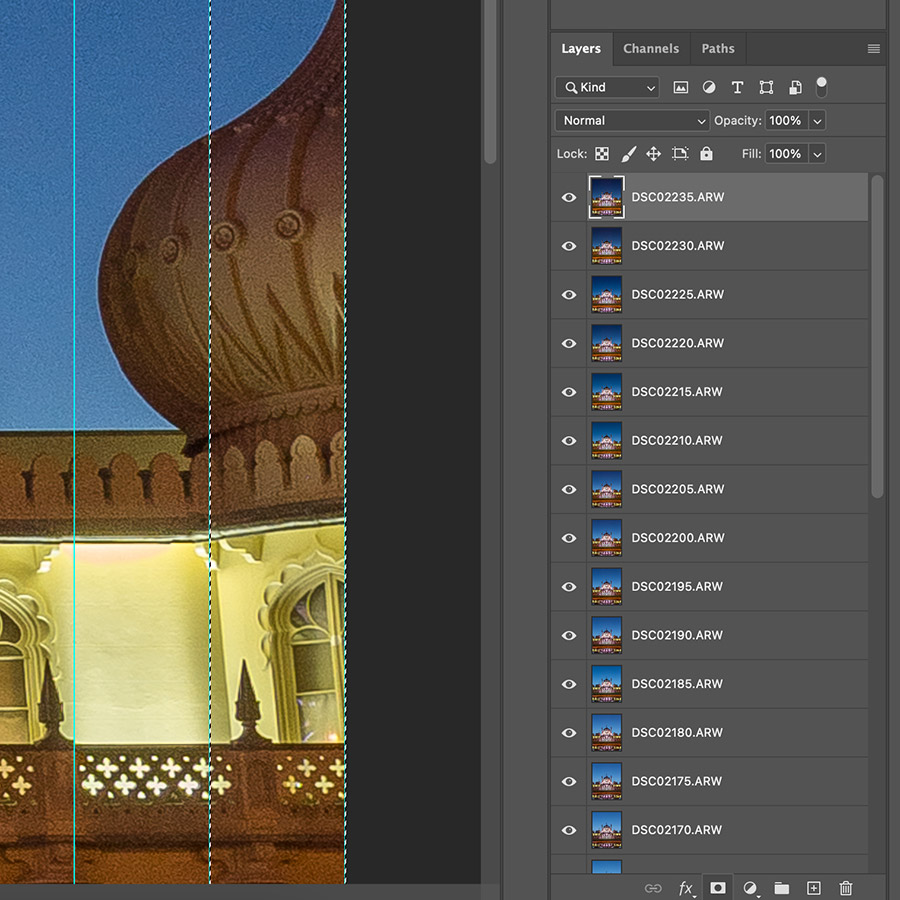
With your first layer selected, use the rectangular marquee tool to draw a box around your first slice, then on the right hand side below your layers, click the Layer Mask button to create a mask around the first layer. You now have your first slice, so repeat.
The final edit
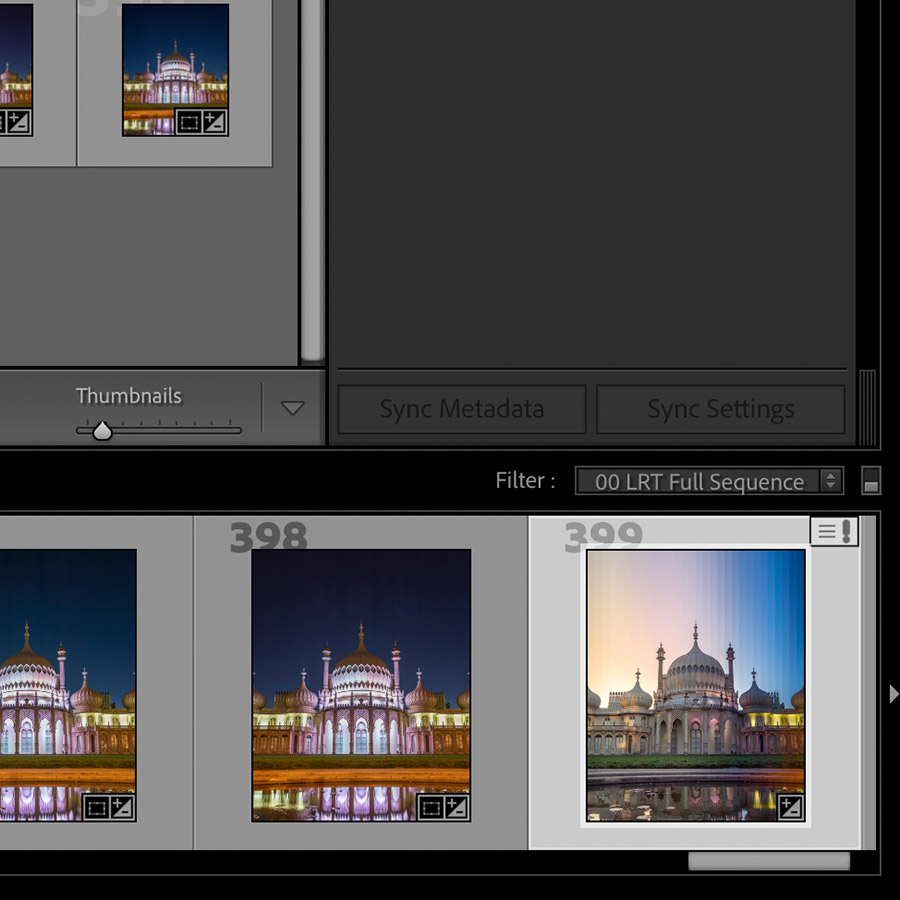
Now your time-slice is complete, save it in Photoshop and you should be able to return to Lightroom and find the slice added to your library. Make any final adjustments. I love to see what people create, so please tag me on social media – @Matt_Kenneally.
Kit list
Tripod
A strong, sturdy tripod makes life so much easier when shooting time-slices. You want all the frames to stay aligned, so zero movement is a must. If you end up with
a little movement, the time-slice is not lost, as you can always auto-align it in Photoshop later, but it’s always preferable to reduce the chances of movement from the start.
A time-lapse remote
An intervalometer is probably the most important item when it comes to time-slices – it triggers the camera and sets the shooting interval between shots. I use a LRTimelapse remote for this, but you can pick up a cheap intervalometer for about £15 on Amazon.
Photoshop
I use this to splice together all my time-slices – it’s simply a process of using layer masks to show each slice of an image. If you have an older PC/Mac, I’d make a smaller number of slices at first – 20 is a good start. You don’t want your system slowing down.
PhotoPills
This iOS and Android app helps a lot. I use it to pinpoint my timing for a shoot, checking when the sun will go down or where it will set. I like to avoid shooting directly into the sun’s path, so PhotoPills helps avoid that. It also has a time-lapse calculator on it, which comes in very handy.
Matt Kenneally

Matt first picked up a camera 12 years ago, while still a graphic designer working for lots of well-known brands. Through his technique of time slicing, he was able to combine both passions – photography and design. This has now become a full-time job, leading Matt to be published in magazines, selling prints and making a start on his first book. To see more of Matt’s work, head over to Instagram @Matt_Kenneally










