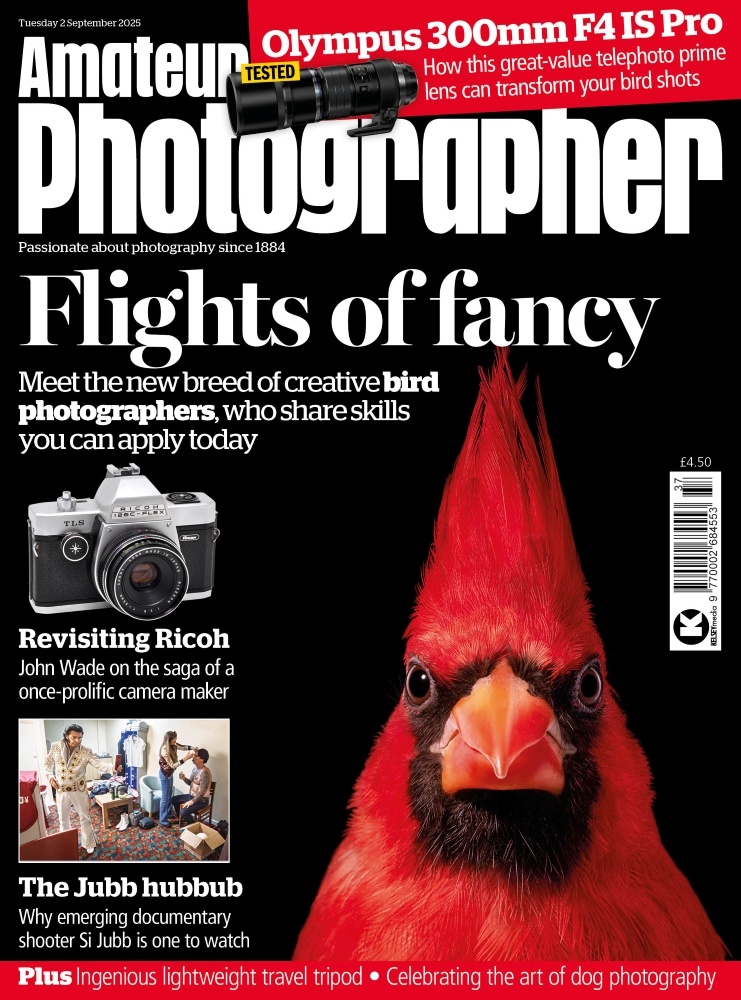The first version of DxO PhotoLab was introduced at the end of 2017, and it has quietly won over plenty of amateurs and pros looking for a viable alternative to a Photoshop/Lightroom subscription. Now there’s a new version that further enhances DxO’s status as one of the front-running developers in the image-editing world.

What sets DxO apart from the competition is the way it handles raw image files. Credit: James Paterson
What sets DxO apart is the way it implements raw processing, and the quality of the raw images it produces straight off-the-bat is rather special. Raw processing has always been DxO’s thing. Over years of scientific research into optical lens flaws and camera sensors, and through several versions of PhotoLab’s predecessor – DxO Optics Pro – the raw-processing engine has been calibrated and refined to produce excellent results.
Think local
Things had become very interesting when the first PhotoLab arrived, complete with a new set of Local Adjustment tools. Drawing from similar features in the much-loved Nik Collection (which DxO acquired from Google) these tools let us selectively alter tones and enhance different areas of the photo – either by painting freehand or through intelligent targeting of tones and colours. This is the real game-changer that makes PhotoLab a serious contender against the likes of Lightroom and Capture One. Now the evolution continues with a new version that combines the already excellent raw processor and local adjustment tools with a revamped image organiser.
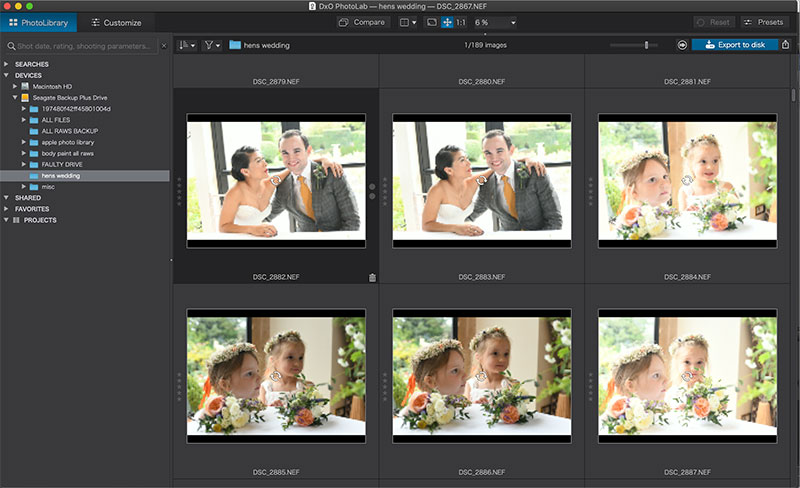
The DxO PhotoLibrary lets you carry out metadata searches and add ratings to images. Credit: James Paterson
New library
Accessed via a handy button at the top left of the interface, it’s called the DxO PhotoLibrary. While it can’t compare to the library and workflow features in Lightroom, it offers an array of useful tools for image organisation. Much like Photoshop’s Adobe Bridge, it works primarily as a file browser, and lets you carry out metadata searches of your image library. So you can search for images with a specific ISO, focal length or shutter speed. You can also add star ratings to tag your favourite images quickly, then filter them out. Like Lightroom, DxO’s PhotoLibrary also lets you make useful virtual copies. These let you try out different treatments without creating memory-hogging duplicates on your hard disk.
Raw power
While the new PhotoLibrary feature is a useful addition, it’s the raw-processing engine that has garnered PhotoLab its reputation. Every time an image is loaded into PhotoLab, the application automatically employs a range of tools to enhance it, based on the extensive data DxO collects about cameras and lens performance. You’ll notice this immediately on opening the application, as it asks you to initiate a series of ‘Modules’ specific to the cameras and lenses it detects that have been used to take your photos.
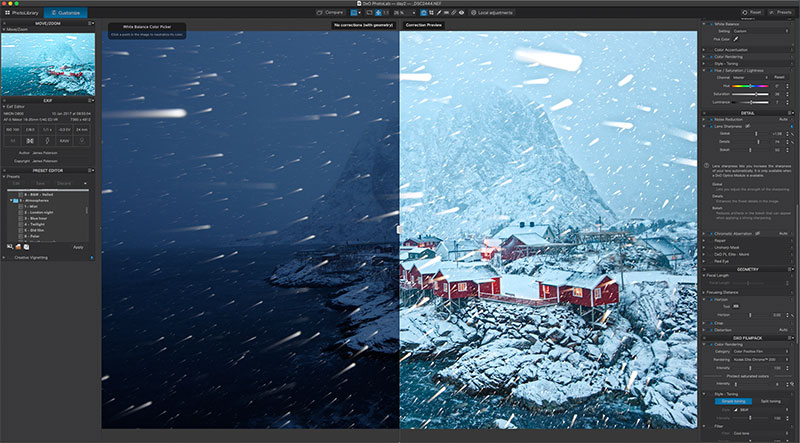
Use the Compare button to preview edited and original images side-by-side. Credit: James Paterson
Auto-correct
When you open an image several corrections are automatically applied. First, an array of optical imperfections are fixed such as barrel distortion and chromatic aberration. Second, the raw image is sharpened, noise and haze is reduced, and the tonal range is optimised – the raw image is enhanced immediately and imperfections are corrected before you even have to lift a finger. The Compare button can be a useful feature at this point because it lets you see the original image, so you can assess what PhotoLab has done to it. What’s more, nothing is set in stone so you can go on to turn each correction on or off, or refine things further manually.

Before (above) and After (below). The ClearView Plus feature removes haze and pulls out details from the scene. Credit: James Paterson

Hold off haze
One of the most impressive features in the latest version of PhotoLab is ClearView Plus. Similar to the Haze Removal feature in Lightroom, it pulls detail out of hazy or misty scenes. But the results far exceed what can be achieved in Lightroom or Photoshop. Not only does it cut through atmosphere haze and fog, but it can also be used to enhance a subdued sky or pull detail from the blown-out areas of an image.
Who’s it for?
PhotoLab is a direct competitor to other raw editors like Lightroom and Capture One. It’s not one for those who like to create montages or add other graphics and effects to their photos – for that you’ll need Photoshop. It’s primarily for making a raw image look as impressive as possible, which it does very well.
PhotoLab is available in two versions – Essential (£99) and Elite (£159). The Elite edition includes the Prime noise reduction and ClearView features. As well as a stand-alone app PhotoLab also works as a plug-in for Lightroom, so you can round-trip images between the two. A free 30-day trial version is available to download from dxo.com.
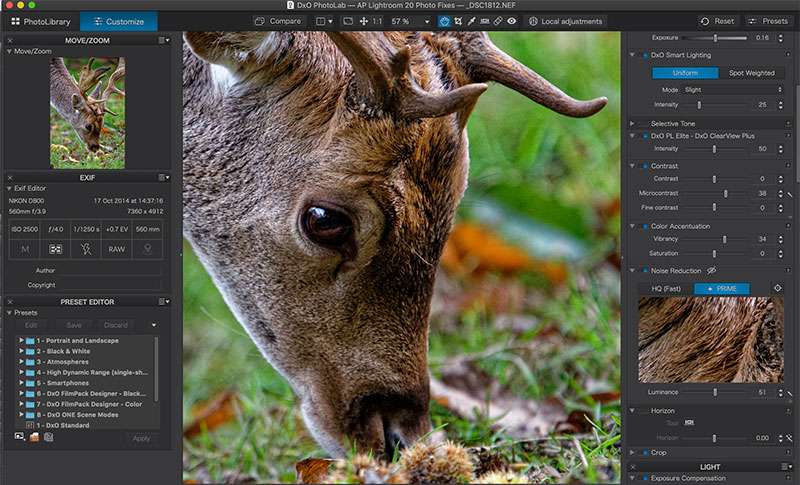
The Prime noise-reduction feature gives more refined correction. Credit: James Paterson
Prime noise reduction
DxO automatically applies noise reduction to every photo you bring in to the application. But when it does so, it compromises on the finest quality for the sake of speed. However, DxO recognises that good things come to those who wait, so it’s also included a Prime noise feature. Once enabled, the Prime feature signals that you’re happy to wait while a more refined correction takes place during the Export. It may take several minutes for a single photo but the noise correction is worth waiting for, especially when used on high-ISO images. DxO claims that the Prime noise-correction feature effectively gives you an extra stop of exposure, meaning, for example, you can shoot at ISO 1600 and get the same noise levels as if shooting at ISO 800. The results are remarkable, so this feature could be a very useful aid for low-light photography. This image of a deer was shot at ISO 2500. The Prime fix shows a huge improvement over the original untouched image.
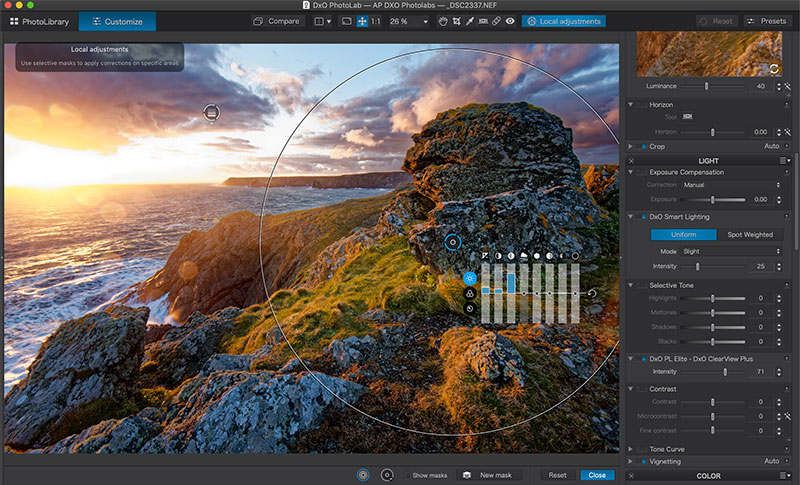
Credit: James Paterson
Prime local adjustments
Users of the Nik Collection software like Silver Efex Pro will be familiar with U-Point adjustments. With DxO having acquired the Nik Collection the feature also appears in PhotoLab, and it’s very useful for making selective adjustments. Once you place a U-point, you can adjust the area included simply by altering a circular selection. But within that circle the tool cleverly targets similar tones and details based on the point in the centre. It’s semi-automated in that it offers minimal control over what’s included, but it’s pleasingly intuitive and swiftly lets you zero-in on specific areas of the image with minimum fuss.
Alongside U-Points there are several other selective adjustment tools. First, a brush that lets you paint freehand, and an Auto Mask tool that works similarly, but seeks out the edges of objects and shapes. There’s also a Graduated Filter tool that lets you make a transitional tonal change, which is ideal for enhancing skies. Once an area is defined with any of these tools you’ll see an on-image control that lets you alter things like exposure and saturation. Everything remains editable, so you can tweak the positioning and tonal changes whenever you like.
6 of the best features in PhotoLab
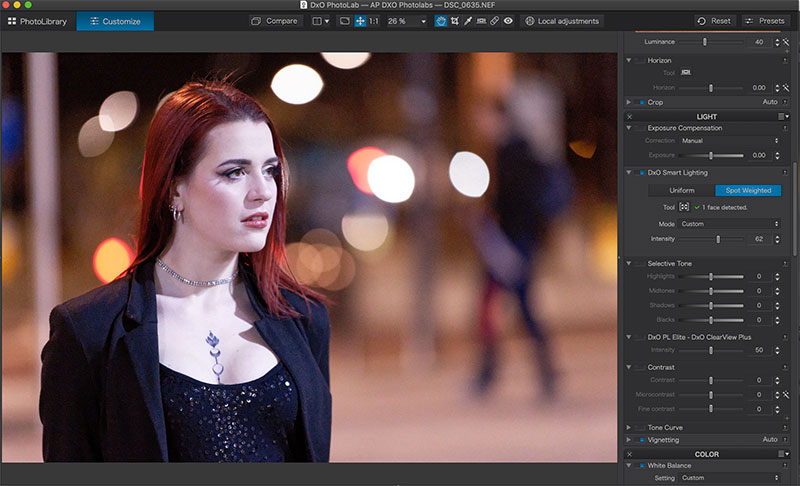
Credit: James Paterson
1. Smart Lighting for faces
This intelligent feature automatically corrects for under or overexposure. It can even detect faces (as long as they’re not in profile), and lighten them when underexposed or recover the detail if they’re overexposed. An intensity slider lets you control the strength of the effect.
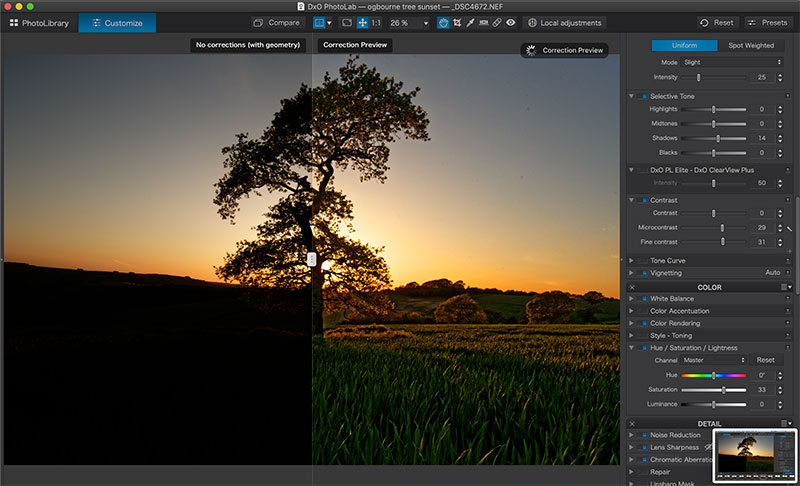
Credit: James Paterson
2. Microcontrast control
This lets you crisp up details and enhance sharpness. It’s more refined than many similar tools in other programs, as it doesn’t result in the nasty haloes or pixel break-up you often see when midtone contrast is pushed too far. The Fine contrast control next to Microcontrast is equally adept.
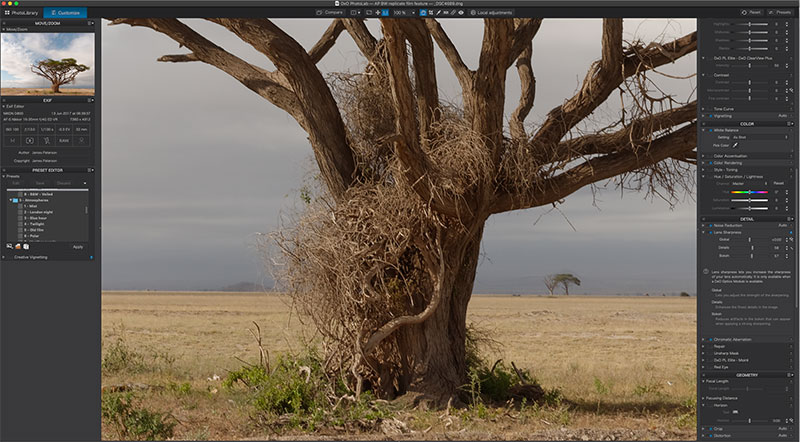
Credit: James Paterson
3. Lens Sharpness tool
This is another example of how PhotoLab applies tailored corrections by drawing on analysis of specific lens and camera combinations. Lens Sharpness can detect your choice of lens and enhance the close-up detail accordingly. In essence, it lets you increase the sharpness of your lens.
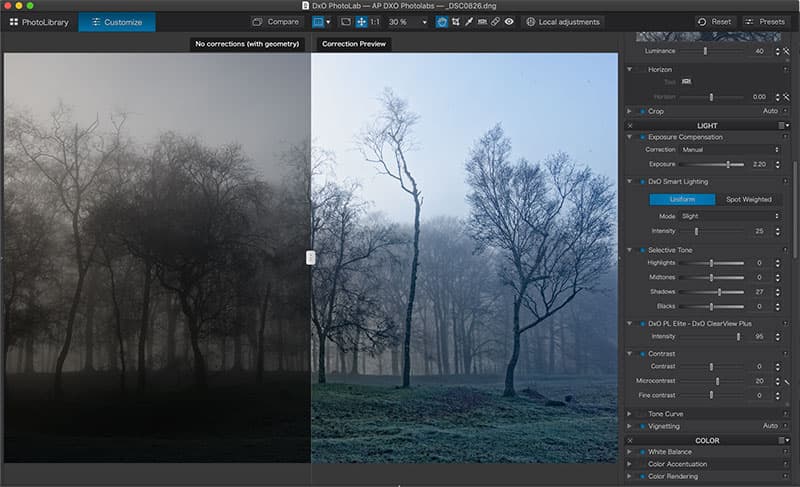
Credit: James Paterson
4. Clearview Plus
Available in the Elite edition of PhotoLab, this feature lets you reduce any haziness or fog in your outdoor scenes and pulls detail out of seemingly soft areas. While the controls are simple – that is, a single slider lets you control intensity – the results can be rather exceptional.
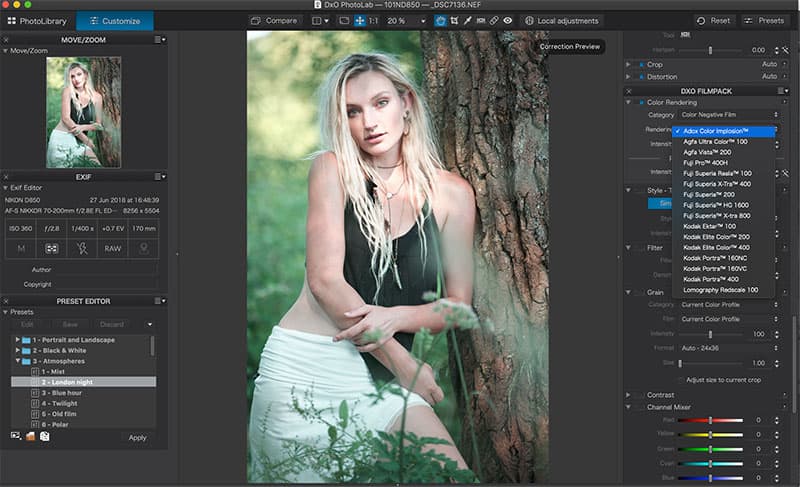
Credit: James Paterson
5. DxO Filmpack 5
This is a separate offering from DxO but it can be bought as part of a bundle, and it integrates perfectly with PhotoLab. Filmpack 5 offers an array of presets based on precise recreations of the most famous analog film stocks. It’s a lot of fun, and the results are both nostalgic and highly realistic.
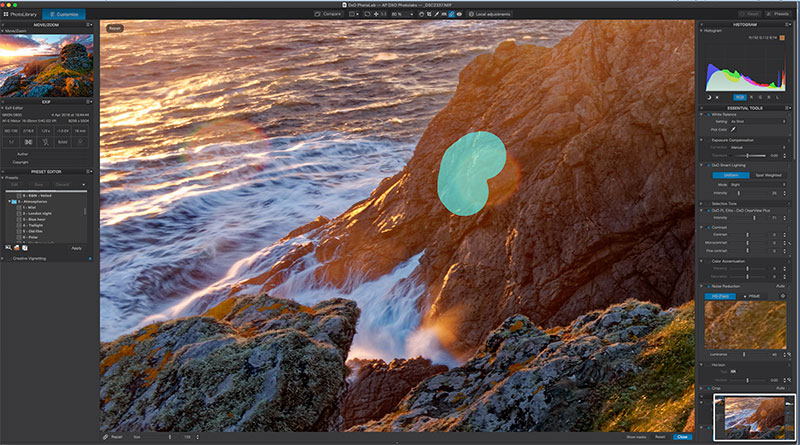
Credit: James Paterson
6. Repair tool
Accessed via the toolbar at the top of the interface, this handy retouching tool lets you remove any marks, blemishes and messy spots from your images. Simply paint over the area and the tool analyses the surrounding area to determine what to fix.