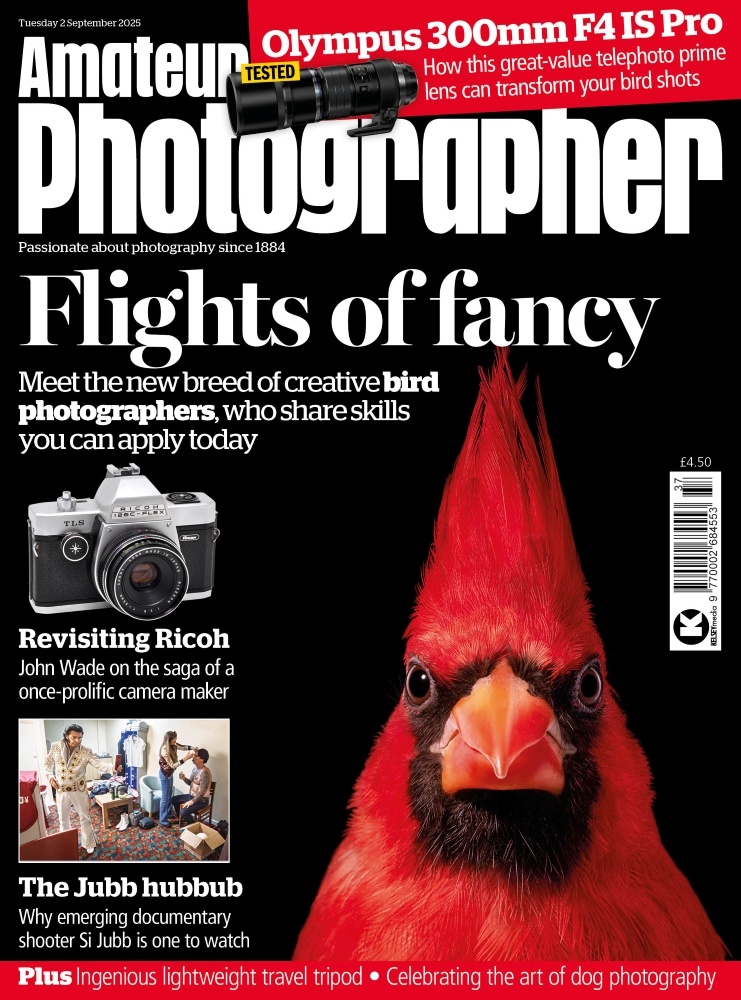Photoshop CC users are able to access the latest Camera Raw 9 update that allows you to merge raw images either as an HDR (high dynamic range), or as a Panorama Photo Merge. Panorama stitching is normally carried out whenever you wish to create a super-wideangle view of a panorama, but it can also be used to increase an image size. For example, the photographs shown here were shot by Jess Maslen, who used a 58mm zoom lens setting to shoot five photographs that captured a panoramic sweep of the front view of a car. She intended to stitch the files together to create a bigger image.

Before
The Nikon D3100 used here will normally capture 14-million-pixel images, but Photo Merged results produced a cropped image that was 38 million pixels in size.

After
1. Select the photos you want to merge
I began in Adobe Bridge by making a selection of the five photographs that were needed to create a Photo Merge and chose File>Open in Camera Raw. This opened all the selected images via the Camera Raw dialog in Filmstrip mode where, from the Filmstrip menu, I selected Merge to Panorama.
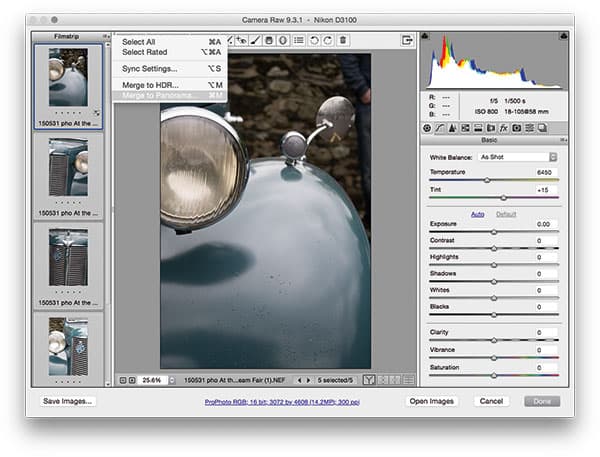
2. Projection method
Selecting a projection method opened the Merge Preview, where I was given a choice of projection methods. I usually select Spherical or Cylindrical, but in this instance I found the Perspective mode worked best. I left the Auto Crop option unchecked so that I could manually crop later.
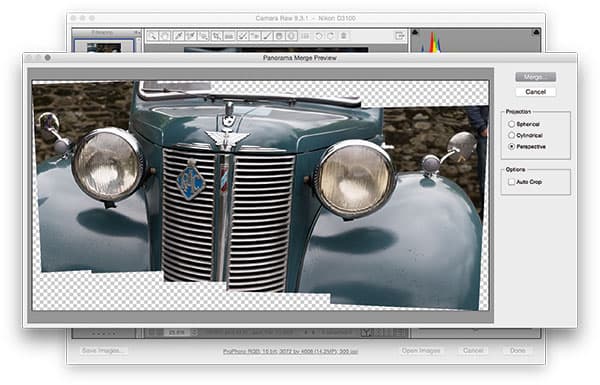
3. Apply Lens Correction adjustments
In Lens Corrections I rotated the image counter-clockwise and set the Aspect to +63 to squash the image horizontally. I then set the Horizontal slider to -26. Lastly, I applied a few Basic panel adjustments for tone and colour.
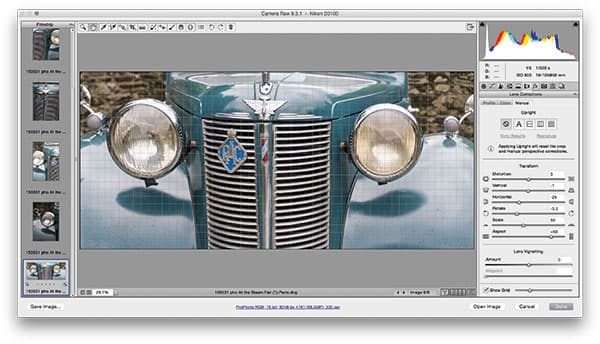
Camera Raw Panorama Photo Merge
The Camera Raw Panorama Photo Merge feature can be a suitable replacement for the Photo Merge feature in Photoshop, or other third-party stitching programs. When you use Camera Raw to stitch raw images together, the resulting file will be a raw DNG master, where you will retain the ability to edit the photograph as if it were a regular raw image.
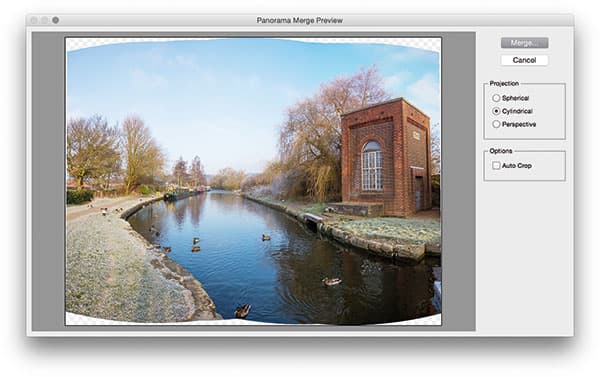
With this method, you can edit the raw settings later
One of the problems I have found using Photoshop Photo Merge is that you can sometimes end up getting clipped highlights and have to start all over again (darkening the highlights of the source images first). With Camera Raw Panorama Photo Merge, you can edit/update the raw settings after you have created the photo merge and avoid any clipping.