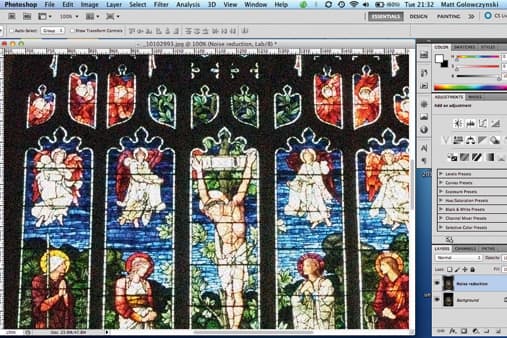This may sound complicated, but there’s sound logic underpinning this technique. Unlike RGB colour spaces, which separate images into red, green and blue components, the Lab space uses a single channel for luminance and two for colour.
As most of the detail in images resides in the luminance component, noise can be successfully processed out from the colour ones while preserving detail in the other. This technique is particularly effective on images before they are converted to black & white.
Reducing colour noise: Step 1: Convert your image to Lab
 Open up your image in Photoshop’s main working space and convert it to Lab (Image>Mode>Lab Color).
Open up your image in Photoshop’s main working space and convert it to Lab (Image>Mode>Lab Color).
Now duplicate the Layer in the Layers palette by dragging it onto the Create a New Layer box at the bottom of the window, and rename it ‘Noise Reduction’.
This ensures the effect is applied on a separate layer, which allows your to quickly view the changes you make and delete them if necessary.
Reducing colour noise: Step 2: Blur the first channel
 Click on the Channels tab above the new layer, then select the ‘a’ channel. Now go to Filter>Blur>Surface Blur and locate a typical noisy area in the image by dragging the preview box around.
Click on the Channels tab above the new layer, then select the ‘a’ channel. Now go to Filter>Blur>Surface Blur and locate a typical noisy area in the image by dragging the preview box around.
Now start to blur the noise by adjusting the Radius and Threshold sliders – the key is to blur the image enough to remove the coarsest noise, while retaining some texture.
Too much blur and your image will lose saturation. Click OK.
Reducing colour noise: Step 3: Blur the second channel
 Now click on the ‘b’ channel and repeat the last step.Depending on the noise present within that channel, you may find that you require a different level of blur to achieve the same result.
Now click on the ‘b’ channel and repeat the last step.Depending on the noise present within that channel, you may find that you require a different level of blur to achieve the same result.
If it helps, uncheck and check the preview box to see the difference, and once you’re happy with the amount click OK.
Reducing colour noise: Step 4: Check your result
 Click on the Layers tab and uncheck the eye next to the Noise Reduction layer you created.
Click on the Layers tab and uncheck the eye next to the Noise Reduction layer you created.
If you’re unhappy with the result simply discard the layer and repeat the process.
Once you’re happy, convert your image back to RGB (Image>Mode>RGB Color) and save the result.
Reducing colour noise: TIPS and TRICKS
Using the Surface Blur filter is only one of many options here. The Median filter available in the Filter>Noise menu is also very effective at reducing noise, and is a little easier to work with.