
The vast majority of customisation options on a Nikon DSLR are located within the Custom Settings menu, which was the subject of the first part of this guide. These settings cover everything from AF and metering operation right through to the function of specific buttons. If you dig around the remainder of the menu system, however, you’ll soon find that there are plenty of additional ways in which the controls and operations of these cameras can be adjusted to work better for you.
In this second part, we look at some of the useful additional options and also cover a handful of features located in the Custom Settings menu that we have not previously discussed. The following is based on the menus and controls of a Nikon D750 DSLR, although much of this information applies equally to other models in the Nikon DSLR stable.
Assign movie record button
Although the Movie record button serves an obvious purpose when capturing videos, it does not perform any function when capturing stills at default settings. You can change this, but only within the parameters of accessing white balance, image area and ISO.

If you frequently find yourself working in low light, you might like to assign the adjustment of ISO sensitivity to the Movie record button
The latter does at least allow you to change the camera’s sensitivity with one hand, something that is not possible on every model thanks to the position of the dedicated ISO button. Those who frequently find themselves working in low light, or who often require fast shutter speeds, may find this particularly handy.
Hide image
Even if you’re not up to anything you shouldn’t be, there may be a perfectly good reason why you need certain images to be hidden during playback. With the Hide Image option, located in the Playback menu, you can exclude individual images from playback, or even exclude all images from a certain day.
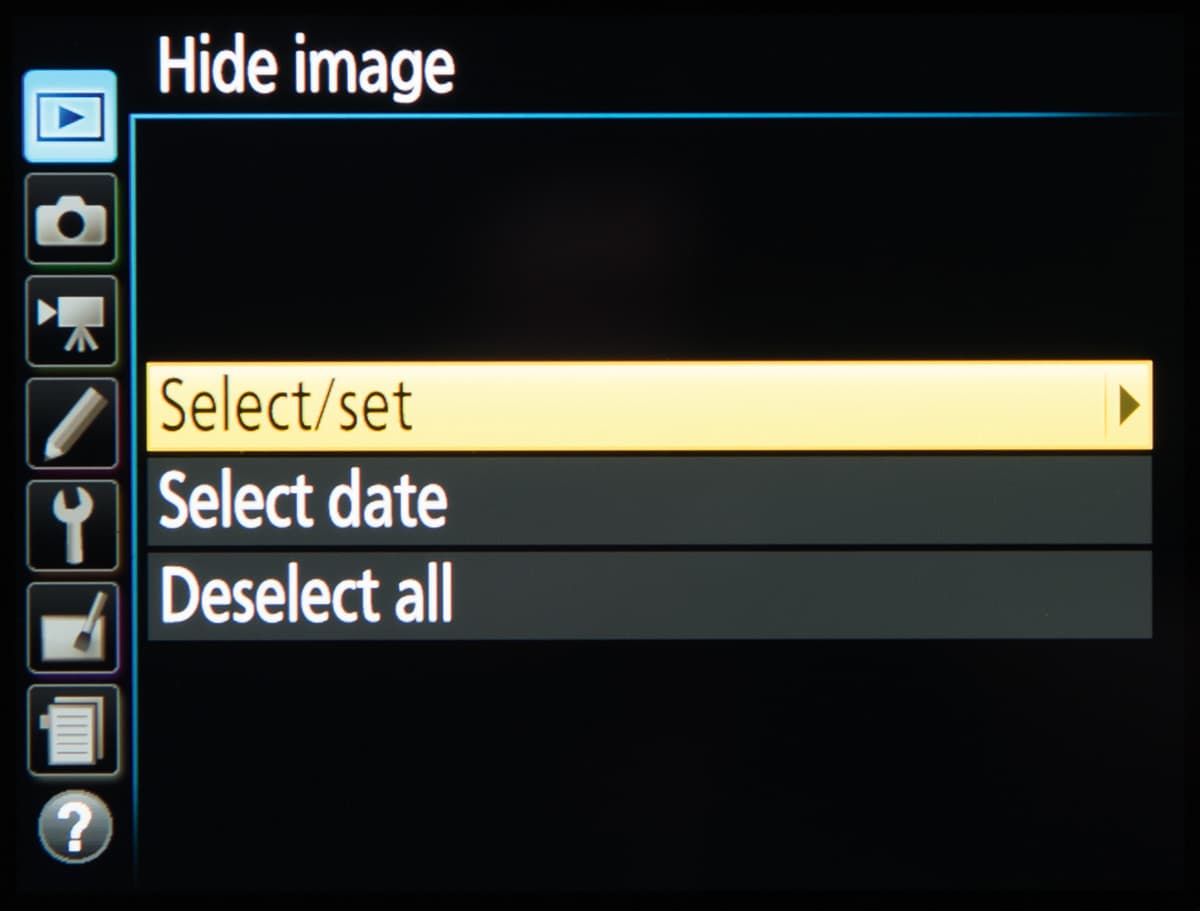
Bear in mind that any hidden images will still be on your memory card, and will show up on your computer if the contents of a card are transferred.
Information display
On its default ‘Auto’ setting, your camera is programmed to display the Information Display screen as dark text on a light background in brighter conditions, and to switch to light text on a dark background in darker ones. The camera decides which to use based on the light coming through the lens. You may prefer the combination to remain as it is regardless of the shooting conditions, in which case you can use this feature.
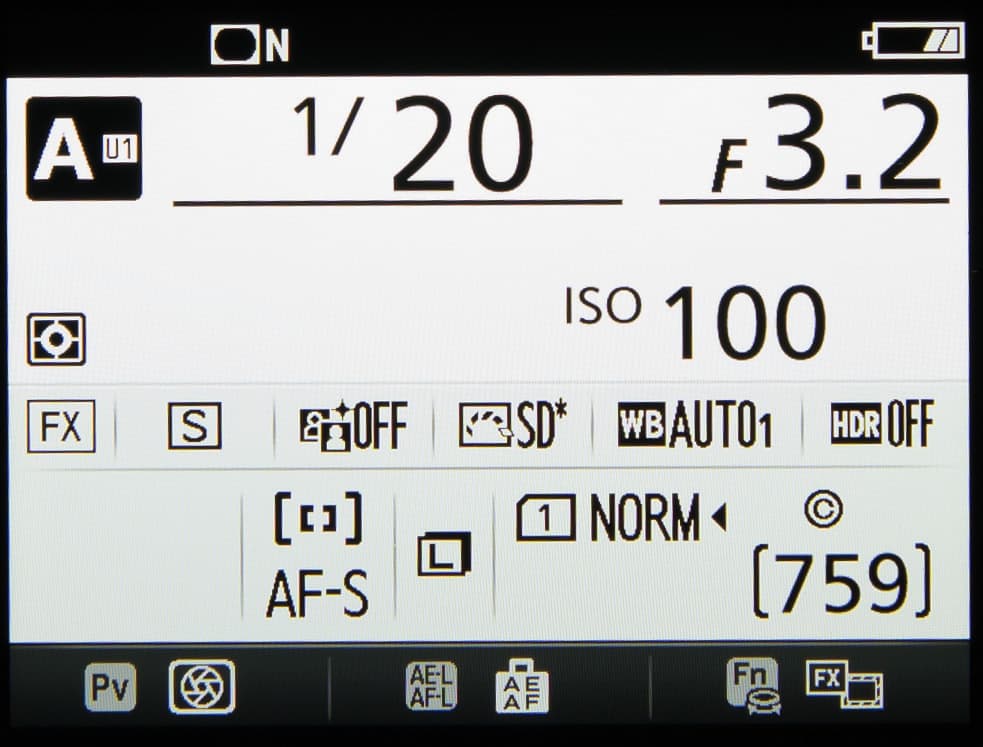
The Information Display option, located in the Shooting/Display sub menu of the Custom Settings menu, lets you decide which to adopt. If you frequently rely on this screen, and find it often turns itself off while you’re using it, you can also adjust the duration of its display in the Timers/AE Lock sub menu, which is also located in the Custom Settings menu.
My Menu / Recent settings
Something that’s not well known about Nikon’s menu system is that the purpose of the last tab can be altered. The default option is My Menu, which allows you to store 20 options of your choosing, and rank them according to use. If, however, you make your way down to the Choose Tab option that follows whatever options you have assigned here, you will see that you can swap this to a Recent Settings menu, which rounds up the last 20 options you’ve used.
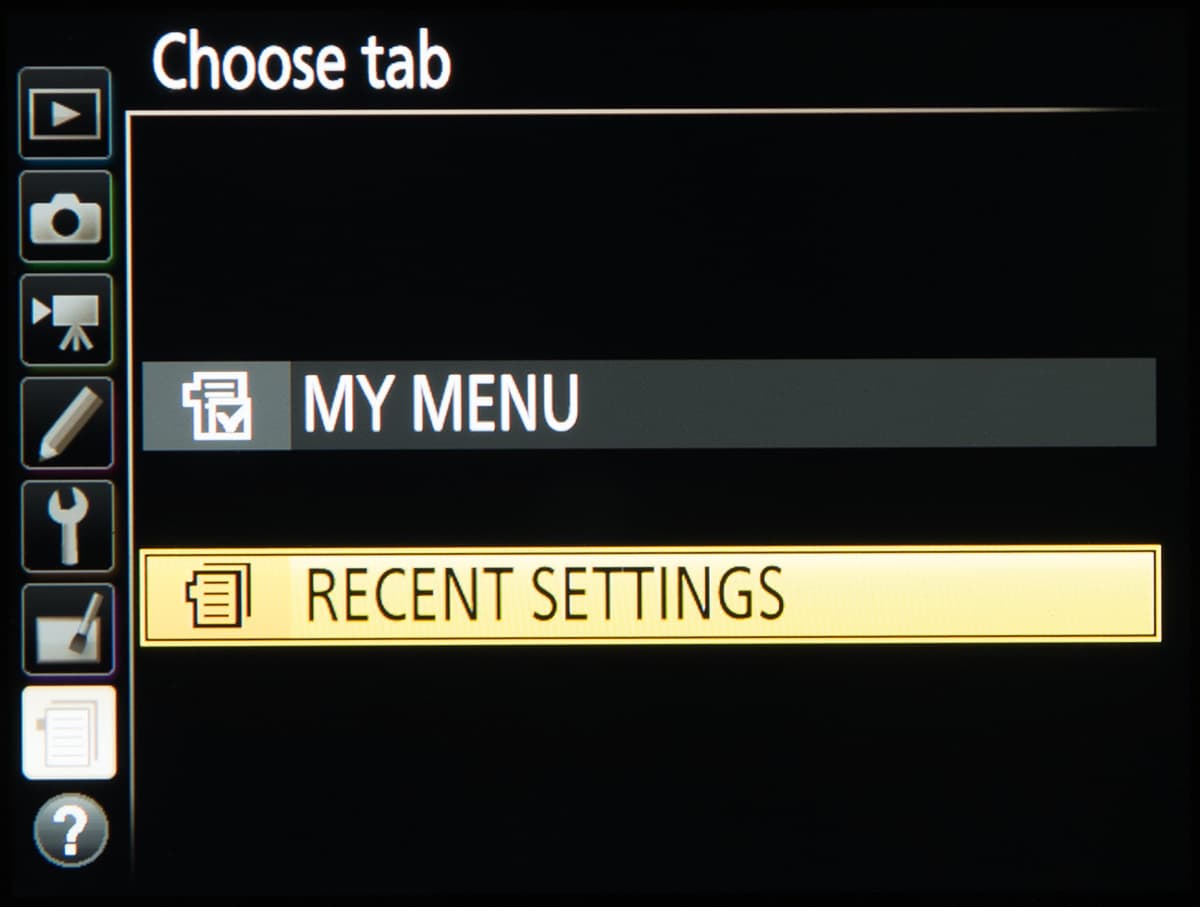
You may find the Recent Settings option of more use if you frequently change options across the whole menu. Conversely, you may wish to switch to the My Menu option if you’ve defined a menu for a specific shooting situation in which you occasionally find yourself.
Image Comment
As you might be aware, you can include your name as part of the metadata for every image you capture. This can be defined in the Copyright Settings option, located in the Setup menu. A lesser-known ‘Comment’ option, however, lets you append further information to your shots. Photographers working across a range of genres may find this to be very useful.
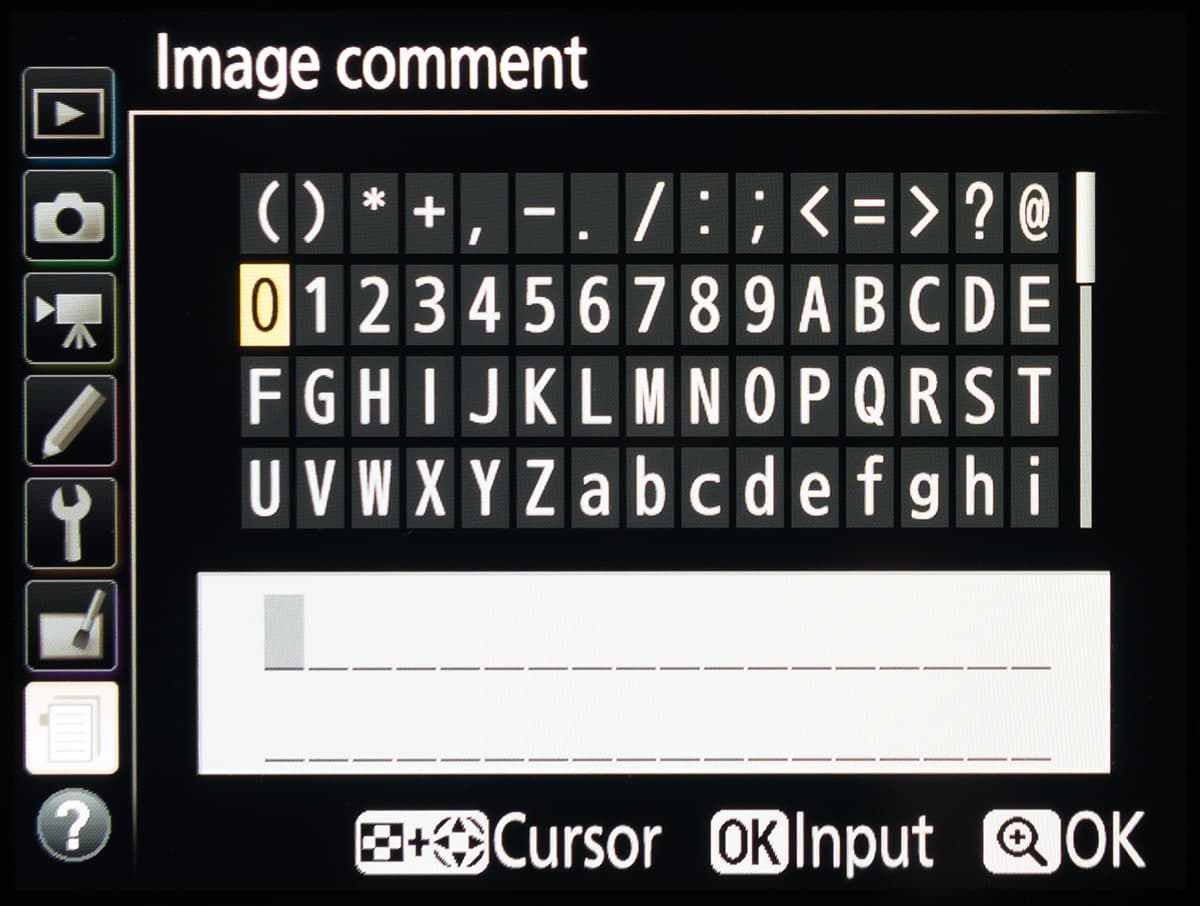
You might want to enter place names when travelling to new locations, for example, or when capturing landscapes in a number of different areas over a period of time. It’s also easy to imagine how this feature might be useful for professionals, from music photographers capturing a number of bands in a single shoot to fashion photographers capturing catwalk shows featuring various different designers.

Music photographers who capture a number of different bands at the same event can benefit from using the Image Comment feature
File naming
Unlike some other cameras, which sort images and videos into separate folders on a memory card, Nikon places both types of file in the same folder. While it’s convenient to have everything in one place, the default setup has everything following chronologically, which can make it hard to find specific videos among your images once they are on a computer.
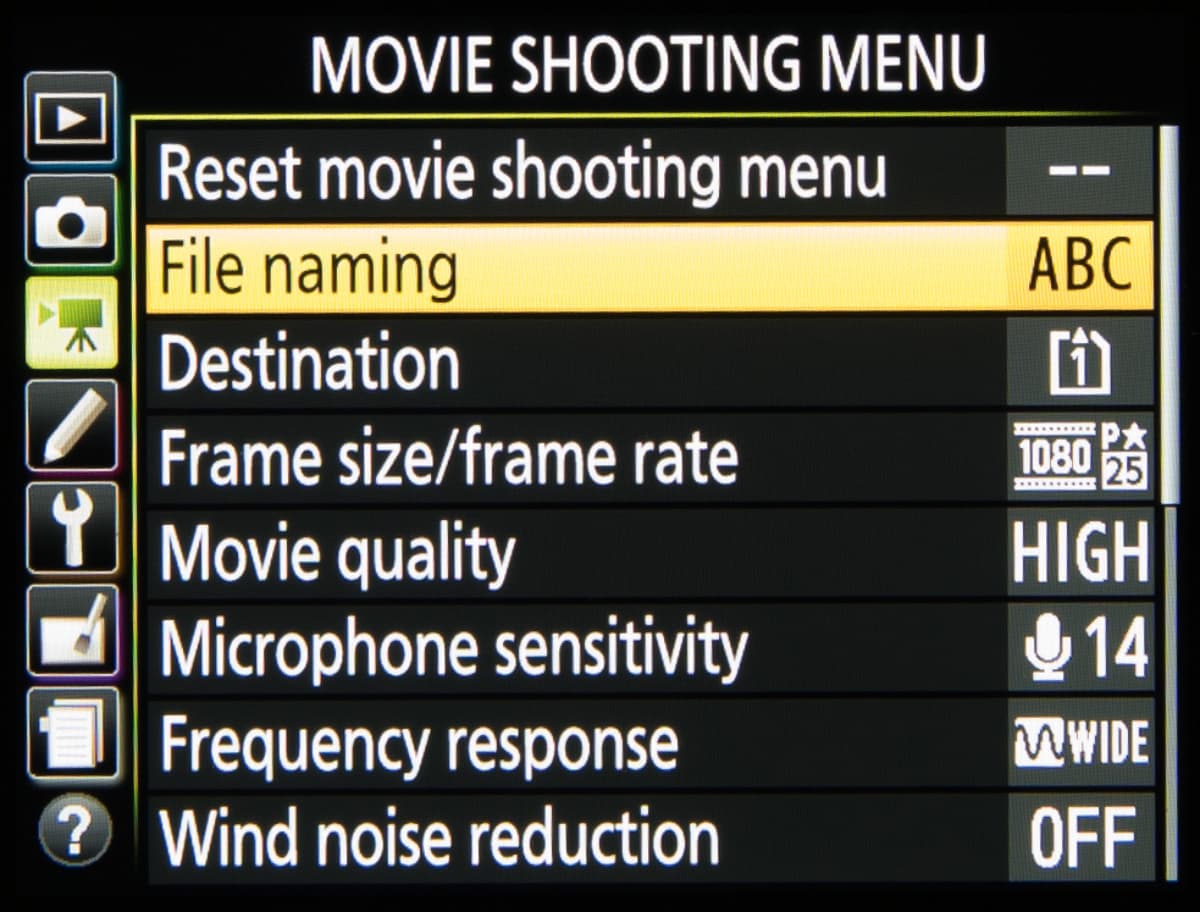
If your camera has two memory card slots, you can instruct it to save all the videos onto the secondary card. If your camera only has one slot, or if you’d prefer to keep everything in one place but have your videos more easily accessible, you can rename the prefix (e.g. ABC) either for the image or the video files using the File Naming option in either the Photo or Movie Shooting menus. This means all videos will appear at the start of your folder.
Back-button focus options
Most Nikon bodies have a button on their rear marked either AF-ON or AE-L/AF-L, and some models incorporate both. Yet, despite their prominent position, these buttons are often overlooked.
At the default setting, the AF-ON button initiates autofocus, mirroring the action triggered when the shutter-release button is pressed down halfway.
When this button is activated, the shutter-release button will no longer perform autofocus. The AE-L/AF-L button, meanwhile, which is more commonly found on Nikon’s enthusiast to mid-range DSLRs, locks exposure and autofocus to the current values.
Although the function of these controls is different, current Nikon models allow you to customise them. So, the AF-L/AE-L button can be programmed to lock only focus or exposure, for example. Alternatively, it can be instructed to act like an AF-ON button.

The AE-L/AF-L button is clearly a useful tool when it comes to recomposing a scene, particularly when a change in composition is likely to yield a different meter reading. But what exactly is the purpose of focusing using the AF-ON control rather than the shutter-release button?
Photographers use this for different reasons, but its main advantage is that by pre-focusing you can be sure the camera will take the image at the exact moment the shutter-release button is pressed fully. As a result, there is no chance of the camera suddenly refocusing prior to taking the shot – unless you tell it to.
As this can be used in conjunction with continuous focus, it’s great for capturing both static and moving subjects. A wildlife photographer, for example, might use back-button focusing to capture a bird that could fly away at any moment, while wedding photographers could pre-focus on a bride and groom before they are showered with confetti.
U1 and U2
If you use a Nikon D7200, D750, or indeed any other Nikon camera with a mode dial containing U1 and U2 options, you can use these to quickly recall two sets of camera settings.

These range from basic exposure settings such as aperture and shutter speed right through to bracketing options and a particular focus point. You can also use them to recall the majority of options found within the Photo and Movie Shooting menu (Picture Control, Active D-Lighting etc), plus anything you have adjusted in the Custom Settings menu.
Nikon has made this process as painless as possible. If you’re shooting in one of the PASM exposure modes, all you need to do is head to the Save User Settings option in the Setup menu and choose whether to save your current settings to U1 or U2.
Focus point display
Through the Playback menu you can customise image review by choosing whether to have histograms, shooting information or highlight information displayed. A lesser known, but potentially very useful, option is to have the focus point displayed, too.
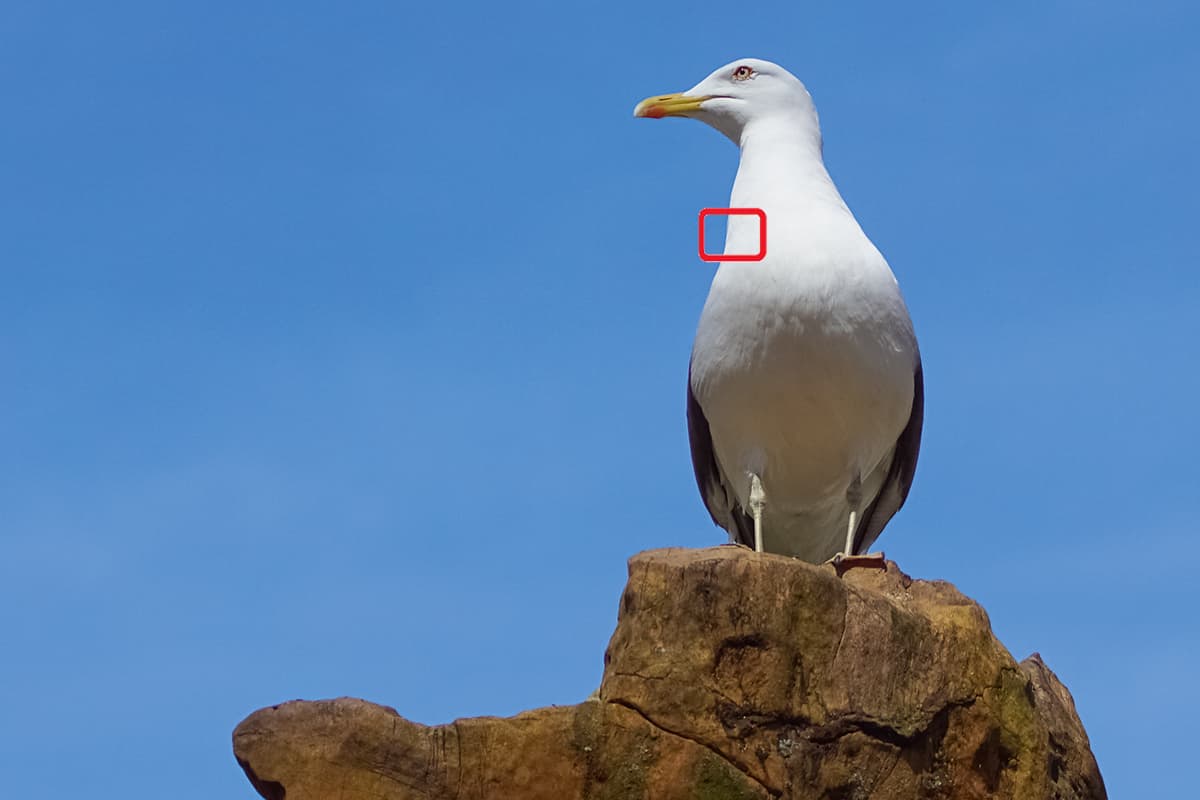
You can check where the focus point was positioned at the time the image was captured using Focus Point Display
This is particularly handy for action photographers, or indeed anyone else using continuous focusing, as it enables you to quickly assess whether the camera focused at the right point without needing to zoom into the image. (Bear in mind that this in itself does not necessarily mean that the subject is in focus – it simply highlights the point chosen at the time of capture.)
Adjusting the self timer
When set to self-timer your camera will capture a single image after ten seconds at its default settings. However, there are many good reasons why you might want to adjust this.
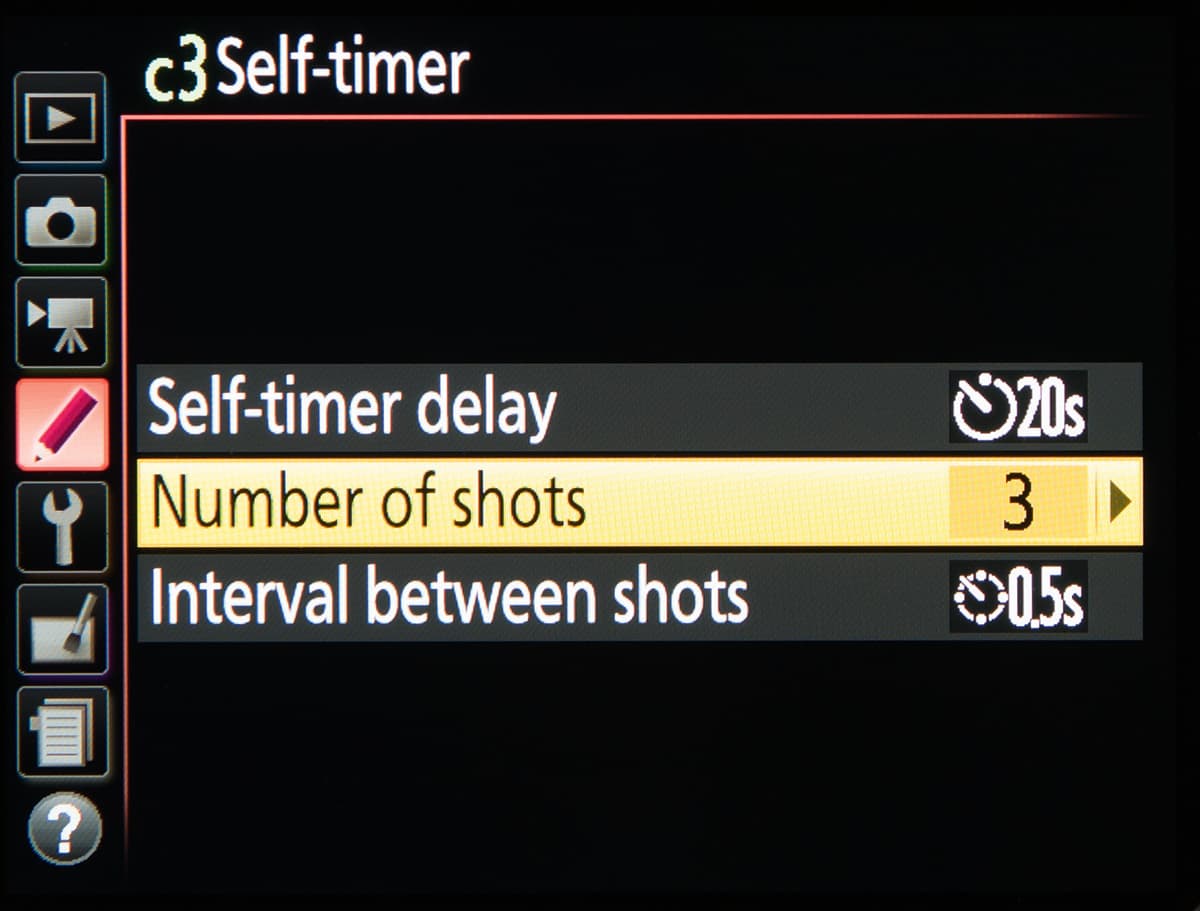
Macro or still-life photographers, for example, might want to shorten this to five or even two seconds, while those capturing group portraits that include themselves might want to lengthen it to 20 seconds to make sure everyone can get into position.
You can also capture up to nine images at a time with an interval of your choosing. This option is found within the Timers/AE Lock section of the Custom Settings menu.







