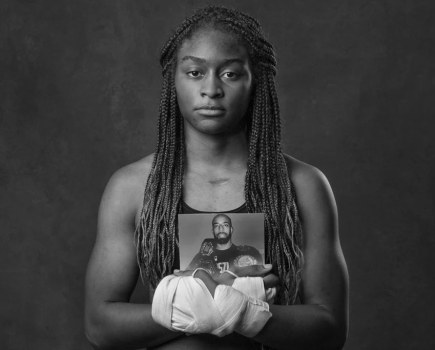1. Images MUST NOT exceed 800 pixels x 800 pixels. See instructions on how to resize image to embed in the forum
2. Images must be uploaded from your hard drive to a web hosting site before you can post then to the forum.
3. If you don’t have your own hosting site. Use Photobucket, Flickr or the Amateur Photographer Gallery.
See instructions on how to add photos:
– How to add photos from Photobucket
– How to add photos from Flickr
– How to add photos from the Amateur Photographer gallery
How to resize images to embed in the forum
Images should be a maximum of 800 pixels x 800 pixels.
We also recommend that file sizes should be compressed between 30% and 80% (so that other people can’t easily use them). Start with 30% compression and work up. Aim for under 150Kb (153,000 bytes) colour – 75Kb (76,800 Bytes) for images that contain one or two colours and b/w.
If you don’t have a resizing program, use PIXLR On-line photo editor https://pixlr.com/editor/
When you ‘Save’ your image, a ‘Save Image’ dialogue box opens with a Quality slider which shows you in real time the size of the file you are saving.
iPad users get ‘Simple Resize’ & ‘SnapSpeed’ apps.
MAKE IT DIFFICULT FOR PEOPLE TO USE YOUR IMAGES FOR FREE KEEP FILE SIZES SMALL!
How to add an image using Photobucket
1. Reduce your image/s to the size you want to post on the AP forums (max 800×800 pixels) sharpening last and upload to PB.
2. Goto your Library so the image you want is showing. Run your mouse over the image and a small Options logo appears top right with a quick menu. Choose Get Links and the Share the photo window opens. Click on the bottom one IMG Codes (for forums, boards) The code is copied to the clipboard. Paste the code straight into the text area of your post on the AP forums.
3. Add any text you want to be displayed with your image.
4. Click Preview Post to check your image is showing – if not. Scroll down and check the code till it does.
5. When you can see the image. Click Submit New Thread or Submit Post (depending on where you are posting). If you have any issues click away from the page and trying starting again.
If you still have issues, contact a Moderator (whose names are in GREEN) by Private Message (PM), or email ap_online@ipcmedia.com for help (NB. If emailing, it may be within office hours before anyone can respond to your email).
How to add an image using Flickr
1. Reduce your image/s to the size you want to post on the AP forums (max 800×800 pixels) sharpening last
2. From Flickr. Goto your Photostream and click on the thumbnail of the image so it opens full size
3. Click on the Share Image link Icon (bottom right) and you will see Grab the HTML/BBCode and a window with some code in. Below the code window are 2 check buttons. Check the BBCode button. Stretch the code window (by pulling the window down bottom right). The correct code starts with Url=Http and ends with on Flickr.
4. Cut and paste the code straight into the text area of your post on the AP forums.
5. Add text if not posting in the Monthly Forum Comp.
6. Click Preview Post to check your image is showing – if not. Scroll down and check the code till it does.
7. When you can see the image. Click Submit New Thread or Submit Post (depending on where you are posting). If you have any issues click away from the page and trying starting again.
If you still have issues, contact a Moderator (whose names are in GREEN) by Private Message (PM), or email ap_online@ipcmedia.com for help (NB. If emailing, it may be within office hours before anyone can respond to your email).
How to add an image from the AP gallery
1. Reduce your image/s to the size you want to post on the AP forums (max 800×800 pixels) sharpening last
2. Click on Gallery
3. Click Add an album (left hand side)
4. Give it a Title and Description and click Create a New Album
5. Under Actions (right hand side). Click Upload Photos
6. Scroll down to “Select the photo you wish to upload from your computer” and click Browse
7. Choose an image to upload and Open it from your computer
8. When it’s showing. Scroll down and click Upload/Submit
9. Scroll down to Direct link and click on the code so it’s highlighted then copy it
10. Start a New Post on the AP forums and click the Insert Image Icon
11. Click From URL and insert the code you got from the Gallery (it starts Http:// and ends in .jpg and click OK
12. Add text if not posting in the Monthly Forum Comp.
13. Click Preview Post to check your image is showing – if not. Scroll down and check the code till it does.
14. When you can see the image. Click Submit New Thread or Submit Post (depending on where you are posting) If you have any issues click away from the page and trying starting again.
If you still have issues, contact a Moderator (whose names are in GREEN) by Private Message (PM), or email ap_online@ipcmedia.com for help (NB. If emailing, it may be within office hours before anyone can respond to your email).