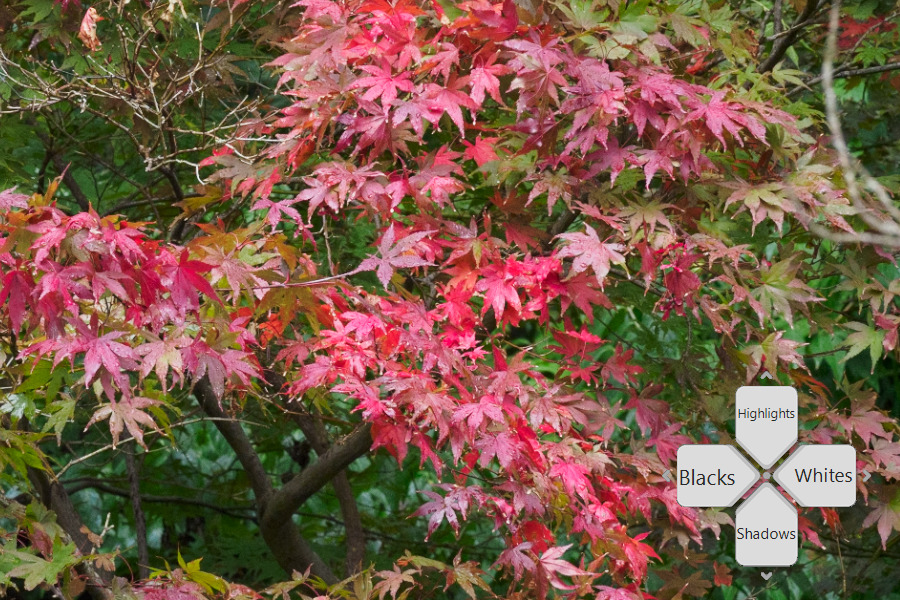TourBox NEO at a glance:
- £149
- Editing console
- Works with Adobe software
- For Windows or MacOS
- USB connection
- www.tourboxtech.com
If you spend much time editing images, you probably find this entails a lot of repetitive keyboard and mouse work. The TourBox NEO aims to change all that. It’s an editing console that’s designed to streamline your workflow by providing an array of dials and buttons to select and adjust settings. It’s specifically designed for image and video editing, with profiles for Adobe Photoshop, Lightroom and Premier all included.

TourBox NEO plugs into your computer via its USB-C port. Image credit: Andy Westlake / Amateur Photographer
At £149, the TourBox NEO is relatively affordable for this type of device and with a footprint of just 11.6 x 10.1 cm, it won’t take up too much space on your desk. It’s also highly customisable, so you can adjust how it operates to suit your personal preferences or build profiles for use with other software. The TourBox NEO attaches to your computer via USB, but there’s also a TourBox Elite that uses Bluetooth and costs £249 – we’ll consider this in due course. But first, how well does the TourBox concept work?
TourBox NEO: Build and Design
In terms of design, the TourBox NEO is a smoothly sculpted black plastic box that’s covered in dials and buttons. The arrangement may look haphazard, but it’s clearly designed to make every control distinguishable by touch. The idea is that you use the device with your left hand, in tandem with a mouse or graphics tablet in your right. It feels solidly built and is unexpectedly weighty, which combined with its rubber feet, means it won’t slide around on your desk. But I do wish the controls weren’t made of the same black plastic as the shell; they can be oddly difficult to make out, especially under artificial light.

TourBox NEO comes in a kit with a USB-C cable and USB-A adapter. Image credit: Andy Westlake / Amateur Photographer
To help understand the layout, TourBox breaks it down into sections. You get three control dials (known as the Rotating Section), all with a distinctly different design, which can also be clicked downwards like buttons. Then there are four large buttons (the Prime Four Section), placed on the left side, top centre, and lower right. Finally, you have seven small buttons that make up the Kit Section – a small button beside the centre dial, a four-way d-pad below it, and circular C1 and C2 buttons to the right.
The way these controls operate your imaging software is defined by the TourBox Console software for Windows and MacOS computers, via Presets for each program (Lightroom, Photoshop etc). This works on the basis that each control is assigned to a keyboard shortcut. So if, for example, you want a dial to zoom in and out of your image, it would function as “Ctrl+” when rotated one way, and “Ctrl-“ the other.
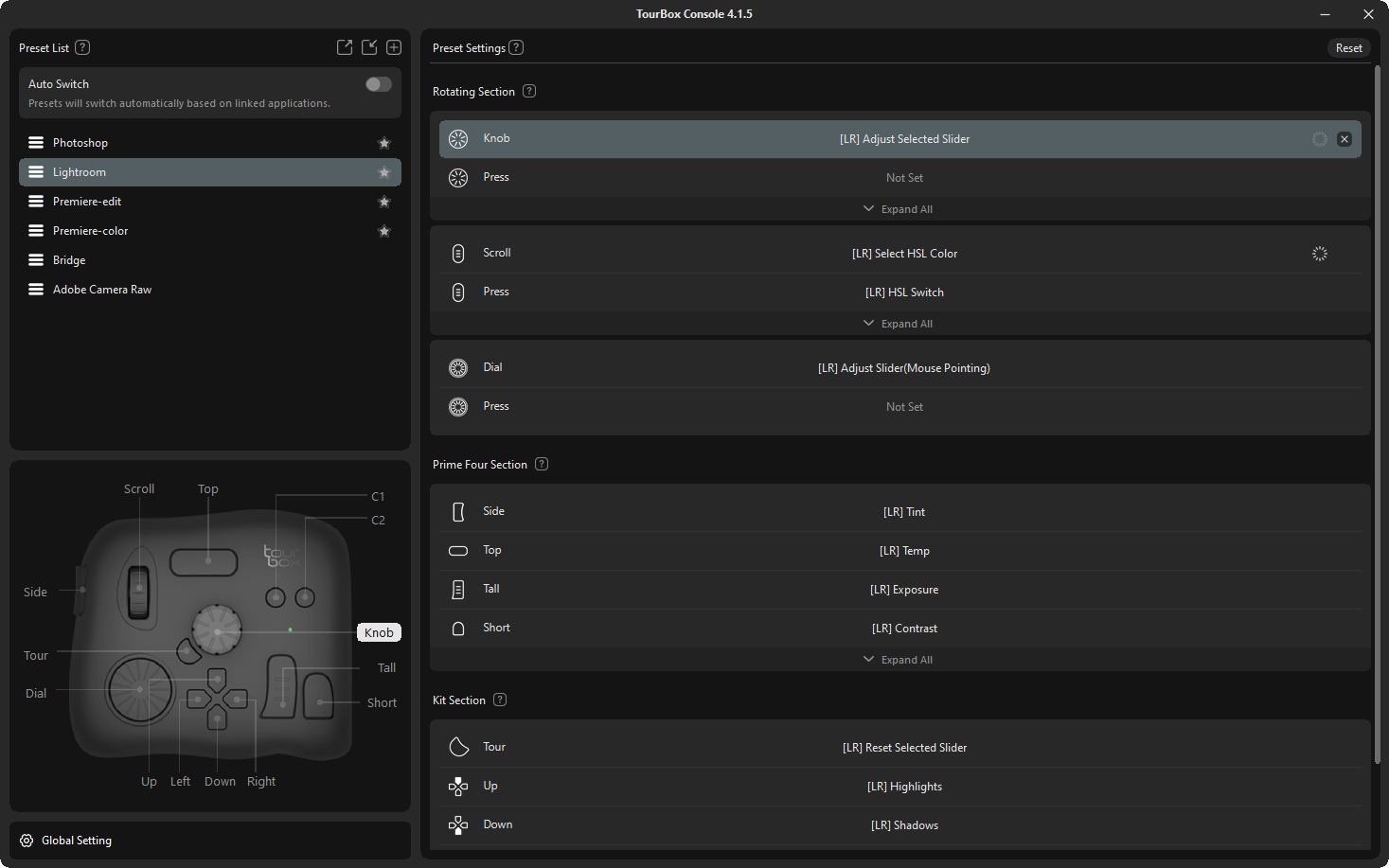
The functions of all the controls are defined in the TourBox NEO app. Each can be changed by the user to their own preferences.
This approach also means that pressing a button can change a dial function; for example, switching brush size to hardness or opacity. With Lightroom, you can also assign specific commands to each button (such as Shadows or Highlights), selected from a list in the TourBox Console program.
Because all the controls can be configured to do anything the user likes, none of them are labelled. A translucent display on your computer screen shows what the d-pad buttons are currently doing, while in Lightroom, the selected function is confirmed briefly on screen whenever you press a button. But otherwise, it’s a case of learning what everything does and keeping a close eye on your toolbars to see what’s currently active.
It’s rather like a games controller, if you like; with any luck, after a while you learn what all the controls do, and using the device becomes second nature.
TourBox NEO in practical use
If the preceding description all sounds a bit confusing, that’s because TourBox NEO is just that, at least to begin with. I can’t say I found it particularly easy to get to grips with, instead it requires patience and persistence to master. But if you start off by picking one program and learning what everything does, then after a while it should pay dividends in speeding up your workflow. Taking Lightroom for example, the buttons select the various tonality, colour and detail sliders, either when pressed on their own, or in various combinations. Rotating the central knob then changes the selected setting.

The TourBox NEO is designed to be used by your left hand. Image credit: Andy Westlake / Amateur Photographer
But here’s the rub. Switch to Photoshop, and you’ll need to repeat the process all over again and learn a completely different control logic. To a degree this is inevitable; after all, the programs do very different things. However, you’d think there’d be some consistency between how the presets work with common commands, such as step forwards/back or zoom in/out. But unfortunately, that’s not the case.
Also, you might reasonably hope that if you open a file in Adobe Camera Raw, you’d get a close replicate of the Lightroom controls. But instead, the device gives up and does almost nothing. This might well be a direct consequence of Adobe’s software design, as the Loupedeck Live has the same problem. But it means that if you prefer using Adobe Bridge and Camera Raw for browsing and processing your images, the TourBox NEO isn’t for you (or at least, not at the moment).
Which should I buy: TourBox NEO or TourBox Elite?
If you find wires inconvenient, the TourBox Elite is essentially the same device as the TourBox NEO, but with a Bluetooth rather than USB connection. The two boxes are exactly the same design, with the same button layout. Physically, the biggest difference is a compartment in the base of the Elite for two AA batteries. Despite still having a USB-C port, the Elite ships without a USB cable.

The TourBox NEO (left) and TourBox Elite (right) are almost identical in design, but the latter employs a Bluetooth connection. Image credit: Andy Westlake / Amateur Photographer
The TourBox Elite can be paired with two different computers, for example a desktop machine and a laptop. Along with some tweaks to the feel of the buttons, it also gains a ‘Haptic Touch’ feedback mechanism which clicks when the dials are rotated. I can’t say I liked this much, as the tactile feedback is minimal, with the main effect being an annoying buzzing noise. But thankfully it can be disabled from the software.
The cost of all these upgrades is significant, however, with the TourBox Elite costing £249. For that reason alone, I’d probably recommend the NEO for most users.
TourBox NEO compared to Loupedeck devices
Inevitably, the TourBox NEO has to be compared with Loupedeck devices, which pioneered the concept of editing consoles for Lightroom and Photoshop. Firstly, the Loupedeck+ (£219) has dedicated dials for almost every Lightroom adjustment, but it’s the same size as a regular keyboard, which means you might struggle to find room for it on your desk.
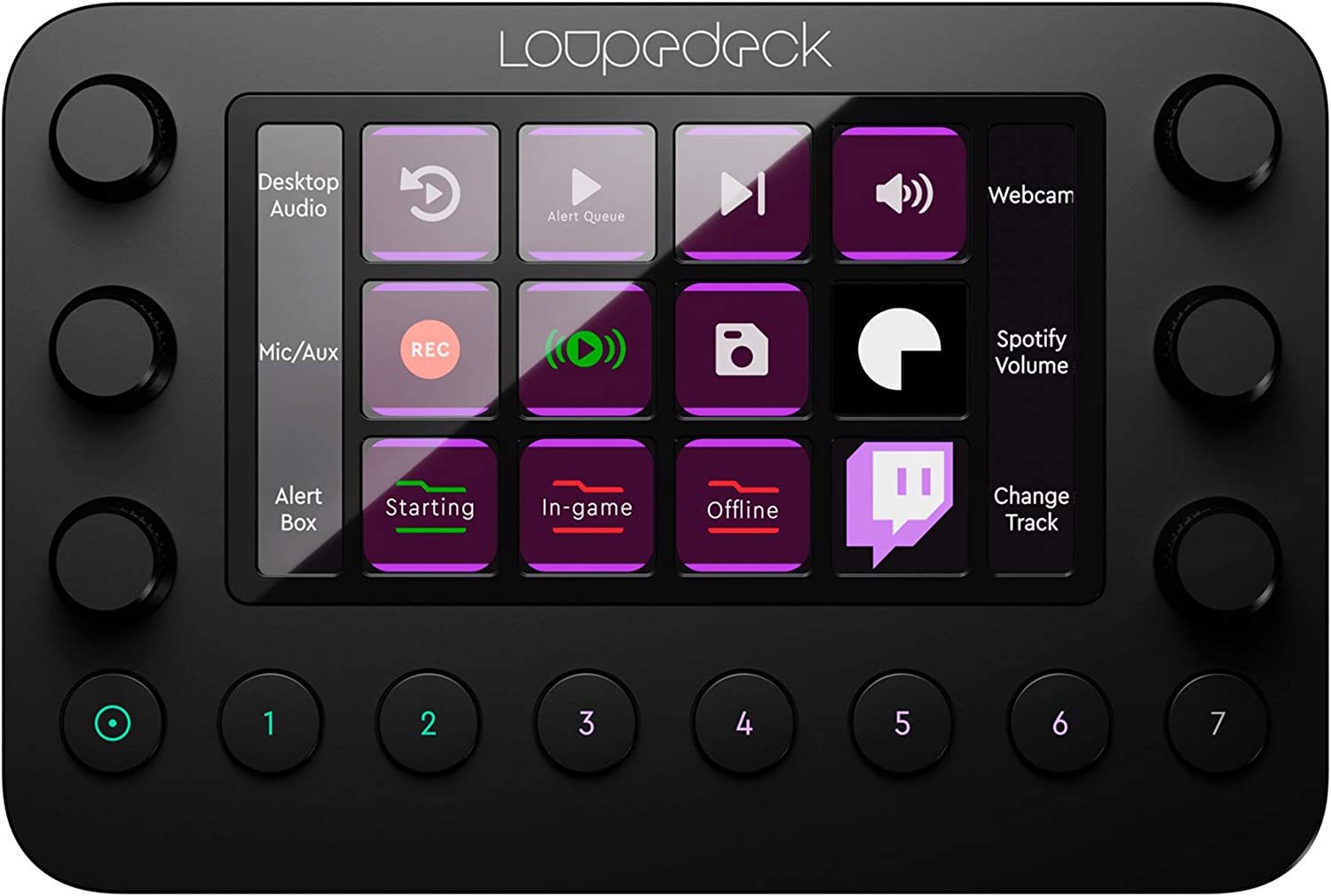
The Loupedeck Live is similar in size to the TourBox NEO. But it has six small dials, whose function at any given time is shown on the screen. Image credit: Loupedeck.
Alternatively, the Loupedeck Live is almost as small as the TourBox NEO, and I find it easier to use thanks to its built-in screen. But at £229, it’s rather more expensive.
TourBox NEO: Our Verdict
The TourBox NEO has some real attractions; it’s affordable, highly customisable, and won’t take up too much space on your desk. Just be aware that you’re unlikely to be up and running instantly; instead, there’s quite a long learning curve. You’ll also probably need to use it on a regular basis to retain the requisite ‘muscle memory’ – I wouldn’t recommend it for occasional users. However, for heavy users of Lightroom and Photoshop who are prepared to put in the effort to learn all the controls, it could well be a worthwhile investment.

Follow AP on Facebook, Twitter, Instagram, and YouTube.