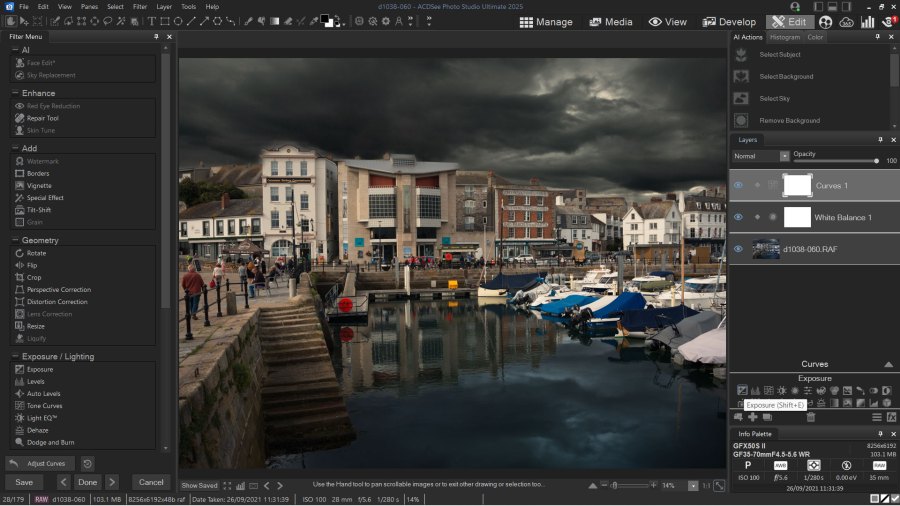Amateur Photographer verdict
Photo Studio 2025 Ultimate has useful organizing and editing tools and the latest AI advances, but it feels like it’s doing just enough to keep pace with its rivals without bringing anything new.- Effective folder-based organizing and filtering tools
- Decent AI masking tools and clever (but slow) AI keyboarding
- Subscription free with three product tiers
- Ultimate edition no cheaper than one year of Adobe’s Photography Plan
- Unreliable lens correction profile matching
- Few creative presets and these are easy to overlook
- Potentially confusing mix of non-destructive and destructive editing
ACDSee Photo Studio 2025 comes in three versions. Home is the cheapest, Pro is next and we’re reviewing the most powerful Ultimate edition. You’ll need this if you want to take advantage of AI sky replacement, AI face editing and AI masking, saving and applying selections as layer masks, Frequency Separation, LUT creation, layer blending and aligning and rulers and guides, for example.
The Ultimate edition is closest to the features you get in Lightroom + Photoshop and ON1 Photo RAW, say, though the cheaper Photo Studio Pro version may also do most of what you need. The cheapest Home version is quite heavily cut back but might be all right for light amateur use.
There’s also an ACDSee 365 Cloud subscription plan, though this isn’t a whole lot cheaper than an Adobe Photography Plan and won’t be any good to users hoping to ditch subscriptions for good. Mac users, meanwhile, will need to buy ACDSee Photo Studio for Mac II.
ACDSee Photo Studio 2025 at a Glance
- From $59.99/£49.99 (Home edition) to $209/£172.99 (Ultimate Pack)
- Version tested ACDsee Photo Studio 2025 Ultimate, £149.99/£123.99
- Also available ACDSee Photo Studio for Mac 11, $99.99/£82.99
- 30 day free trials available from www.acdsee.com
- Module-based interface for photo management and editing
- New AI masking tools
- AI keywording
- AI Super Resolution enlargements
- Non-destructive Develop mode like Lightroom
- ‘Destructive’ Edit mode similar to Photoshop
- Image organization based principally around folders
ACDSee Photo Studio 2025 Ultimate Features
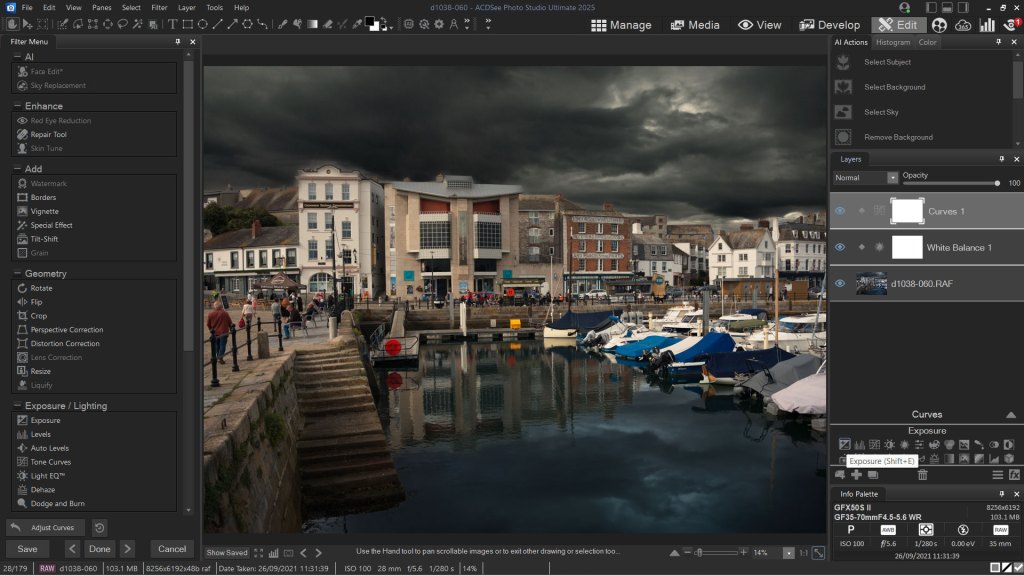
ACDSee Photo Studio 2025 Ultimate sets out to be a one-stop shop for every photographic need, covering your whole workflow from importing images from a memory card to filing and keywording them on your computer, managing, organizing and filtering your images, developing raw files (and other types) non-destructively and applying more advanced Photoshop style layering, masking and compositing tools.
Its closest rival is perhaps ON1 Photo RAW 2025, which does all of these things but goes rather further with a large library of one-click Effects made from combinations of individually controllable Filters. ACDSee Photo Studio lacks this kind of creative resource.
ACDSee Photo Studio 2025 Ultimate 2025’s other key rival is the Adobe Photography Plan and its twin tag-team of Adobe Lightroom and Adobe Photoshop. ACDSee aims to replicate these programs’ potential but without an ongoing subscription. For that to make sense, of course, it has to be just as good. Let’s see.
Manage mode and AI keywording
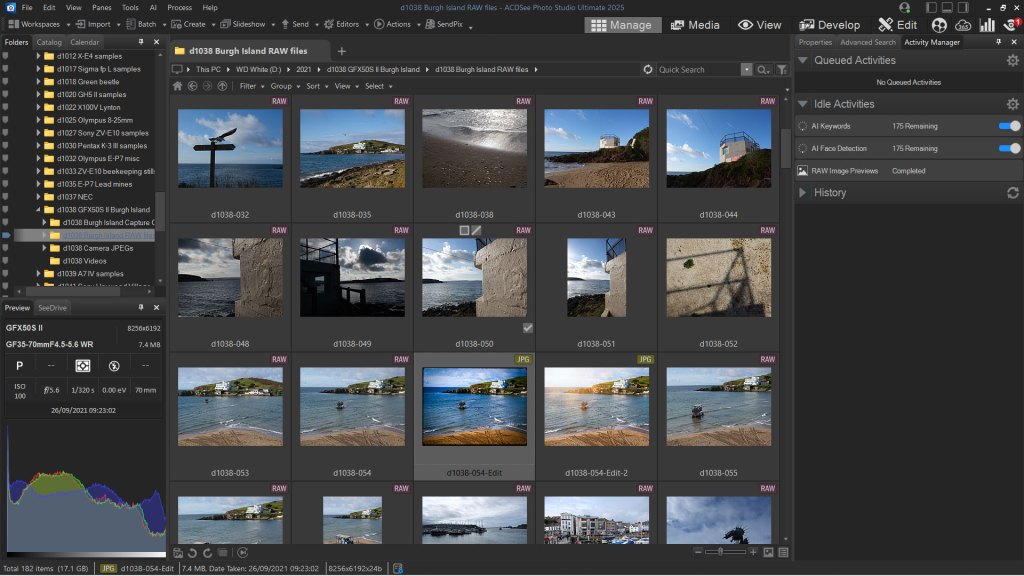
One big draw of ACDSee Photo Studio 2025 Ultimate is that there’s no import process. It shows the contents of your folders ‘live’ with no need to re-import or synchronize them after making changes. It’s also based around the folders on your computer, a simple approach which many photographers find perfectly adequate. It does offer ‘Categories’, or albums, and you nest these hierarchically, but these aren’t brought to the fore in the same way as they are in Lightroom or Capture One, say.
You can find and view your photos in a variety of ways. The Media panel shows images from your photo library grouped by date, for example, or by camera. They can be sorted in different ways and filtered by rating or color label, say. And if you want a closer look at individual images you can swap to the View mode.
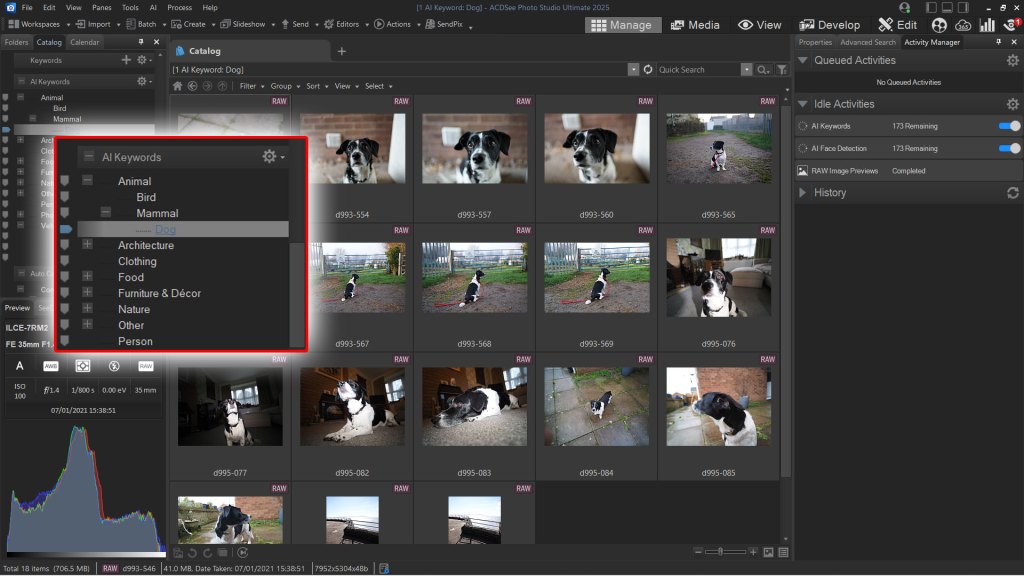
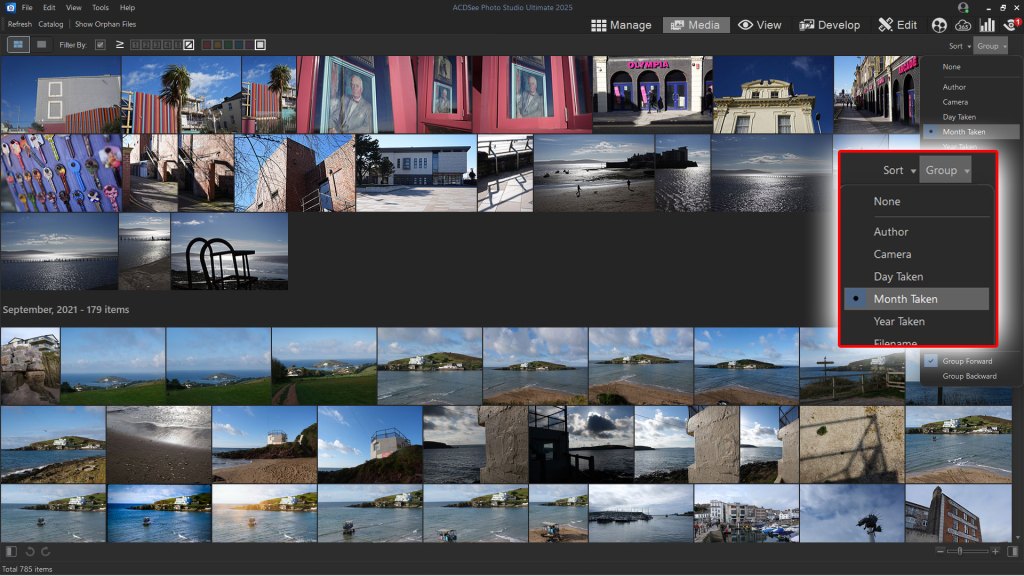
But why split these similar organizational functions across three separate windows? After all, Lightroom manages to do all three within the Library module without any kind of fuss or complication. This is perhaps one of a number of ‘legacy’ features that would make sense to long-time ACDSee Photo Studio users but perhaps not to anyone else.
The new AI keywording tool looks very interesting. Adding keywords manually takes a patient, methodical approach, so any software that can do it for you looks like a dream come true.
ACDSee Photo Studio goes about this automatically, in the background. Every time you visit a new folder it checks the images for content and adds keywords. This is not an instantaneous process, however. It goes on in the background, but a glance at the new Activity panel reveals it takes several seconds per image – or at least it did on my Windows laptop, which is quite well specced..
Once the keywords are generated, they are not added to the IPTC keyword field as you might hope. In fact it’s quite hard to find them at all. They only come into their own if you use the Catalog tab in the Manage panel, where they appear as a keyword ‘tree’ you can drill down though. For example, ‘dog’ will be under ‘animal’. When you select an AI keyword here, you are shown a set of matching images.
The matches are not always reliable, but still useful. It managed pretty well with my photos of dogs but had some strange ideas about ‘architecture’ and thought my toy tin robot was a ‘camera’.

There is one issue with ACDSee’s database management, though. You can’t create multiple catalogs – there’s only one, hidden away deep in your computer – and every folder of photos you visit is added, whether that was your plan or not. It’s foolproof in one sense, but lacks the kind of catalog control and limits that a lot of photographers might expect.
AI sky replacement and masking
The idea of AI sky replacement might be controversial, but it certainly can enhance an otherwise difficult outdoor shot, and ACDSee Photo Studio’s new AI sky replacement tool does work pretty well. It’s not the best, but it’s quite good enough in most situations. As you would hope, you do get a selection of new skies you can drop in, organized into handy categories.
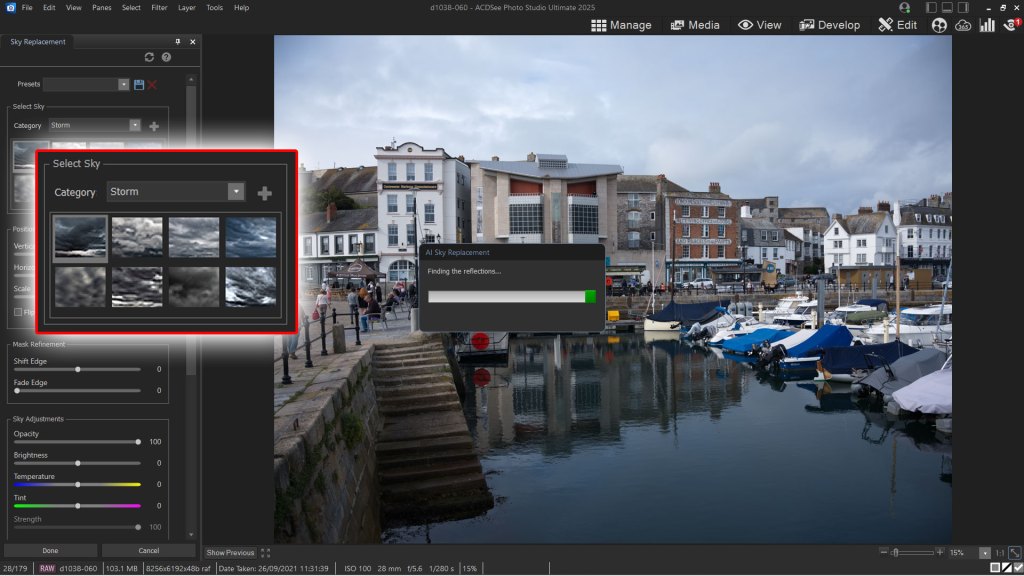
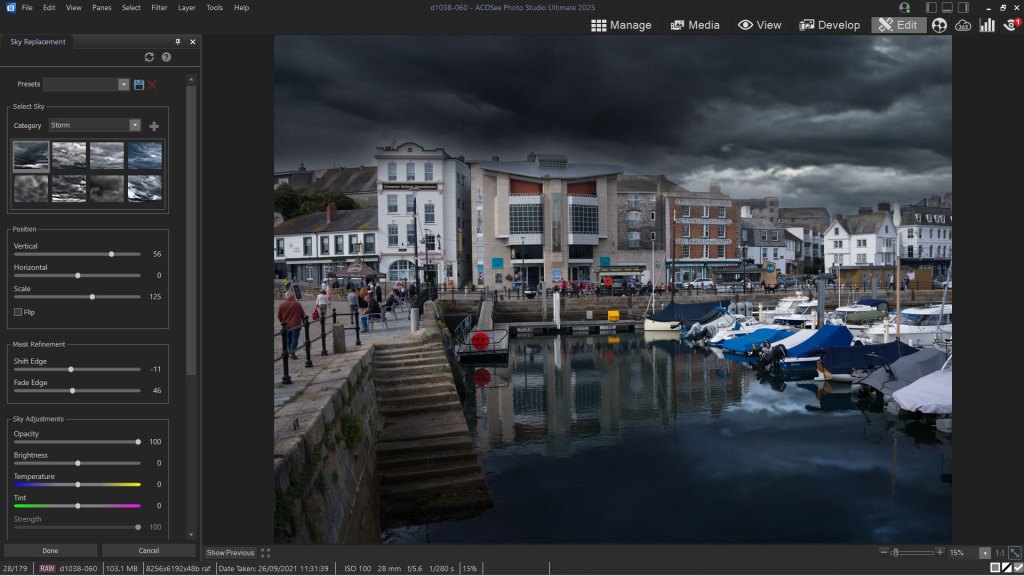
The AI masking tools work well too. Like Lightroom, ACDSee Photo Studio can identify and mask your subject automatically, and if you do need to touch up the mask, it’s not difficult to do with a feathering option and manual brushing. It can identify and mask a whole bunch of other objects too, and these AI masking tools work both in the Develop mode and in the Edit mode. ACDSee hasn’t invented anything new here, but it is keeping up well with the latest advances in photo editing software.
Incidentally, although there is a new AI upscaling option in this version, there’s no sign of an AI denoise option, which might actually have been rather more useful, and is a feature in many rival programs.
Develop mode vs Edit mode
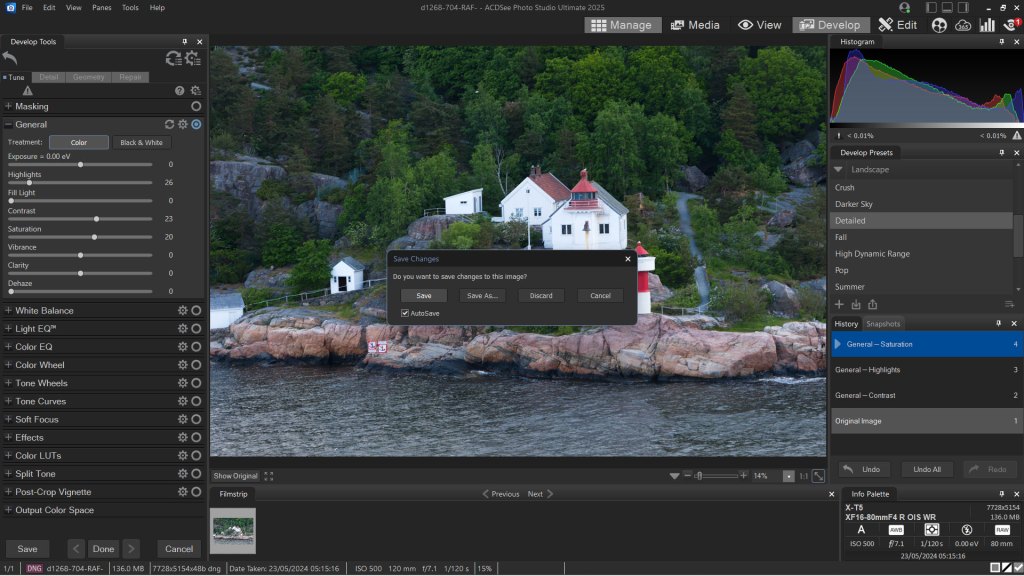
In its Develop mode, ACDSee Photo Studio is replicating the non-destructive processing of Adobe Lightroom. Every change you make can be re-examined, re-edited or removed at any time. On the surface it’s just as powerful and just as effective. Dig a little deeper, though, and things change. For a start, while Photo Studio does offer some creative presets, it does not approach Lightroom’s rich ecosystem of presets (and Adaptive Presets). Second, where Lightroom Classic lets you create Virtual Copies to try out different looks on the same photo, ACDSee Photo Studio does not.
And while Photo Studio appears to offer the same kind of lens corrections via profiles, it often produces some shocking mis-matches for perfectly common lenses, even though they are clearly identified in the EXIF data.
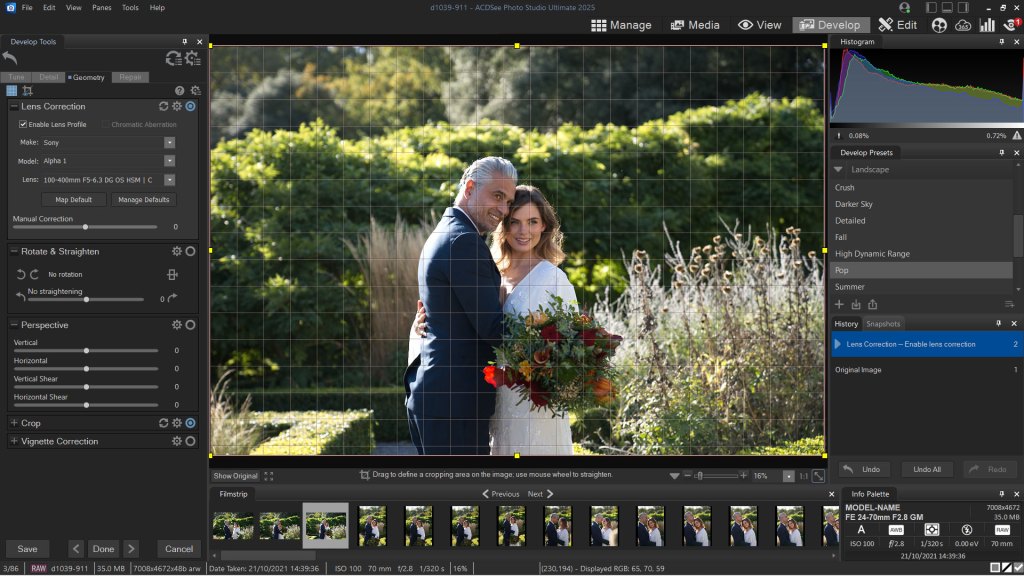
Users will also need to be aware of the differences between Develop and Edit modes. Edit mode is like Photoshop, applying pixel-based adjustments directly to image layers or via adjustment layers and masks. It doesn’t have the in-depth tools of Photoshop, but it does do a whole series of things that Lightroom users need to swap to Photoshop to achieve. This does sound like an advantage until you consider that if you have the Adobe Photography Plan then you have both Lightroom and Photoshop anyway.
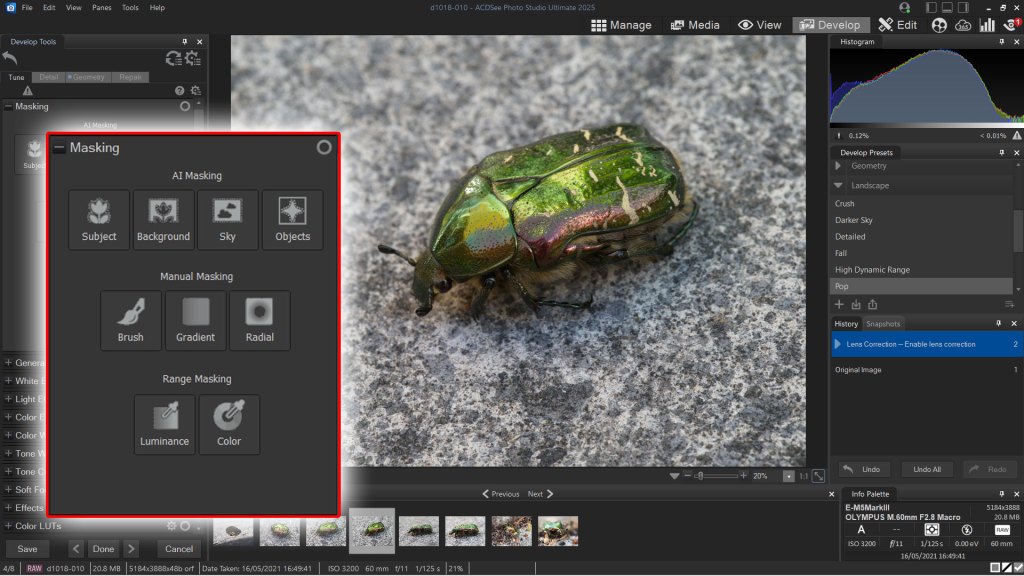
When you use the Edit mode to work on an image you’re no longer in the ACDSee non-destructive workflow and you must save images in the ACDSee’s proprietary file format if you want to have access to your layers and edits later.
This distinction between non-destructive and ‘destructive’ editing is not ACDSee’s fault. Every image editor faces the same issue. But while including the Edit mode alongside the Develop mode does keep all your work within the same application, it does perhaps muddy the water regarding changes you can reverse and changes you can’t.
Verdict
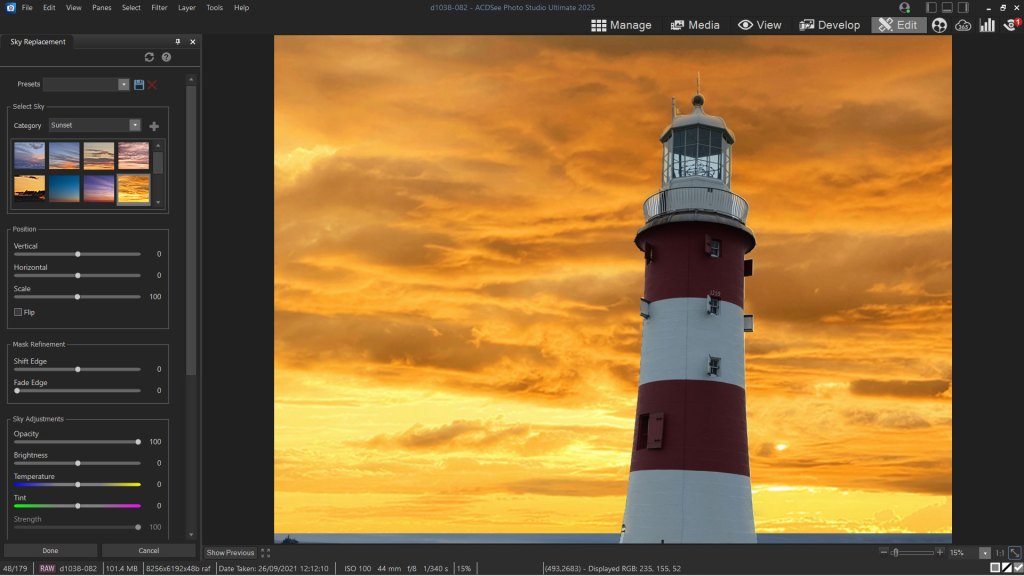
ACDSee Photo Studio 2025 Ultimate does almost everything its rivals do, almost as well – but that’s hardly a strong basis for choosing any software. It doesn’t really do anything better than rival all-in-one products and it does some things rather worse.
Its AI masking is good, its AI sky replacement works well, and ACDSee Photo Studio does offer fuss-free no-import image management for photographers who are happy to work with a folder-based system filing system. Its Develop module does most of the things that rival programs do (though the lens corrections are a disappointment) and while the Edit module is some way from Photoshop’s capabilities, it does offer similar layers, adjustment layers and masking tools.
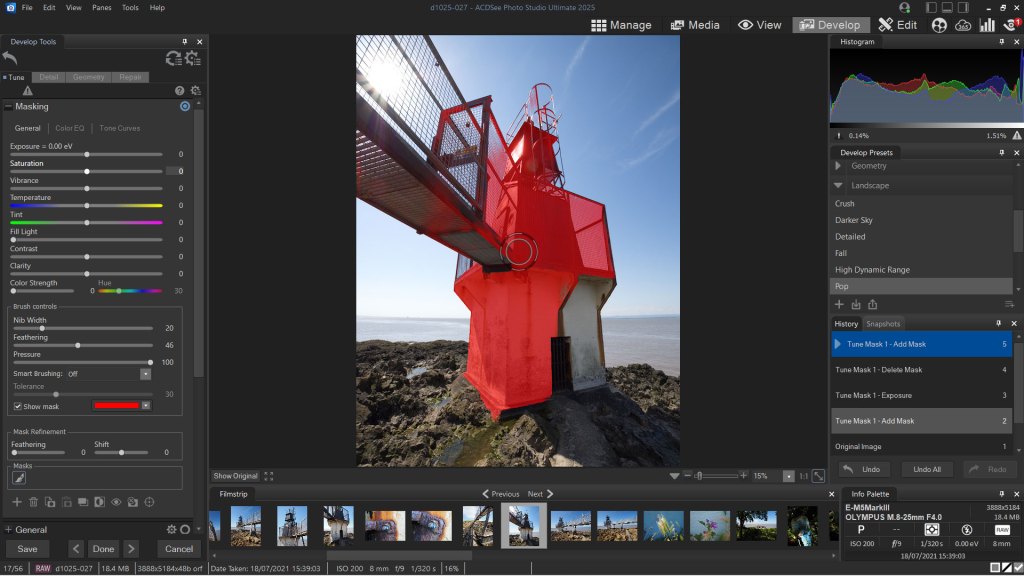
Where it falls down particularly is a rather fussy interface where – surely – the Manage, Media and View modules could be combined, and where you can hunt a long time for the AI keywords that can be useful but are not stored in the IPTC metadata, either. This is a complex and at times technical-looking application that’s trying to be simple and novice-friendly but not quite succeeding.
Ultimately (no pun intended), ACDSee Photo Studio 2025 Ultimate looks great in principle but is distinctly average in practice. It has no obvious stand-out features to beat the rest and in some areas it’s just not as good, or as deep, or as straightforward. It’s impressive only if you’ve never used any of its rivals.