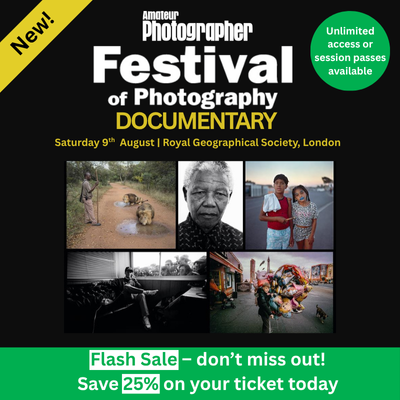Modern cameras are excellent performers when it comes to high ISO sensitivities, and it’s common to be able to shoot as high as ISO 1600 without noise being a problem. These days, ISO1600 is roughly equivalent to ISO 400, in terms of noise, in cameras from ten years ago, so for most images you can often get away with not needing to use noise reduction. However, there are times when the ISO you need is so high that noise is inevitable.
The most common reason for needing high ISO settings is to enable you get usable shots in low light by keeping the shutter speed fast enough to avoid camera shake. You also need high ISOs when shooting sports – where the shutter speed needs not to only support the focal length of the lens and avoid camera shake, but also to freeze the action.
In these cases it can be common to shoot as high as ISO 25,600, and it’s at these settings where noise-reduction software can drastically reduce the amount of noise in your shots. The two main types of noise are colour/ chroma and luminance. Colour noise appears as coloured specks and patches, while luminance noise has a grain-like appearance similar to film grain, although more uniform in size and shape.

Noise-reduction software is the best way to combat these negative side effects, and there are a number of options out there ranging from free software, noise-reduction features within editing software such as Photoshop to dedicated programs whose sole function is to reduce high ISO noise. We compared how five of your best options performed on the above shot to find out what works and what doesn’t.
Lightroom/ACR
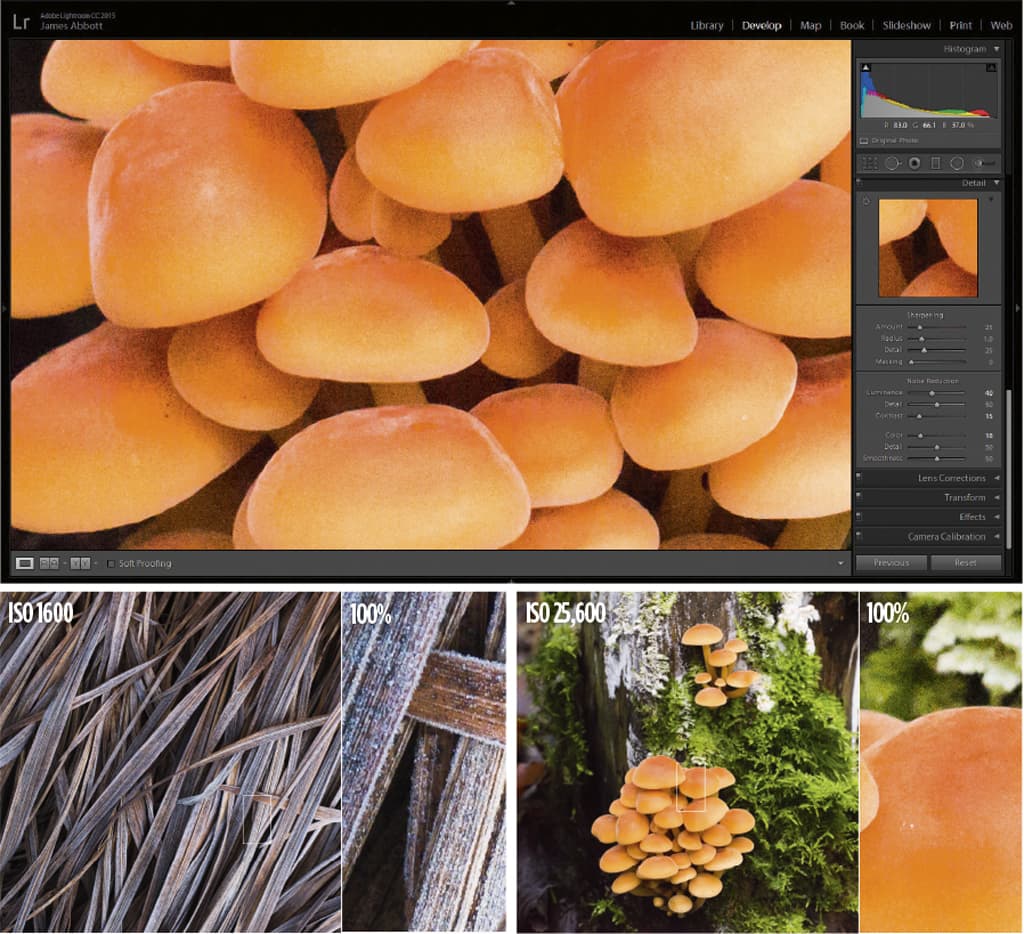
- Price: Creative Cloud Photography Plan £102 per year
- Website: www.adobe.com/uk
Adobe Camera Raw (ACR) is the part of Photoshop used for processing raw files. The same image-processing engine is used in Lightroom, so the two offer identical features.
The Noise Reduction controls sit within the Detail tab, and applying noise reduction is manual with no presets or intelligent auto settings on offer. By default, Color is set to 25, which is often more than adequate for even the highest ISO settings. For most images the Color slider is the only one you need to use to reduce colour noise, but the Detail and Smoothness sliders offer additional control. Luminance, which sits above Color, has the main slider set to 0 by default, and needs to be applied sparingly to avoid ‘waxy-looking’ detail. The Detail and Contrast sliders allow you to refine the appearance of the luminance noise reduction.
The overall quality of noise reduction using Lightroom and ACR is excellent, and for most photographers shooting raw it’s the ideal choice. Lightroom did a great job of reducing both types of noise in our test images covering ISO 1600, 6400 and 25,600. Even at the highest ISO setting it was possible to drastically reduce noise without losing too much detail or creating waxy tones. For those shooting JPEGs, the Camera Raw Filter in Photoshop gives you access to ACR controls including noise reduction.
SCORE: 4.5 out of 5
Google Nik Collection Dfine 2
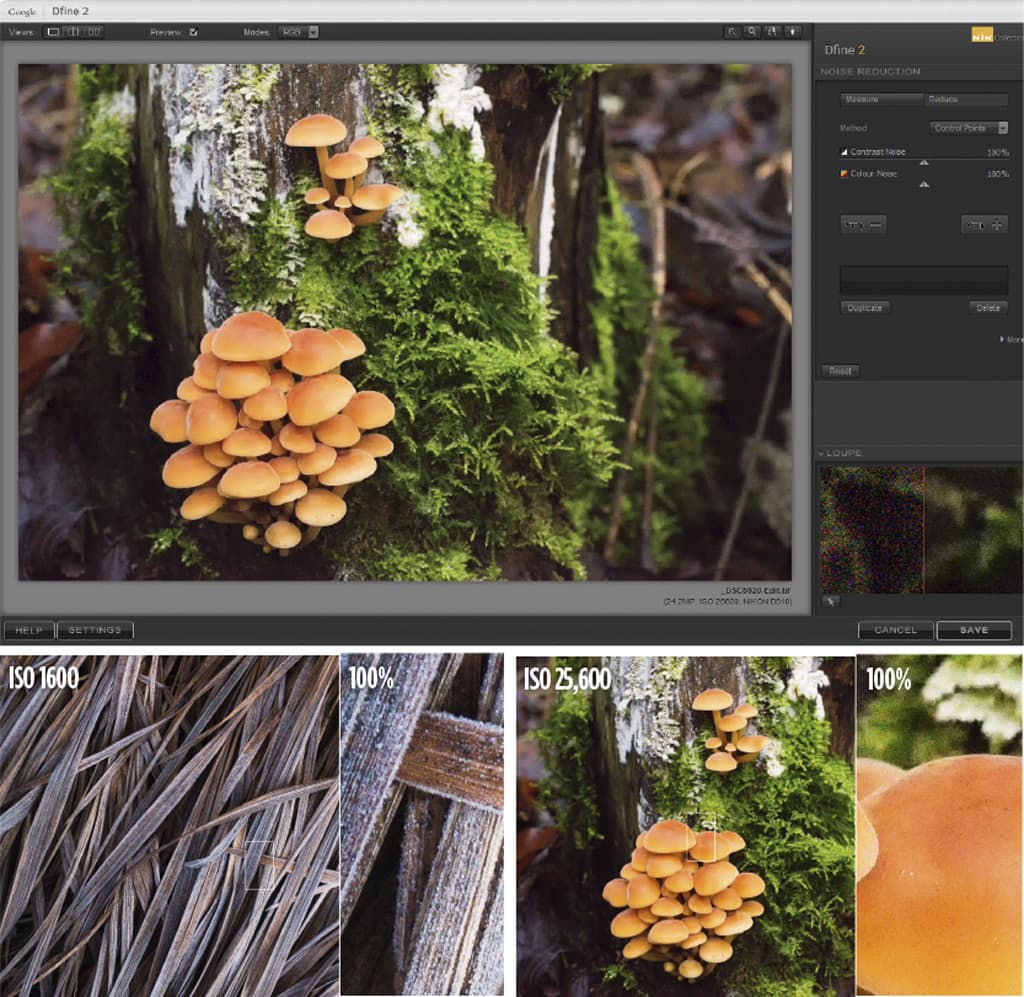
- Price: Free
- Website: www.google.com/nikcollection
Dfine 2 comes with six plug-ins that work seamlessly with Photoshop, Lightroom and the now-defunct Aperture, so you will need one or more of these programs to use Dfine 2. The best way to use the software is to convert raw files to 16-bit TIFFs in Photoshop or Lightroom, and then open them in Dfine.
The software interface is clear and simple, and when the image initially opens it’s analysed with Method set to Automatic. You can use this or select Manual to choose several points manually within the image, but Automatic saves time.
At this point you click on the Reduce tab and have two options: Points and Colour Ranges. Points provides an easy way of reducing noise and the ability to place localised control points. The Colour Ranges option breaks the image down into three channels and offers the ability to control contrast noise (luminance) and colour noise independently.
The main problem is that you’re working on a TIFF rather than a raw file, and you will nearly always achieve better results using raw. Results were impressive, though, and the plug-in suite is worth looking into if only for HDR Efex Pro and Silver Efex Pro.
SCORE: 3.5 out of 5
DxO OpticsPro 11 Elite
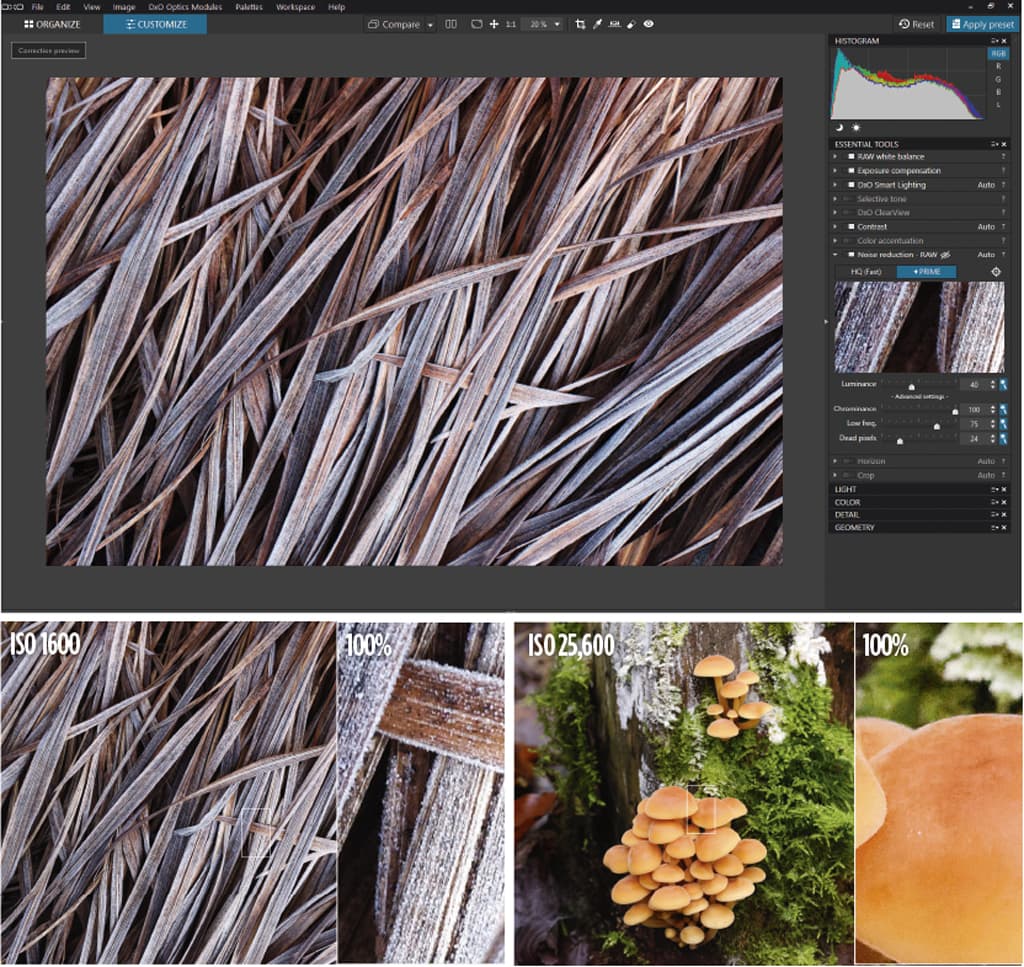
- Price: £159
- Website: www.dxo.com
DxO OpticsPro 11 Elite offers all the controls you’d expect in a raw converter, plus unrivalled lens correction and highly regarded noise-reduction capabilities. This software does most of what you need and offers seamless integration with Lightroom. Make all your adjustments in Lightroom, export a DNG to OpticsPro for lens correction, sharpening and noise reduction, and then back into Lightroom.
OpticsPro uses DxO PRIME technology to analyse raw files to differentiate between noise and fine details. Using just the intelligent automatic noise-reduction feature produced the best results in our test, but there are four simple sliders that can also be used.
First, choose between the HQ (Fast) and PRIME algorithms, with the former being faster and the latter providing slower processing time but improved noise reduction. With a high ISO shot PRIME is the logical choice. If you prefer to use manual, you can use the sliders to reduce luminance and colour noise, plus coarse noise and colour blotches. There’s also a slider to reduce dead and hot pixels.
The noise reduction achievable by OpticsPro 11 Elite is the best in class. The main downside is that if you use Lightroom it requires an extra purchase. However, the licence is a one-off fee, and OpticsPro works standalone or will integrate into Lightroom’s workflow.
SCORE: 5 out of 5
MacPhun Luminar
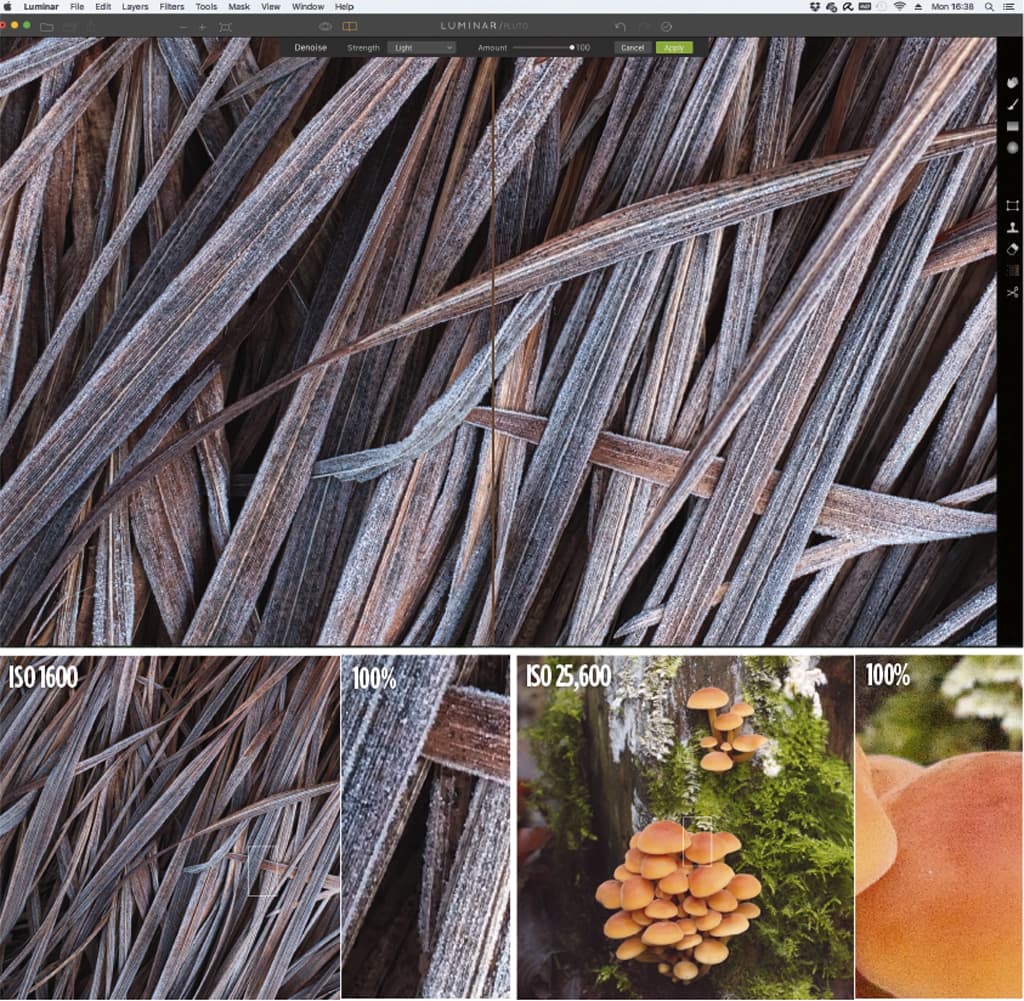
Price: £44
Website: www.macphun.com/luminar
MacPhun Luminar is an image-editing program for all levels of photographer. In a photography world dominated by Adobe products, MacPhun is making waves with its primarily Mac-based software. At present Luminar is only available for Apple computers, but future software is expected for PCs.
Luminar works as standalone software and as a plug-in for Photoshop, and supports various image file types including raw. One of its innovative features is that you can adapt the interface to suit your needs and ability, by turning the visibility of tools and features off or on. Noise reduction is accessed via the main menu rather than a tool bar, but is easy to find.
The software is a pleasure to use thanks to its simplicity and powerful controls. The noise-reduction controls were the easiest to use in the test by far, and despite their simplicity the results were very good. The results were in the same league as Lightroom, which makes this software a very attractive proposition for the price for Mac users.
At the time of writing Luminar is available for £44 (RRP £52). Like DxO OpticsPro 11 Elite, Luminar is a great piece of software with unique features, but neither includes the image-cataloguing capabilities of Lightroom.
Topaz DeNoise
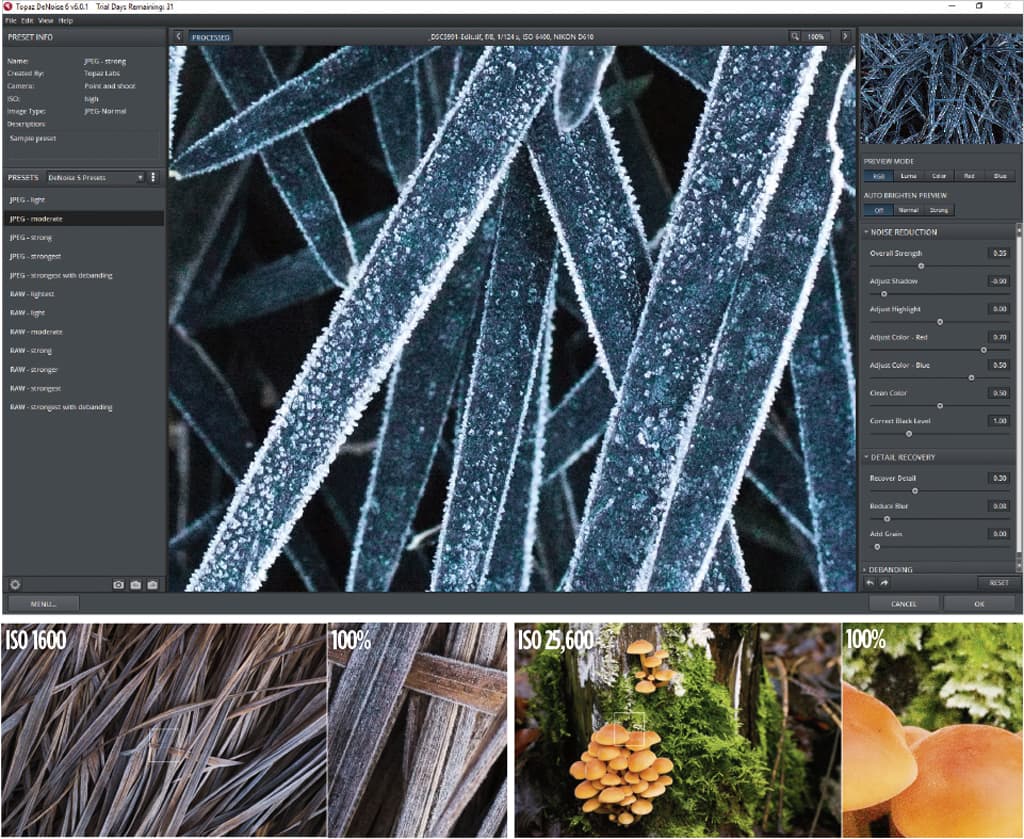
Price: $79.99
Website: www.topazlabs.com/denoise
Topaz DeNoise is designed just to reduce noise, although Topaz does produce a range of photography software solutions. Just like Dfine 2, DeNoise integrates with both Photoshop and Lightroom, but also covers Corel PaintShop Pro and Photo Plus (although Photo Plus is no longer supported by Serif, despite being available to purchase). DeNoise uses image data to remove noise and recover detail, with controls to handle colour and luminosity noise alongside problems such debanding, shadow- tone restoration and colour casts.
DeNoise offers the most controls of all the software in this test, and will appeal to those who like to fine-tune noise reduction. However, the process is more time-consuming than the other options despite being able to use existing presets and those you create yourself. These include presets for a limited number of cameras at specific ISO settings, plus a selection for JPEG and raw.
The software works with JPEGs or TIFFS, and for best results you should convert raw files to 16-bit TIFFs. DeNoise did a good job of our ISO1600 and 6400 test images, but at ISO 25,600 it started to fall behind the others. While the image looked good at fit to screen, when zoomed in to 100% there was strong luminance noise visible, especially in the shadows. At $79 Topaz DeNoise isn’t expensive, but Nik Dfine is free and offers better results.
SCORE: 3 out of 5
Our verdict
Noise-reduction software remains an important consideration for photographers, despite the incredible capabilities of modern cameras. The main considerations are whether or not you want to add another step to your workflow, change processing software or is it important for you to work with raw files rather than 16-bit TIFFs? The answer will be different for everyone, but there are certainly some interesting options on the table.
Topaz DeNoise offers a lot of control over each element of noise reduction, all within software that works standalone or integrates with several other editing programs, most notable perhaps being PaintShop Pro, which isn’t often supported by plug-ins. Unfortunately, the overall process using DeNoise was slower than the other software, and the results not as good with higher ISO images.
Considering Google Nik Dfine 2 works with 16-bit TIFFs (or JPEGs), the plug-in did a very good job of reducing noise in our test images. It wasn’t too far behind Adobe Camera Raw, although this point alone makes its use questionable because of the extra step it would introduce into your Adobe-based workflow. That said, it is free and sits within a suite of highly regarded plug-ins.
Adobe may have a monopoly on editing software, but that hasn’t put MacPhun off from producing some excellent image-editing software packages including Luminar. The software is simple and intuitive to use, and the noise-reduction element was the easiest of all the software in the test. While the test images could have been pushed harder with higher settings without creating a waxy look, the overall results were similar to Adobe Camera Raw. Unfortunately, Luminar is currently only compatible with Apple computers.
Lightroom is the king of image cataloguing, and alongside powerful controls it’s a strong option for photographers. Noise reduction is impressive, and if you want to keep your workflow simple with fast and easy-to-use noise reduction controls, then look no further.
If you really want the best noise reduction you can buy, whether you’re looking for full automation or manual control, then DxO OpticsPro 11 Elite is the option for you. This powerful raw-processing software produces excellent results, and works standalone or integrates with Lightroom for the most powerful combination of all. To achieve the finest results you’ll want to select the PRIME algorithm ahead of the HQ (fast) option, however you’ll need to be prepared for this to eat into your workflow. It slows down the speed of turning around large batches of images considerably.
It might not have the image cataloguing of Lightroom, but if you’re after ultimate noise reduction control, DxO Optics Pro gets the nod.