Western Digital My Cloud EX2 Ultra at a glance:
- Network Attached Storage (NAS) drive
- Twin mirrored hard drives (RAID 1)
- Supports multiple users
- Gives remote access to files via My Cloud
- Available disk-free or in 4TB, 8TB, 12TB and 16TB capacities
- Price: £245-£803 depending on capacity (£135 disk-free)
- Website: www.wd.com/en

Western Digital My Cloud EX2 Ultra – key features
Swappable drives
Opening the top gives easy access to the hard disks if they need to be replaced.
Dual USB 3.0
This allows external drives to be attached for additional storage or back-up.
LAN socket
This connects directly to your router using an ethernet cable.
Status lights
Front-plate LEDs indicate operational status and disk health.

If you’re anything like me and have been using digital cameras almost since they first appeared, chances are you’ll have a large number of precious image files dating back many years. Storing them all safely can be a headache; at the very least you should save everything to two different hard drives in case one fails, and ideally have another back-up held at a different location. Needless to say, managing all this can be pretty hard work. Even then, you might find that your photos are rarely seen again, simply because they’re on hard disks that can only be accessed from your own computer.
Western Digital’s My Cloud EX2 Ultra is designed to solve many of these problems. It’s a network-attached storage device that plugs directly into your router, meaning that it’s connected not just to every device in your home network, either hard-wired or over Wi-Fi, but to the internet as a whole. This allows you to access your files remotely via the WD My Cloud app or web interface, wherever you happen to be. You can also share your files and invite friends and family to see your photos.
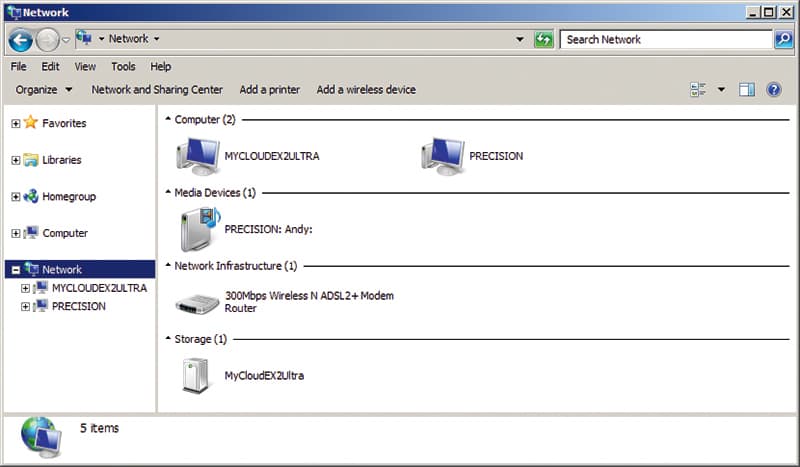
The drive is accessible as shared storage on your home or office network
Features
The My Cloud EX2 Ultra stores your files on two hard drives in a RAID1 back-up configuration, so you have a second copy if one disk fails. You can buy it either pre-configured with optimised NAS disks in capacities from 4TB through to a whopping 16TB, or disk-free to fit your own. Twin USB 3.0 ports at the back allow you to plug-in external drives and make further back-ups automatically.
Multi-user support is built in. You can create password-protected accounts for friends or co-workers, and arrange them into groups so family or team members can quickly and easily be given the same access.
You can then configure multiple shares on the disk, giving specific users or groups access to each, so each user only gets access to the files you allow.
There are lots of other useful features, too. It’s possible to configure automatic back-ups to USB hard drives or selected external cloud services. Alternatively, you can enable automatic back-up of your camera’s memory card when you plug it into the USB ports, or keep all the contents of your mobile devices backed up via the WD My Cloud app. You can even use the drive as a music or media server.
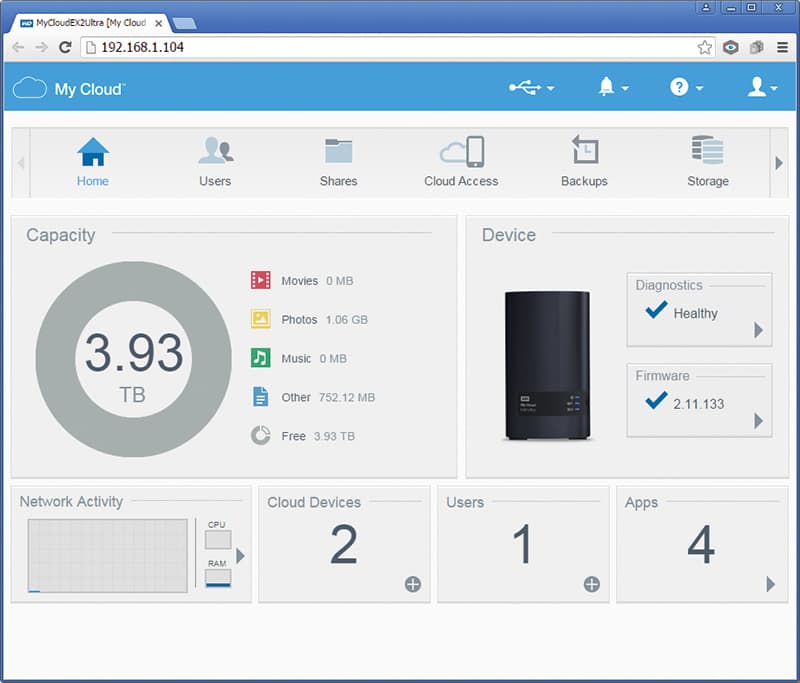
Advanced settings are controlled from the management console
Set-up
Initial installation is straightforward, but beyond that you’re slightly left to your own devices. There’s no manual in the box, just a card prompting you to plug the drive in and switch it on, then pointing you to Western Digital’s online set-up.
This takes you through the process of creating a My Cloud account, after which it detects the device on your network and associates the two. It then opens the web interface for the drive, which makes it easy to generate additional user accounts, and start uploading and sharing your files.
While this gives you access to the core features, you’ll get the most out of the device if you’re prepared to delve into the main management console and configure all the settings. The lack of clear documentation means that this isn’t as easy as it should be: initially you need your My Cloud username but no password to get access, but this isn’t really explained adequately, and I spent a couple of frustrating hours working it out. The electronic manual on Western Digital’s website isn’t much help; it’s a 122-page PDF file with no internal hyperlinking between sections, which makes navigation a pain. Some things are made to sound far more complex than they really are, and it’s positively misleading about others (it insists your username should be ‘admin’).
The management console itself is complex with a huge number of options, but most of it is reasonably straightforward if you’re technically inclined. It allows you to set a whole array of further options, including creating shares and user groups, configuring cloud access for mobile devices, as well as setting automatic on/off schedules to save power and prolong the life of your hard disks.
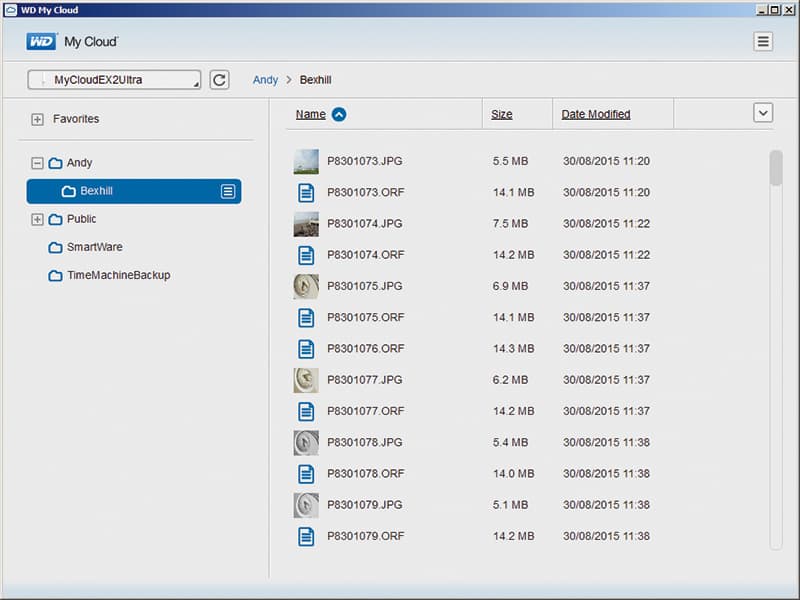
The WD My Cloud desktop app makes file management easy
In use
With a 15x10cm footprint (6x4in) the My Cloud EX2 Ultra takes up little space on your desk, and it’s pretty quiet in operation. Build quality seems absolutely fine for home use, with a plastic exterior around a metal inner casing that holds the disks in place. Accessing your files is easy; the device shows up as a shared drive to computers on your home network, but you can also use the free WD My Cloud app available for Mac, Windows, iOS and Android. This is straightforward and easy to use, with an admirably consistent interface on computers and mobile devices. Even if you’re working with a locked-down machine onto which you can’t install software, the web interface gives you easy access to your files.
File-transfer speeds across a home network leave nothing to be desired, thanks to the gigabit ethernet connection. However, unlike true cloud services, remote file access is limited by the upload speed of the network it’s connected to, which means it’ll probably be rather slow. For instance, I found 15MB raw files took three minutes to transfer using my home broadband connection. This is a consideration if you want to access large files such as raw images.
Sharing lots of files to external users could eat into your broadband data allowance pretty quick too. For this kind of use a cloud service such as Dropbox would make more sense.
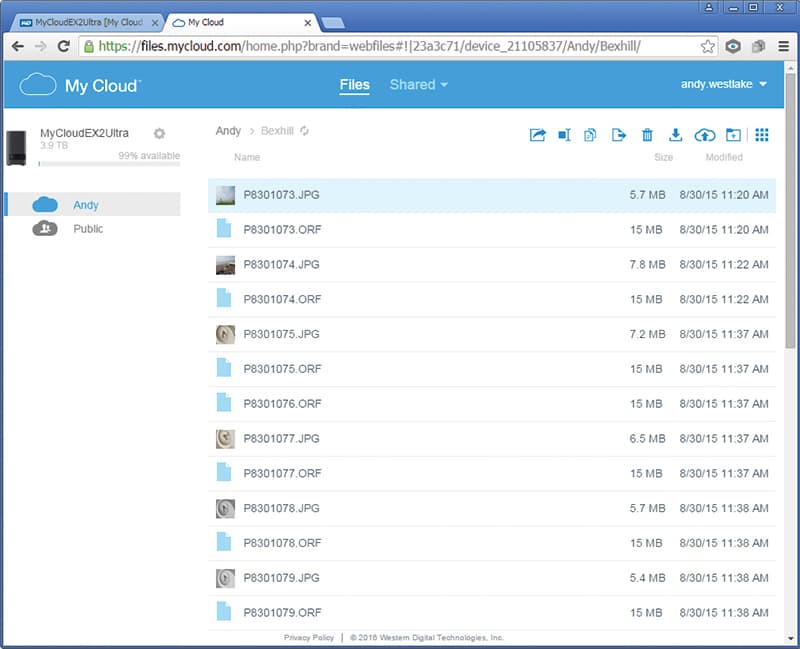
Files can also be accessed remotely online using a web-based interface
Our verdict
I have experimented with various approaches for storing my image files, but ultimately they all seem to end up on a stack of hard drives on my desk. Some find their way onto Flickr and Facebook, and others I share via Dropbox, but the majority are inaccessible when my computer is turned off.
What’s great about the Western Digital My Cloud EX2 Ultra is the way it kills so many birds with one stone. The RAID1 configuration gives the security of a duplicate copy of every file, and you can plug in a portable hard drive periodically to produce another back-up.
Organise your favourite photos into albums and in effect you get your own private photo-sharing service. You don’t necessarily even have to copy images across yourself, as the WD Sync app can be used to automatically back up specified folders from your computer’s local hard drive. Speed issues mean that it’s not a replacement for a cloud service or portable drive if you regularly need to access large files when you’re away from home, but the great thing is that you can grab any file wherever you are, at any time.
Overall, the device is an excellent storage solution with some particularly useful features for photographers. Some poor documentation left me frustrated during initial set-up, but once I got it up and running I was very impressed indeed, and I can easily see a place for it in my workflow.
SCORE: 4.5 out of 5
My Cloud and Photos apps
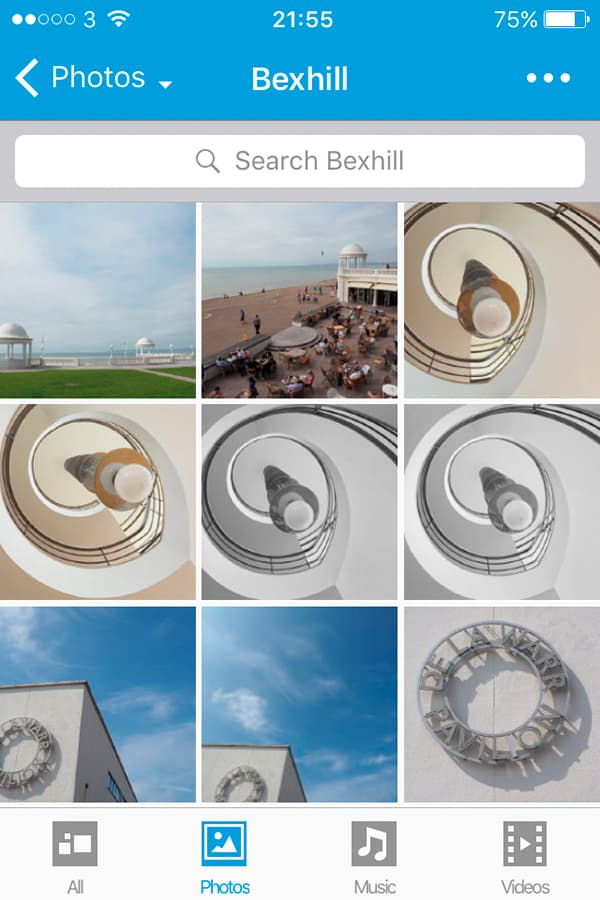
WD’s My Cloud app lets you browse your files
The My Cloud EX2 Ultra works with Western Digital’s My Cloud mobile app, which lets you access all of your files while on the move. It’s possible to browse by type (either all files, photos, music, or videos), then download those you want.
One particularly neat feature for photographers is Western Digital’s Photos app for iOS and Android, which is optimised for showing photos. This allows you to browse through the drive and display slideshows of your images on your phone or tablet, with a clean, attractive interface and black background.
Small thumbnails are loaded first, but you can download full-sized images if you want. This means that you can show any of your stored photos to friends, family or clients wherever you have a network connection, without having to upload them to a photo-sharing site or cloud storage service.

The WD Photos app is used for viewing images








