
Pentax cameras have many strengths, but unfortunately, the standard JPEG output isn’t top of the list.
It’s not that the images are unusable, but rather that a combination of an overly vibrant default colour mode, coupled with a tendency towards underexposure and cool auto white balance, means the gap between the JPEGs and the image quality potential from raw is larger than most.
Having said that, if you pay attention to how the camera is set up and what it is doing, it’s perfectly possible to get some decent output.
The good news is that Pentax DSLRs include a remarkable level of customisation, and this extends to the JPEG processing.
On recent models, all the settings are placed together on a single control screen that’s accessed using the Info button, although you’ll need to go into the menus to configure some options.
Custom Image
Pentax’s cameras default to a colour mode – or Custom Image setting – called Bright. It’s aptly named, giving unusually intense colours.
It works pretty well to liven up dull conditions, but in bright, sunny situations it can often look overcooked.
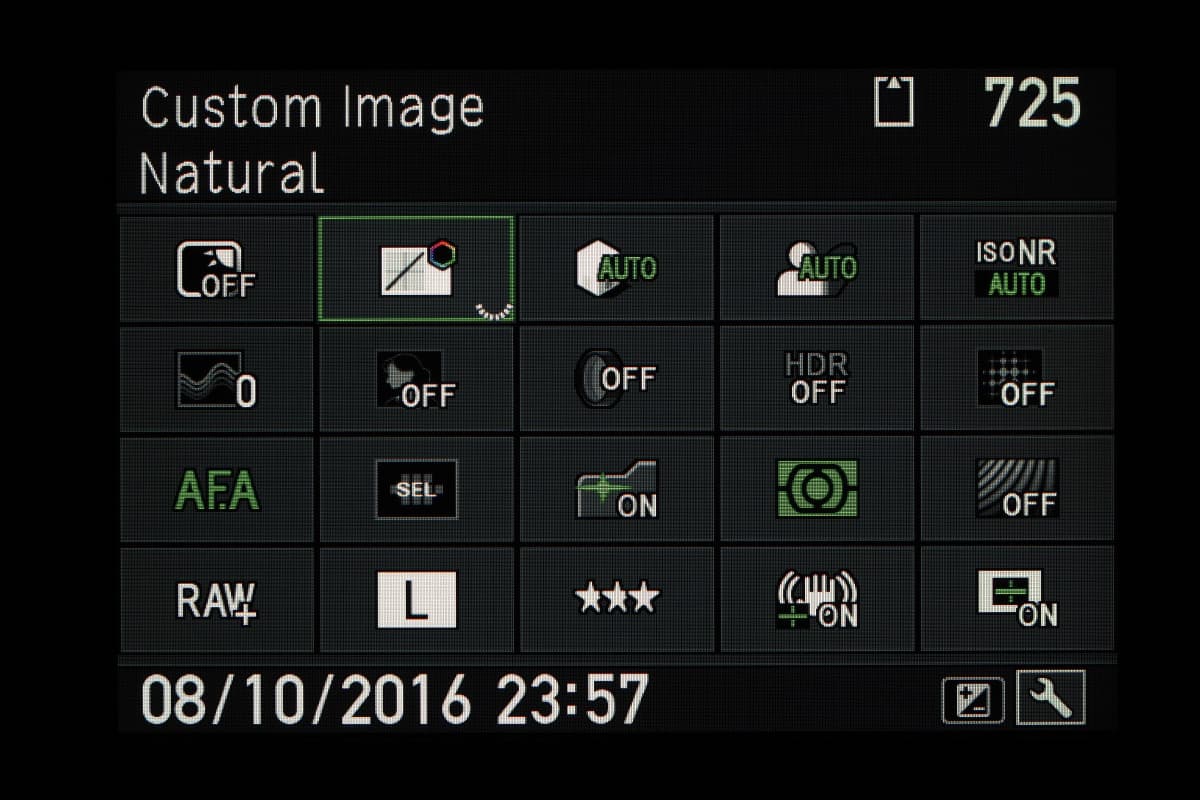
There’s an unfortunate tendency for individual colour channels to clip, which results in almost fluorescent-looking images. Because of this, I’d usually recommend using the toned-down Natural mode instead.
Beyond this, a huge range of further colour modes are on offer, with the camera showing a helpful on-screen graphic that explains how colours will be affected.
Landscape mode, for example, gains even more saturated colours than Bright, particularly blues. Radiant dramatically boosts blues and yellows, while Vibrant emphasises greens and magentas. For more creative users, some less conventional options are available too.
All the Custom Image settings can be individually tweaked, with a wider range of control available compared to other brands, particularly on the most recent cameras.
Along with contrast and saturation, you can adjust the hue, or bias towards a low-key or high-hey look. There are even three different types of sharpening, each controllable in nine steps.
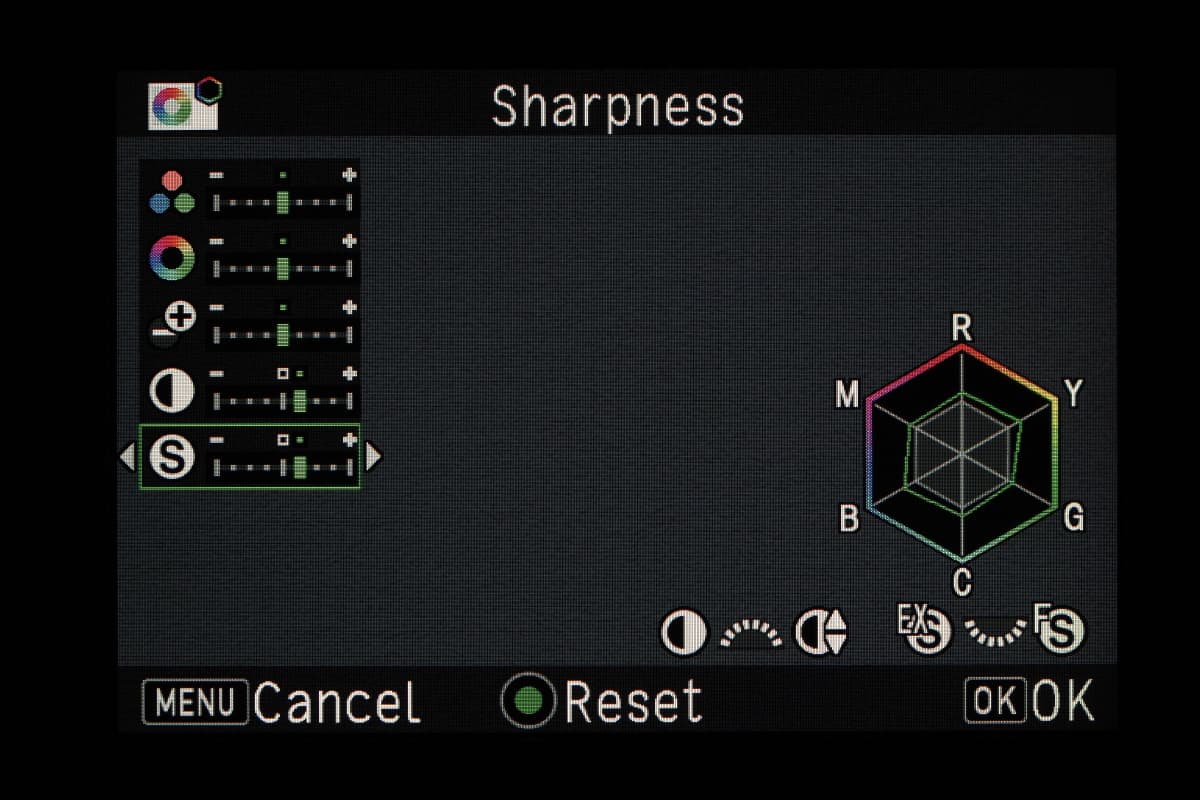
So if you find the standard setting makes fine detail look a bit mushy (and you probably will), you can change to Fine Sharpness or even Extra Sharpness to alleviate this.
Noise reduction
Like most brands, Pentax cameras will let you choose between three different levels of noise reduction that give different balances between smoothness and fine detail retention.
But uniquely, you can programme in your preference separately for each ISO setting. So if you want to turn it off completely at low ISO, then gradually ramp up the effect to its maximum at the top settings.
Highlight and Shadow corrections
On most Pentax DSLRs, Highlight and Shadow corrections are included as separate settings, and both accessed from the Info screen.
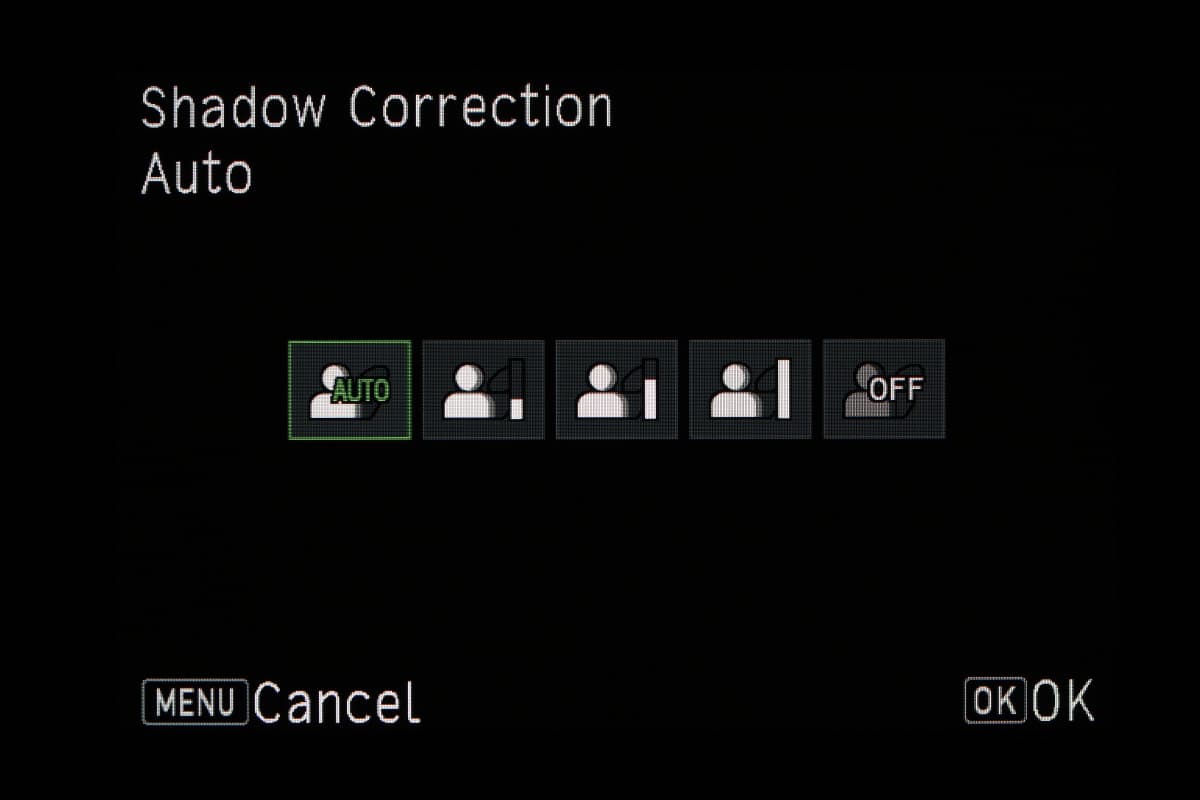
When enabled, highlight correction incorporates an extra stop of highlight detail into JPEGs (and raw files, too, of course), but it can only be activated at ISO 200 or above.


Here, turning on Highlight Correction (above) has brought back some details from the blown out skies (top)
Shadow correction, meanwhile, simply lifts dark regions of the scene during JPEG processing to give a more balanced image. It’s available in three steps, with an Auto setting also available that will select the strength based on analysis of the scene.
Clarity
Like Nikon, Pentax cameras now include a clarity setting to boost local contrast, which can be useful to boost images in dull conditions or on hazy days.
It’s an entirely separate setting that’s accessed directly from the Info screen, so it will be applied to whatever Custom Image mode you happen to be in.


A little editing (above) has made the world of difference to the slightly dull out of camera JPEG from the K-S2 (top)
Other camera manufacturers:
How to get the best JPEG images from your Olympus camera
Our guide on how to get the best JPEG images from your Fujifilm
How to get the best JPEG images from your Canon camera
How to get the best JPEG images from your Nikon camera
How to get the best JPEG images from your Sony camera
How to get the best JPEG images from your Panasonic camera







